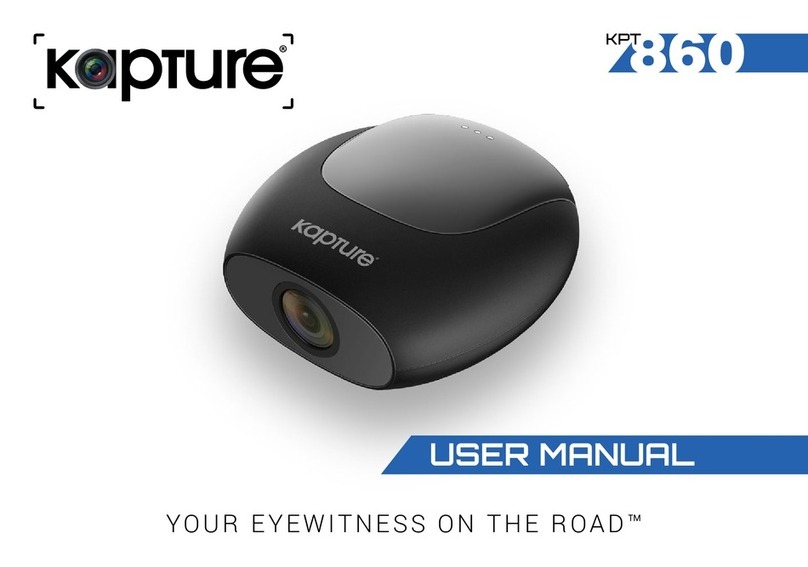1
CONTENTS
1.0 CAUTION ................................................................................................................................ 3
2.0 CHARGING WARNING ......................................................................................................... 3
3.0 MICRO SD CARD WARNING ............................................................................................... 4
3.1 Formatting The Inserted Micro SD Card ..................................................................... 4
4.0 INTRODUCTION .................................................................................................................... 5
WILL UPDATE TO SAME ICONS AS ON PACKAGING
WHEN AVAILABLE FOR CONSISTENCY ........................................................................... 6
5.0 PACKAGE CONTENTS.......................................................................................................... 6
6.0 PRODUCT OVERVIEW.......................................................................................................... 7
7.0 INSTALLATION INSTRUCTIONS .........................................................................................8
7.1 KPT-2200 installation....................................................................................................... 8
7.2 Rear Camera installation ............................................................................................... 9
8.0 SOUND ALERTS ................................................................................................................... 11
8.1 Real-Time Audio Road Safety Alerts* .......................................................................... 11
8.1.1 Speed Camera Alert........................................................................................ 11
8.1.2 Blackspot Alert ................................................................................................. 11
8.1.3 School Zone Alert.............................................................................................12