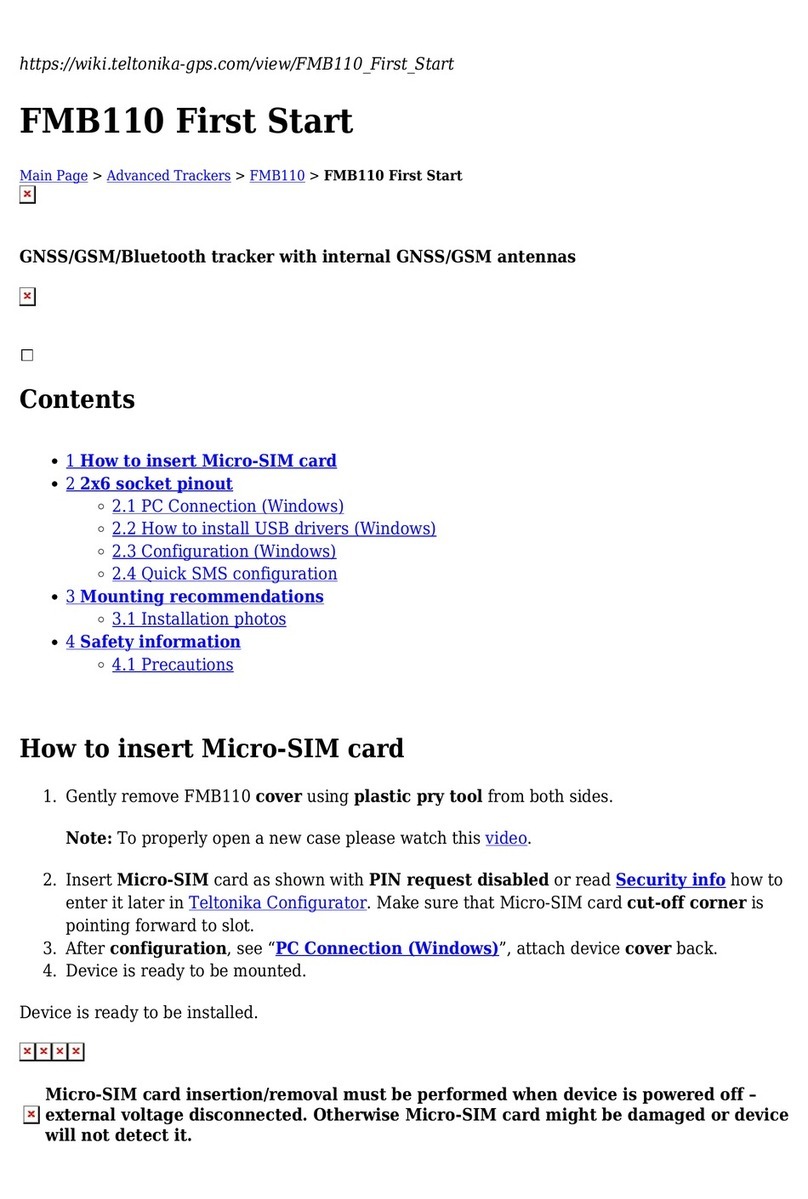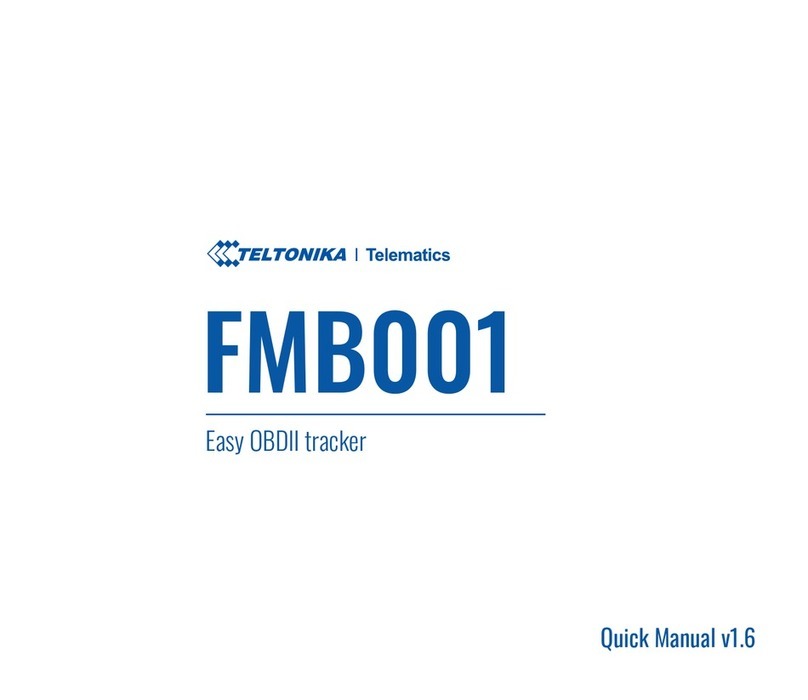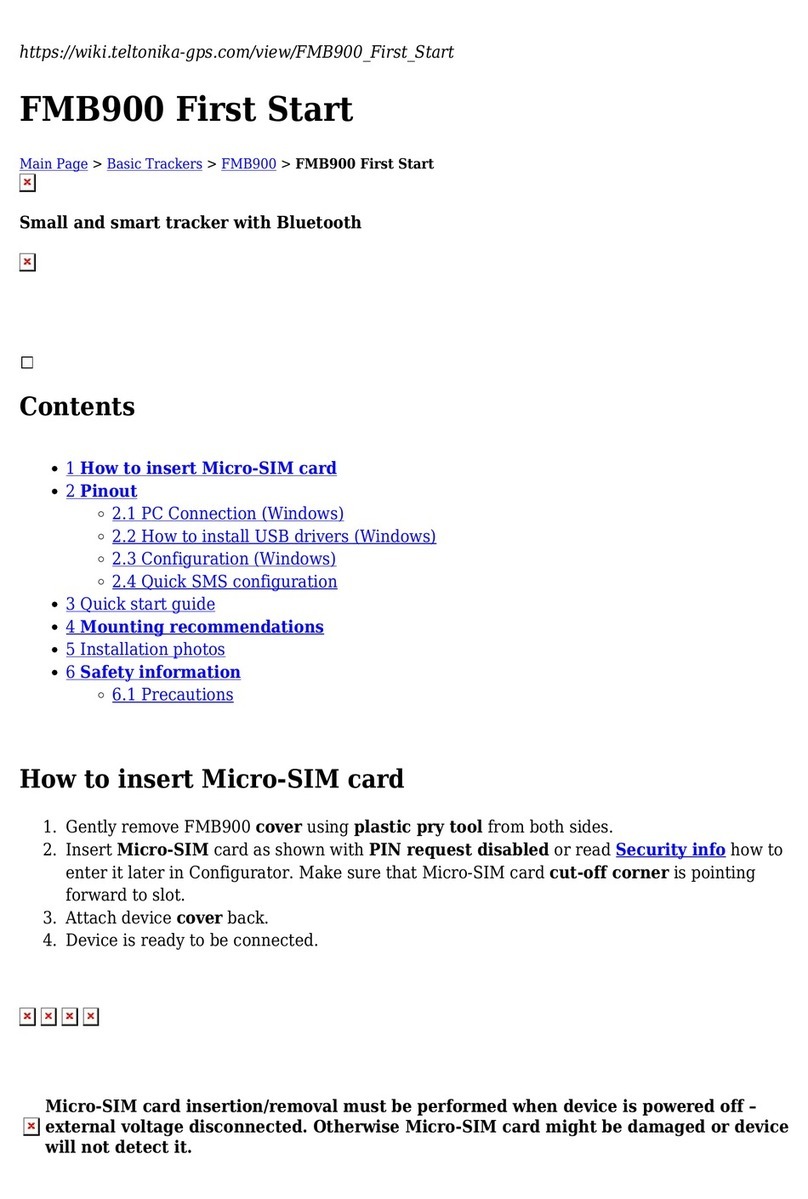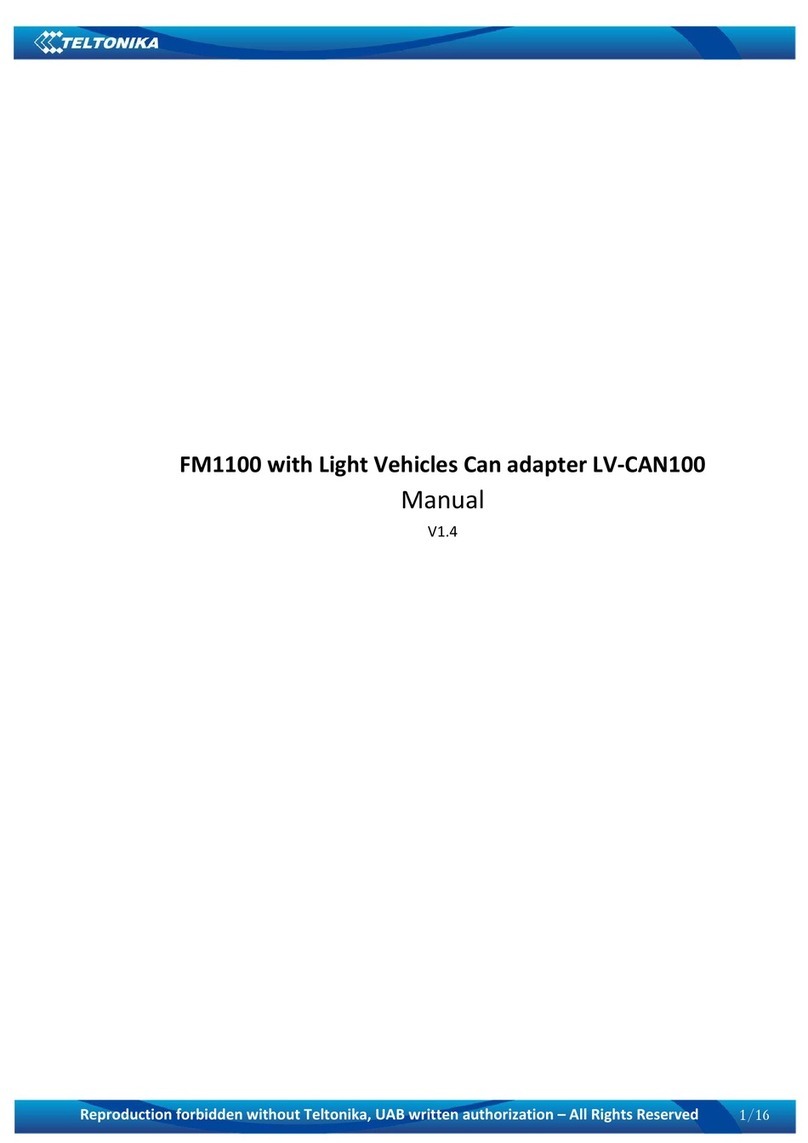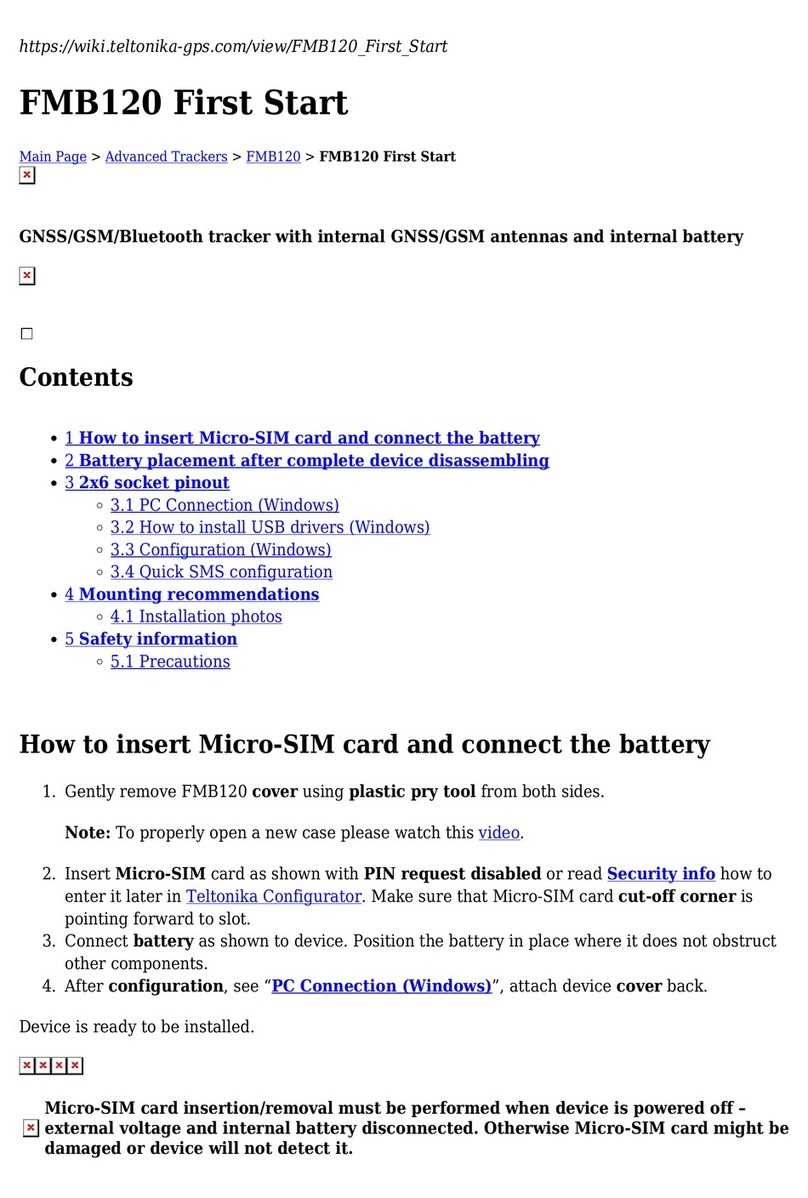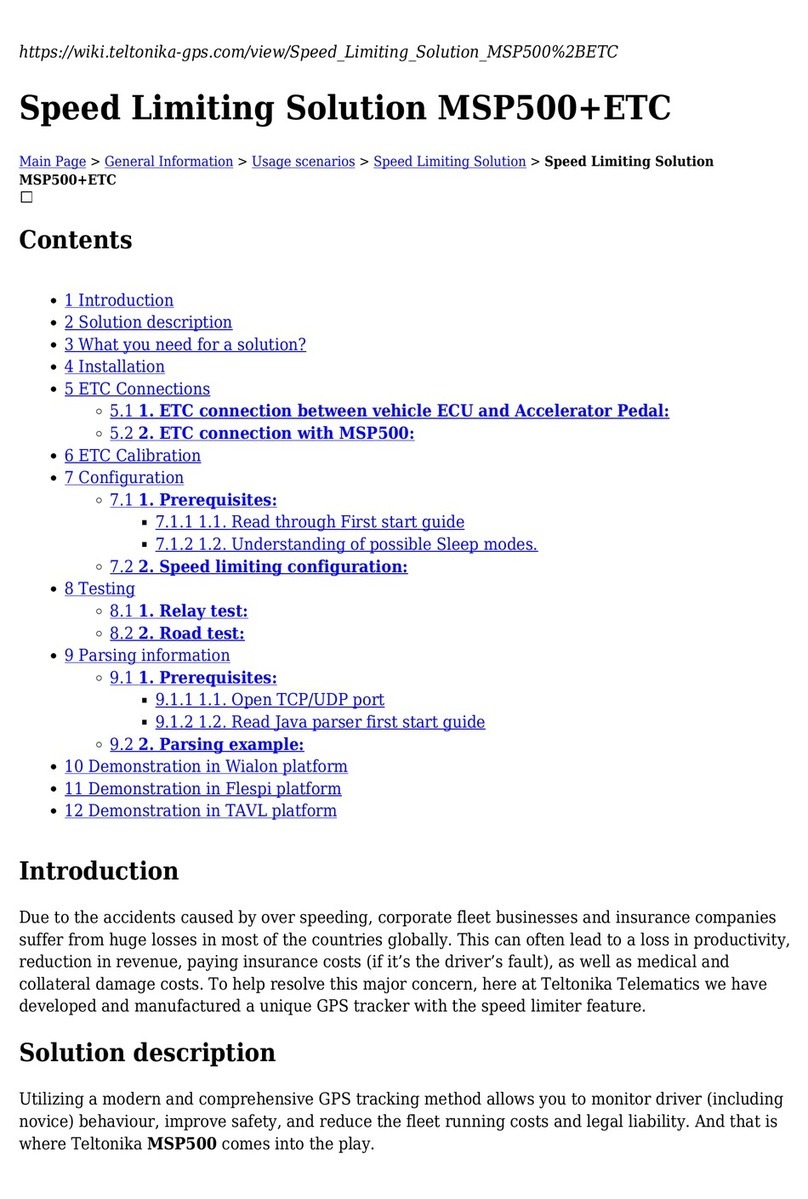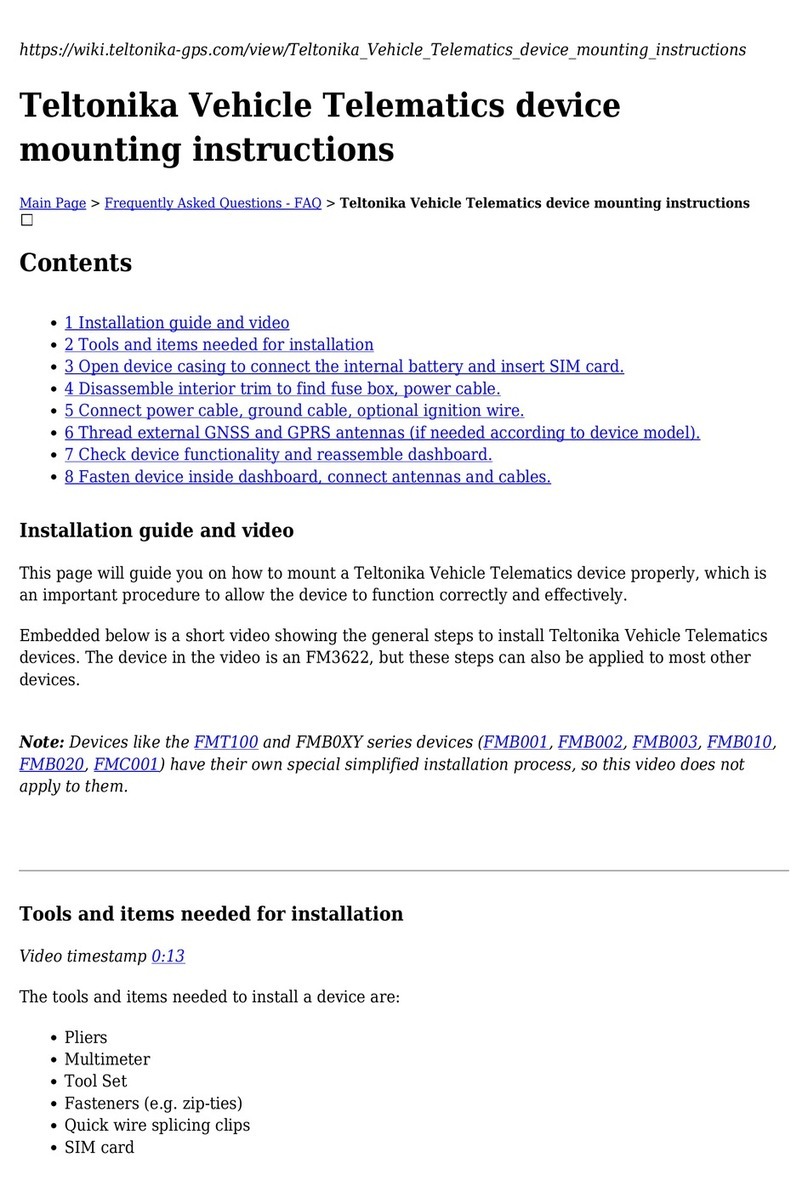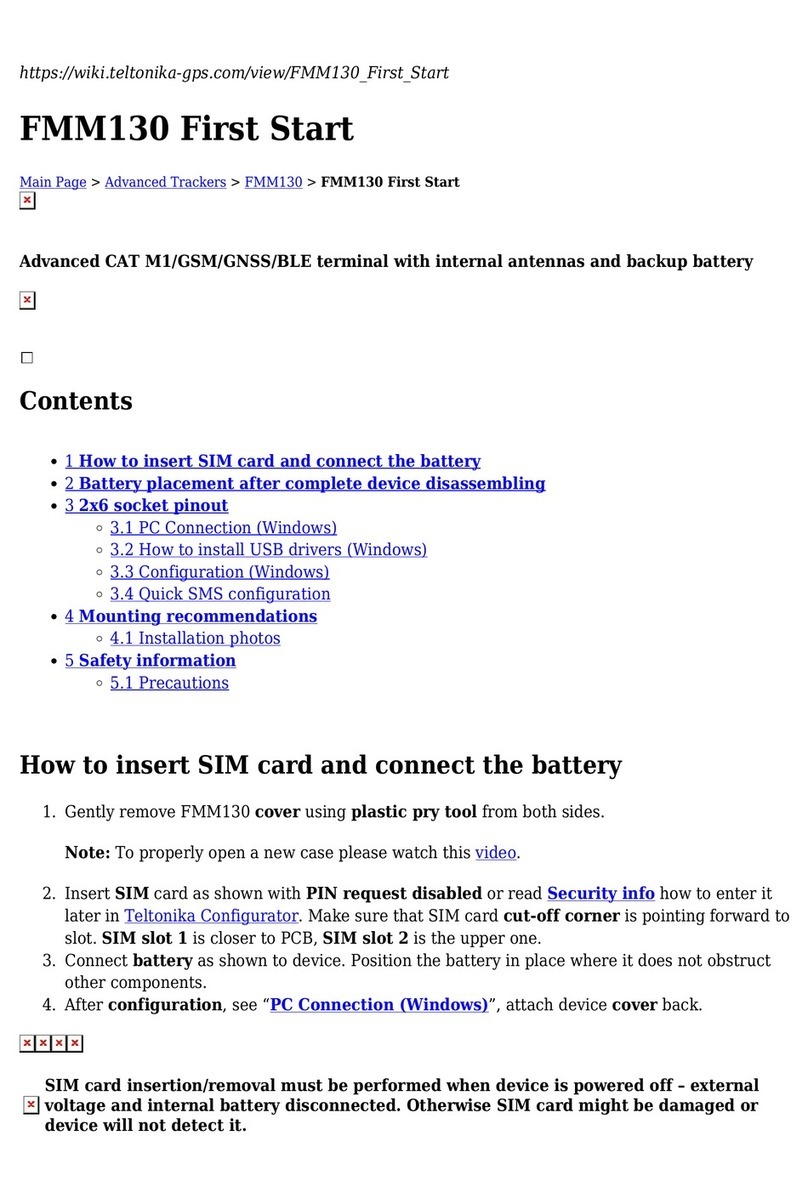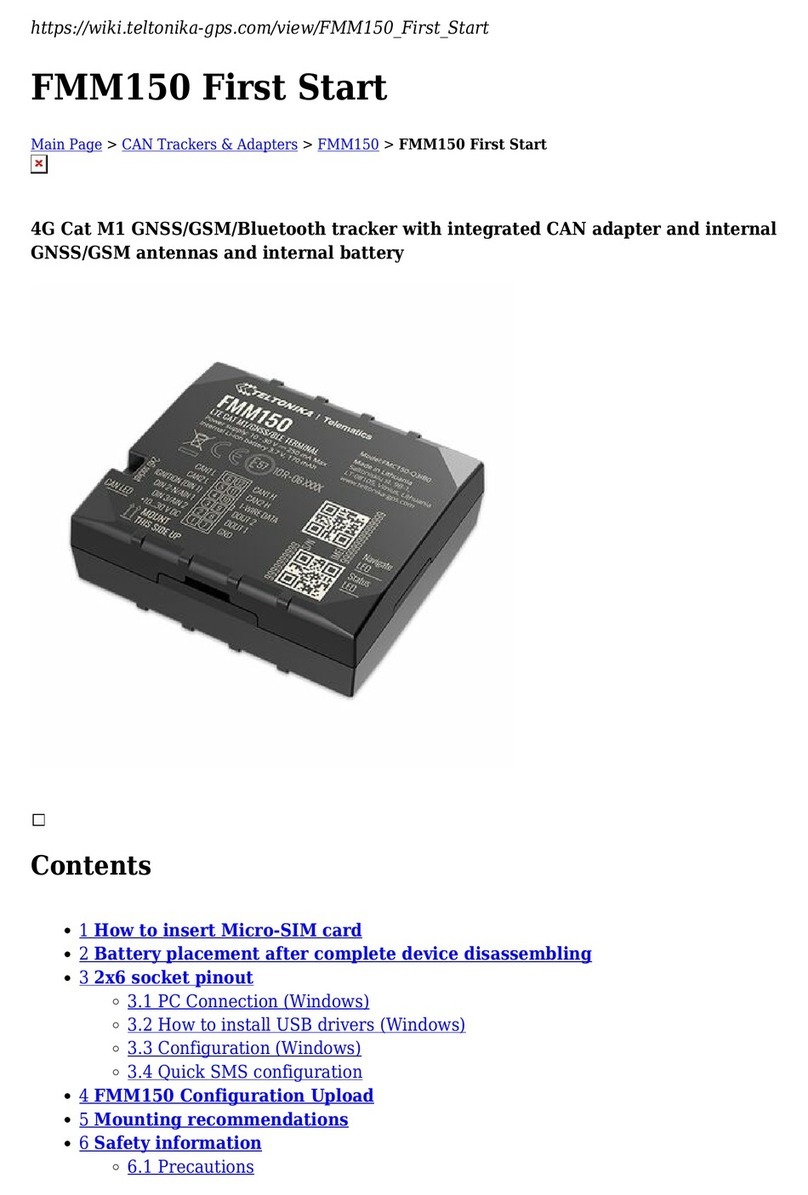between FMM125 device and server, Domain and Target Server Port have to be set in the working
device profile, GPRS data sending Settings section. When right parameters are set, you can save the
configuration to FMM125 device.
Step 3. Establishing FMM125 test link with server through
Hercules
In this case we have a PC that is considered to be a server and an external device at the same time.
When FMM125 is configured and connected to the external device, next what we have to do is to
start Hercules (Figure 2) which is in server side and will be used for sending/receiving messages.
(Please keep in mind that external device RX cable needs to be connected to FMM125 device TX
cable and external device TX cable connected to FMM125 RX cable.)
Here you have to choose TCP Server section from the upper menu. In the marked fields:
1. Write your server (PC) port and press Listen button;
2. In the Client connection status you will be able to see if a connection between server and FMM
device has started successfully;
3. In the Send field you can write a message that is packed in Codec.12 format which will be sent to
FMM125 device.
Step 4. Sending from server to external device over Hercules
When sending a message from Hercules, first you have to pack it in Codec.12 format. If you want to
send a message to external device over FMM125 from server, a packed message should be pasted
into the Send field in Hercules (Figure 2, marked field 3). The HEX format box should be unchecked
if the text is in HEX format (for example:
00000000000000260C01050000001e48656c6c6f2c206c657473207465737420544350206c696e6b20
6d6f64650100001aef etc.). When you press Send button, you will see your message in the Sent data
field (Terminal). If the message is sent successfully to FMM125, you can check it in the Terminal
window.
Connect Port ½ cable one end to RS232 RX/TX cables on FMM125 device and then connect USB
side to computer. Please find which port is used for Port ½ cable in device manager. Please select
correct COM Port (1). In this case we use COM21. Then press connect (2).
Open Hercules application and just type your message in the marked field (3) and press Send button
(4). If sent successfully, you will see it in Hercules Sent data field (Figure 4). For example test text
will be sent: Hello, lets test TCP link mode. In Codec.12 format it looks:
00000000000000260C01050000001e48656c6c6f2c206c657473207465737420544350206c696e6b20
6d6f64650100001aef