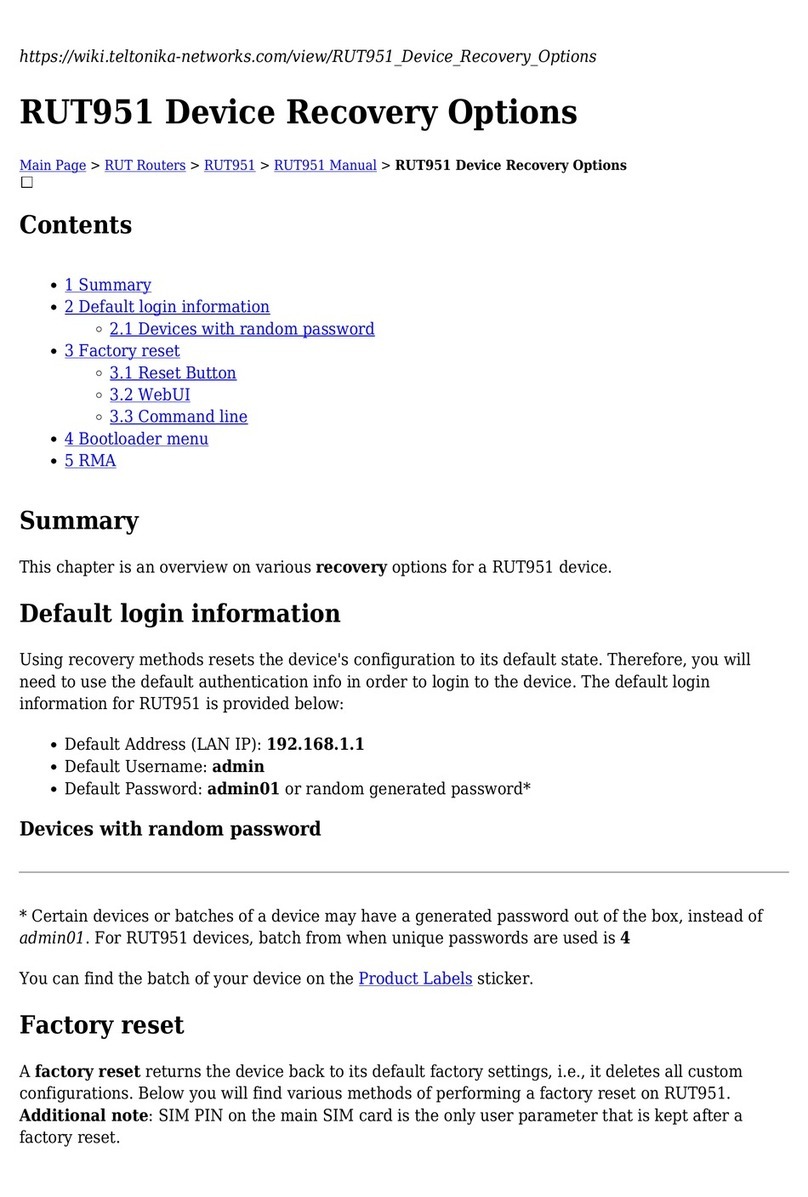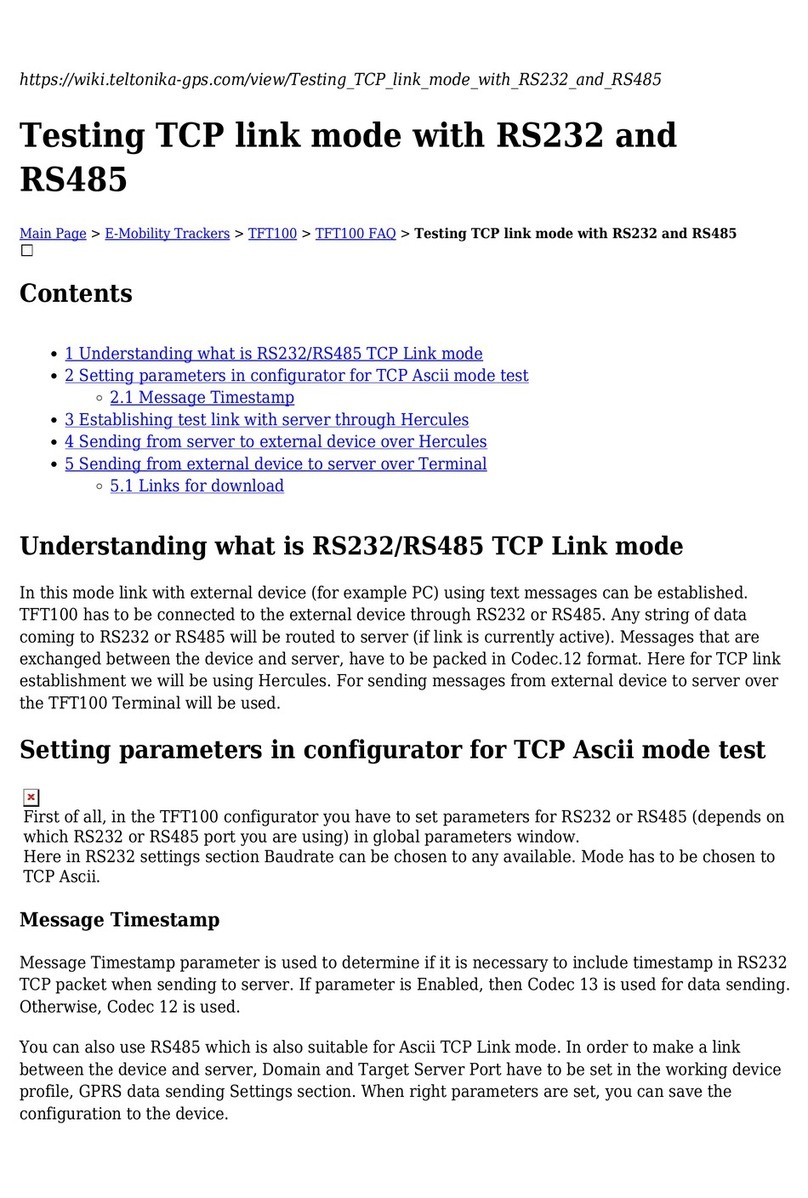Teltonika RUT955 User manual
Other Teltonika Network Router manuals

Teltonika
Teltonika RUTX09 User manual

Teltonika
Teltonika RUTX08 User manual

Teltonika
Teltonika RUT955 User manual

Teltonika
Teltonika TMT250 User manual

Teltonika
Teltonika RUT240 User manual

Teltonika
Teltonika QSG RUT951 User manual

Teltonika
Teltonika RUT360 User manual

Teltonika
Teltonika RUT523 User manual

Teltonika
Teltonika RUT950 LTE User manual

Teltonika
Teltonika RUT240 User manual

Teltonika
Teltonika RUT955 User manual

Teltonika
Teltonika RUT9 Series User manual

Teltonika
Teltonika RUT905 User manual

Teltonika
Teltonika RUT200 User manual
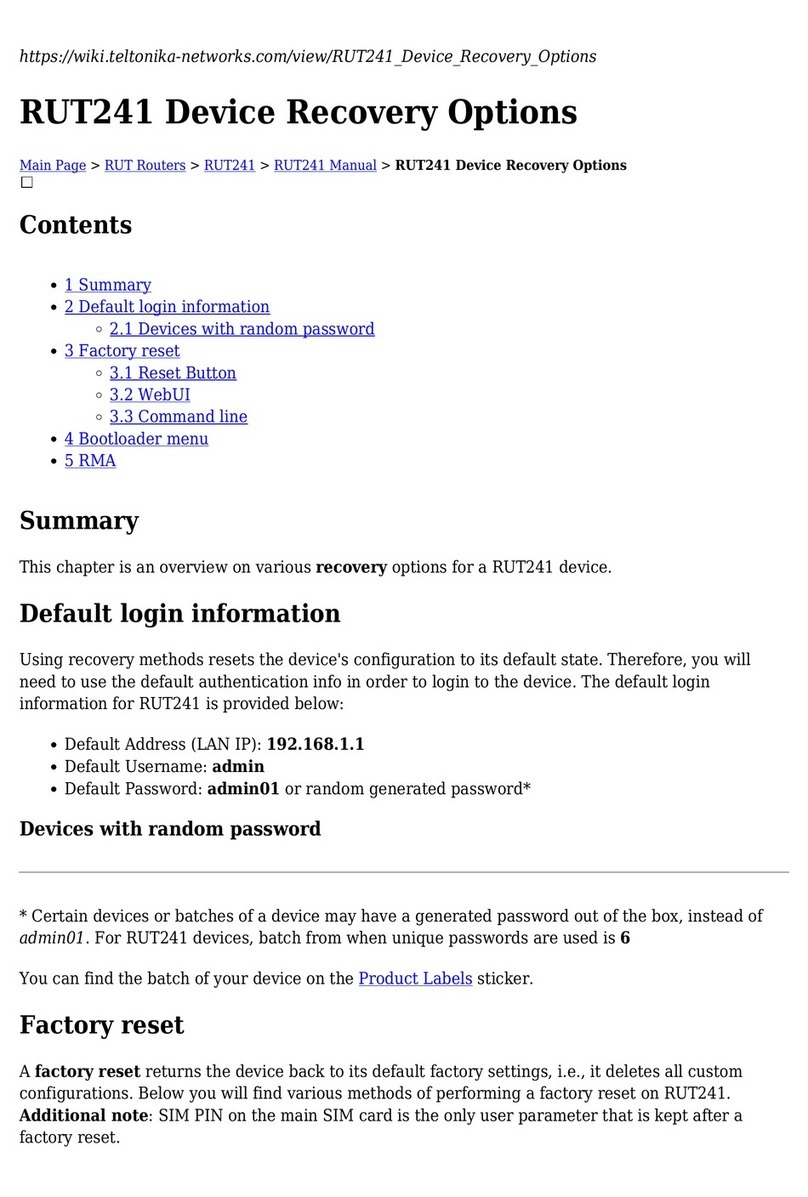
Teltonika
Teltonika RUT241 User manual
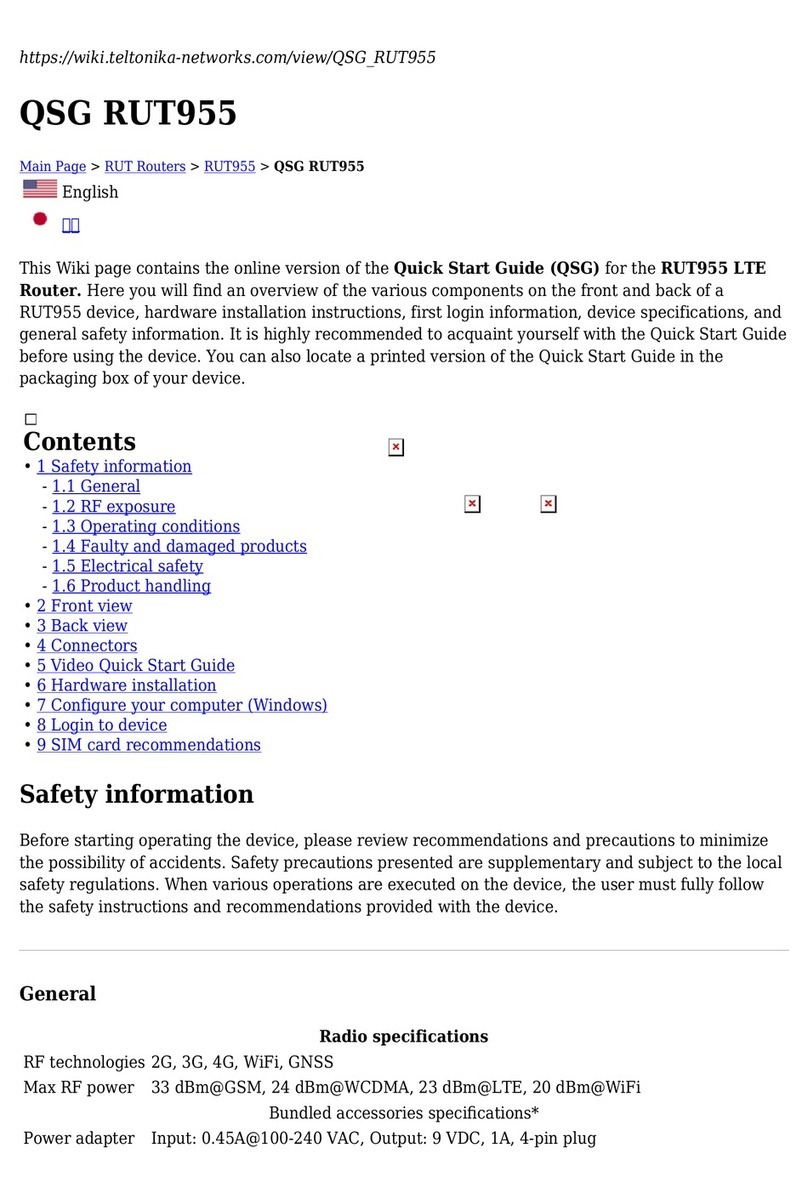
Teltonika
Teltonika QSG RUT955 User manual
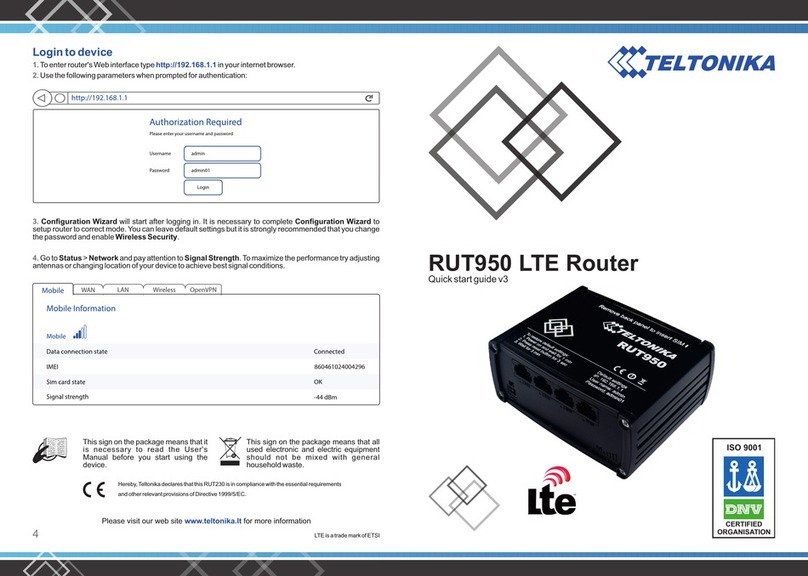
Teltonika
Teltonika RUT230 User manual

Teltonika
Teltonika RUT230 User manual

Teltonika
Teltonika RUT950-V2 User manual

Teltonika
Teltonika RUT723 User manual
Popular Network Router manuals by other brands

TRENDnet
TRENDnet TEW-435BRM - 54MBPS 802.11G Adsl Firewall M Quick installation guide

Siemens
Siemens SIMOTICS CONNECT 400 manual

Alfa Network
Alfa Network ADS-R02 Specifications

Barracuda Networks
Barracuda Networks Link Balancer quick start guide

ZyXEL Communications
ZyXEL Communications ES-2024PWR Support notes

HPE
HPE FlexNetwork 5510 HI Series Openflow configuration guide