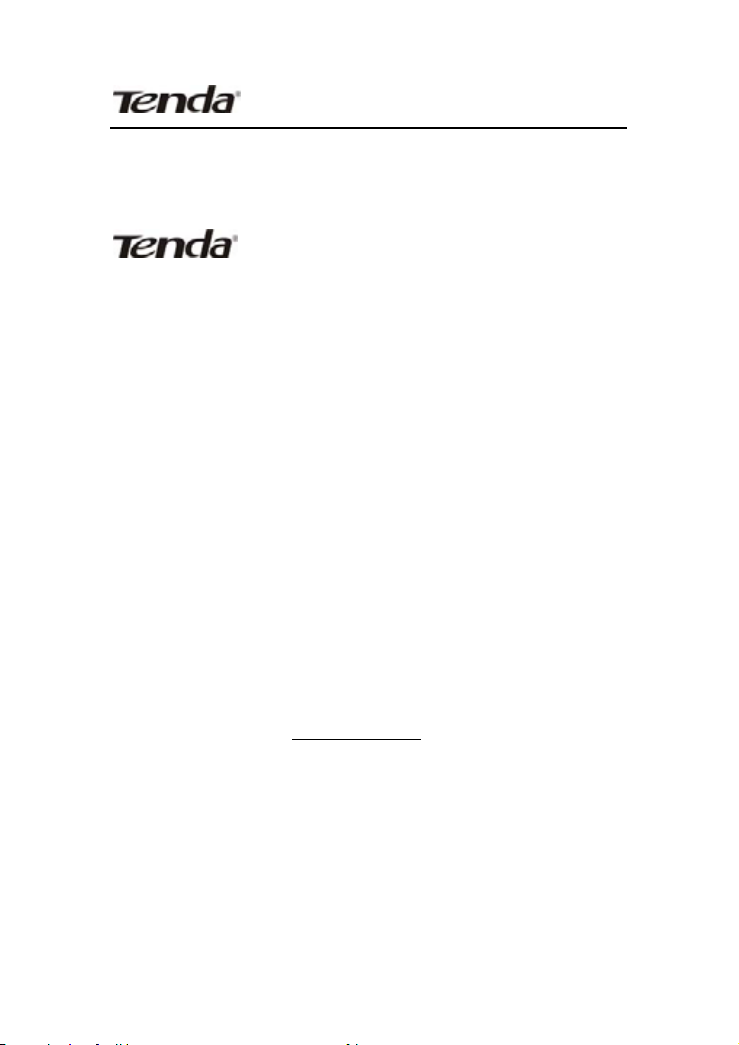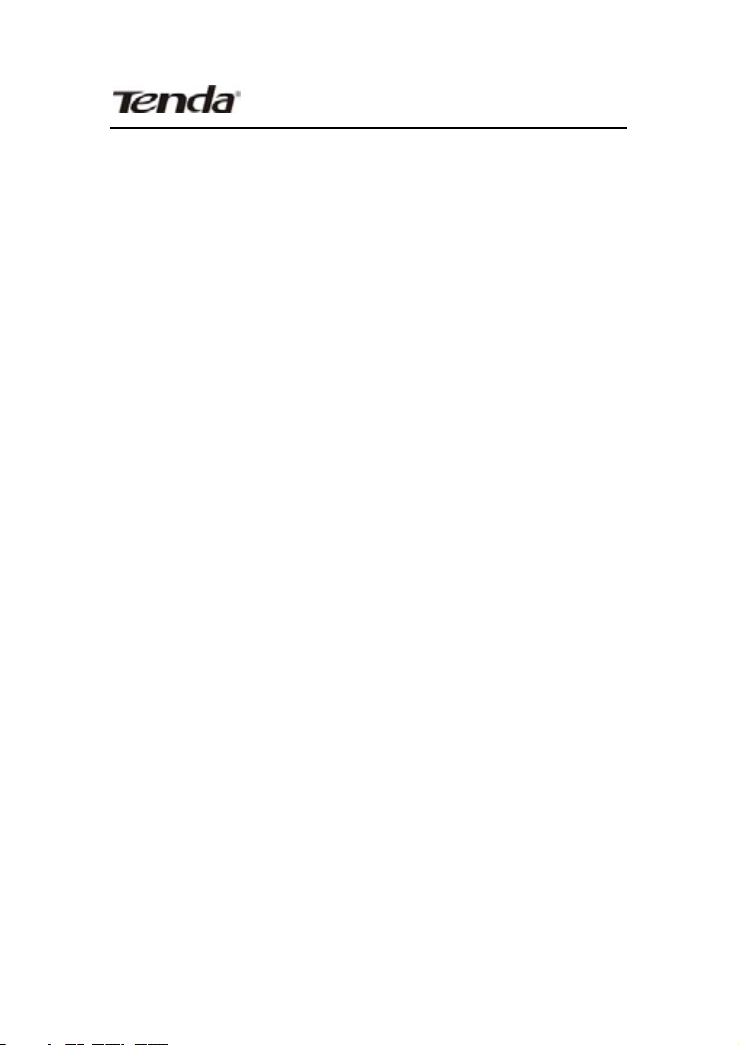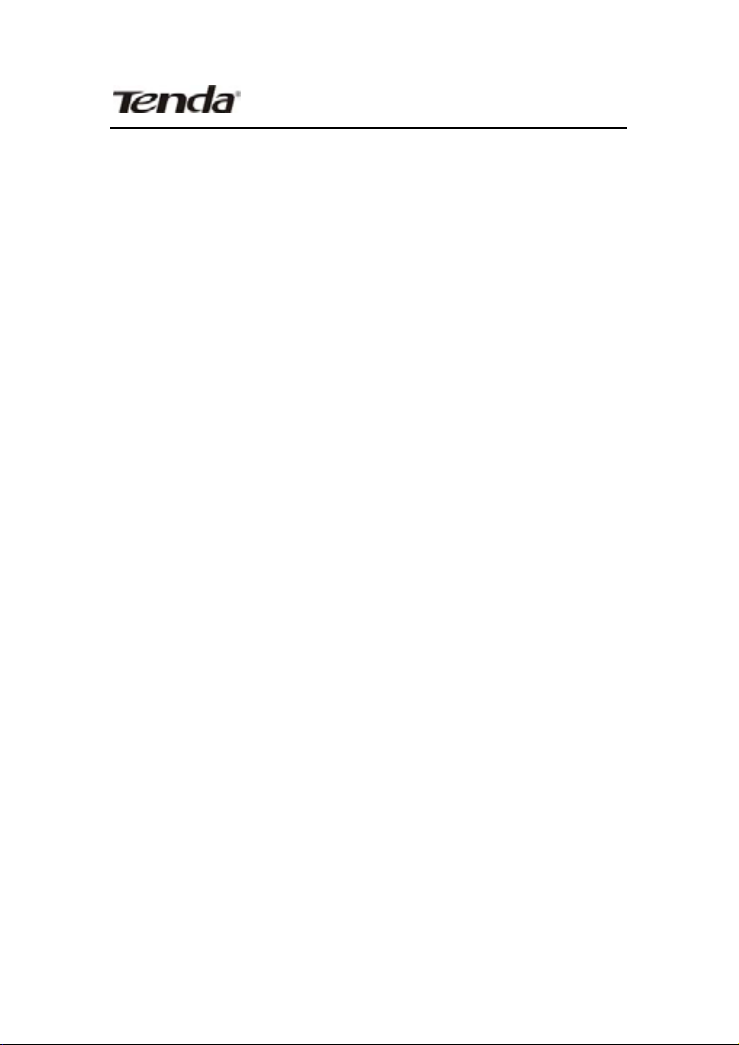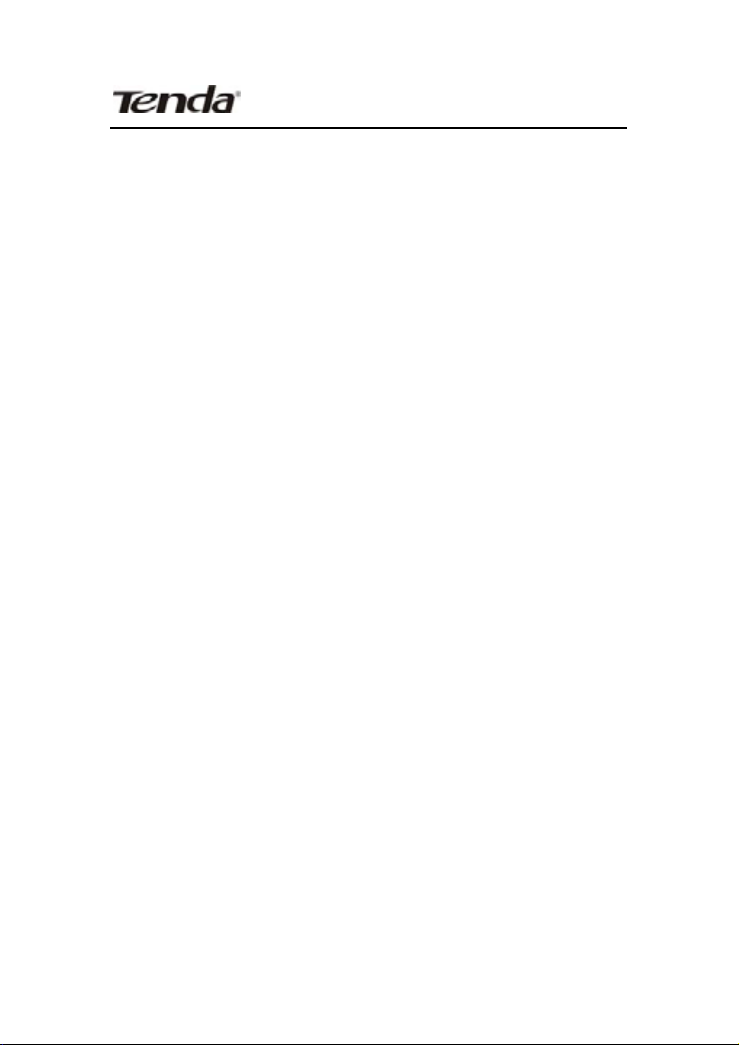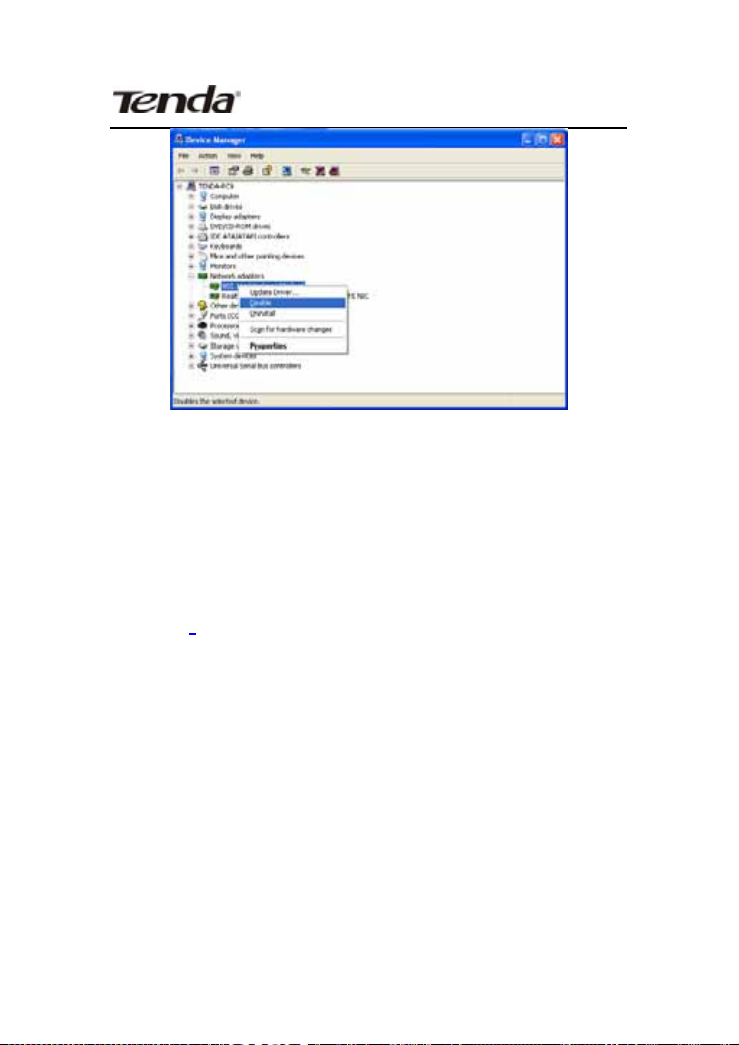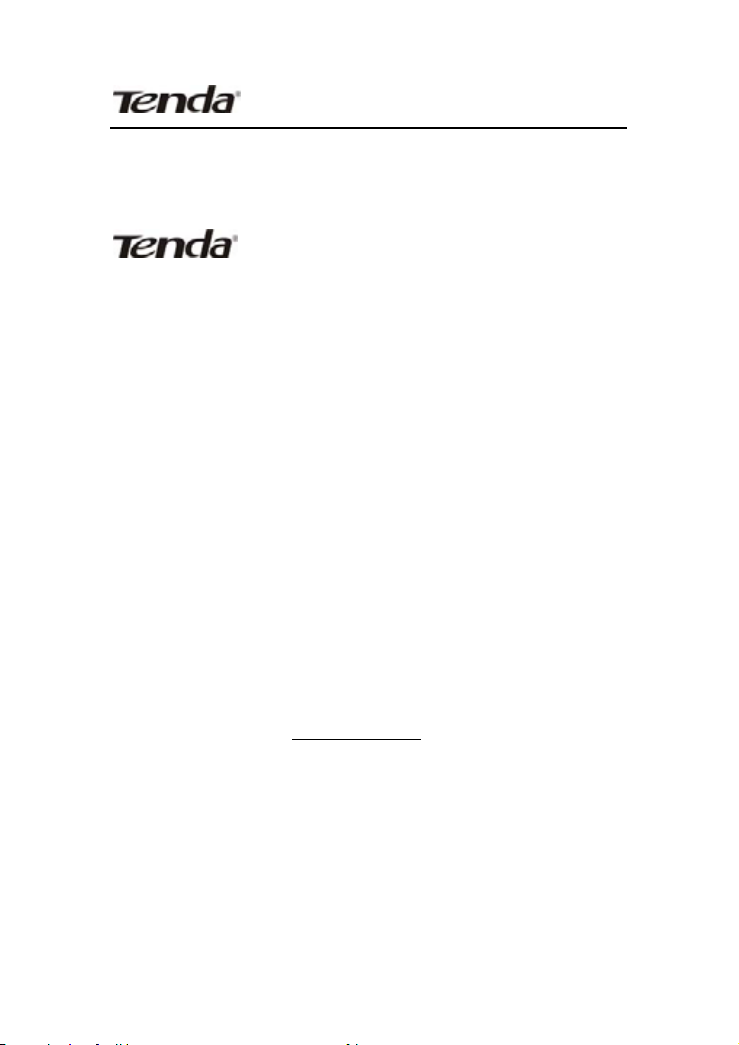
Wireless Network Adapter Users’ Guide
Copyright Statement
is the registered trademark of Shenzhen
Tenda Technology Co., Ltd. All the products and product
names mentioned herein are the trademarks or
registered trademarks of their respective holders.
Copyright of the whole product as integration, including
its accessories and software, belongs to Shenzhen Tenda
Technology Co., Ltd. Without the permission of Shenzhen
Tenda Technology Co., Ltd, any individual or party is not
allowed to copy, plagiarize, reproduce, or translate it into
other languages.
All the photos and product specifications mentioned in
this guide are for references only. Upgrades of software
and hardware may occur, and if there are changes, Tenda
is not responsible for notifying in advance. If you would
like to know more about our product information, please
visit our website at www.tenda.cn.