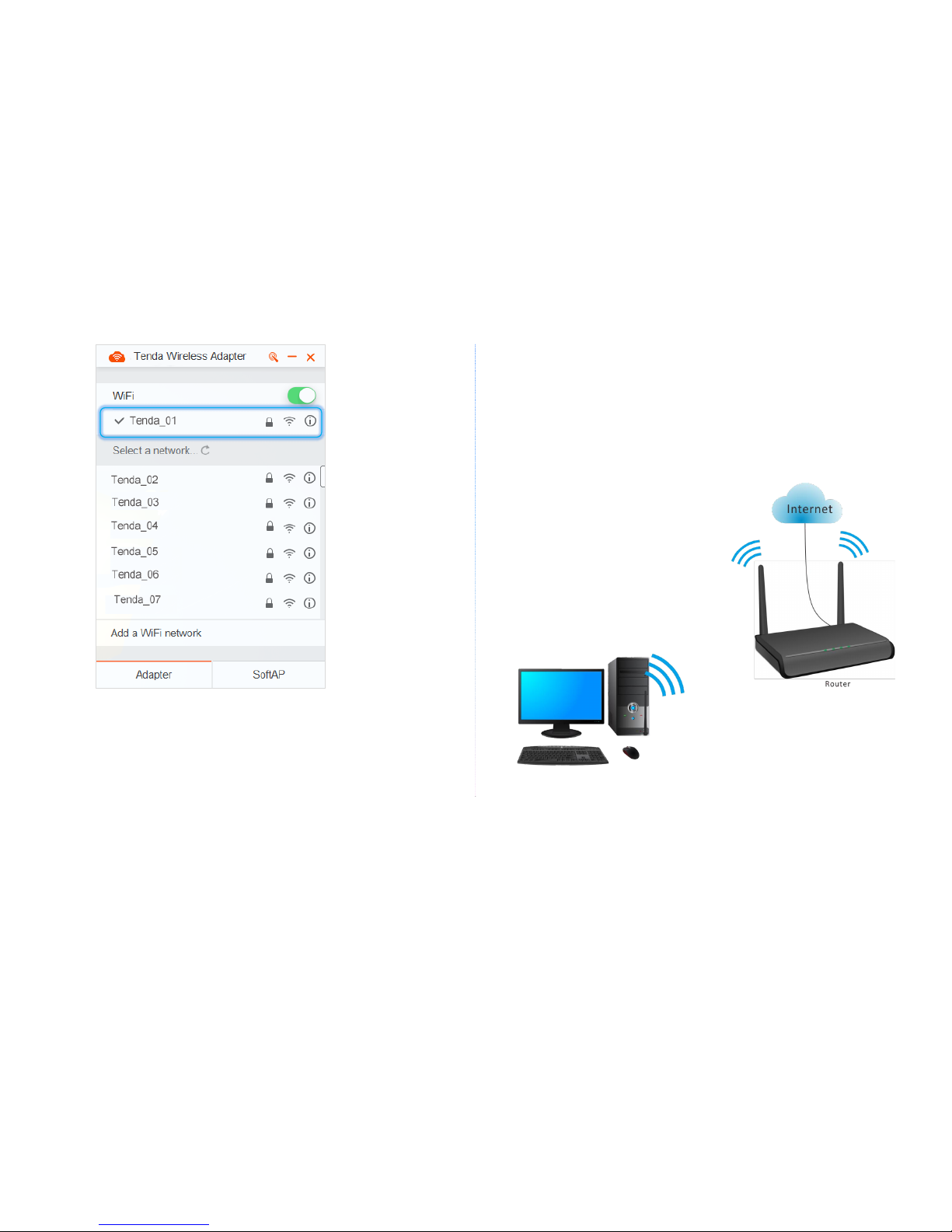Contents
1Get to Know Your Device ....................................................................4
1.1 Overview............................................................................................................................ 4
1.2 Appearance........................................................................................................................ 4
1.3 Specifications ..................................................................................................................... 4
2Installing the Wireless USB Adpater ...................................................5
2.1 Connecting the Wireless USB Adapter to Your Computer ................................................. 5
2.2 Installing the Tenda Wireless Adapter Program (Example: Windows 7)............................ 5
3Configuring the Wireless USB Adapter...............................................7
3.1 Adapter Mode.................................................................................................................... 7
3.1.1 Connecting the Wireless USB Adapter to a WiFi Network...................................... 7
3.1.2 WPS Function.......................................................................................................... 9
3.2 SoftAP Mode.................................................................................................................... 13
4Appendixes .......................................................................................16
4.1 Uninstalling the Driver of the Wireless USB Adapter (Example: Windows 7).................. 16
4.2 FAQ................................................................................................................................... 17