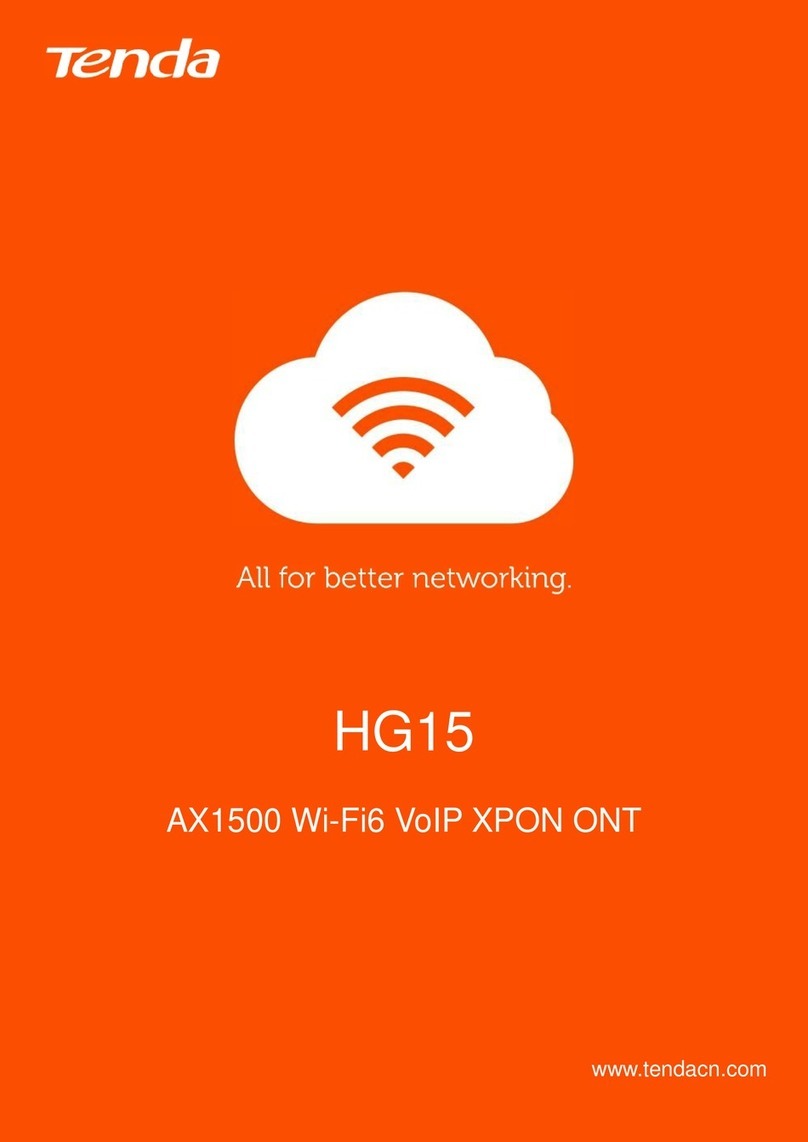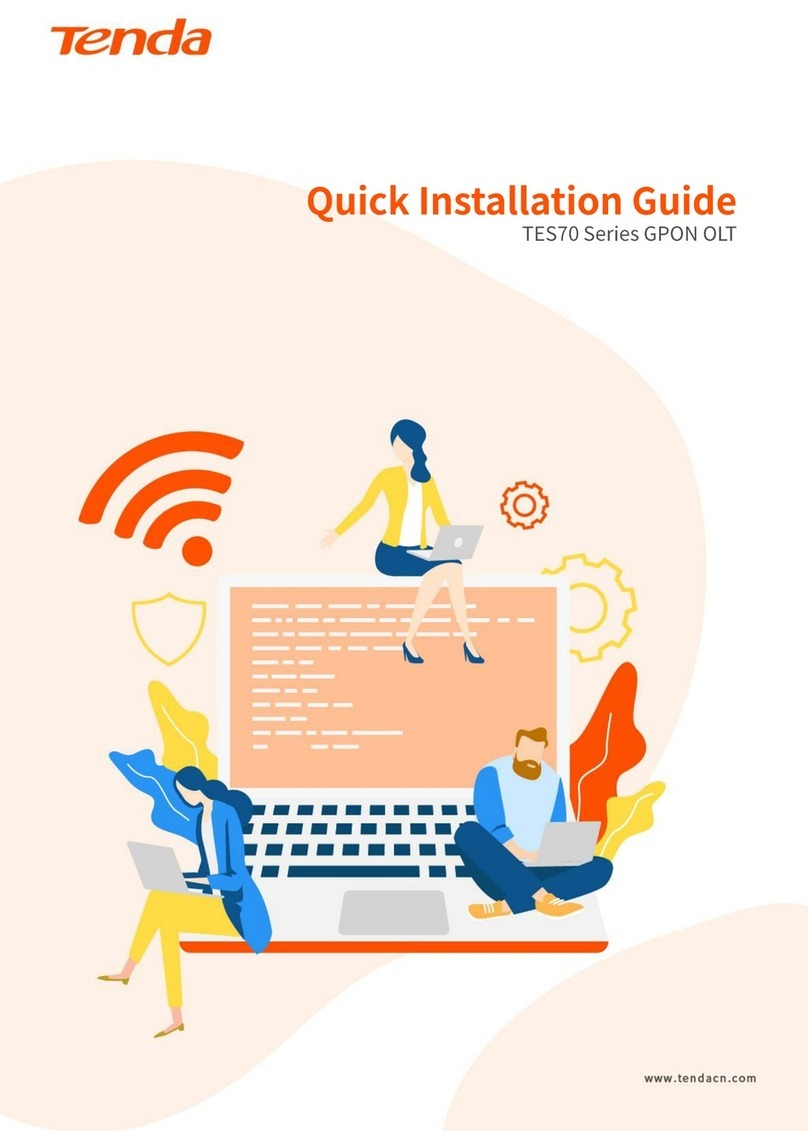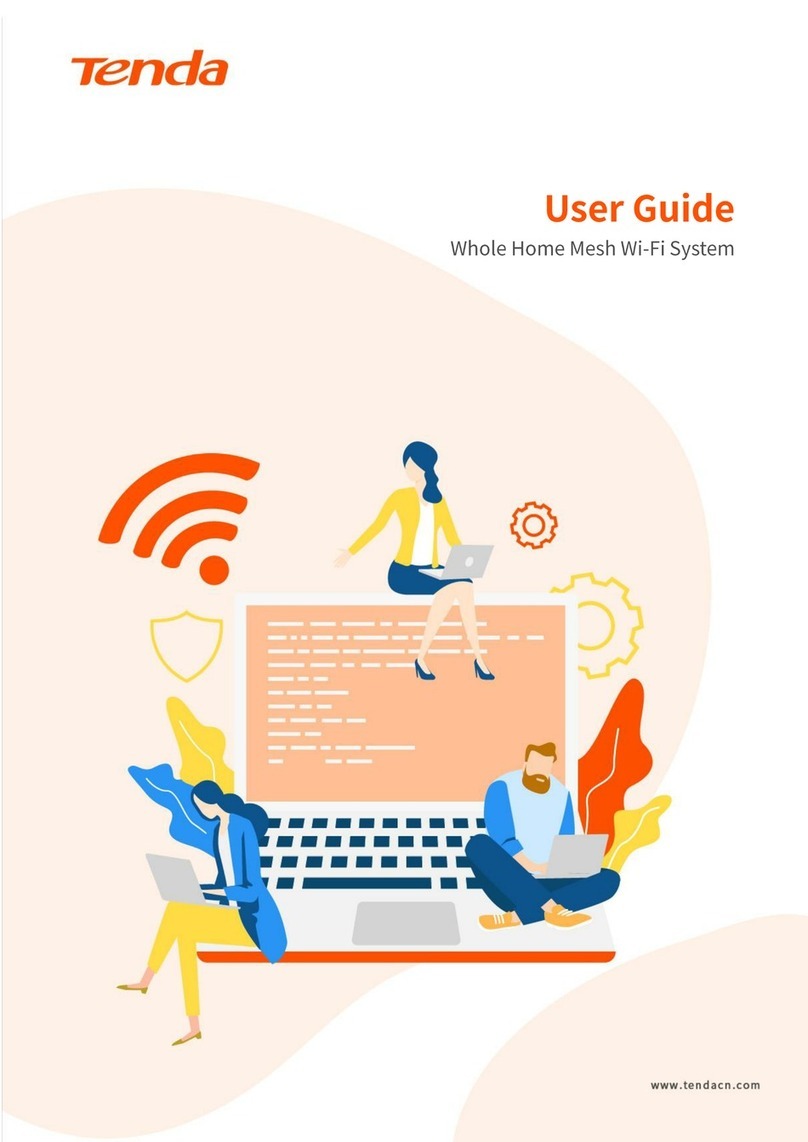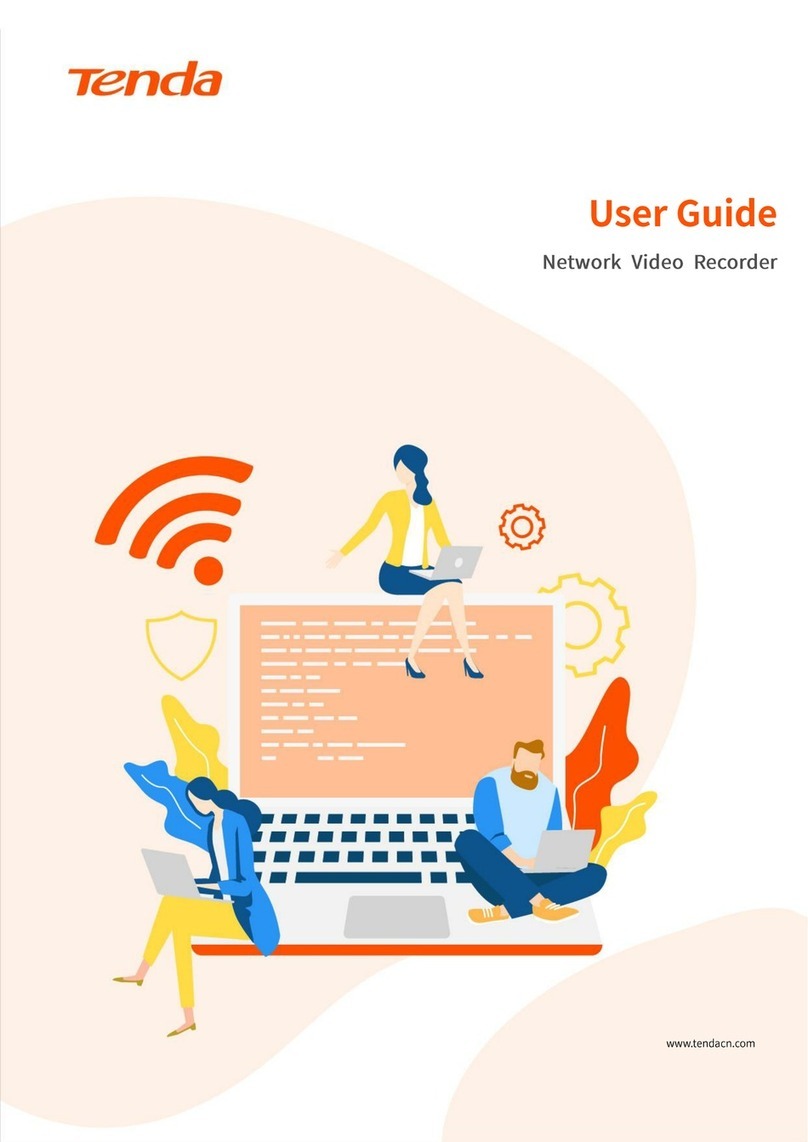version: v1.0
vi
6.2 Quick Operation ...................................................................................................................22
6.3 Quickly Add a Camera ..........................................................................................................23
Method 1............................................................................................................................23
Method 2............................................................................................................................25
6.4 Instant Playback ...................................................................................................................27
6.5 Zoom in.................................................................................................................................29
6.6 Switch Window Division Mode ............................................................................................30
Method 1............................................................................................................................30
Method 2............................................................................................................................30
6.7 Check Stream Info ................................................................................................................31
6.8 Modify Channel Sequence ...................................................................................................32
7Playback ......................................................................................................................................33
7.1 Channel Playback .................................................................................................................33
7.1.1 Overview ...................................................................................................................33
7.1.2 Play Back the Recordings of the Target Channel.......................................................36
7.2 File Playback.........................................................................................................................37
7.2.1 Overview ...................................................................................................................37
7.2.2 Play Back Normal or Alarm Recording ......................................................................40
7.2.3 Export Recording File ................................................................................................42
7.3 Add Tag.................................................................................................................................48
7.3.1 Overview ...................................................................................................................48
7.3.2 Add Tag for Channel Recording File ..........................................................................48
7.3.3 Add Tag for the Searched Recording File ..................................................................49
7.4 Tag Playback.........................................................................................................................51
7.4.1 Overview ...................................................................................................................51
7.4.2 Play Back Specific Tagged Recording.........................................................................54
7.4.3 Manage Tagged Recording........................................................................................55
7.5 Clip and Export the Recording File.......................................................................................59