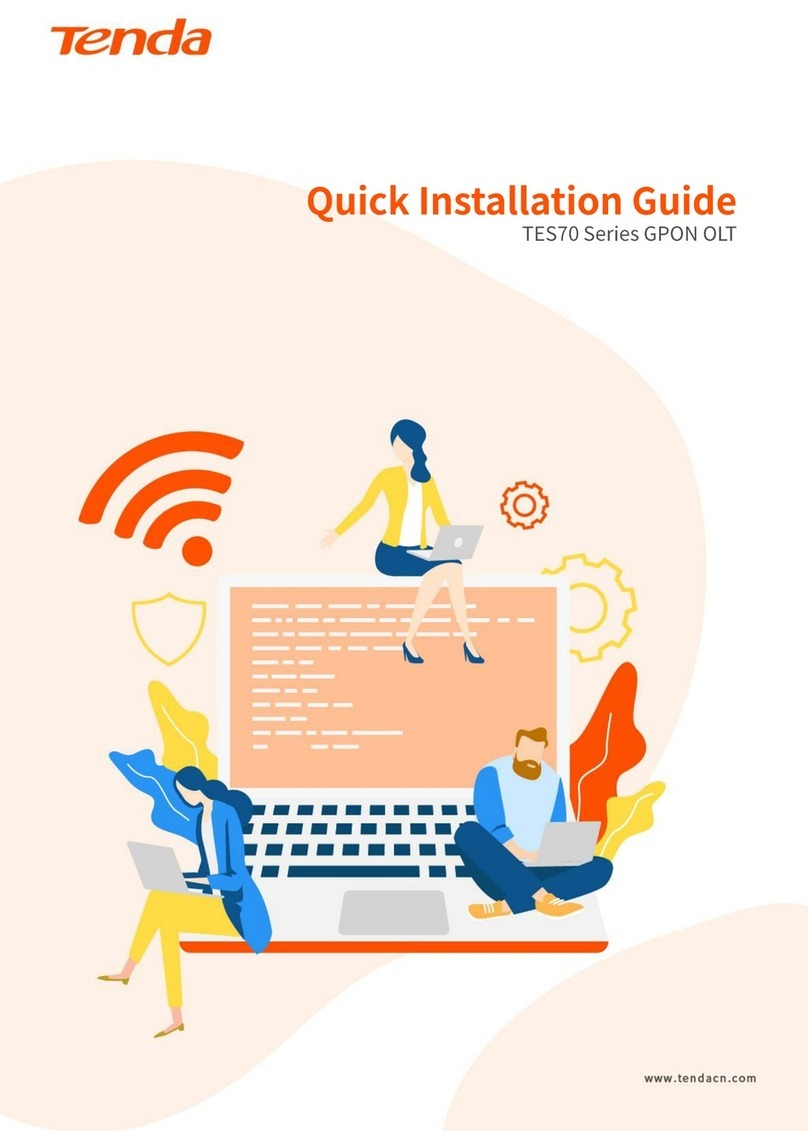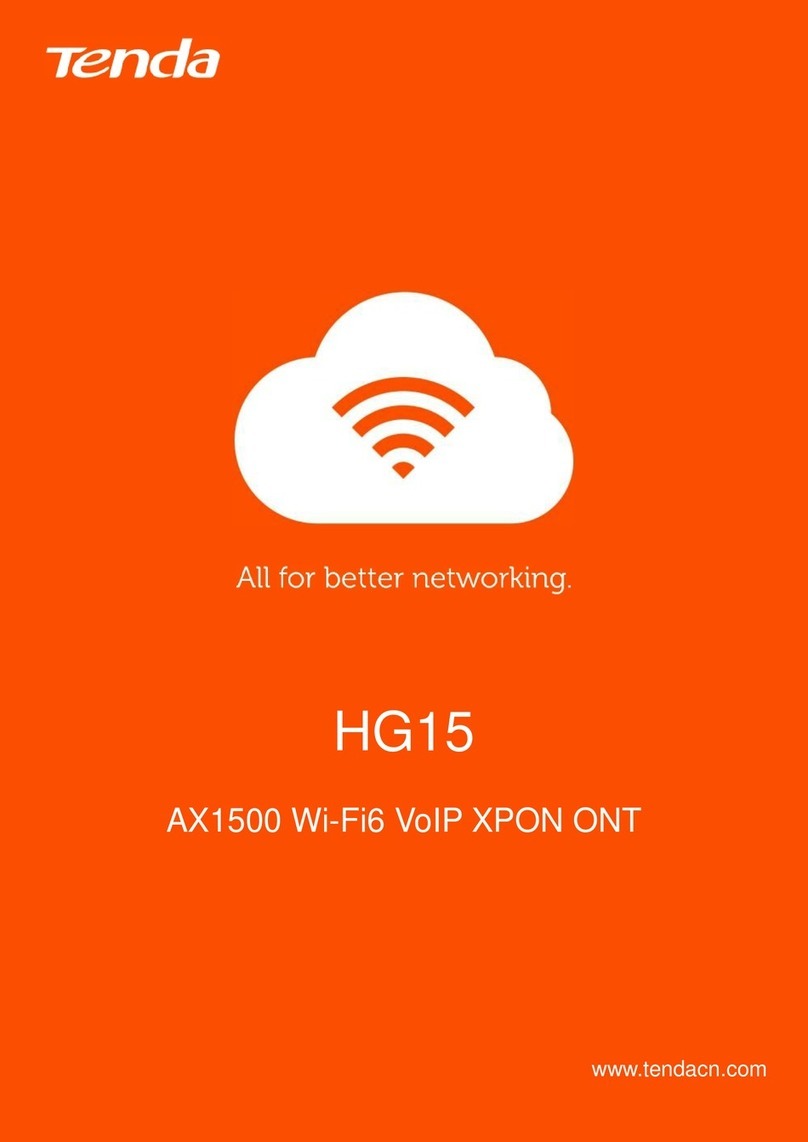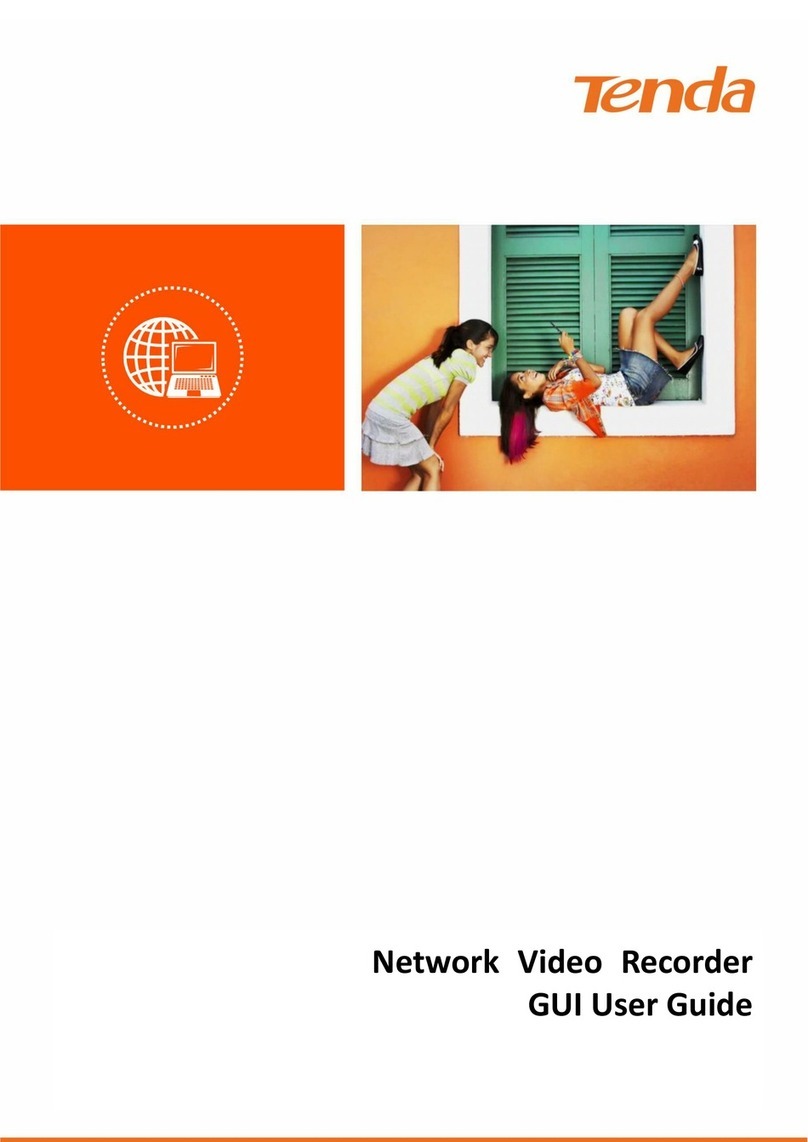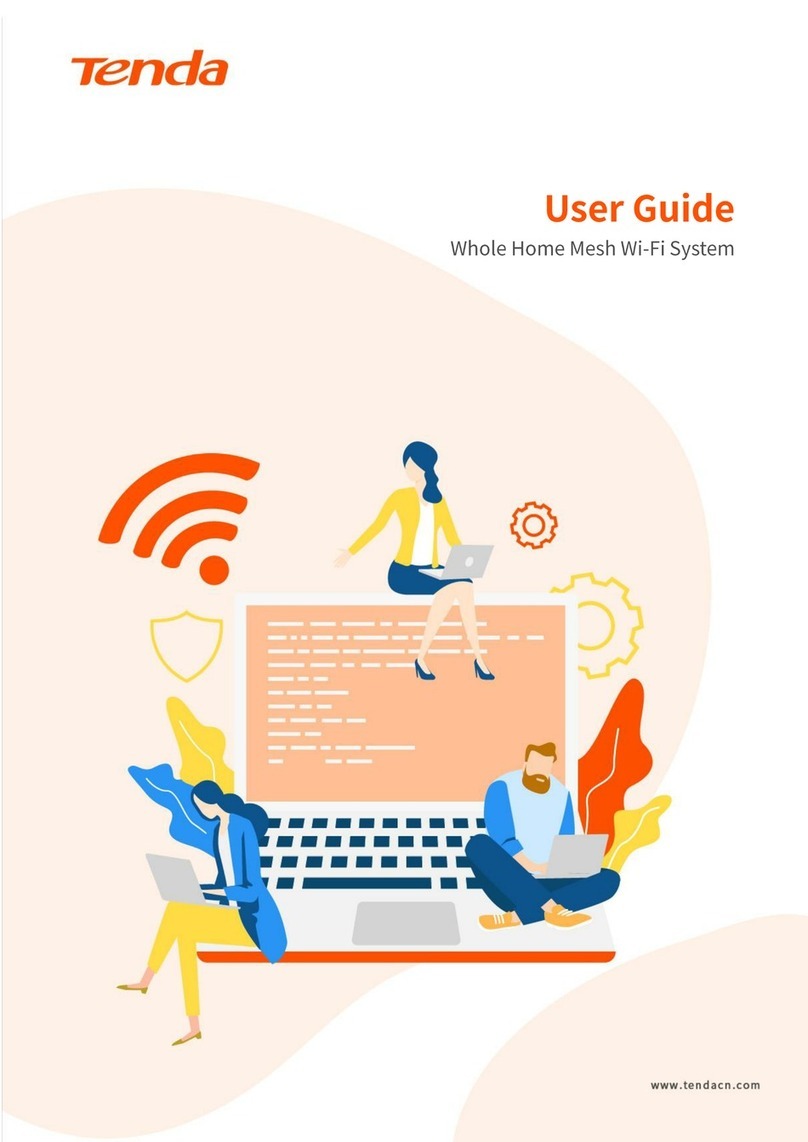Document Version: V1.3
vii
4.7.3 Device Upgrade.......................................................................................................173
4.7.4 System Log ..............................................................................................................176
4.7.5 Diagnosis .................................................................................................................181
4.7.6 Device Maintenance ...............................................................................................185
5Web Management ....................................................................................................................188
5.1 Web Login...........................................................................................................................188
Scenario 1: With DHCP Server in the Network ................................................................188
Scenario 2: Without DHCP Server in the Network...........................................................191
5.2 Live View ............................................................................................................................194
5.2.1 Overview .................................................................................................................194
5.2.2 Preview the Monitoring Image of Each Channel ....................................................196
5.2.3 Zoom in ...................................................................................................................198
5.3 Playback..............................................................................................................................200
5.3.1 Overview .................................................................................................................200
5.3.2 Play Back the Specific Channel................................................................................201
5.4 Configuration......................................................................................................................203
5.4.1 Channel ...................................................................................................................203
5.4.2 Storage Management..............................................................................................203
5.4.3 Alarm Recording......................................................................................................210
5.4.4 Network Configuration............................................................................................215
5.5 System Management .........................................................................................................216
5.5.1 Device Info...............................................................................................................216
5.5.2 Device Log ...............................................................................................................217
5.5.3 System Configuration ..............................................................................................217
5.5.4 System Maintenance...............................................................................................219
5.5.5 User Management ..................................................................................................222
Appendix ..........................................................................................................................................223
Acronyms and Abbreviations ...................................................................................................223