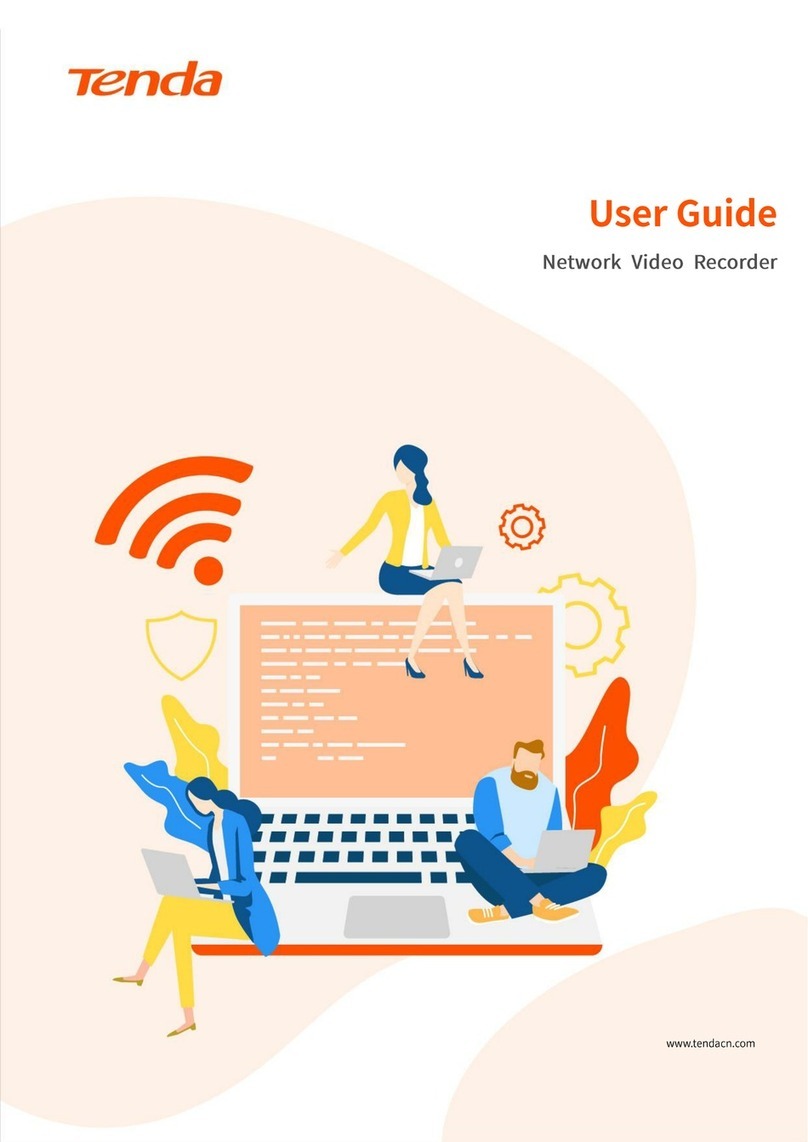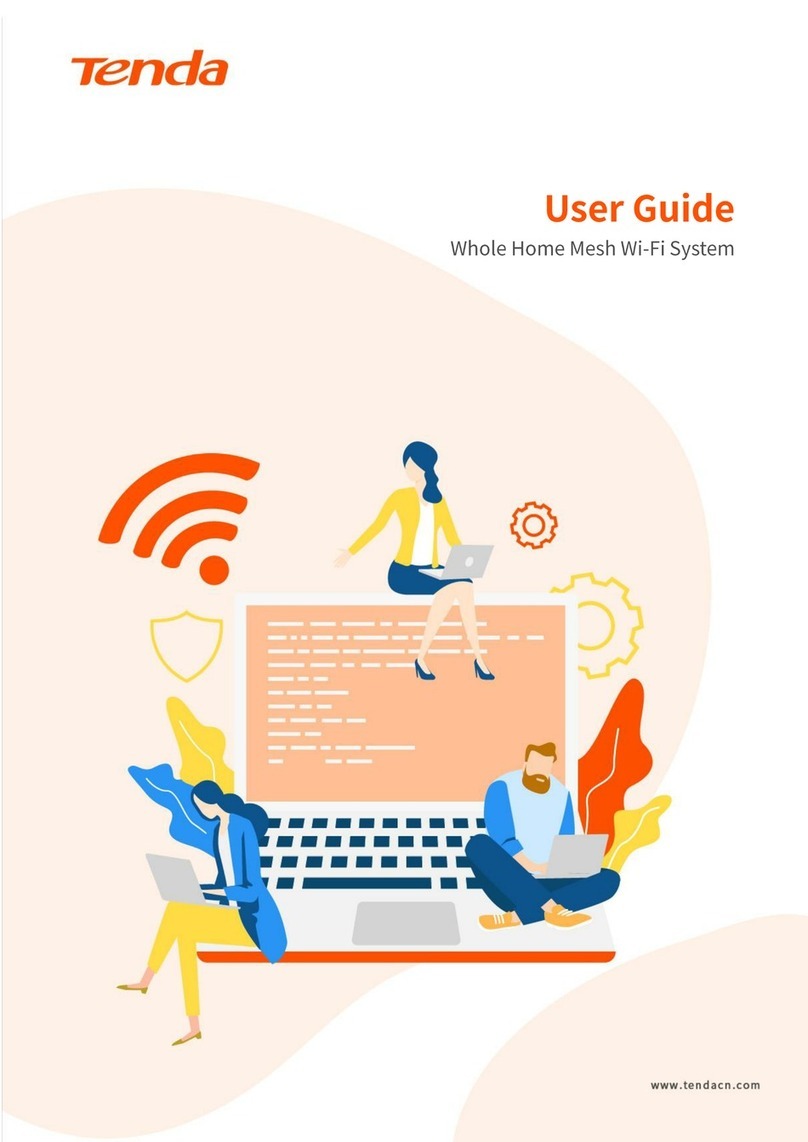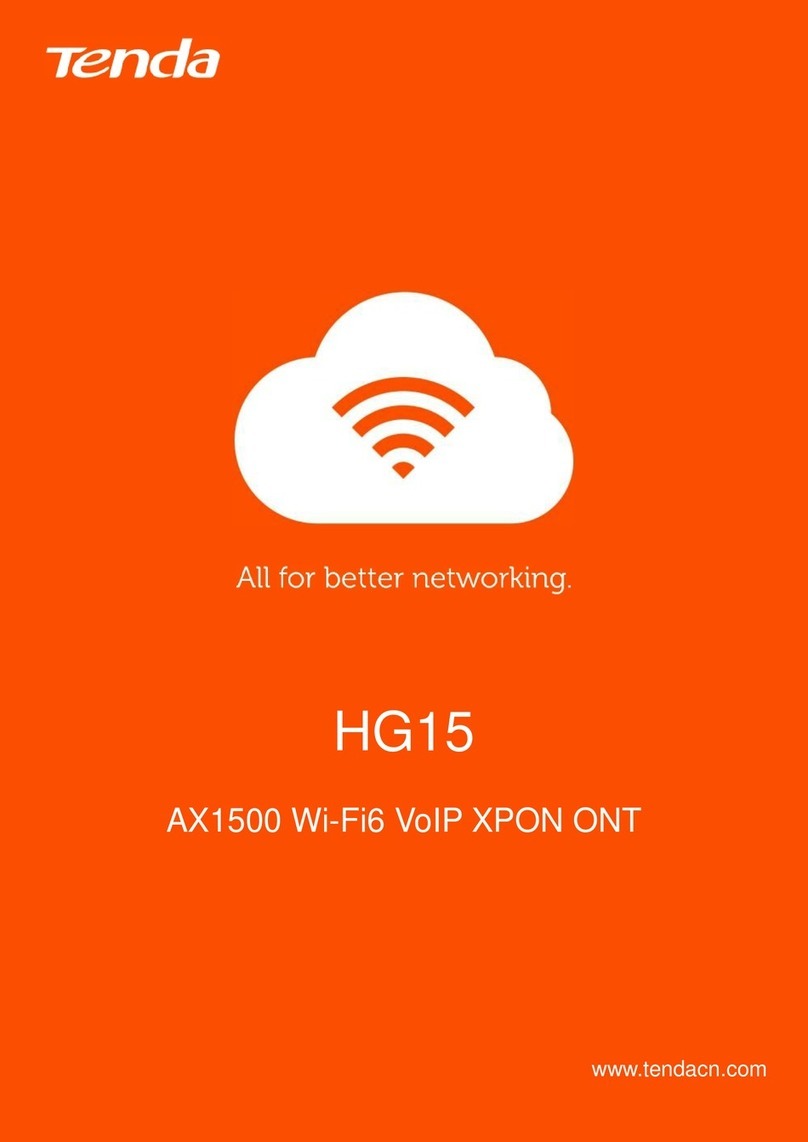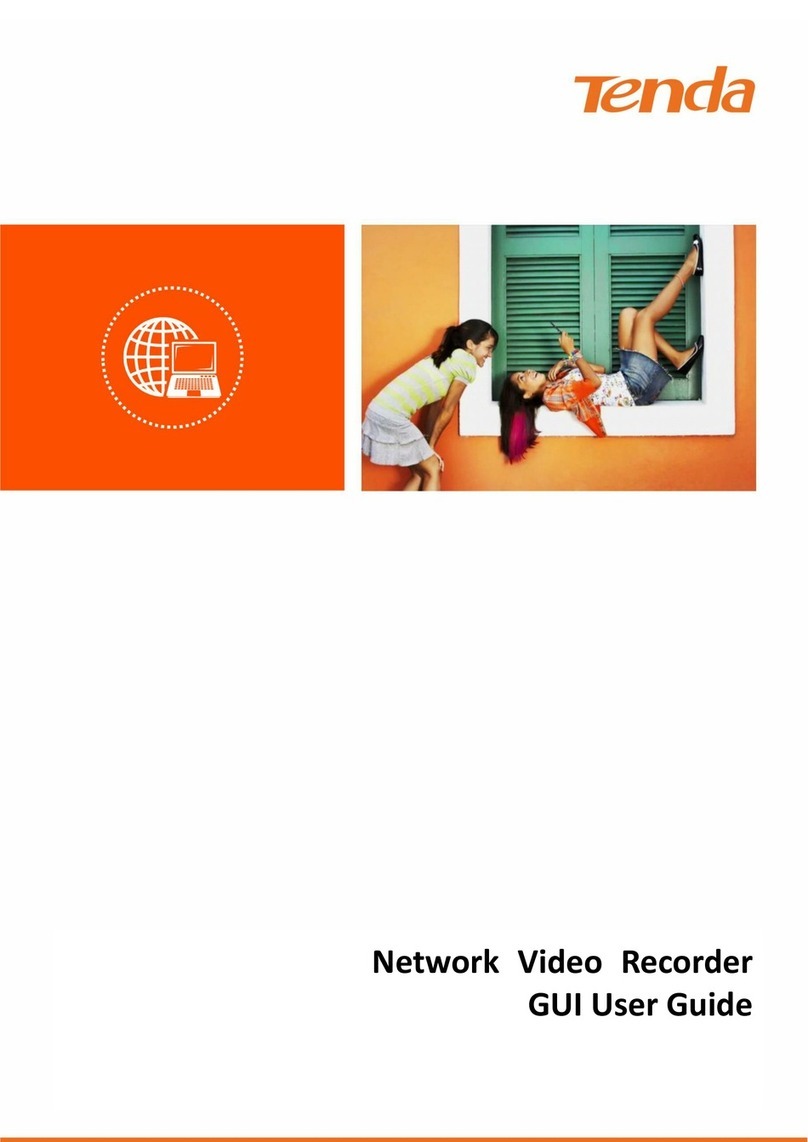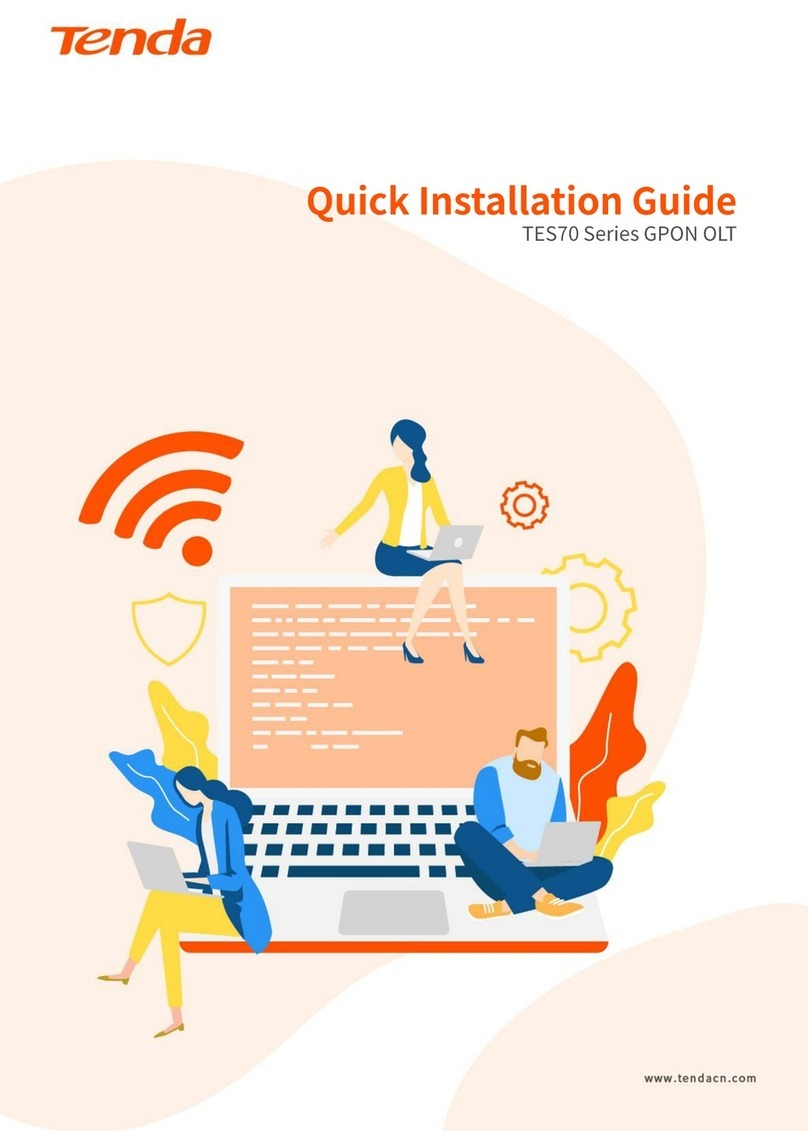01
English
Package contents
• Mesh3X x 1
• Power adapter x 1
• Ethernet cable x 1
• Quick installation guide x 1
Please read this guide before you start with the quick setup upon the first use.You can see the product name and model
on the product label.
MX3 is used for illustration here unless otherwise specified. The actual product prevails.
Thisguide instructs howtoinstall and connectthe device.Formoreinformationsuch as the description of symbols displayed
on relevant materials,please visit www.tendacn.com or scan the Product Documents QR code in this guide.
Tips
Donothold down theMESH buttonfor 8 seconds ifunnecessary.
MESH
RST
MESH button.
−As a networking button: Press this button on this device for
about 1 to 3 seconds. The LED indicator blinks green fast, which
indicates the device is searching for another device to form a
network.Within 2 minutes, press the MESH button of another
device for 1 to 3 seconds to negotiate with this device.
− As a de-networking button: Press this button for about 8
seconds and release it when the LED indicator blinks red fast.
The node is restored to factory settings,and also removed from
the network and no longer automatically joins in again.
Reset button.
When the device completes startup, hold down this button using a
needle-like item (such as a pin) for about 8 seconds, and then
release it when the LED indicator blinks red fast.The device is
reset successfully.
Button Description
Appearance
Resetbutton
MESHbutton MESH PWRLANWAN/LAN
RST
GigabitWAN/LAN
multiplexingport,
WAN port bydefault
GigabitLANport
Powerjack