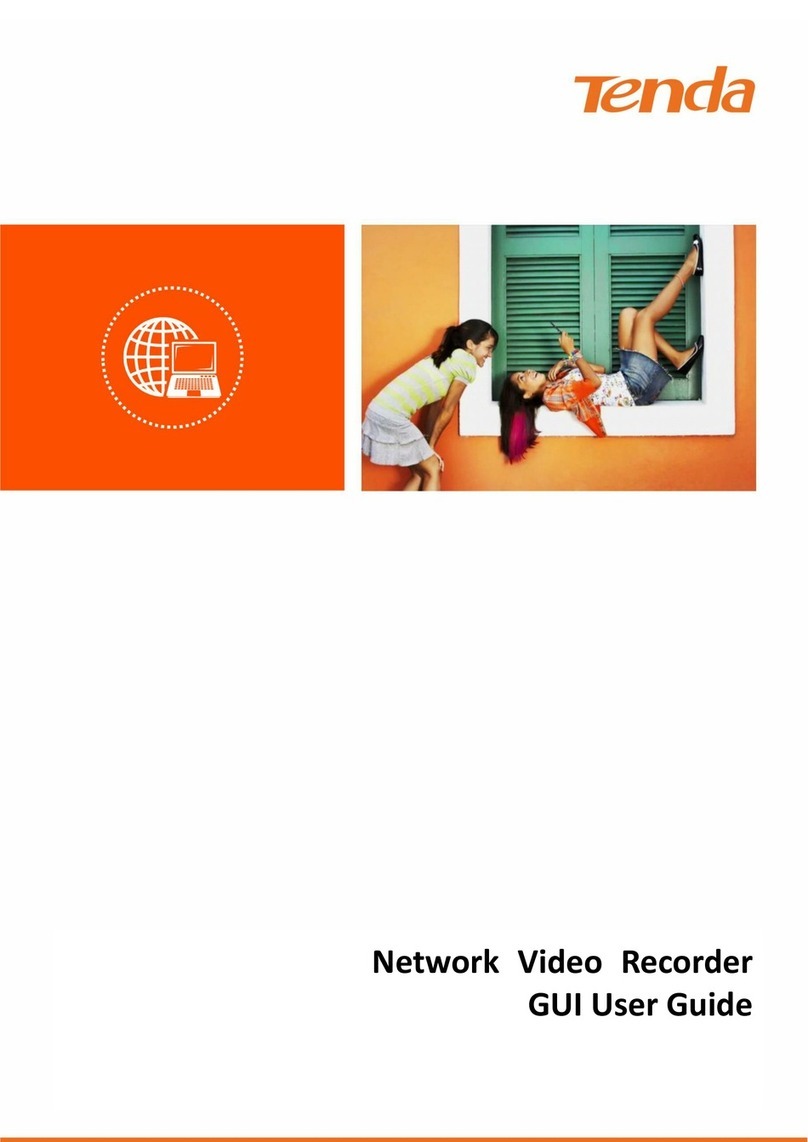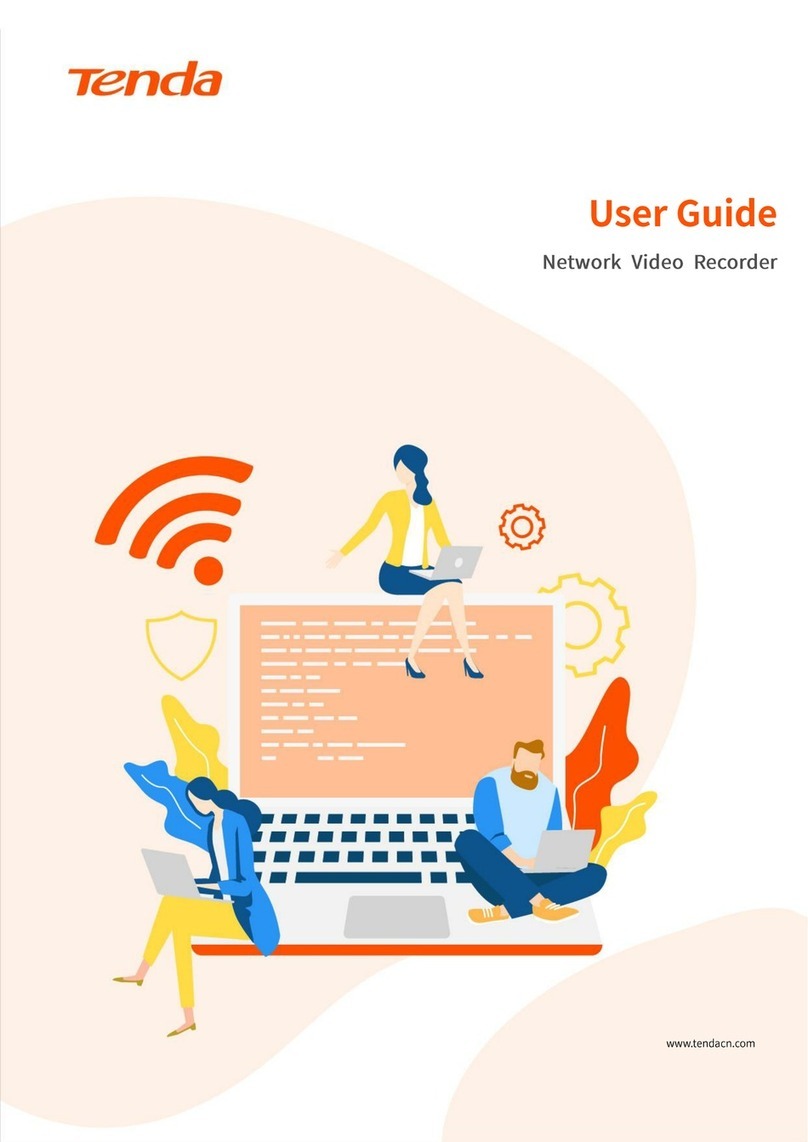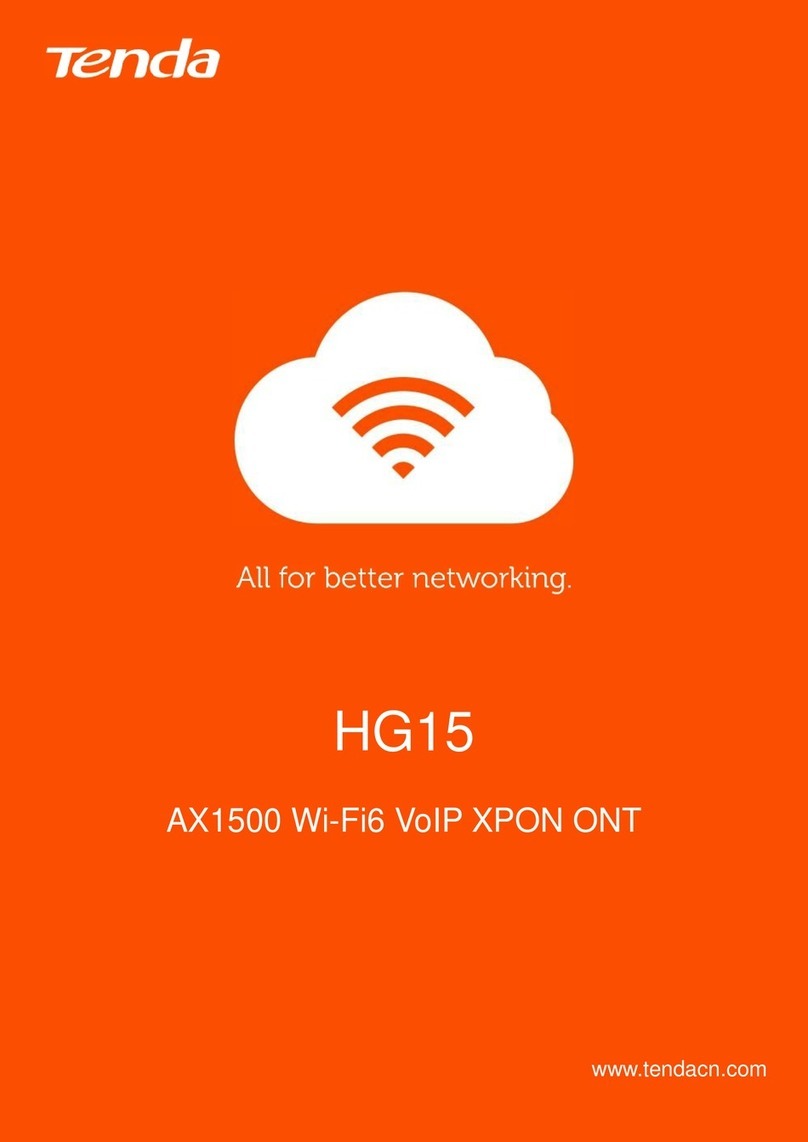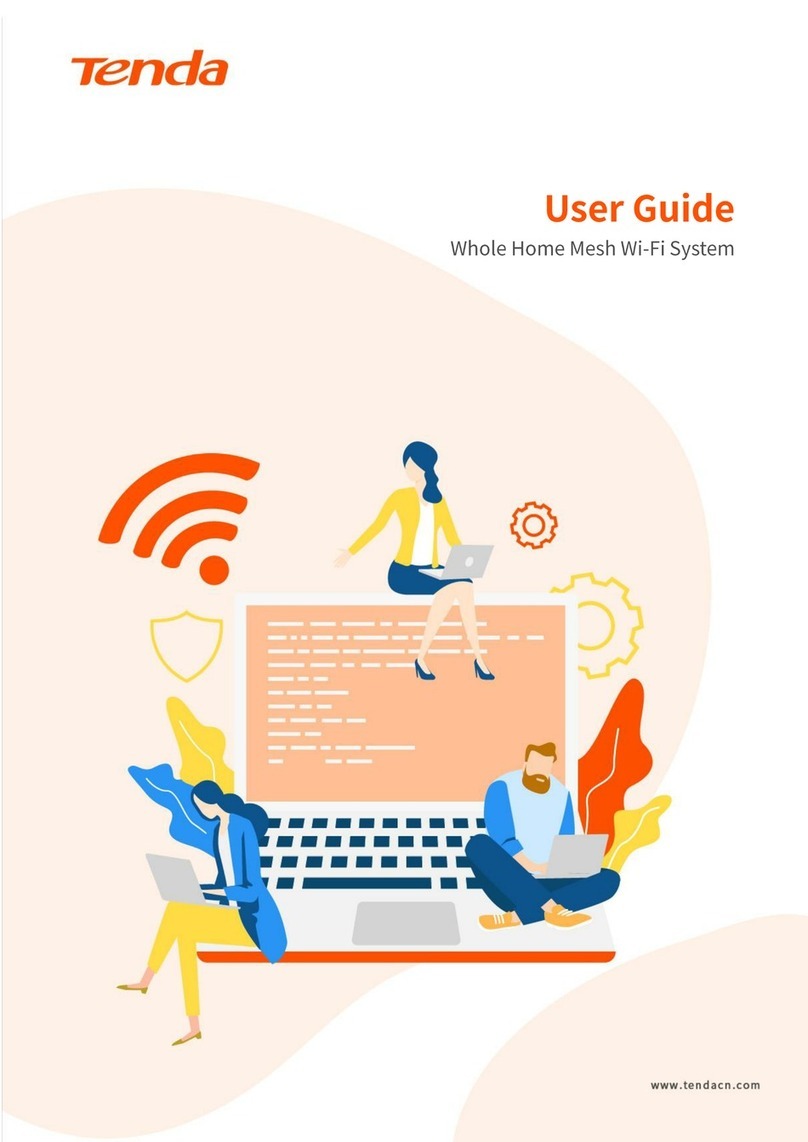Document version: V1.0
iv
Contents
1Device appearance ..............................................................................................................1
1.1 Front panel..............................................................................................................................1
1.2 Back panel...............................................................................................................................4
2Hardware installation ..........................................................................................................5
2.1 Open box and checkout ..........................................................................................................5
2.2 Installation requirements........................................................................................................6
2.2.1 Power requirements.......................................................................................................6
2.2.2 Device grounding requirements.....................................................................................6
2.2.3 Installation site requirements ........................................................................................6
2.3 Installations preparations .......................................................................................................7
2.3.1 Safety precautions..........................................................................................................7
2.3.2 Preparations before installations ...................................................................................7
2.4 OLT installation........................................................................................................................8
2.4.1 Rack mounting (19 inch) ................................................................................................8
2.4.2 Cables connecting ..........................................................................................................8
2.5 OLT working status checkout ................................................................................................11
2.5.1 Power supply checkout ................................................................................................11
2.5.2 OLT working status checkout........................................................................................11
2.5.3 ONT registration status checkout.................................................................................11
2.5.4 Network connection checkout .....................................................................................11
2.5.5 Network management checkout..................................................................................12
3OLT default configuration...................................................................................................13
3.1 Network parameter configuration........................................................................................13