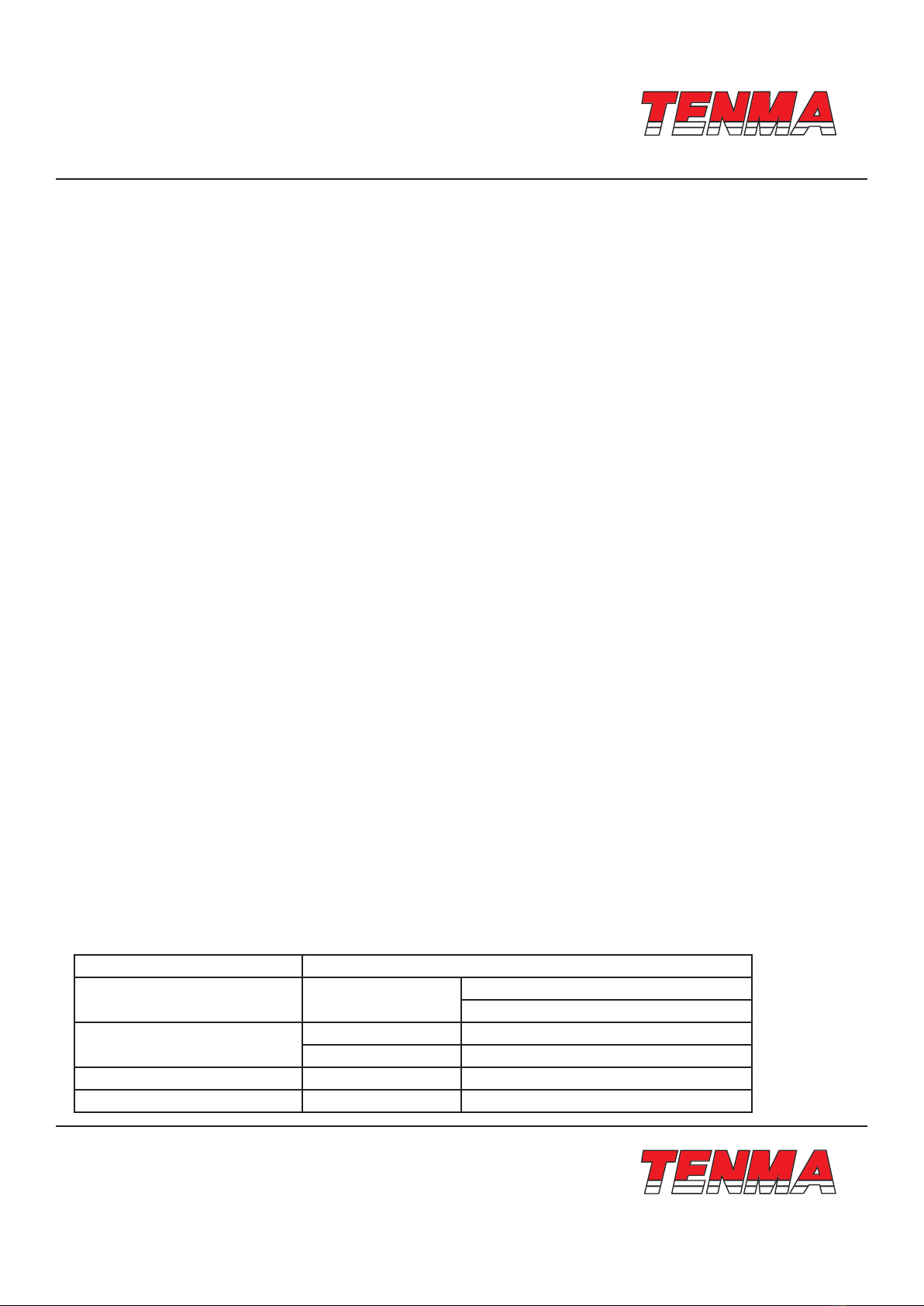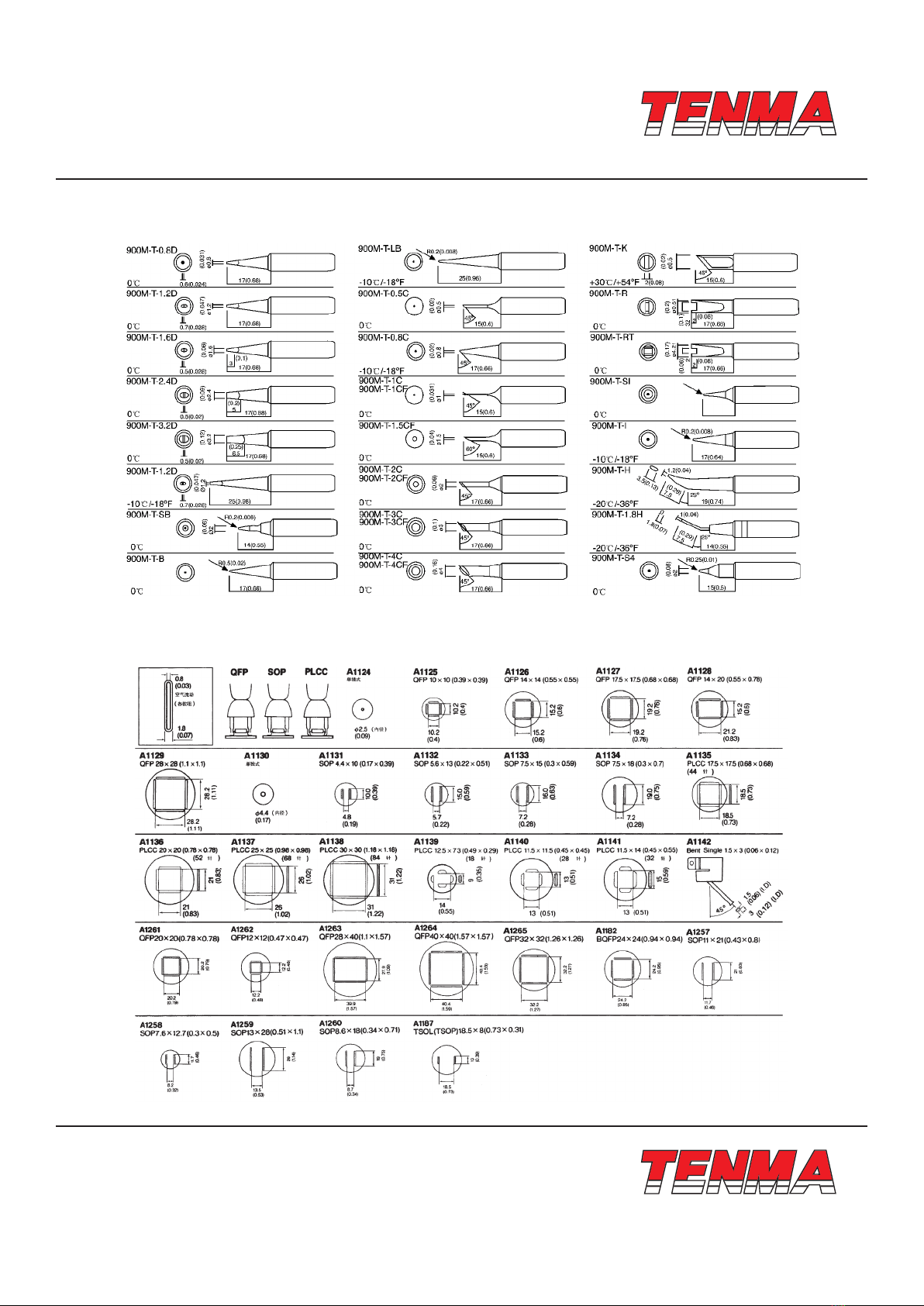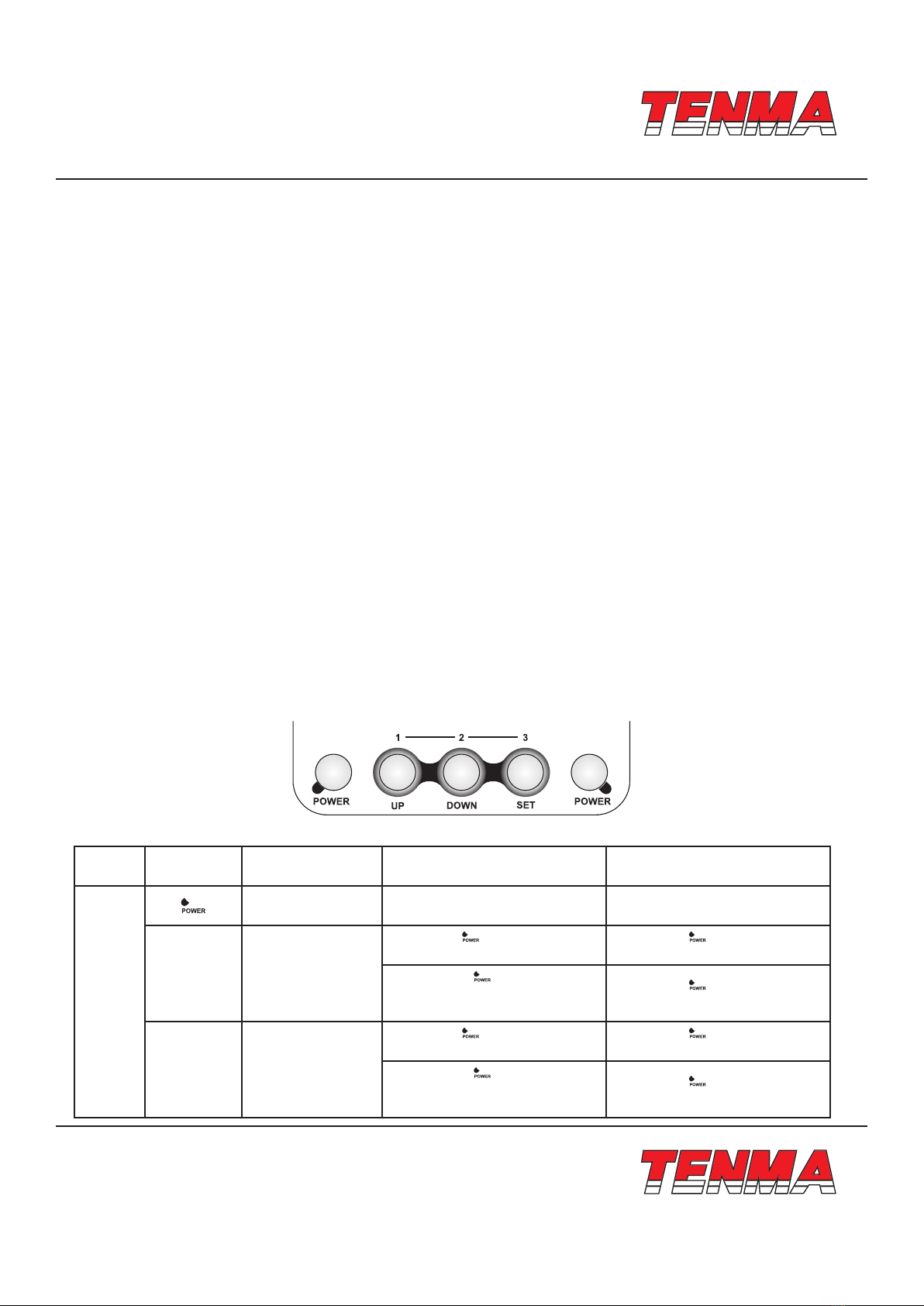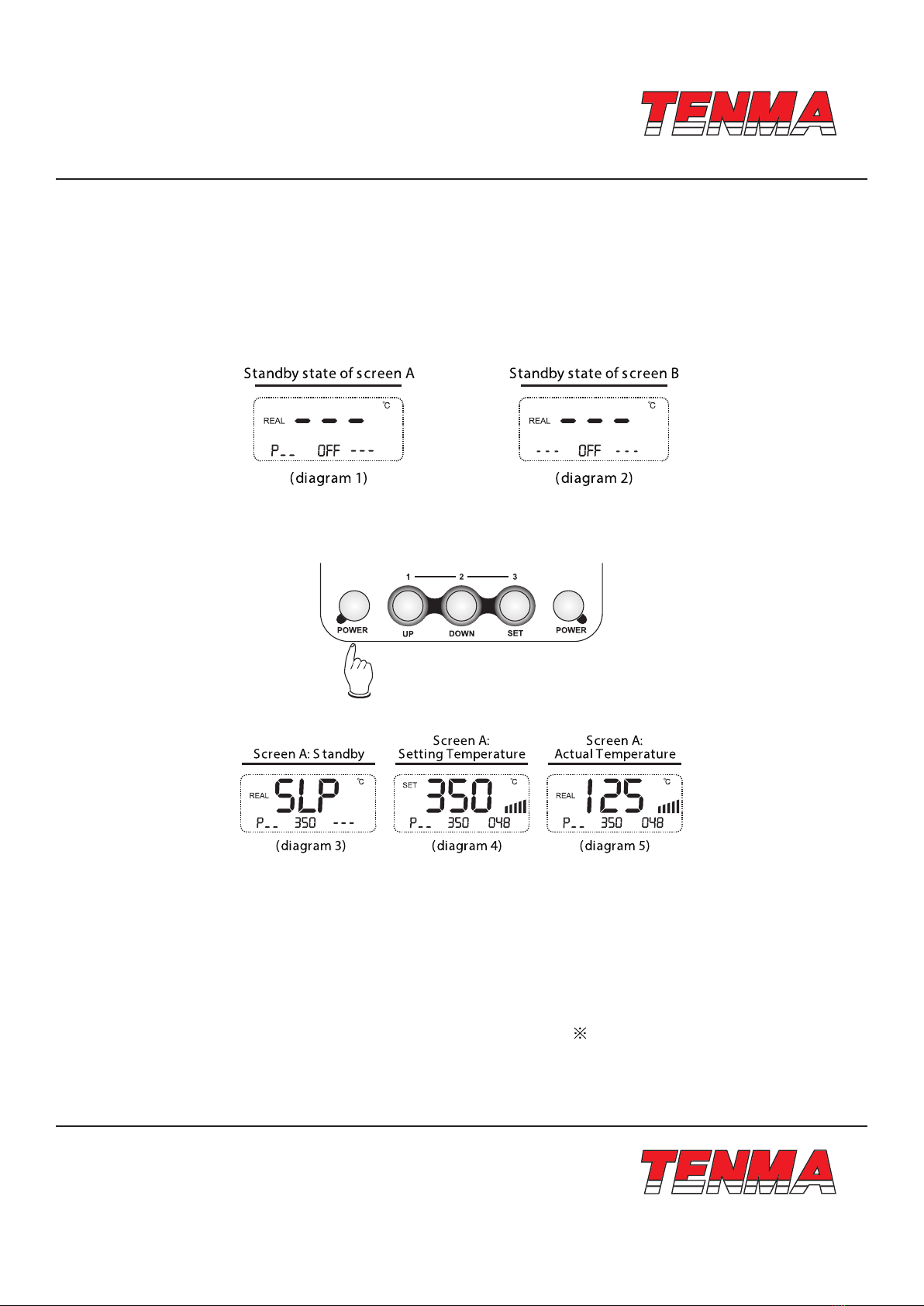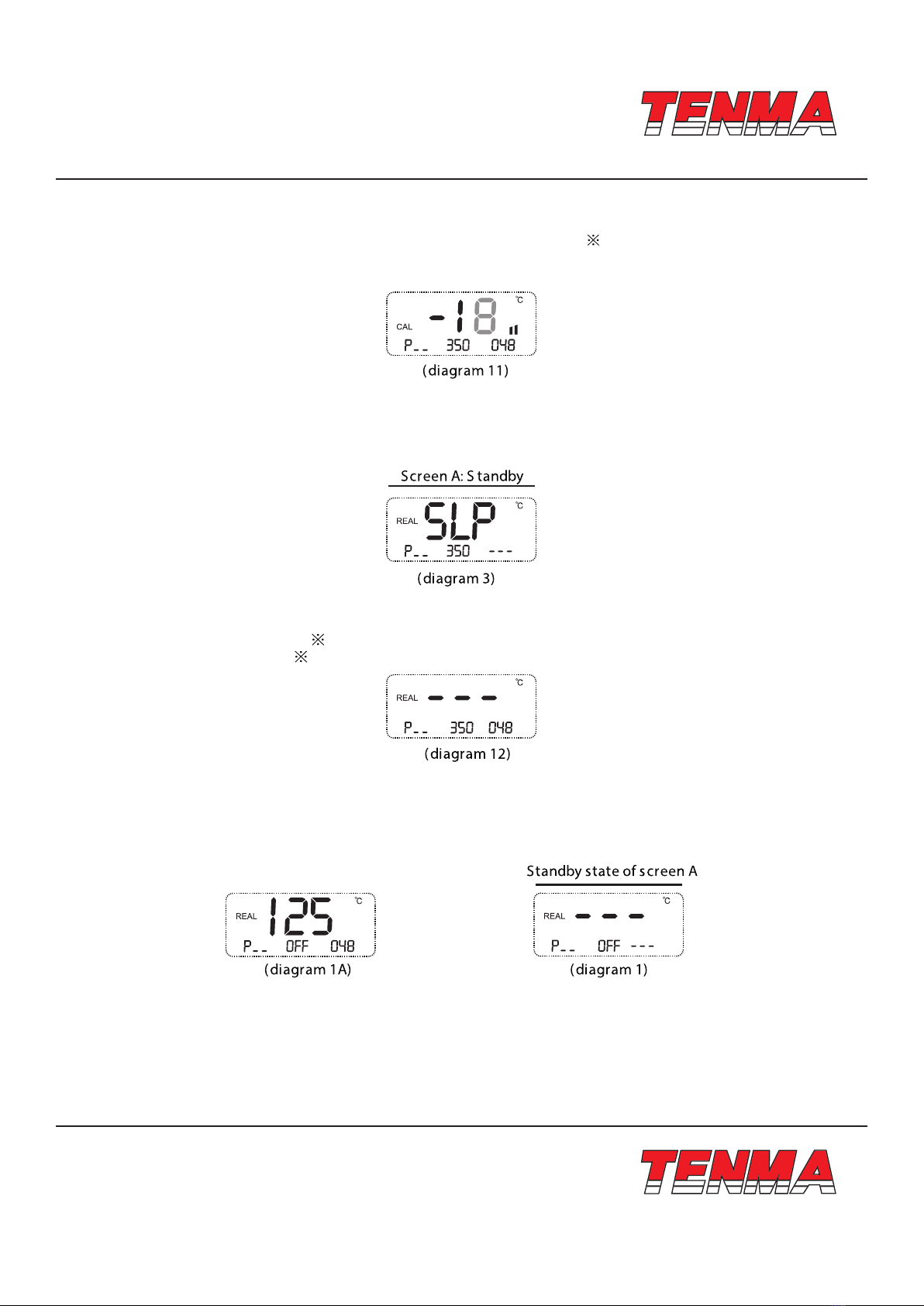www.element14.com
www.farnell.com
www.newark.com
www.cpc.co.uk
Page <5> V1.023/08/18
Characteristics
• MCU computer offers PID advanced algorithms industrial control with thermo-control and thermo-stability, which makes
more exactly control temperature
• Dual LCD screen respectively and separately display the working state and parameter, which is very directly. So customer
can understand the output state at a glance
• Temperature rapidly rises with large output power
• High ow diaphragm pump suitable for varies of nozzles to de-solder SMD components
• Dormancy, automatic shutdown and other power-saving features
• Shortcut keys on the handle make it more convenient for the user to adjust temperature and air volume
• Three groups of storage functions can bring very fast mode of switching different groups of temperature and hot-air volume
to the customers
• All units are equipped with temperature compensation, which ensure stable state of operation
• Indicator for malfunction alert.
Warning
• This tool be placed on its stand when not in use. The instructions for heat guns and hand-held paint strippers shall include
the substance of following:
• A re may result if the appliance is not used with care, therefore be careful when using the appliance in places where there
are combustible materials:
• Do not apply to the same place for a long time
• Do not use in presence of an explosive atmosphere
• Be aware that heat may be conducted to combustible materials that are out of sight
• Place the appliance on its stand after use and allow it to cool down before storage
• Do not leave the appliance unattended when it is switched on
Button instructions
Position Knob/Button First function Second function
(short press < 5s)
Second function
(long press > 5s)
Front
Panel
Buttons
Work and shutdown
of the rework station Group Group
UP Value increasing
Press with knob and then se-
lect hot-air quick key 1 to set.
Press with knob and deposit
the setting of hot-air quick knob 1
Press with knob and then
select soldering station quick key
1 to set.
Press with knob and deposit
the setting of iron quick knob 1
DOWN Value decreasing
Press with knob and then se-
lect hot-air quick key 2 to set.
Press with knob and deposit
the setting of hot-air quick knob 2
Press with knob and then
select soldering station quick key
2 to set.
Press with knob and deposit
the setting of iron quick knob 2