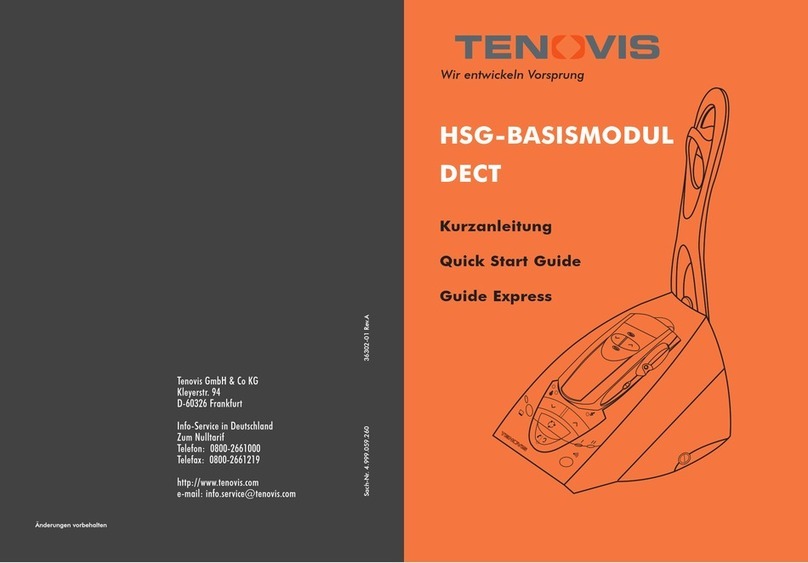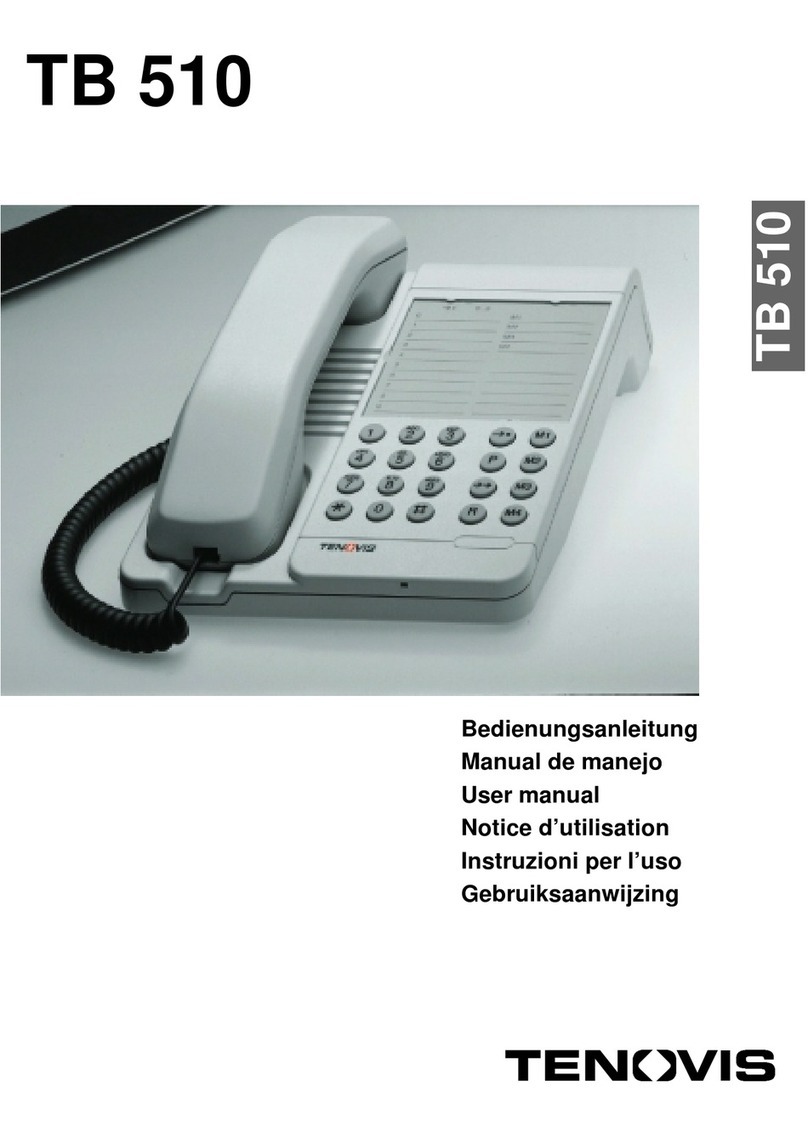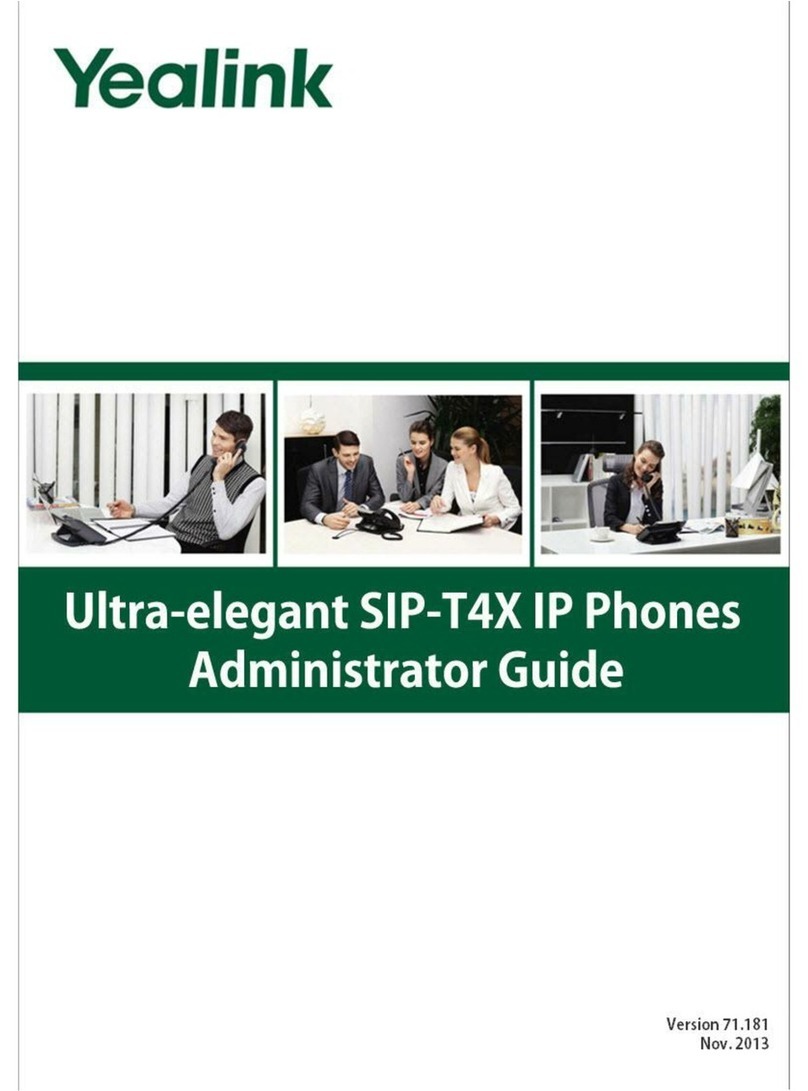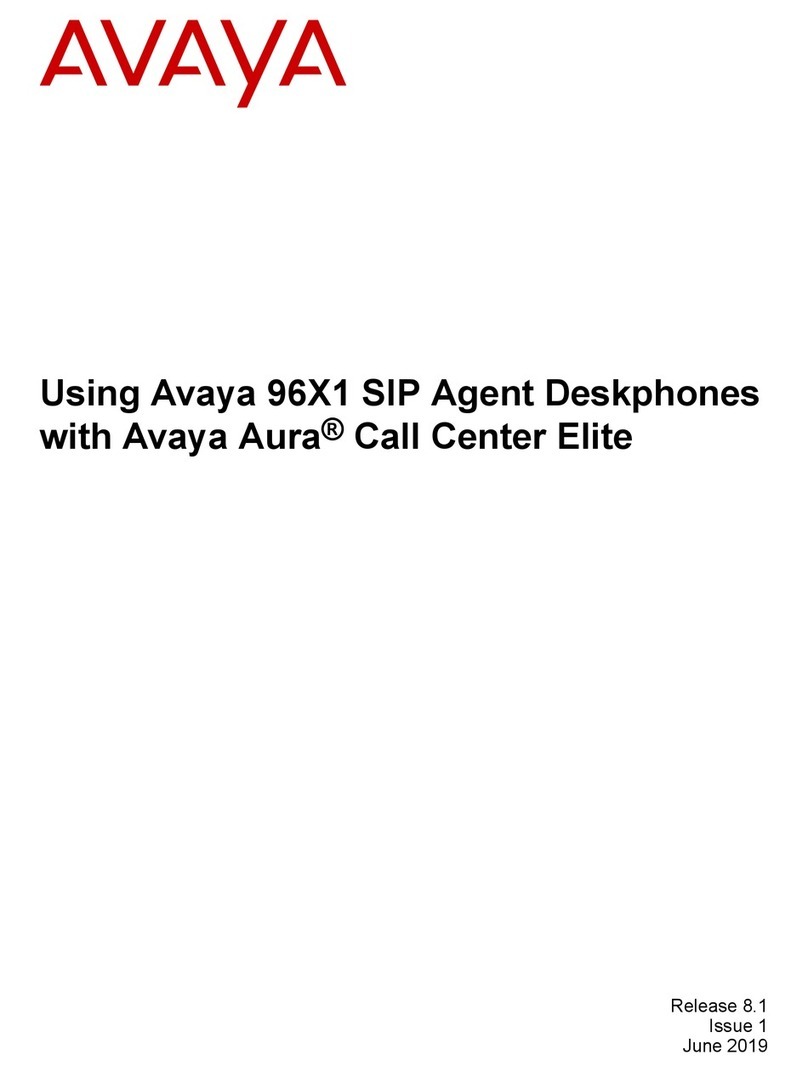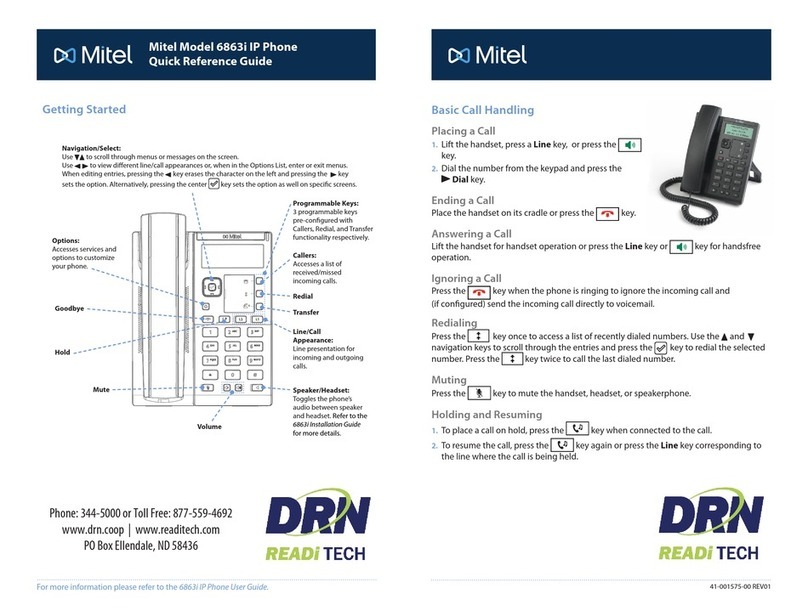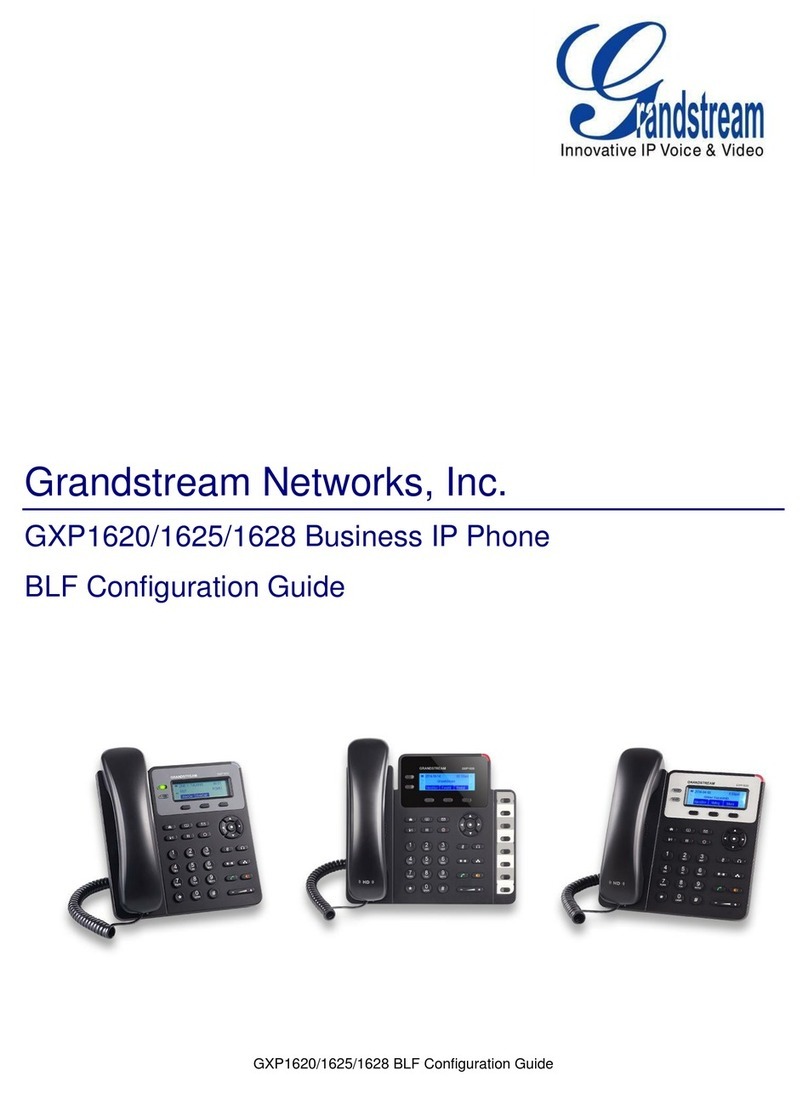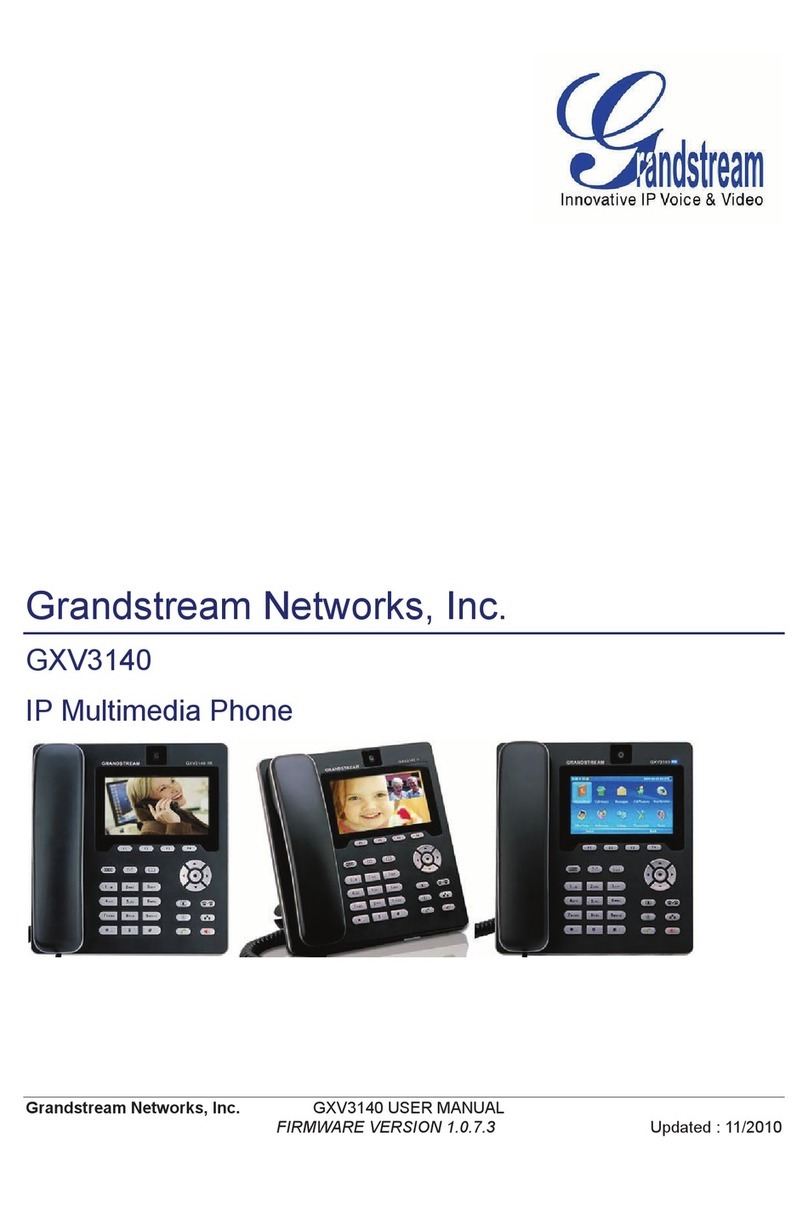Tenovis Integral T3 Compact User manual

Integral 5
Configurations for
T3 Compact, T3 Classic, T3 Comfort
User Guide
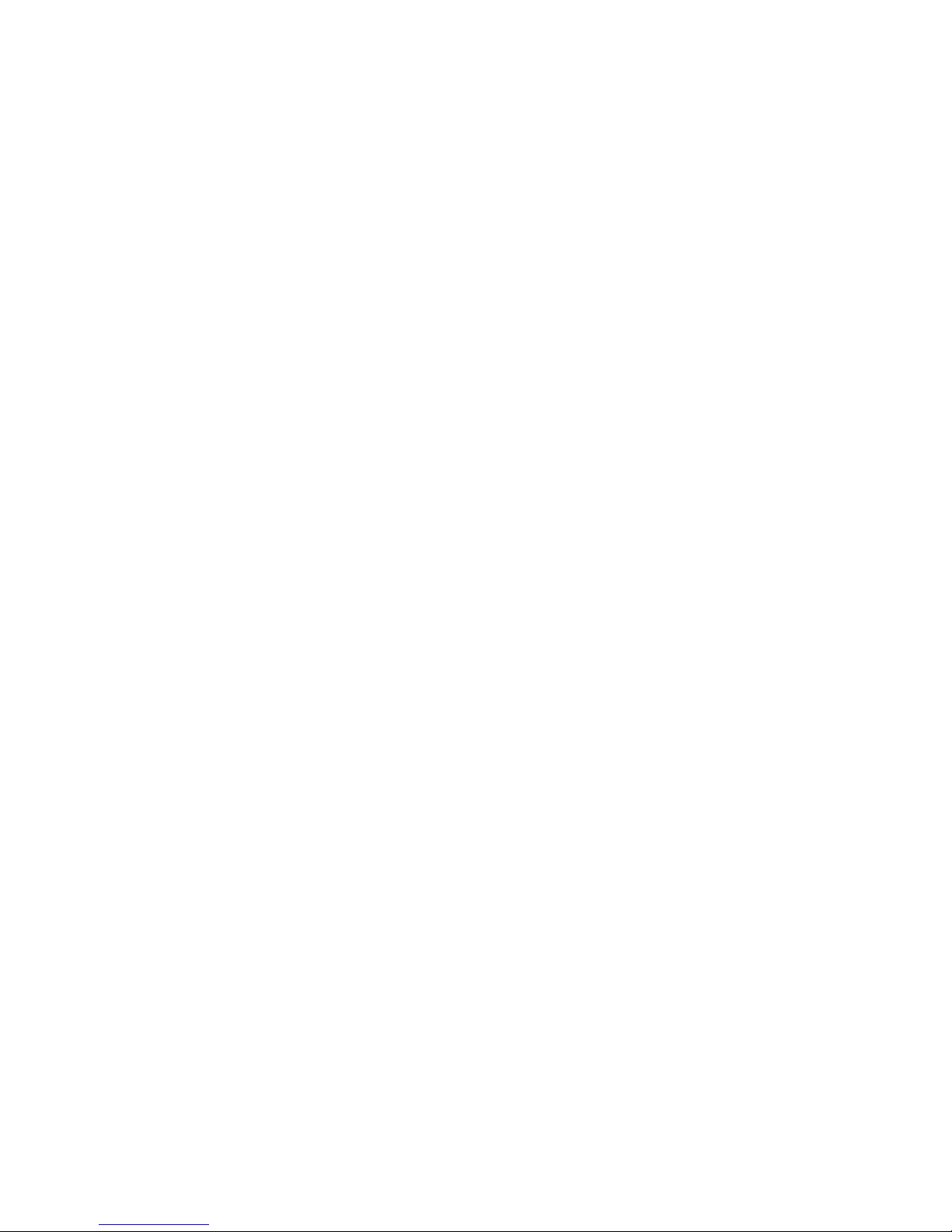
Configurations
_______________________________________________________________________________
2
Copyright
Copyright - All rights reserved.
Tenovis GmbH & Co. KG Frankfurt/Main
Version: 18.10.2001
Reference number 4.999.058.073
Duplication and the passing on of information from this document, even in extracts, requires
previous written authorisation from the Tenovis company.
All technical data, information, as well as properties of the product described in this document were
assembled to the best of available knowledge and corresponding to the status of the printing.
Modifications and improvements to the product are possible because of new technical
developments.
Tenovis GmbH & Co. KG
Documentation ESS/TS, Translations

Configurations
_______________________________________________________________________________
3
Contents
Configurations.............................................................................................................................. 1
Copyright .................................................................................................................................. 2
Contents.................................................................................................................................... 3
System telephone “Integral T3 Compact”............................................................................... 6
1Control key pad ................................................................................................................. 7
2Alphanumeric key pad ....................................................................................................... 7
Key assignment of the key pad – character set T3 – West.................................................. 7
Key assignment of the key pad – character set T3 – Eastern Europe ................................. 8
Key assignment of the key pad – character set T3 – CIS.................................................... 8
3Function keys .................................................................................................................... 9
System telephone “Integral T3 Classic” ............................................................................... 10
1Control key pad ............................................................................................................... 11
2Alphanumeric key pad ..................................................................................................... 11
Key assignment of the key pad – character set T3 – West................................................ 11
Key assignment of the key pad – character set T3 – Eastern Europe ............................... 12
Key assignment of the key pad – character set T3 – CIS.................................................. 12
3Function keys ..................................................................................................................13
System telephone “Integral T3 Comfort”.............................................................................. 14
1Control key pad ............................................................................................................... 15
2Numeric key pad.............................................................................................................. 15
3Function keys ..................................................................................................................16
4Type writer keyboard ...................................................................................................... 17
General ............................................................................................................................ 17
Key in direction display Normal .......................................................................................... 18
Key in direction display Shift .......................................................................................... 18
Key in direction display Alt .......................................................................................... 18
Key in direction display Alt-combinations ...................................................................... 19
Activating a character from the above table ...................................................................... 20
Configurations............................................................................................................................ 21
Information about the configurations ................................................................................... 21
Note on markers ..................................................................................................................... 22
Menu........................................................................................................................................ 23
From “Pick-up” to “Settings – Do not disturb” ........................................................................ 23
From “Pick-up” to “Settings – Function keys” ........................................................................ 24
From “Pick-up” to “Settings – Applications”........................................................................... 25
From “Pick-up” to “Settings – Traffic statistics”...................................................................... 26
1Display / Acoustics............................................................................................................ 27
1.1 Acoustics and Contrast.................................................................................................. 27
1.2 Partner Beep................................................................................................................. 28
1.3 Do-not-disturb service ................................................................................................... 29
1.4 Language ...................................................................................................................... 29
2Function keys ................................................................................................................... 30
Functions without additional entries ...................................................................................... 33
Functions with additional entry.............................................................................................. 34
2.4 Destination key ....................................................................................................... 34
2.8 Partner..................................................................................................................... 35
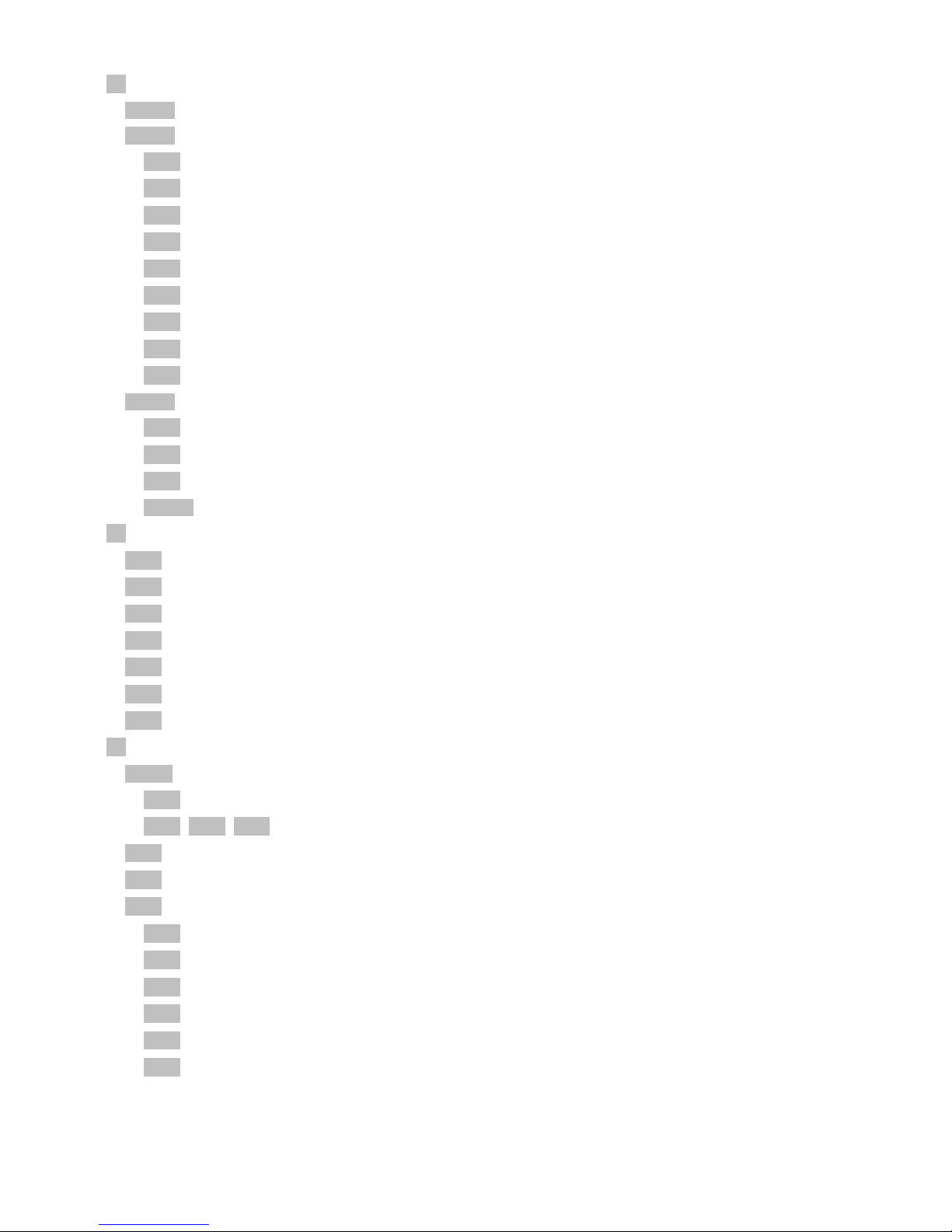
Configurations
_______________________________________________________________________________
4
3Dial settings ......................................................................................................................36
3-Free Handsfree.................................................................................................................36
3-Ex Exchange seizure.....................................................................................................37
3.3 Line / off-hook (off) ..................................................................................................37
3.8 Remote no. display (off)...........................................................................................37
3.9 Direct dial (off).........................................................................................................37
3.10 Code (off) ................................................................................................................37
3.2 LN on dialling (off) ................................................................................................... 37
3.3 Line / off-hook (off) ..................................................................................................37
3.8 Remote no. display (off, master, own)......................................................................37
3.9 Direct dial (off).........................................................................................................37
3.10 Code (off) ................................................................................................................37
3-RED Redialling dial features .............................................................................................39
3.5 Redial every ............................................................................................................39
3.4 Number of redials ....................................................................................................39
3.5 Redial every ............................................................................................................39
3-2nd call Second call (on) ................................................................................................... 40
4Applications ......................................................................................................................41
4.1 General call (off)..........................................................................................................41
4.2 Hunt group (off) ........................................................................................................... 41
4.3 VIP call (off).................................................................................................................42
4.4 Headset (off) ...............................................................................................................42
4.5 Internal call list (off) .....................................................................................................43
4.6 Slot 1: CTI/Audio-Link (e.g.) ........................................................................................43
4.7 Slot 2: CTI/Audio-Link (e.g.) ........................................................................................43
5System functions ..............................................................................................................44
5-ADN Answering station, day and night service...................................................................44
5.1 Answering station, day service ................................................................................ 44
5.2 5.3 5.4 Night service 1 ..3.................................................................................46
5.3 Call forwarding ............................................................................................................53
5.5 Multiple connection......................................................................................................54
5.6 Door stations ............................................................................................................... 54
5.7 System times...........................................................................................................56
5.8 Date and time..........................................................................................................57
5.9 Customer pswd .......................................................................................................58
5.10 Subscriber names ...................................................................................................59
5.11 Substitute terms ...................................................................................................... 60
5.12 Classes of Services ................................................................................................. 61

Configurations
_______________________________________________________________________________
5
5.13 Lock............................................................................................................................ 62
5-B Call bar..................................................................................................................... 63
Evaluating call numbers in call bar groups ........................................................................ 64
Emergency call numbers .................................................................................................. 66
Network provider numbers................................................................................................ 66
5-C Charge metering....................................................................................................... 68
Menu for printer connection feature: ................................................................................. 75
Printouts ........................................................................................................................... 81
5.20 Paper size............................................................................................................... 83
5.22 Advertising copy....................................................................................................... 83
Notes ........................................................................................................................................... 84

Configurations
_______________________________________________________________________________
6
System telephone “Integral T3 Compact”
You will find information about points
1
to
3
on the following pages
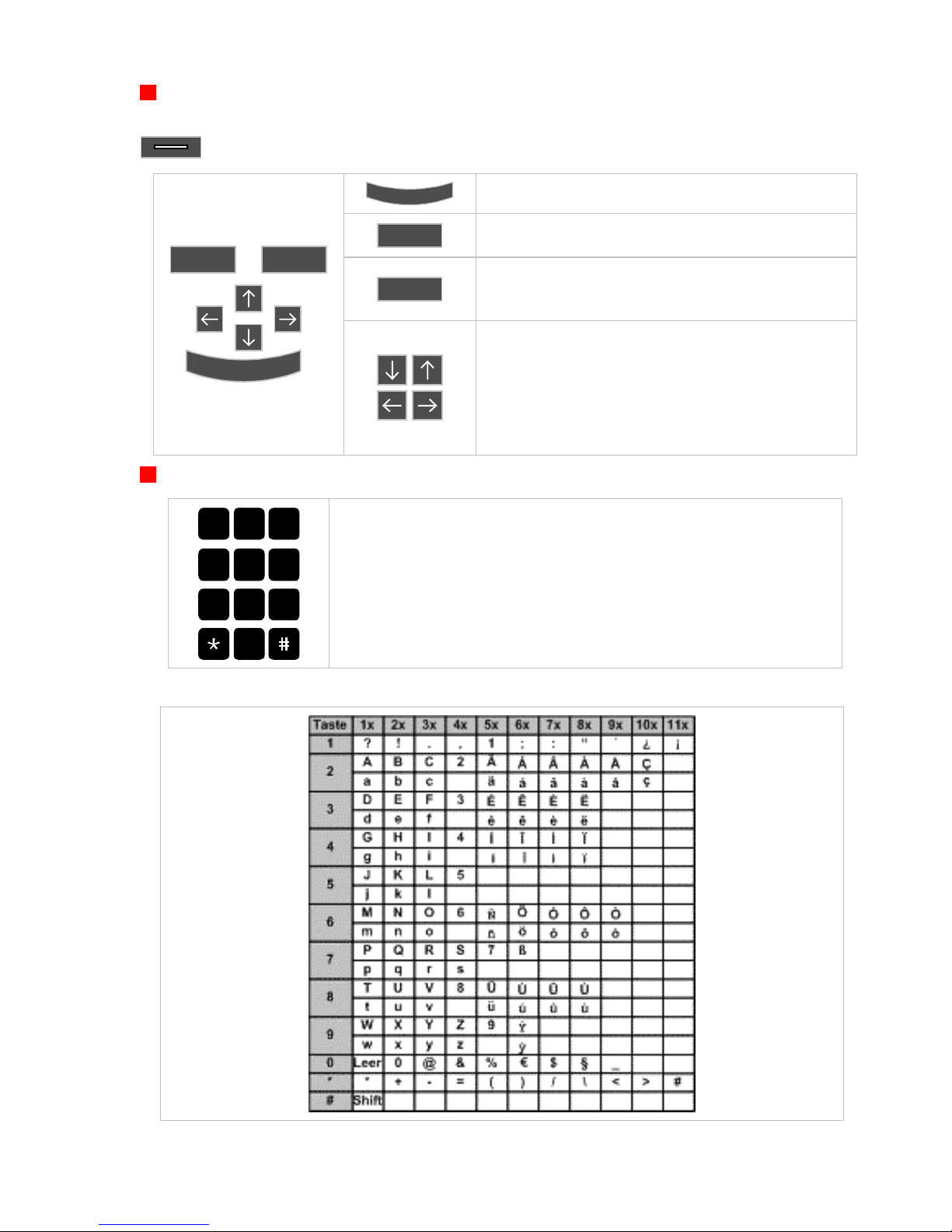
Configurations
_______________________________________________________________________________
7
1Control key pad
The control key pad is used for “normal” telephoning and data entry with
(Menu key).
OK The selected menu function is called
with the OK key
Esc
A menu or a call is cancelled with the ESC key
Clear
The character at the cursor position in a character string
is cleared with the Clear key. If the cursor is behind the
last character, the Clear key has the backspace function.
ClearEsc
OK
The headers or selection lines are moved from the
invisible area into the one-line display with the cursor
keys éê. Selection lines are identified by a èin the first
column. The cursor keys can be used for scrolling (move
by one selection line) at the top and bottom of the
window. The presence of selection lines outside the
window is indicated by an up/down arrow in the last
column.
2Alphanumeric key pad
1
ABC
2
DEF
3
GHI
4
JKL
5
MNO
6
PQRS
7
TUV
8
WXYZ
9
0
The key pad is used for entering numbers and letters.
It switches over automatically from numbers to alphanumeric
characters where necessary.
To display the upper case letter “K”, press the key “5” twice, to
display the lower case “k”, press the # key, then the key “5” twice,
the same as with your GSM mobile phone.
Key assignment of the key pad – character set T3 – West
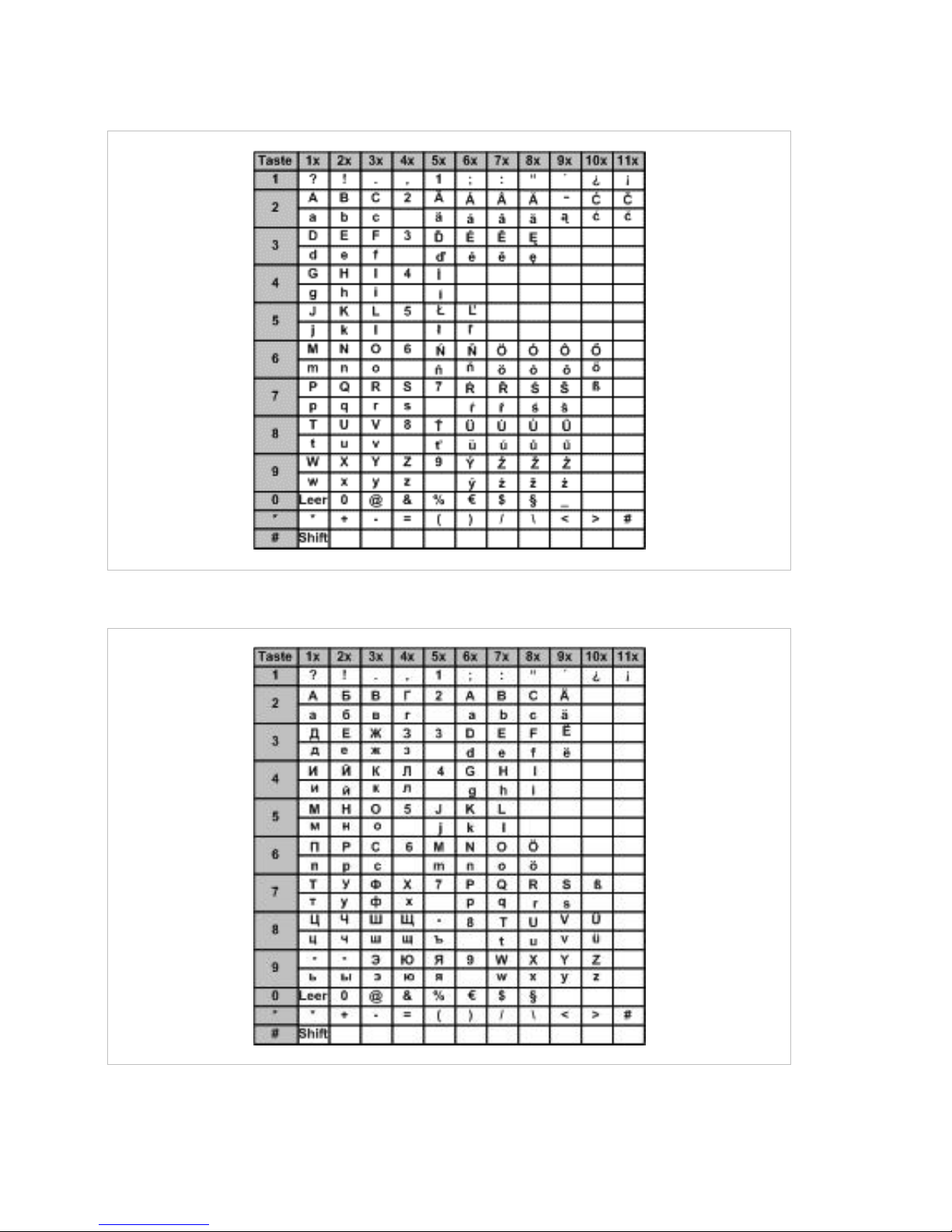
Configurations
_______________________________________________________________________________
8
Key assignment of the key pad – character set T3 – Eastern Europe
Key assignment of the key pad – character set T3 – CIS

Configurations
_______________________________________________________________________________
9
3Function keys
1
ABC
2
DEF
3
GHI
4
JKL
5
MNO
6
PQRS
7
TUV
8
WXYZ
9
0
Monitoring
Divert call
Phone book
Message
Menu
Redial
Call
11
12
13
14
Call list
Refer-back
Menu-No
Menu-No
Menu-No
Menu-No
2
3
4
1
The figure shows a schematic impression of the Integral T3 Compact.
The function keys are shown in standard assignment.
All the above listed function keys are freely programmable.
WXYZ
9
Alphanumeric keys
Function key
11
Function key no.
1Menu key no., enter under menu
Key
Menu key
LED
Call Label strip

Configurations
_______________________________________________________________________________
10
System telephone “Integral T3 Classic”
You will find information about points
1
to
3
on the following pages

Configurations
_______________________________________________________________________________
11
1Control key pad
The control key pad is used for “normal” telephoning and data entry with
(Menu key).
OK The selected menu function is called
with the OK key
Esc
A menu or a call is cancelled with the ESC key
Clear
The character at the cursor position in a character string
is cleared with the Clear key. If the cursor is behind the
last character, the Clear key has the backspace function.
ClearEsc
OK
The headers or selection lines are moved from the
invisible area into the one-line display with the cursor
keys éê. Selection lines are identified by a èin the first
column. The cursor keys can be used for scrolling (move
by one selection line) at the top and bottom of the
window. The presence of selection lines outside the
window is indicated by an up/down arrow in the last
column.
2Alphanumeric key pad
1
ABC
2
DEF
3
GHI
4
JKL
5
MNO
6
PQRS
7
TUV
8
WXYZ
9
0
The key pad is used for entering numbers and letters.
It switches over automatically from numbers to alphanumeric
characters where necessary.
To display the upper case letter “K”, press the key “5” twice, to
display the lower case “k”, press the # key, then the key “5” twice,
the same as with your GSM mobile phone.
Key assignment of the key pad – character set T3 – West
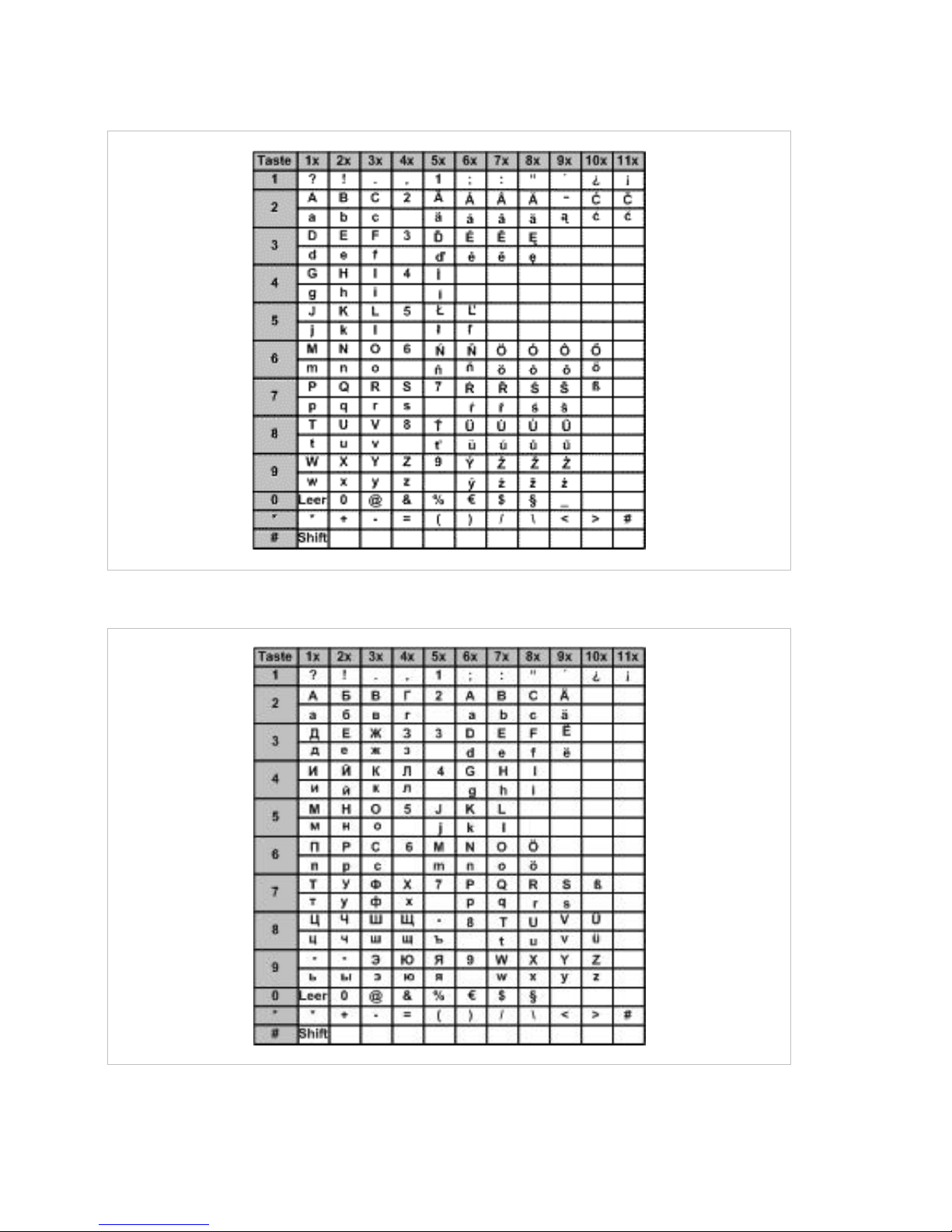
Configurations
_______________________________________________________________________________
12
Key assignment of the key pad – character set T3 – Eastern Europe
Key assignment of the key pad – character set T3 – CIS
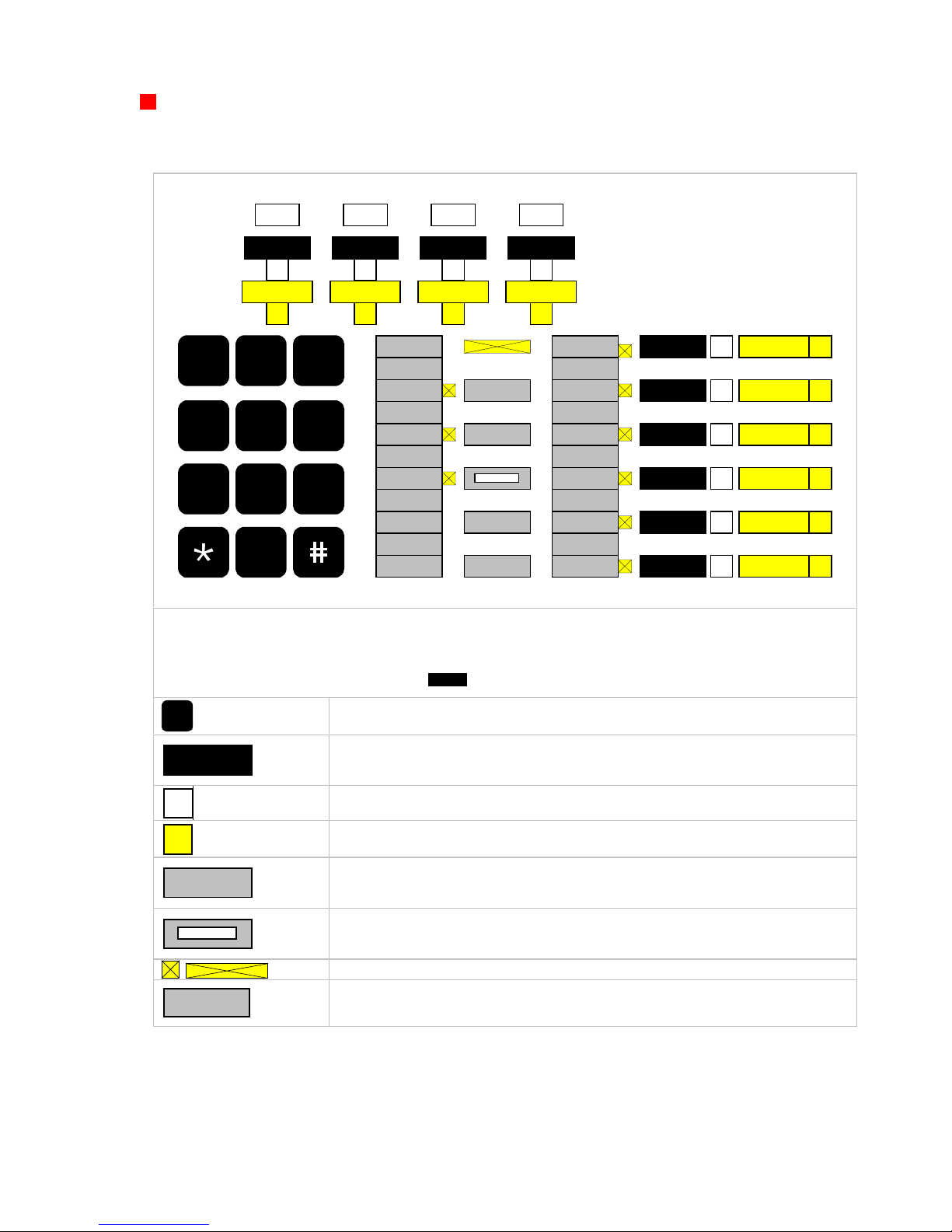
Configurations
_______________________________________________________________________________
13
3Function keys
1
ABC
2
DEF
3
GHI
4
JKL
5
MNO
6
PQRS
7
TUV
8
WXYZ
9
0
01 02 03 04
05
06
07
08
09
10
Handsfree/
Monitoring
Mute
Menu
Redial
Refer-back
Call list
Announce
Message
Divert call
Call back
Phone book
Call
Line 1 Line 2 Part 1 Part 2
Menu-No
1
Menu-No
2
Menu-No
3
Menu-No
4
Menu-No 5
Menu-No 6
Menu-No 7
Menu-No 8
Menu-No 9
Menu-No 10
The figure shows a schematic impression of the Integral T3 Classic.
The function keys are shown in standard assignment.
All the above listed function keys are freely programmable.
WXYZ
9
Alphanumeric keys
Function key
10 Function key no.
1Menu key no., enter under menu
Key
Menu key
LED
Call Label strip
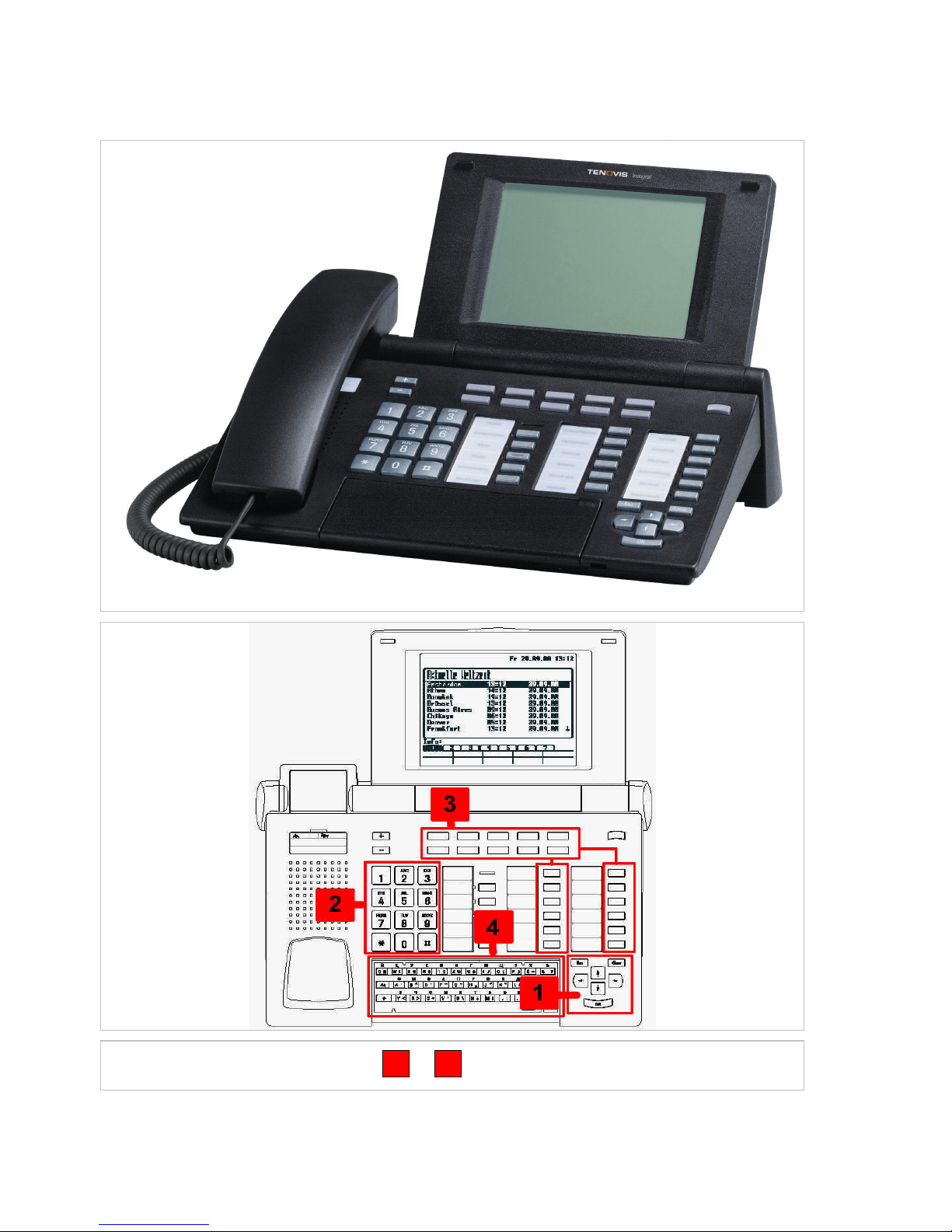
Configurations
_______________________________________________________________________________
14
System telephone “Integral T3 Comfort”
You will find information about points
1
to
4
on the following pages

Configurations
_______________________________________________________________________________
15
1Control key pad
The control key pad is used for “normal” telephoning and data entry with
(Menu key).
OK The selected menu function is called
with the OK key
Esc
A menu or a call is cancelled with the ESC key
Clear
The character at the cursor position in a character
string is cleared with the Clear key. If the cursor is
behind the last character, the Clear key has the
backspace function.
ClearEsc
OK
The headers or selection lines are moved from the
invisible area into the one-line display with the cursor
keys éê. Selection lines are identified by a èin the
first column. The cursor keys can be used for scrolling
(move by one selection line) at the top and bottom of
the window. The presence of selection lines outside
the window is indicated by an up/down arrow in the
last column.
2Numeric key pad
The key pad is used to enter numbers.
1
ABC
2
DEF
3
GHI
4
JKL
5
MNO
6
PQRS
7
TUV
8
WXYZ
9
0

Configurations
_______________________________________________________________________________
16
3Function keys
1
ABC
2
DEF
3
GHI
4
JKL
5
MNO
6
PQRS
7
TUV
8
WXYZ
9
0
17
18
19
20
21
22
Handsfree
/
Monitoring
Mute
Menu
Redial
Refer-back
Night Service
Pick-up
Appointments
Lock
Do-not-dist.
Door opener
Call
Line1
Line2
Part 1
Part 3
11
12
13
14
15
16
Call list
Announce
Message
Divert call
Callback
Phone book
06 07 08 09 10
01 02 03 04 05
Line3
Line4
Line5
Line6
Part 2
Part 4
1
6
2
7
3
8
4 5
910
17
18
19
20
21
22
11
12
13
14
15
16
The figure shows a schematic impression of the Integral T3 Comfort.
The function keys are shown in standard assignment.
All the above listed function keys are freely programmable.
WXYZ
9
Alphanumeric keys
Function key
15
Function key no.
1Menu key no., enter under menu
Key
Menu key
LED
L04
Default assignment of function keys
Call Label strip

Configurations
_______________________________________________________________________________
17
4Type writer keyboard
General
The Integral T3 Comfort has a type writer keyboard which makes it easier to enter characters
(e.g. for the Phone book).
Q W E R T Z U I O P Ü ß
A S D F G H J K L Ö ÄAlt
Y X C V B N M , . - Space
Shift
Keyboard of the T3-Comfort
The telecommunications system can be operated with country-specific software programs, e.g. for
Germany, France, Poland, etc.
The country-specific software programs also include code sets for the displays.
This means that different displays may appears when the same keys are pressed.
Germany
System software
England
France
Holland
Italy
Spain
Poland
Slovenia
Czech Rep.
Hungary
Russia
Code set
West
East
CIS
Display
Keyboard
Display of
“Western”
chars
Display of
“Eastern”
chars
Display of
“Russian”
chars
The keyboard always sends the same character to the system regardless of which country-specific
software is installed. The character for the specific country is formed from this.
The code set valid for the country-specific software must be installed in the telephone. The
character which the system sends to the telephone is then displayed correctly.
The installed country-specific software always determines the display,
not the code set
e.g.: If the “Germany” software is installed in the system and the “East” code set in the
telephone, the Western and not the Eastern characters will be displayed.
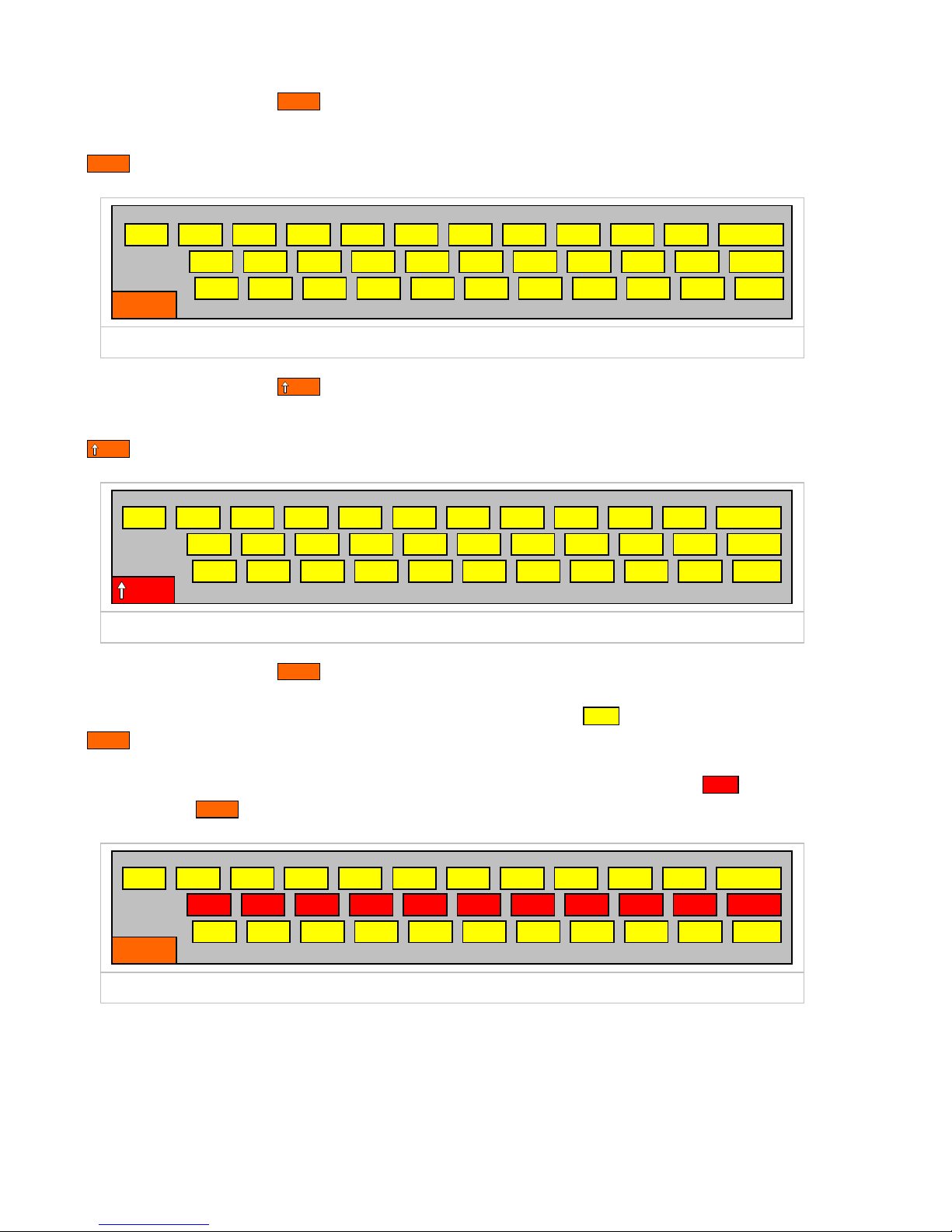
Configurations
_______________________________________________________________________________
18
Key in direction display Normal
The appropriate “lower case” letter appears in the telephone display if a key is pressed in the
Normal state.
q w e r t z u i o p ü ß
a s d f g h j k l ö ä
y x c v b n m , . - Space
Normal
Valid for all country-specific software programs
Key in direction display Shift
The appropriate “upper case” letter appears in the telephone display if a key is pressed in the
Shift state.
Q W E R T Z U I O P Ü ß
A S D F G H J K L Ö Ä
Y X C V B N M , . - Space
Shift
Valid for all country-specific software programs
Key in direction display Alt
The appropriate character appears in the telephone display when a -key is pressed in the
Alt state.
The appropriate country-specific character appears in the telephone display when a -key is
pressed in the Alt state.
@ ! ۤ $ % & / ( ) = ?
`^ ´~ ¨ “ vLt °
< > * “ \ ¿¡ ; : + Space
Alt
General and country-specific displays
The Alt combinations are listed on the next page.

Configurations
_______________________________________________________________________________
19
Key in direction display Alt-combinations
Alt-A + A = à
Alt-A + E = è
Alt-A + I = ì
Alt-A + O = ò
Alt-A + U = ù
Alt-A +
Alt-A +
Alt-A +
Alt-A +
Alt-A +
Shift =
=
=
=
=
A
E
I
O
U
À
È
Ì
Ò
Ù
Shift
Shift
Shift
Shift
Alt-S + A = â
+ E = ê
+ I = î
+ O = ô
+ U = û
+
+
+
+
+
Shift =
=
=
=
=
A
E
I
O
U
Â
Ê
Î
Ô
Û
Shift
Shift
Shift
Shift
Alt-S
Alt-S
Alt-S
Alt-S
Alt-S
Alt-S
Alt-S
Alt-S
Alt-S
Alt-D + A = á
+ E = é
+ I = í
+ O = ó
+ U = ú
+
+
+
+
+
Shift =
=
=
=
=
A
E
I
O
U
Á
É
Í
Ó
Ú
Shift
Shift
Shift
Shift
Alt-D
Alt-D
Alt-D
Alt-D
Alt-D
Alt-D
Alt-D
Alt-D
Alt-D
Alt-F + A = ã
+ N = ñ
+ O = õ
+
+
+
Shift =
=
=
A
N
O
Ã
Ñ
Õ
Shift
Shift
Alt-F
Alt-F
Alt-F
Alt-F
Alt-F
Alt-G + E = ë
+ I = ï
+ Y = ÿ
+
+
+
Shift =
=
=
E
I
Y
Ë
Ï
ÿ
Shift
Shift
Alt-G
Alt-G
Alt-G
Alt-G
Alt-G
+ C = ç + =C ÇShiftAlt-H Alt-H
+ = + =ShiftAlt-J Alt-J
+ = + =ShiftAlt-K Alt-K
=Alt-L
Alt-Ö
+ A = å+ = Å
ShiftAlt-Ä Alt-Ä
Alt-A + A = a
Alt-A + E = è
Alt-A + I = ì
Alt-A + O =
τ
Alt-A + U = ù
Alt-A +
Alt-A +
Alt-A +
Alt-A +
Alt-A +
Shift =
=
=
=
=
A
E
I
O
U
A
È
Ì
Τ
Ø
Shift
Shift
Shift
Shift
Alt-S + A = â
+ E = ê
+ I = î
+ O = ô
+ U = û
+
+
+
+
+
Shift =
=
=
=
=
A
E
I
O
U
Â
Ê
Î
Ô
ß
Shift
Shift
Shift
Shift
Alt-S
Alt-S
Alt-S
Alt-S
Alt-S
Alt-S
Alt-S
Alt-S
Alt-S
Alt-D + A = á
+ E = é
+ I = í
+ O = ó
+ U = ú
+
+
+
+
+
Shift =
=
=
=
=
A
E
I
O
U
Á
É
Í
Ó
Ö
Shift
Shift
Shift
Shift
Alt-D
Alt-D
Alt-D
Alt-D
Alt-D
Alt-D
Alt-D
Alt-D
Alt-D
Alt-F + A = ã
+ N = c
+ O = õ
+
+
+
Shift =
=
=
A
N
O
Ã
C
Õ
Shift
Shift
Alt-F
Alt-F
Alt-F
Alt-F
Alt-F
Alt-G + E = ë
+ I = ï
+Y=ÿ
+
+
+
Shift =
=
=
E
I
Y
Ë
Ï
ÿ
Shift
Shift
Alt-G
Alt-G
Alt-G
Alt-G
Alt-G
+ C =
ç
+ =Y Ç
ShiftAlt-H Alt-H
+ = + =ShiftAlt-J Alt-J
+ = + =ShiftAlt-K Alt-K
=Alt-L
=Alt-Ö
+ A = å + = Å
ShiftAlt-Ä Alt-Ä
Alt-A + A =
ŕ
Alt-A + E =
č
Alt-A + I =
ě
Alt-A + O =
ň
Alt-A + U =
ů
Alt-A +
Alt-A +
Alt-A +
Alt-A +
Alt-A +
Shift =
=
=
=
=
A
E
I
O
U
Ŕ
Č
E
Ň
Ů
Shift
Shift
Shift
Shift
Alt-S + A = â
+ E = e
+ I =
ś
+ O = ô
+ U = u
+
+
+
+
+
Shift =
=
=
=
=
A
E
I
O
U
Â
E
Ś
Ô
Õ
Shift
Shift
Shift
Shift
Alt-S
Alt-S
Alt-S
Alt-S
Alt-S
Alt-S
Alt-S
Alt-S
Alt-S
Alt-D + A = á
+ E = é
+ I = í
+ O = ó
+ U = ú
+
+
+
+
+
Shift =
=
=
=
=
A
E
I
O
U
Á
É
Í
Ó
Ú
Shift
Shift
Shift
Shift
Alt-D
Alt-D
Alt-D
Alt-D
Alt-D
Alt-D
Alt-D
Alt-D
Alt-D
Alt-F + A =
ă
+ N =
ń
+ O = õ
+
+
+
Shift =
=
=
A
N
O
Ă
Ń
Õ
Shift
Shift
Alt-F
Alt-F
Alt-F
Alt-F
Alt-F
Alt-G + E =
ž
+ I =
ď
+ Y =
ź
+
+
+
Shift =
=
=
E
I
Y
Ž
Ď
ź
Shift
Shift
Alt-G
Alt-G
Alt-G
Alt-G
Alt-G
+ C =
ť
+ =Y
Ť
ShiftAlt-H Alt-H
+ = + =ShiftAlt-J Alt-J
+ = + =ShiftAlt-K Alt-K
= LAlt-L
+ =Alt-Ö
+ A = í + =
Ĺ
ShiftAlt-Ä Alt-Ä
Code set “West” Code set “CIS” Code set “East”
+ Y = y + =Y yShiftAlt-D Alt-D + y =
3
+ =Y 3ShiftAlt-D Alt-D + Y = y + =Y yShiftAlt-D Alt-D
Possible Alt combinations

Configurations
_______________________________________________________________________________
20
Activating a character from the above table
Characters in display
West CIS East
à a ŕ
Press the “Alt” key and “A”
key together then key “A”
Alt-A + A
T3-Comfort
System generates
character to be
displayed
depending on the
country-specific
software
System
Character set Character set Character set
Characters in display
West CIS East
À A Ŕ
Press the “Alt” key and “A”
key together then the “Shift”
key and key “A” together
Alt-A + Shift-A
T3-Comfort System
Character set Character set Character set
System generates
character to be
displayed
depending on the
country-specific
software
Country-specific software and the set code set must match
Other manuals for Integral T3 Compact
3
This manual suits for next models
2
Table of contents
Other Tenovis IP Phone manuals