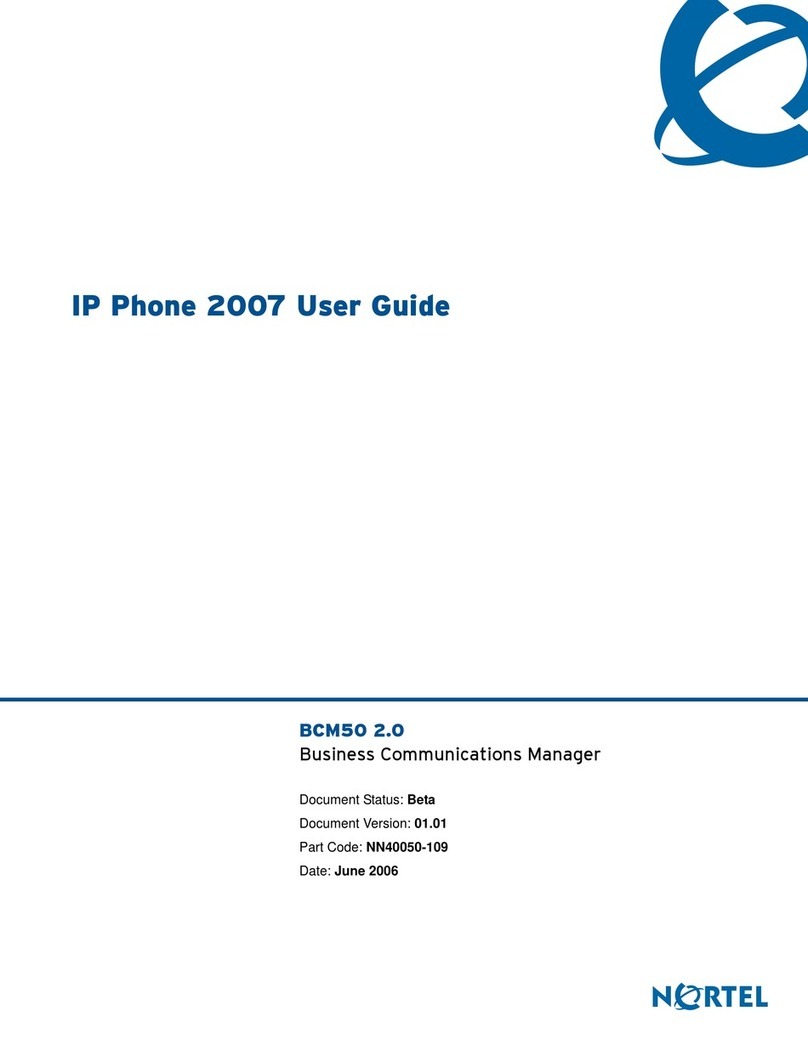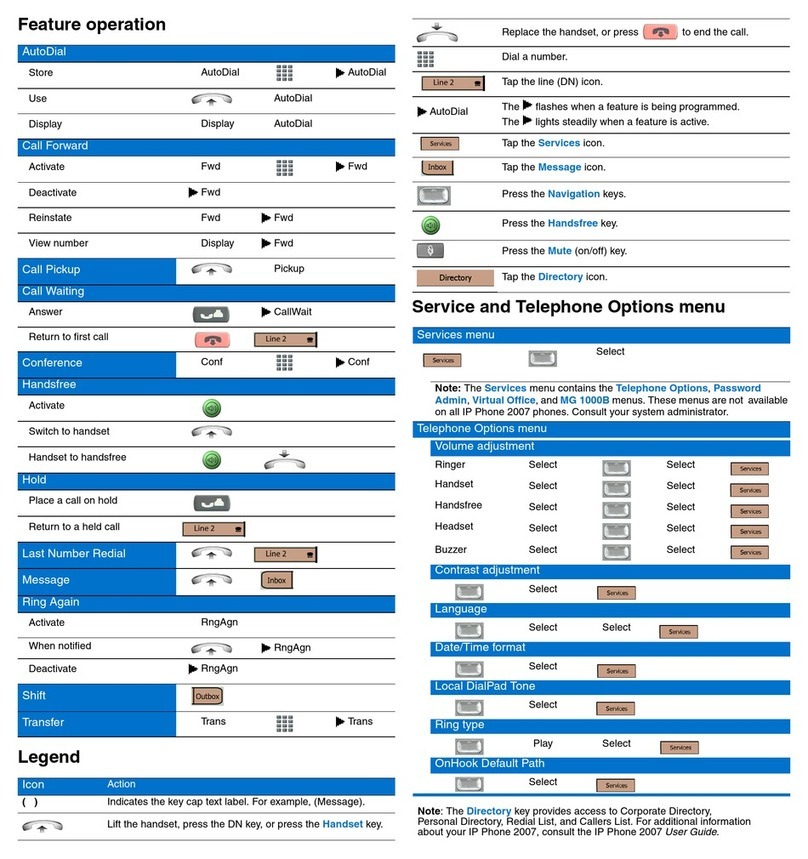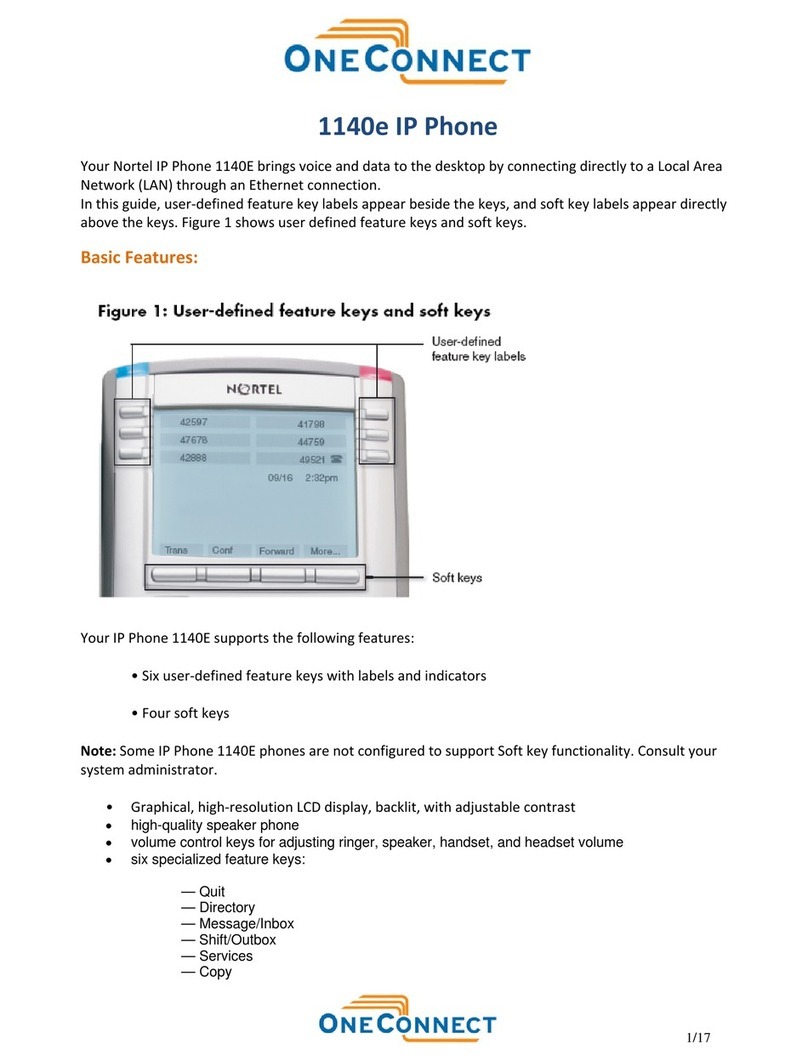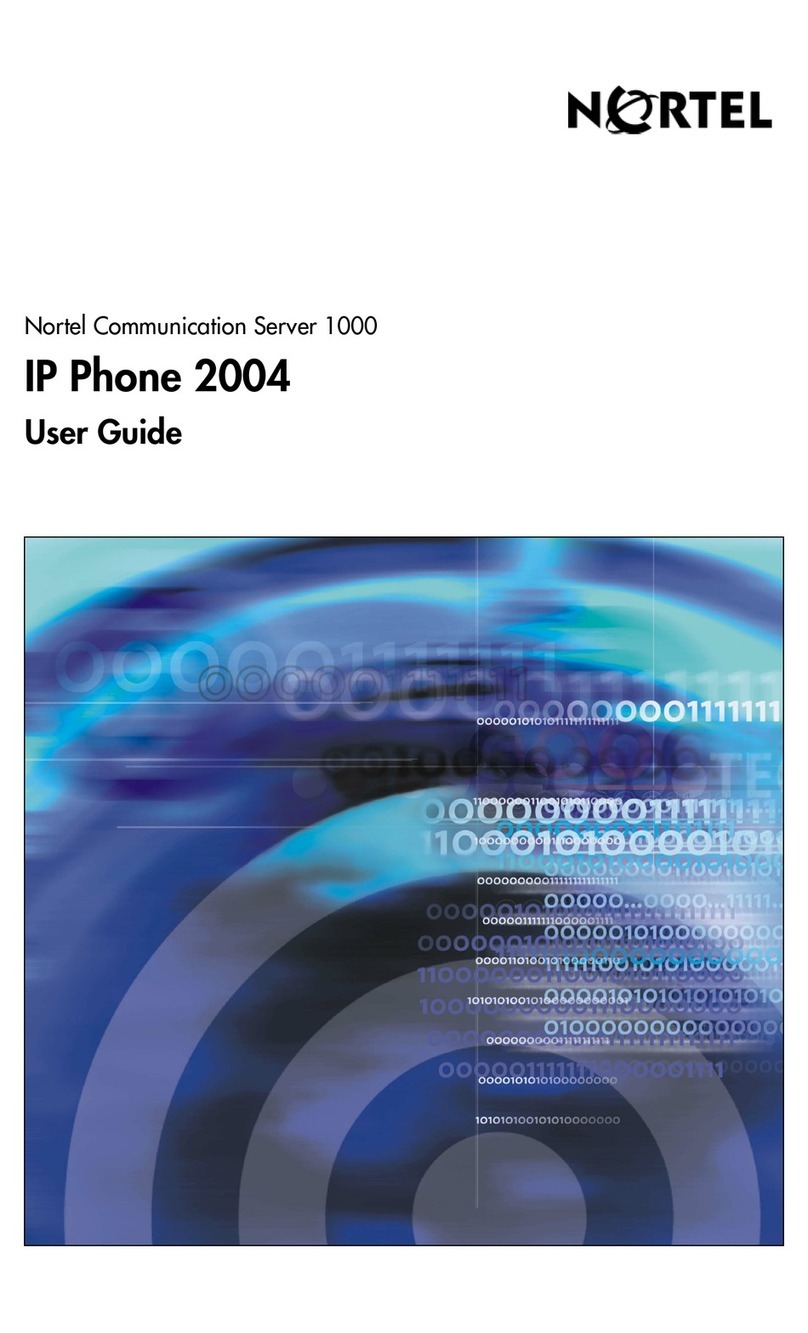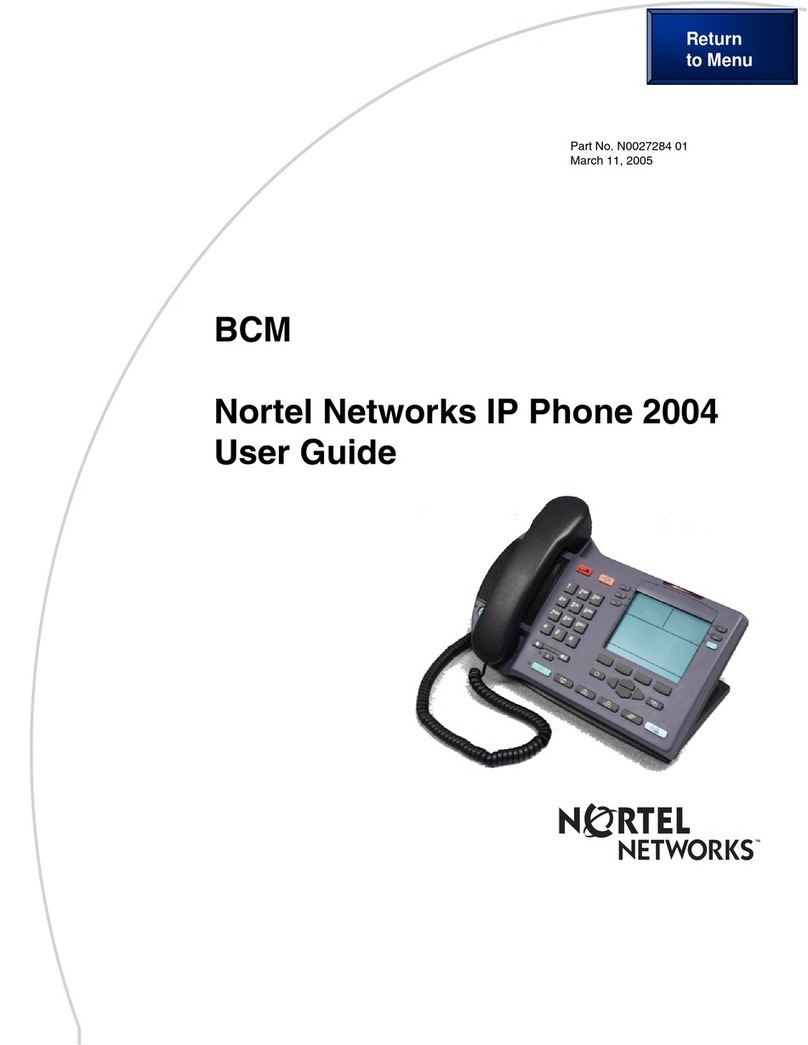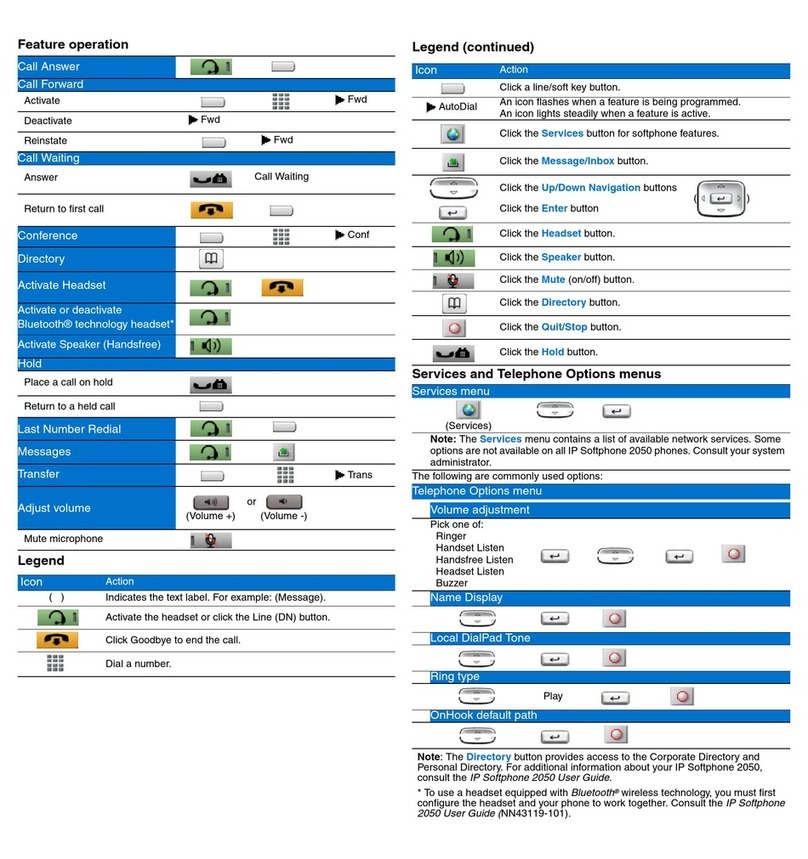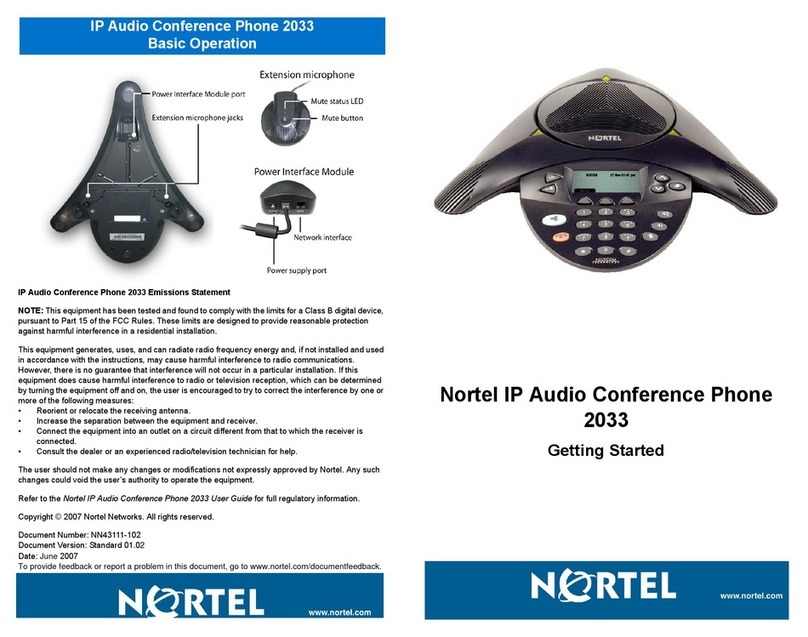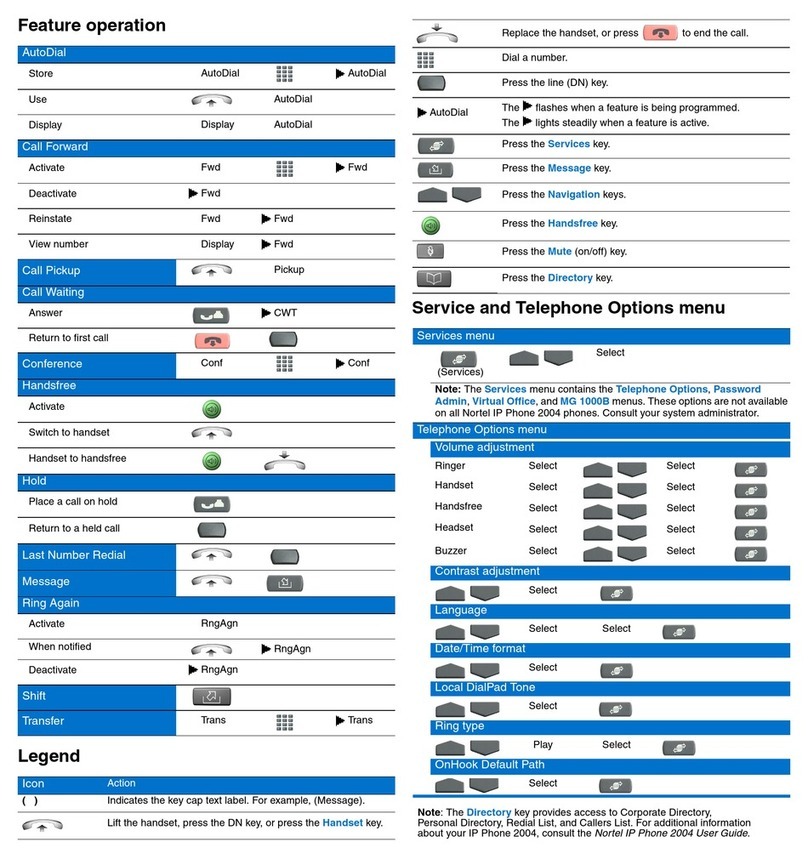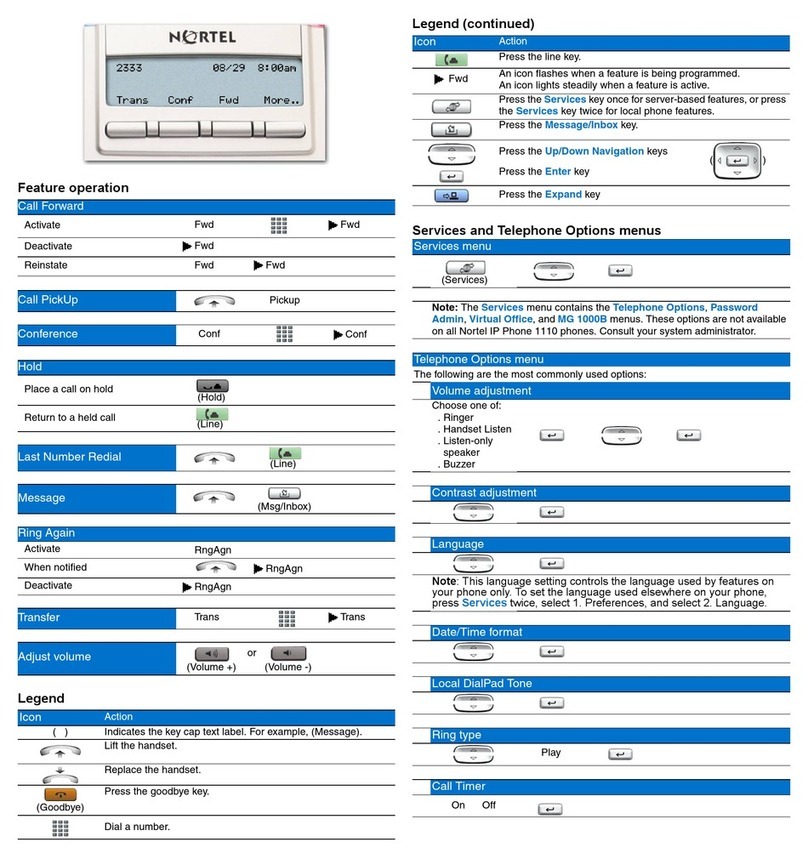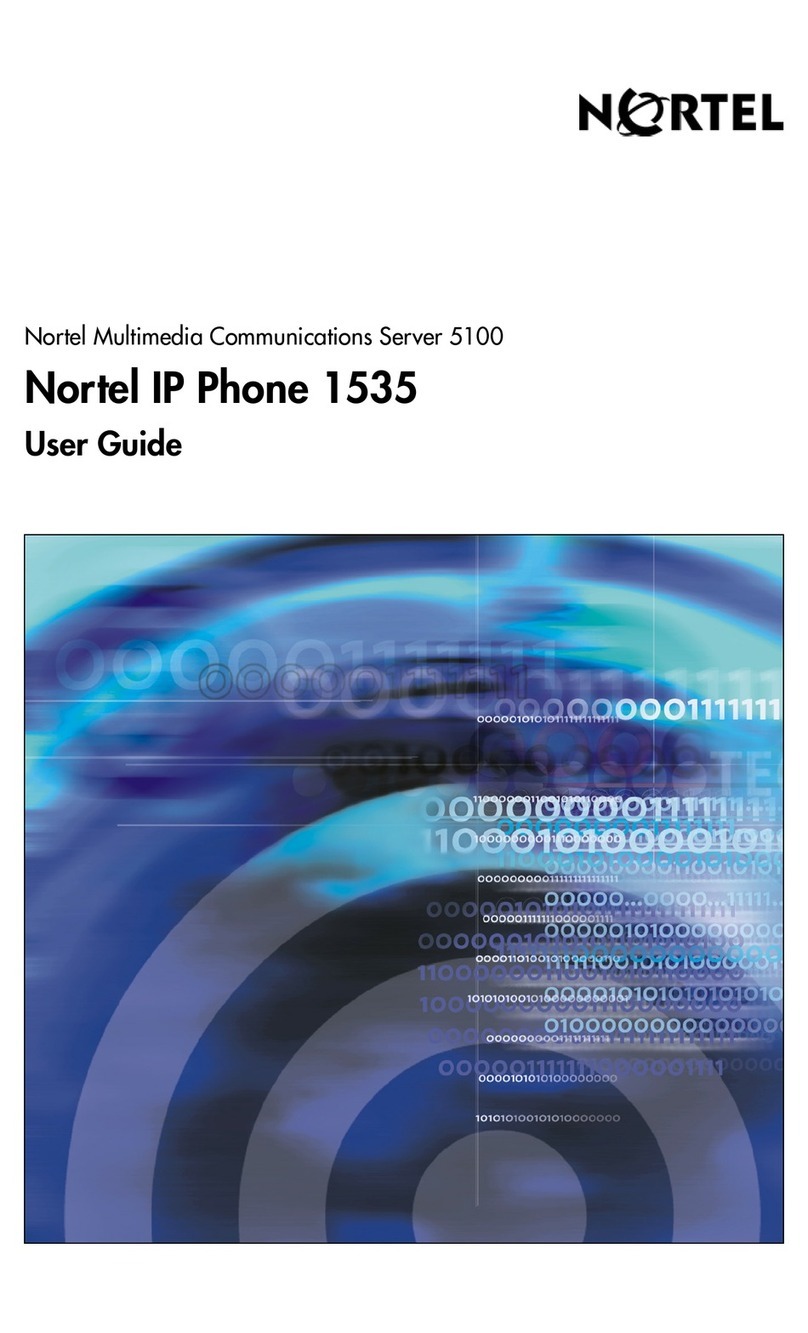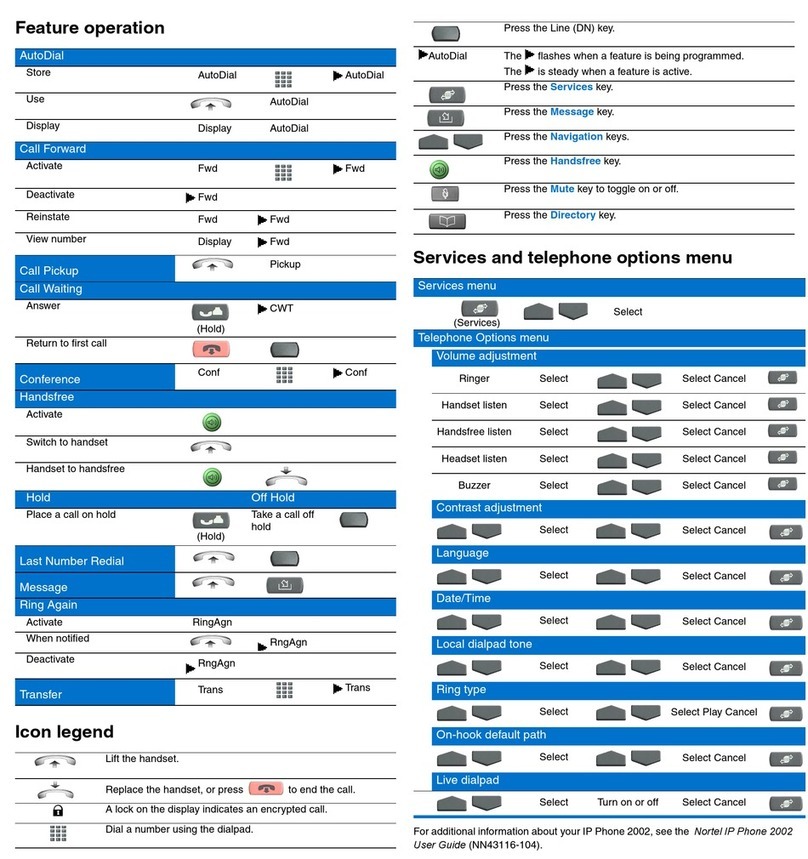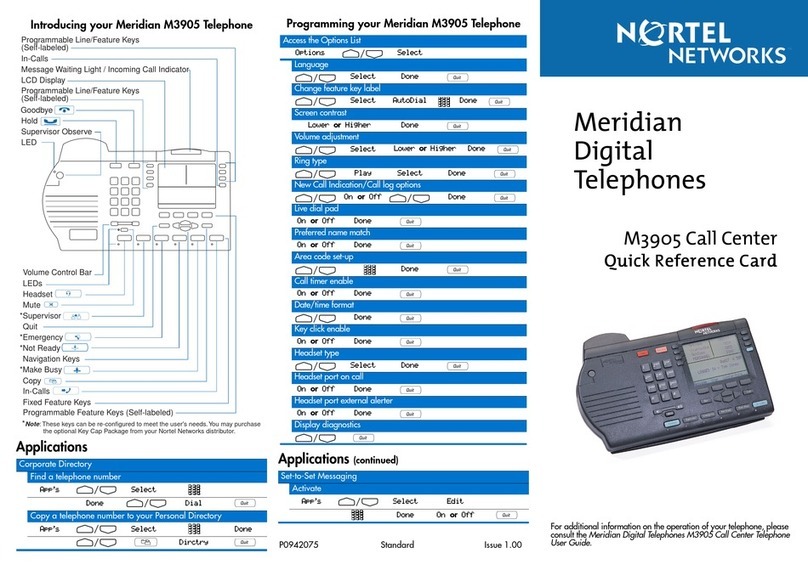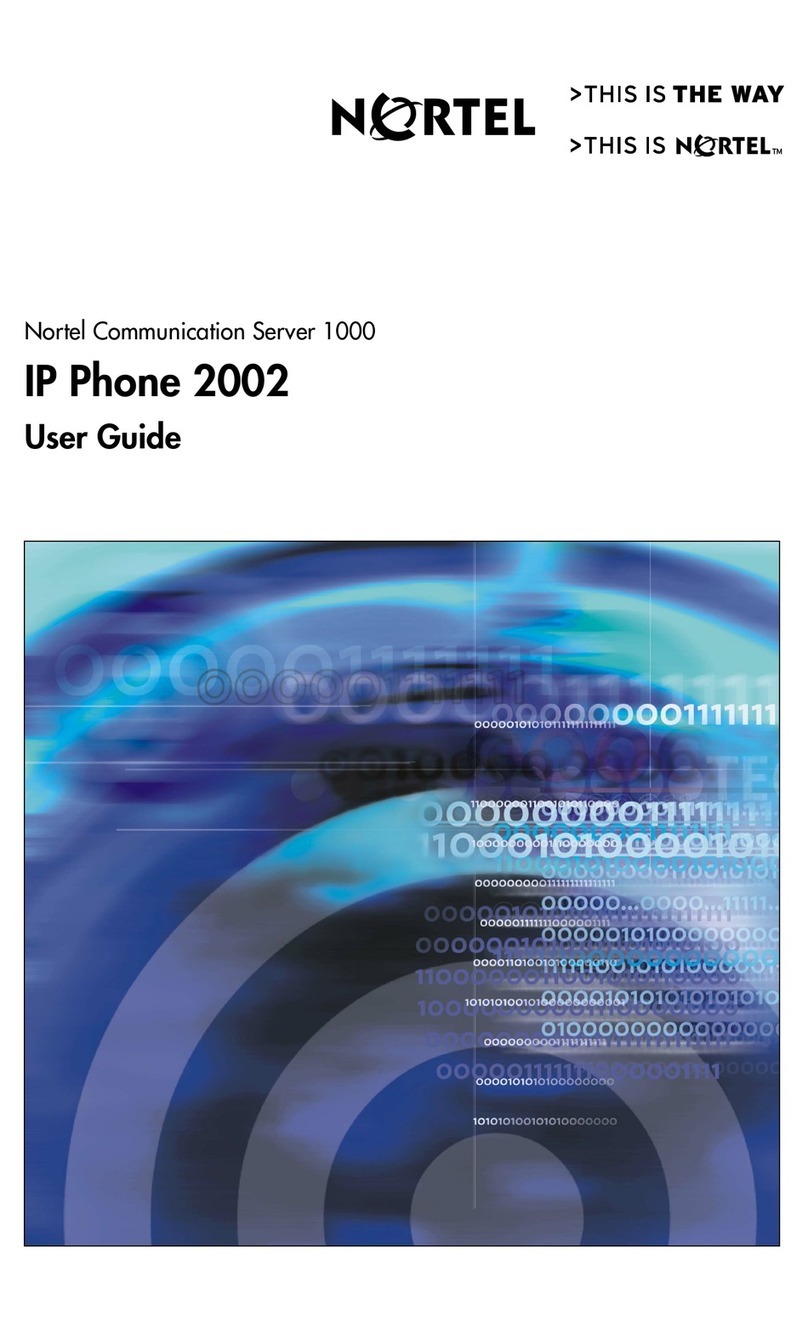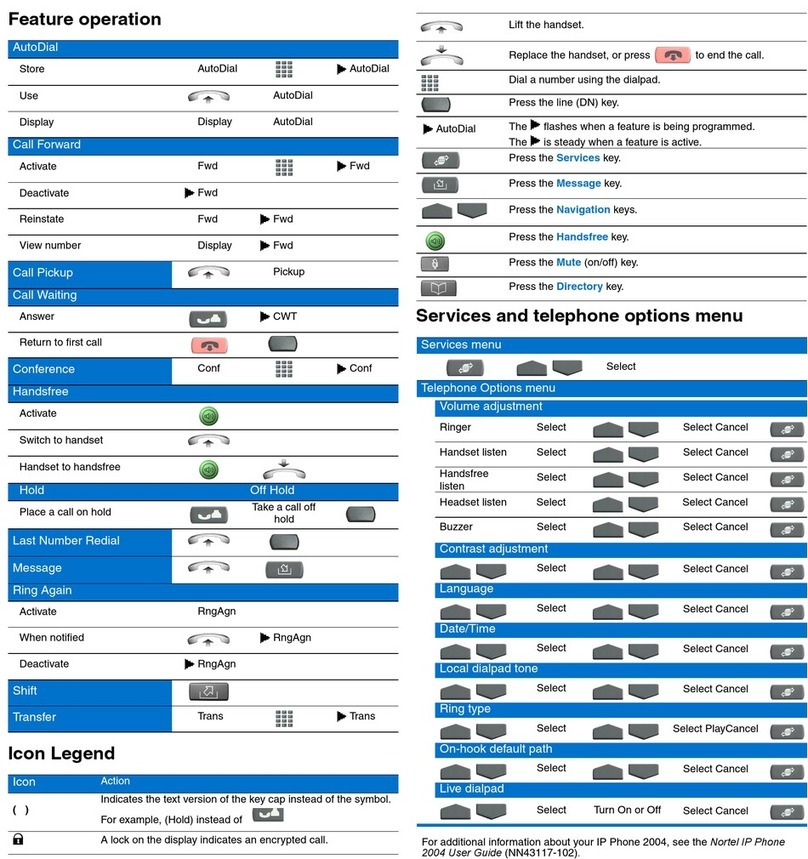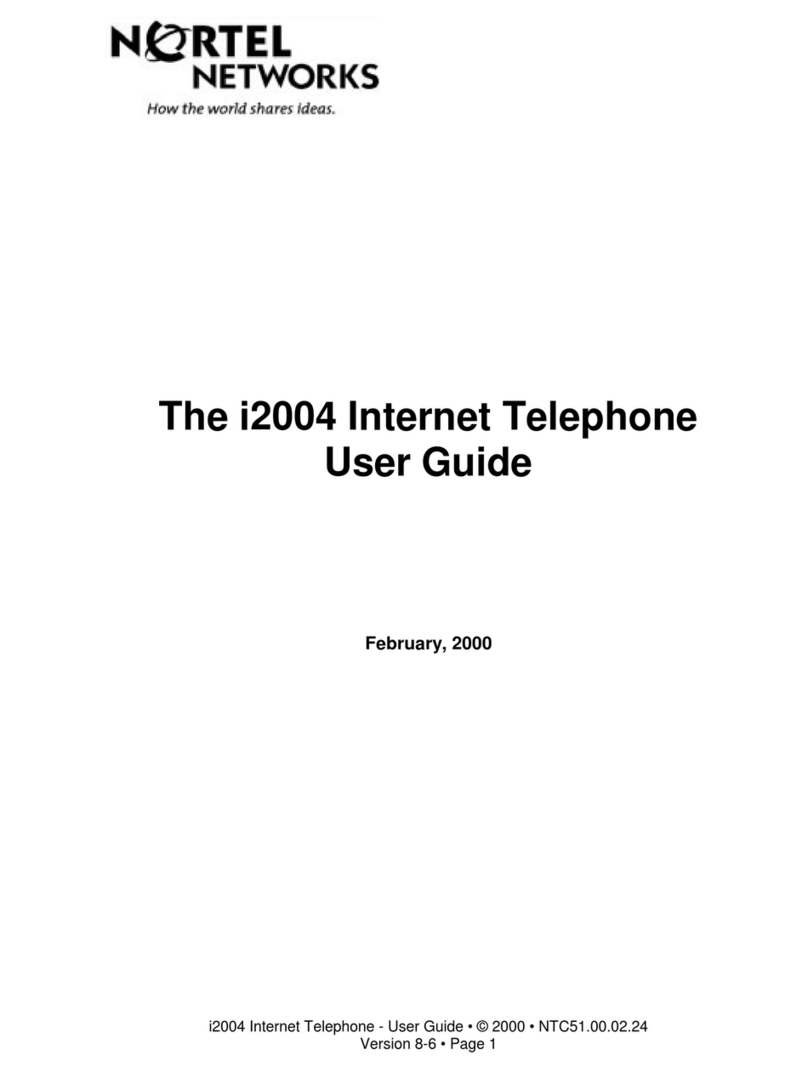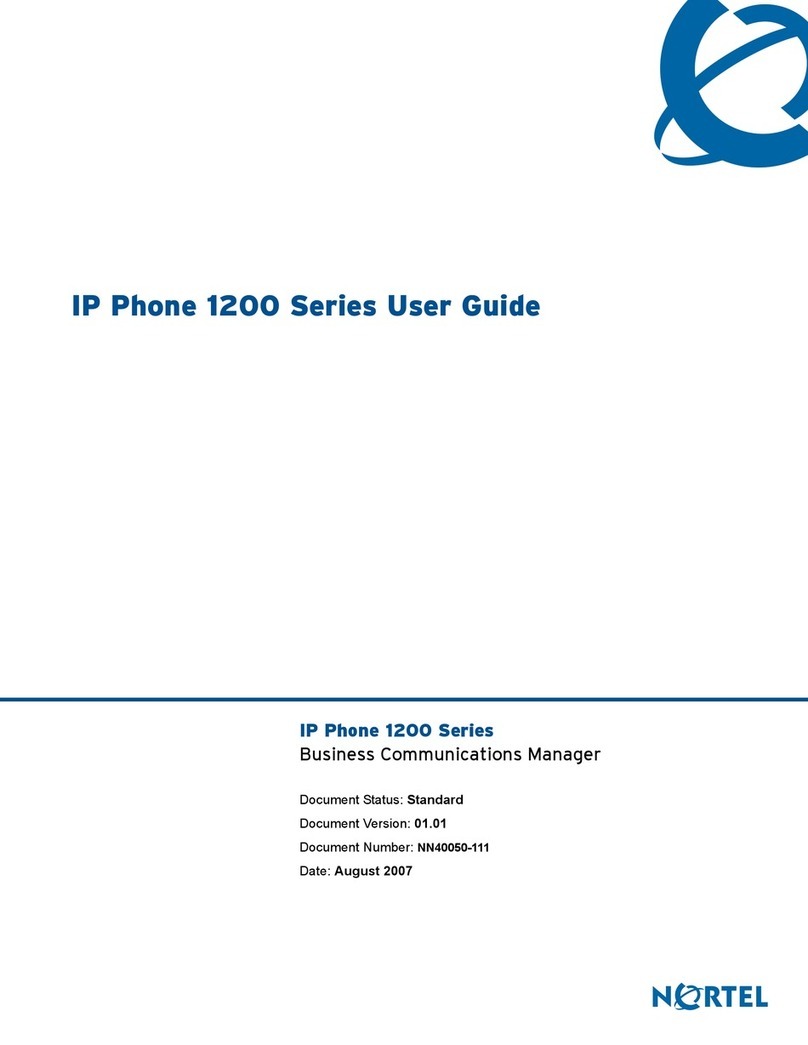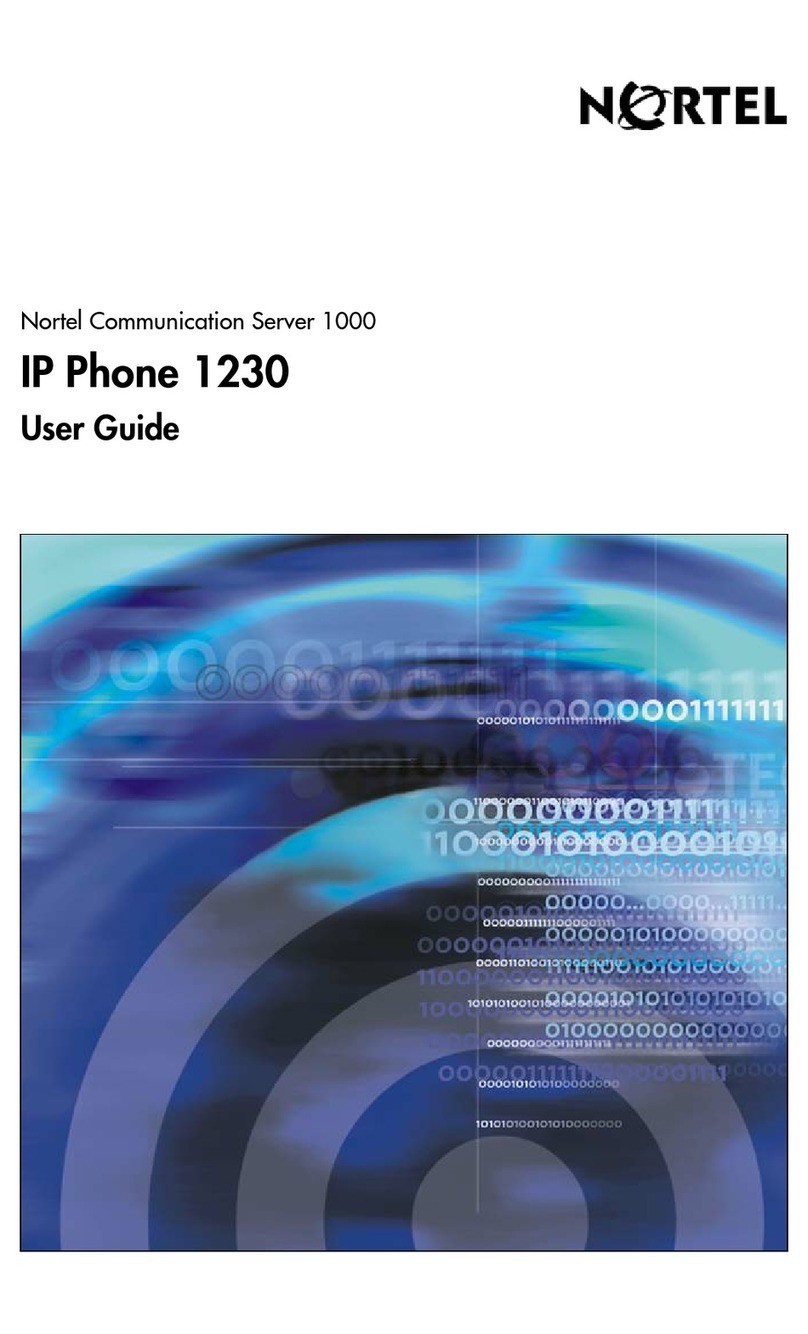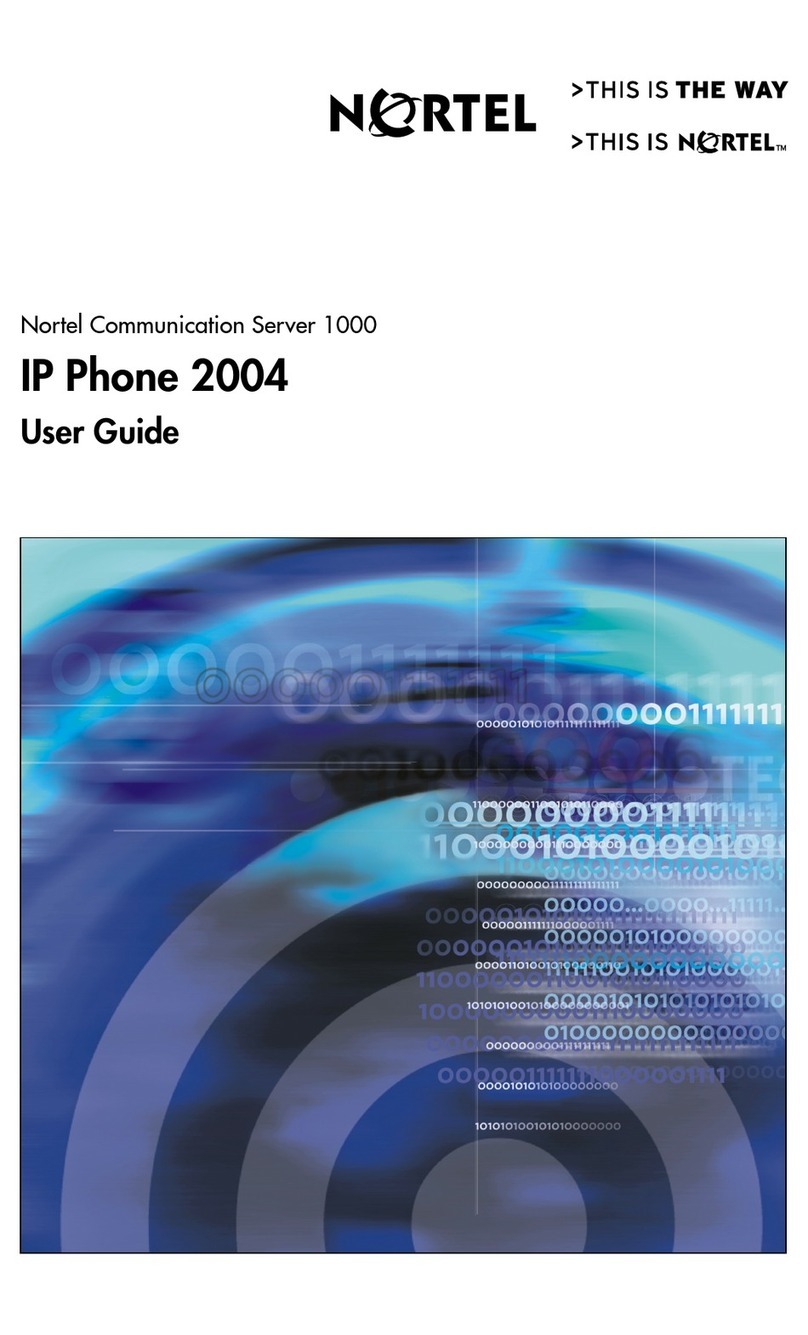page 4
Nortel IP Phone 1535 Quick Reference Card
Managing e-mail Sending an e-mail
Access the options available to manage your email by opening
a new email (Read) or saved email (Draft).
The available options are:
•Delete—delete the selected email.
•Forward—forward the selected email to another recipient.
•Edit—edit the text of a selected email.
•Details—view detailed information about the selected
email, such as the email address of the sender and
receiver, the time, and the date.
Send an e-mail from the main menu:
1. Select Messages > Email > Write, pressing OK after
each selection.
2. Select Subject and enter the text for the subject line.
3. Use the dial pad to enter text in the body of the e-mail and
the navigation keys to move your curser up, down, left, or
right to insert a new word.
4. Use Delete to remove unwanted text.
5. From the Options menu, select Send.
Note: In the Options menu, you can select Attachment to
send e-mail attachments, and Save to save an e-mail
in the Draft box.
Setting up Voice mail
Before using Voice mail, set up a Voice mailbox by creating a
Voicemail number, Mailbox ID, and Mailbox Password.
Note: You must be subscribed to a Voice mail service to use
the Voice mail features. For more information, see
Nortel IP Phone 1535 Installation and Configuration
(NN43160-103).
To create a Voice mailbox number from the main menu:
1. Select Settings > Voip settings > Voicemail Number,
pressing OK after each selection.
2. Enter the telephone number associated with your Voice
mailbox and press OK.
To create a Voice mailbox ID from the main menu:
1. Select Settings > Voip settings > Mailbox ID, pressing
OK after each selection.
2. Enter the ID associated with your Voice mailbox and press
OK.
To create a Voice mailbox password from the main menu:
1. Select Settings > Voip settings > Mailbox Password,
pressing OK after each selection.
2. Enter the password associated with your Voice mailbox
and press OK.
3. Press Release on the dialpad to return to a previous menu
or back to the idle screen.
Creating an e-mail profile
Create an e-mail profile on the IP Phone 1535 before you start
to use the e-mail options.
To create an e-mail profile from the main menu:
1. Select Messages > Account > Add new, pressing OK
after each selection.
2. Enter the data for the following fields:
a. user name and e-mail address
b. incoming POP or IMAP server address
c. outgoing SMTP server address
3. Press OK to confirm the profile data.
4. Press Back to return to the main menu.
Note: Obtain the POP, IMAP, and SMTP server addresses
from your Administrator.
Copyright © 2006 Nortel Networks. All Rights Reserved.
The information in this document is subject to change without notice.
The statements, configurations, technical data, and recommendations in
this document are believed to be accurate and reliable, but are presented
without express or implied warranty. Users must take full responsibility
for their applications of any products specified in this document. The
information in this document is proprietary to Nortel Networks.
Nortel, Nortel (logo), and the Globemark are trademarks of Nortel
Networks.
Nortel IP Phone 1535
Standard 01.02
Publication: NN43160-102
November 2006
Accessing Voice mail
After set up, access your Voice mailbox to listen to, save, or
delete your voice mail messages.
To access your Voice mailbox directly, press the Messages
key.
To access your Voice mailbox from the main menu, select
Services > Voicemail, pressing OK after each selection.
Press Release on the dialpad to return to a previous menu or
back to the idle screen.