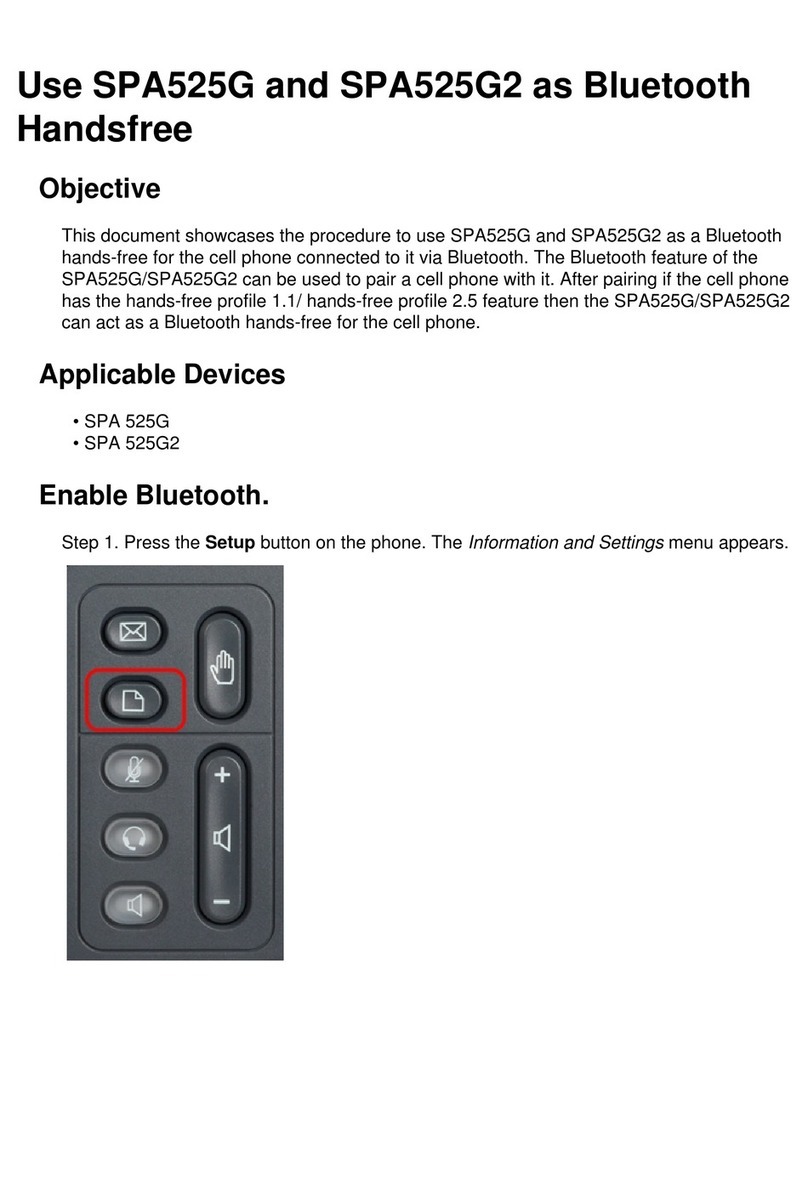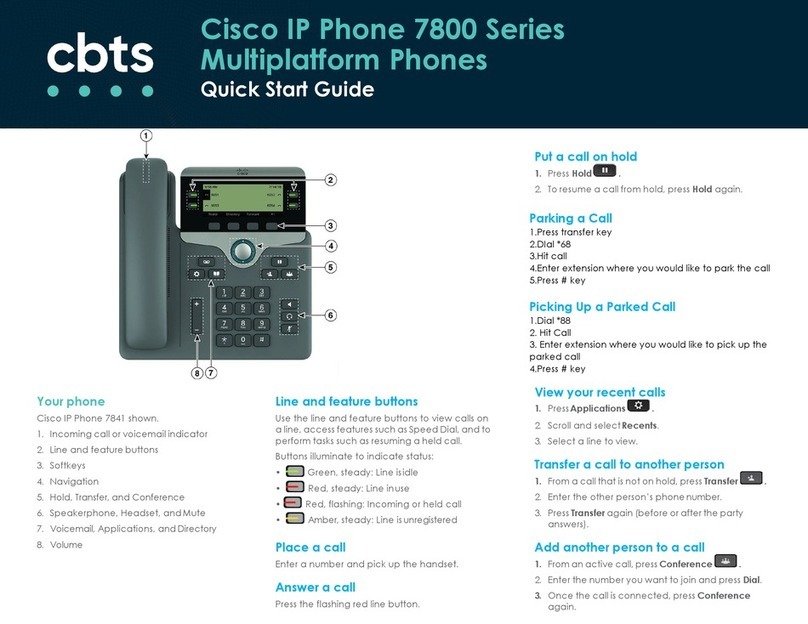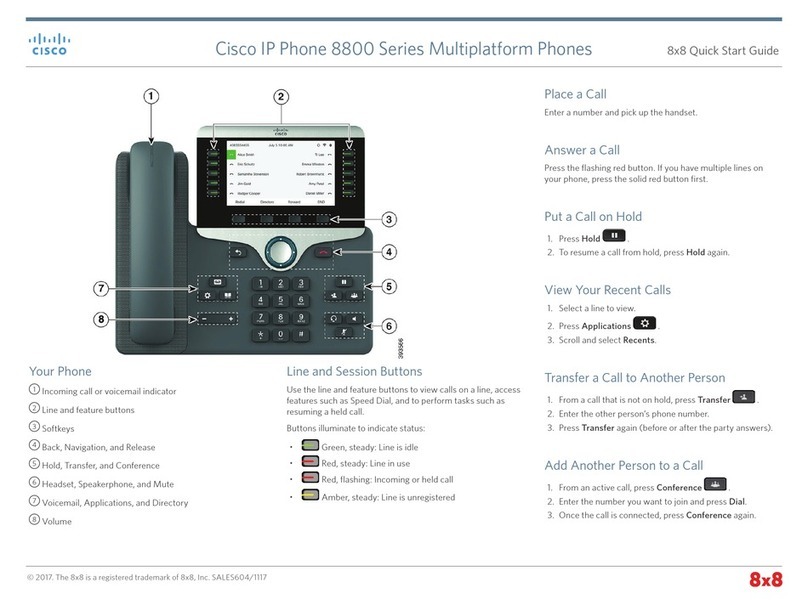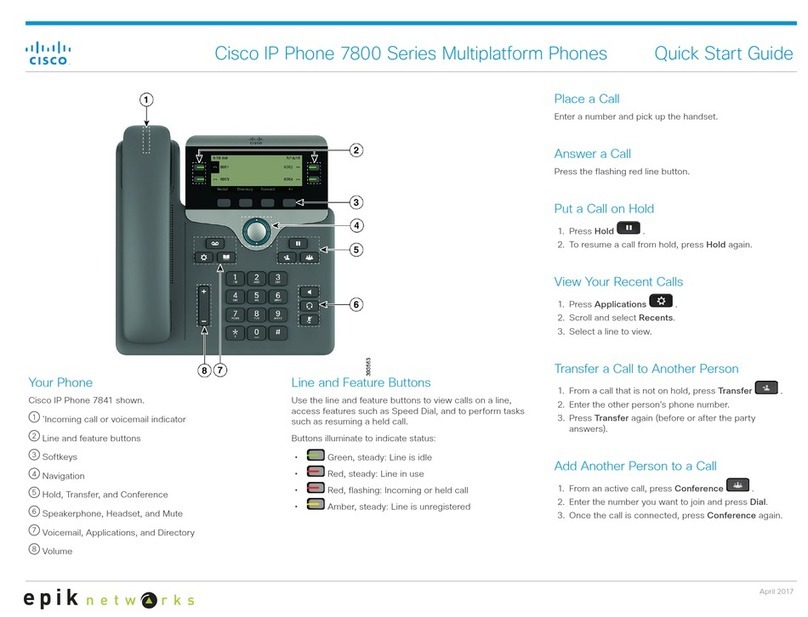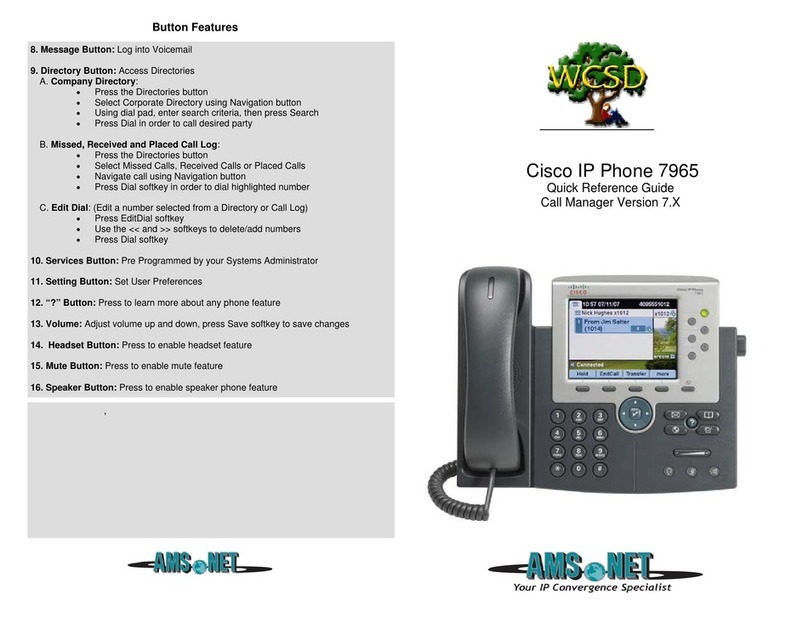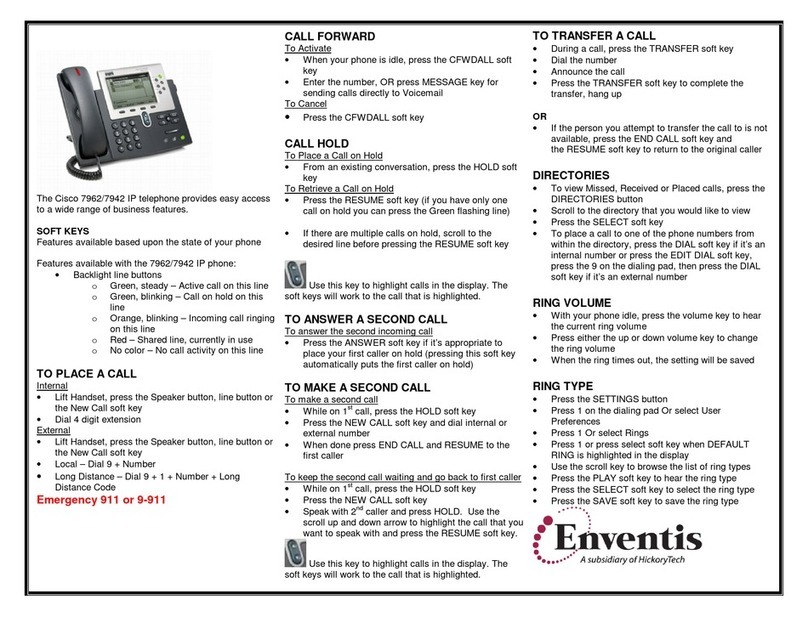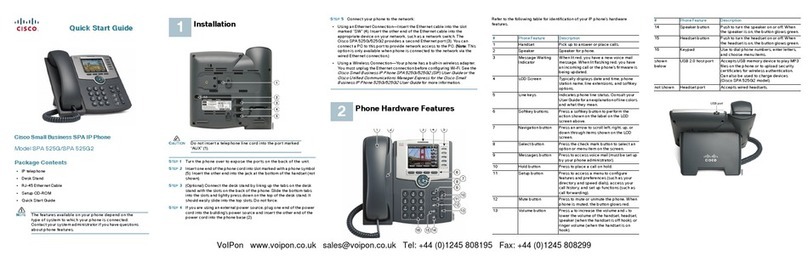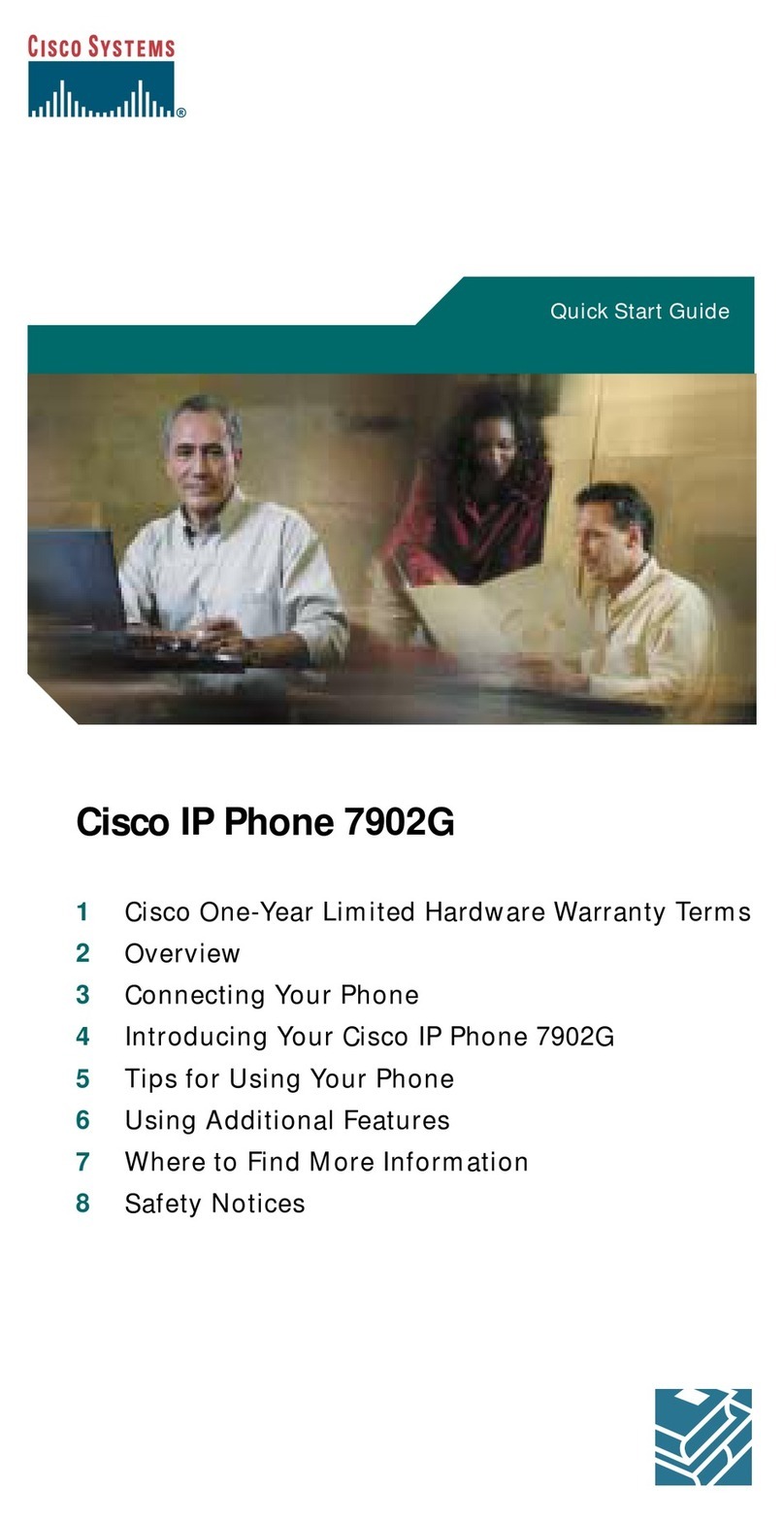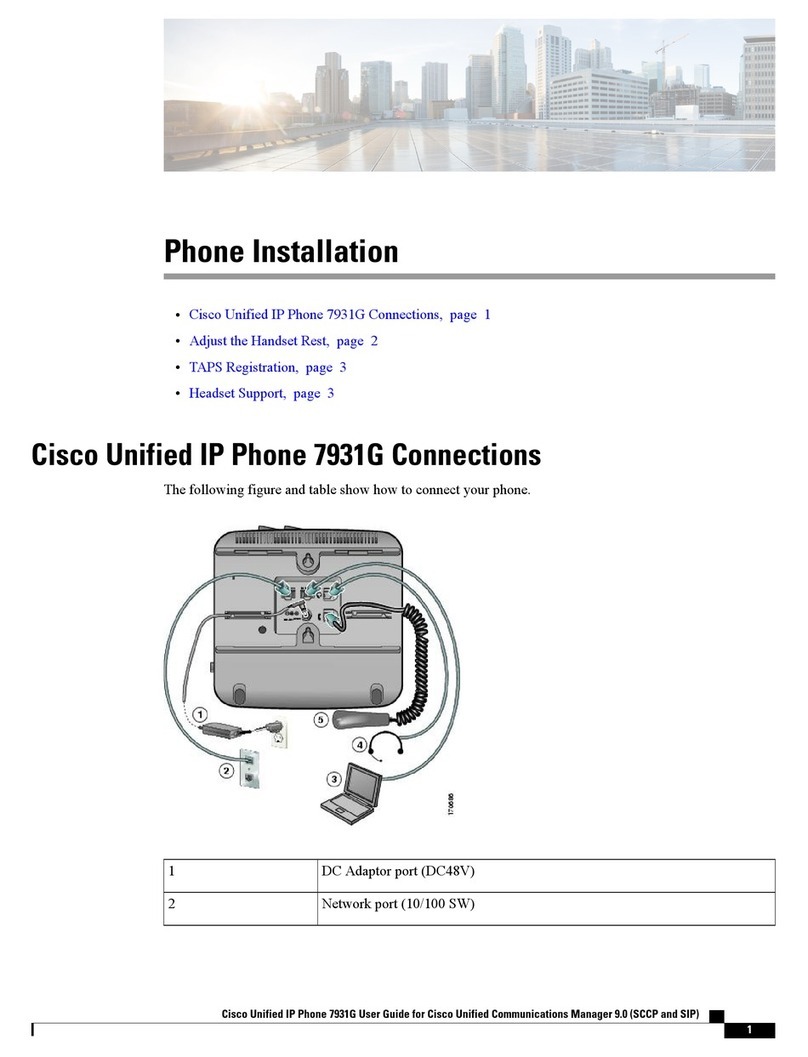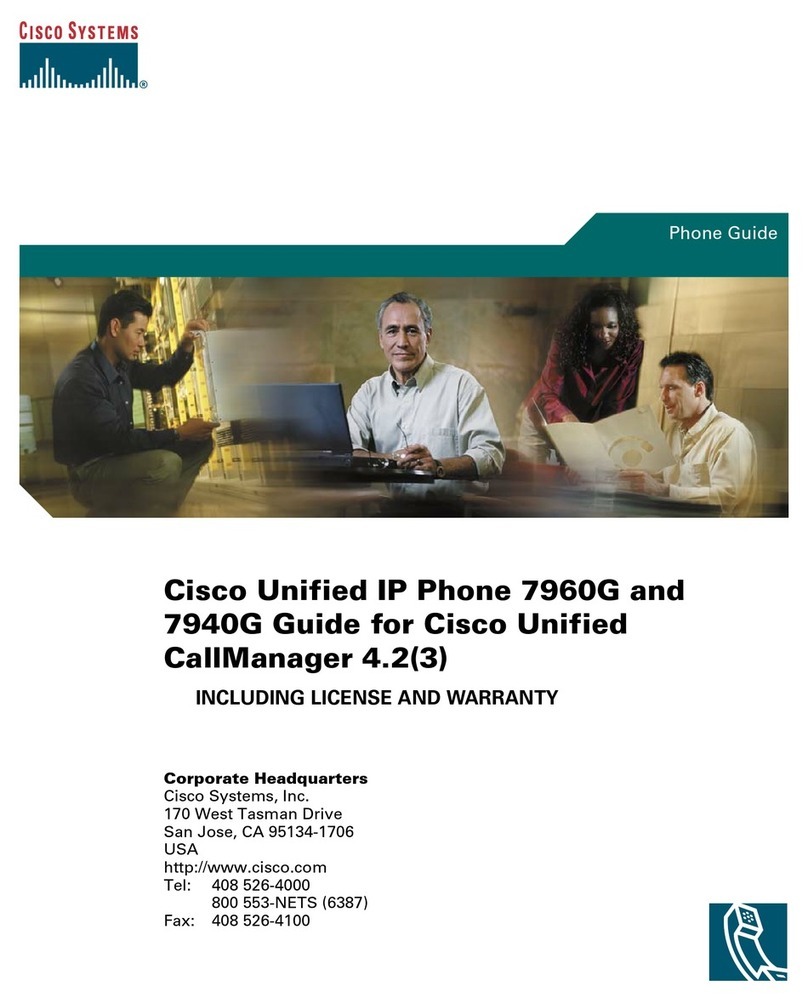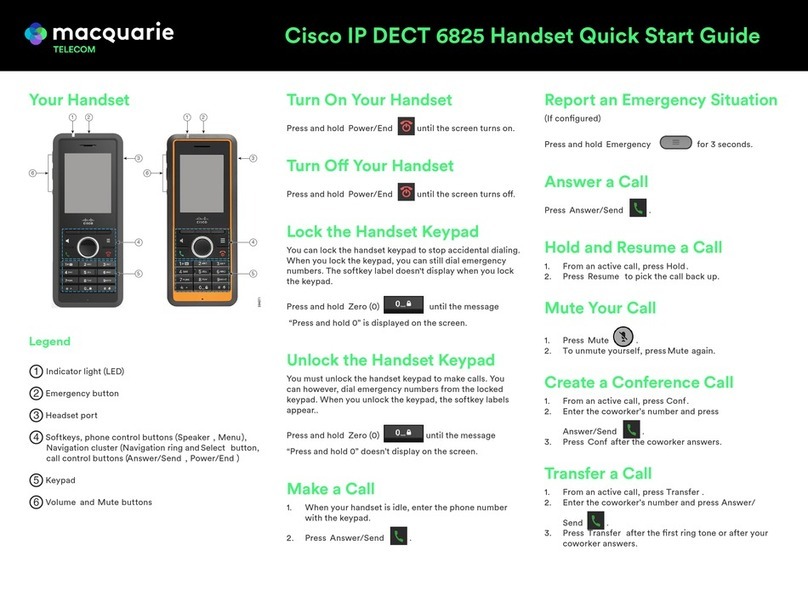Cisco IP Phone 8851 Quick Start Guide
Make a Call with a Headset
1. Plug in a headset.
2. Enter a number using the keypad.
3. Press Headset.
Make a Call with the Speakerphone
1. Enter a number using the keypad.
2. Press Speakerphone.
Mute Your Audio
1. Press Mute.
2. Press Mute again to turn mute off.
Listen to Your Voice Messages
Press Messages and follow the voice prompts. To check
messages for a specific line, press the line button first.
Forward All Calls
1. Select a line and press Forward all.
2. Dial the number that you want to forward to,
or press Voicemail.
3. To receive calls again, press Forward off.
Adjust the Volume in a Call
Press Volume left or right to adjust the handset,
headset, or speakerphone volume when the phone is in use.
Adjust the Ringtone Volume
Press Volume left or right to adjust the ringer
volume when the phone is not in use.
Change the Ringtone
1. Press Applications.
2. Select Settings > Ringtone.
3. Select a line.
4. Scroll through the list of ringtones and press
Play to hear a sample.
5. Press Set and Apply to save a selection.
Adjust the Screen Brightness
1. Press Applications.
2. Select Settings > Brightness.
3. Press the Navigation cluster left to decrease, or right
to increase, the brightness.
4. Press Save.
Change the Font Size
1. Press Applications.
2. Select Settings > Font Size.
3. Select a font size.
4. Press Save.
Pair a Mobile Device
(Cisco IP Phone 8851)
1. Put your mobile device in discoverable mode.
2. On your IP Phone, press Applications.
3. Select Bluetooth > Add Bluetooth.
4. Select your mobile device from the available devices list to pair.
5. Verify the passkey on your mobile device and your IP Phone.
6. When you are prompted to save mobile contacts, choose to
make your mobile device contacts and call history available on
your IP Phone.
User Guide
View the full User Guide for the Cisco™ 8851 desk phone at
https://www.cisco.com/c/en/us/support/collaboration-
endpoints/ip-phone-8851/model.html
View the One Net Help & Support at
https://onenet.vodafone.com/latest/uk/en/content/topics/cf/
help/help-and-support
Copyright © 2016 Cisco Systems, Inc. All rights reserved.