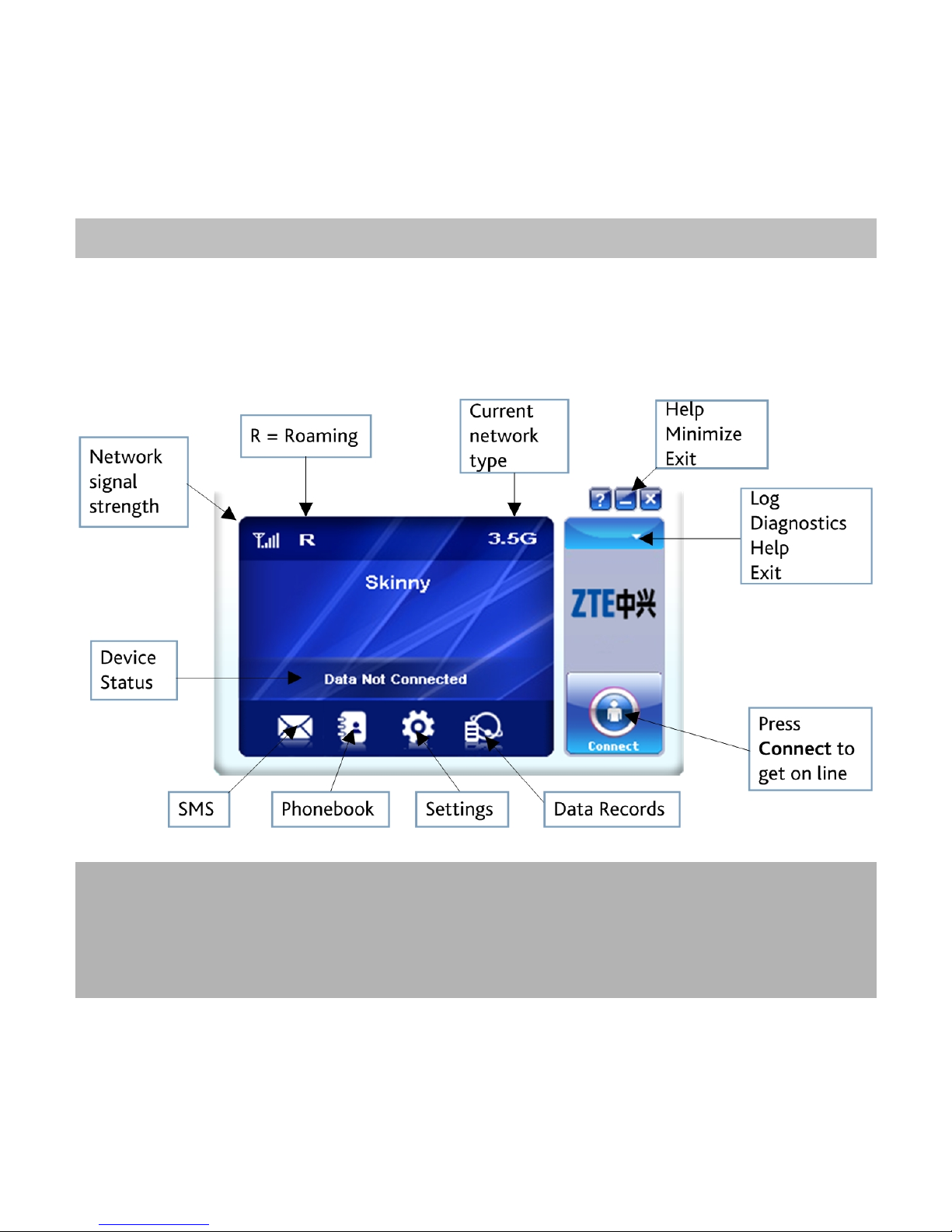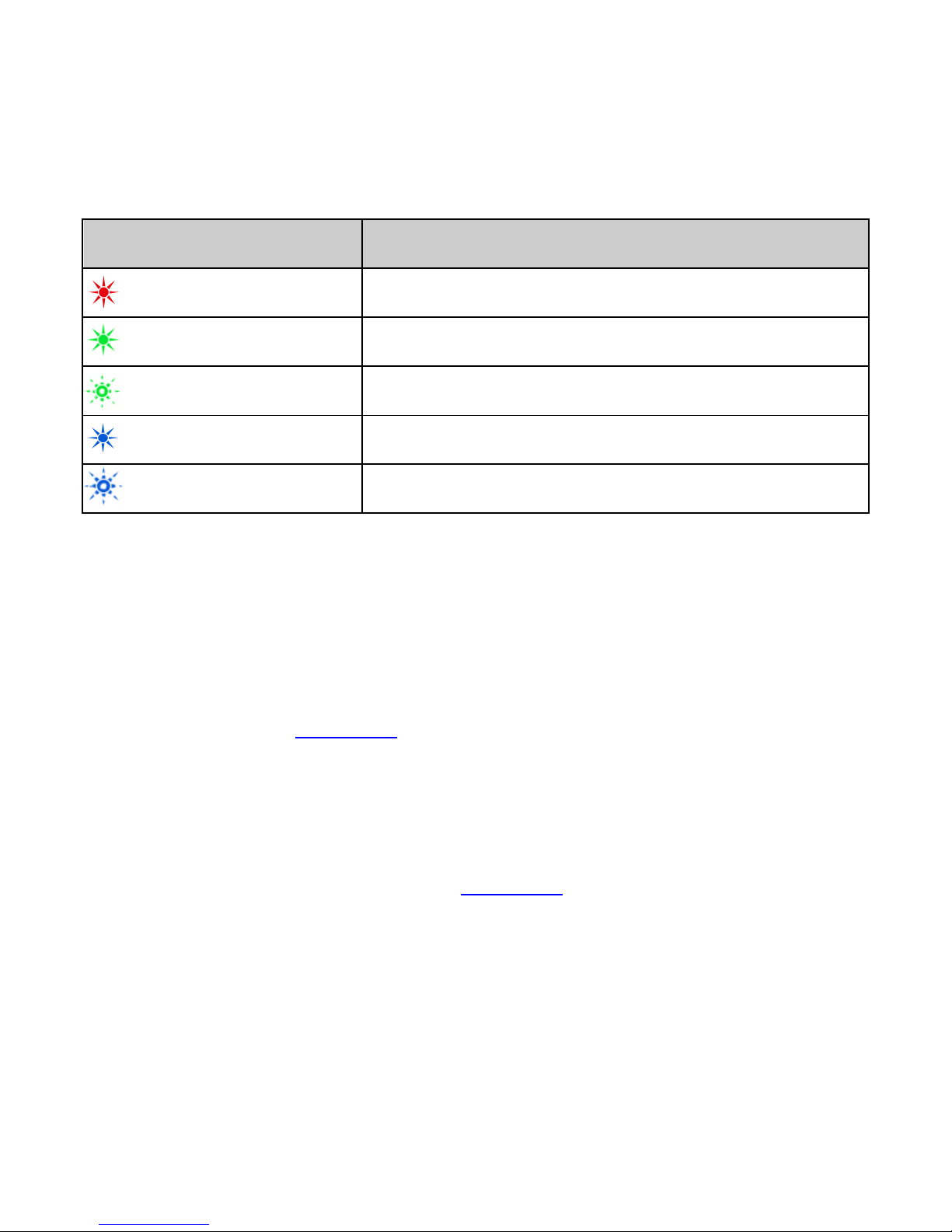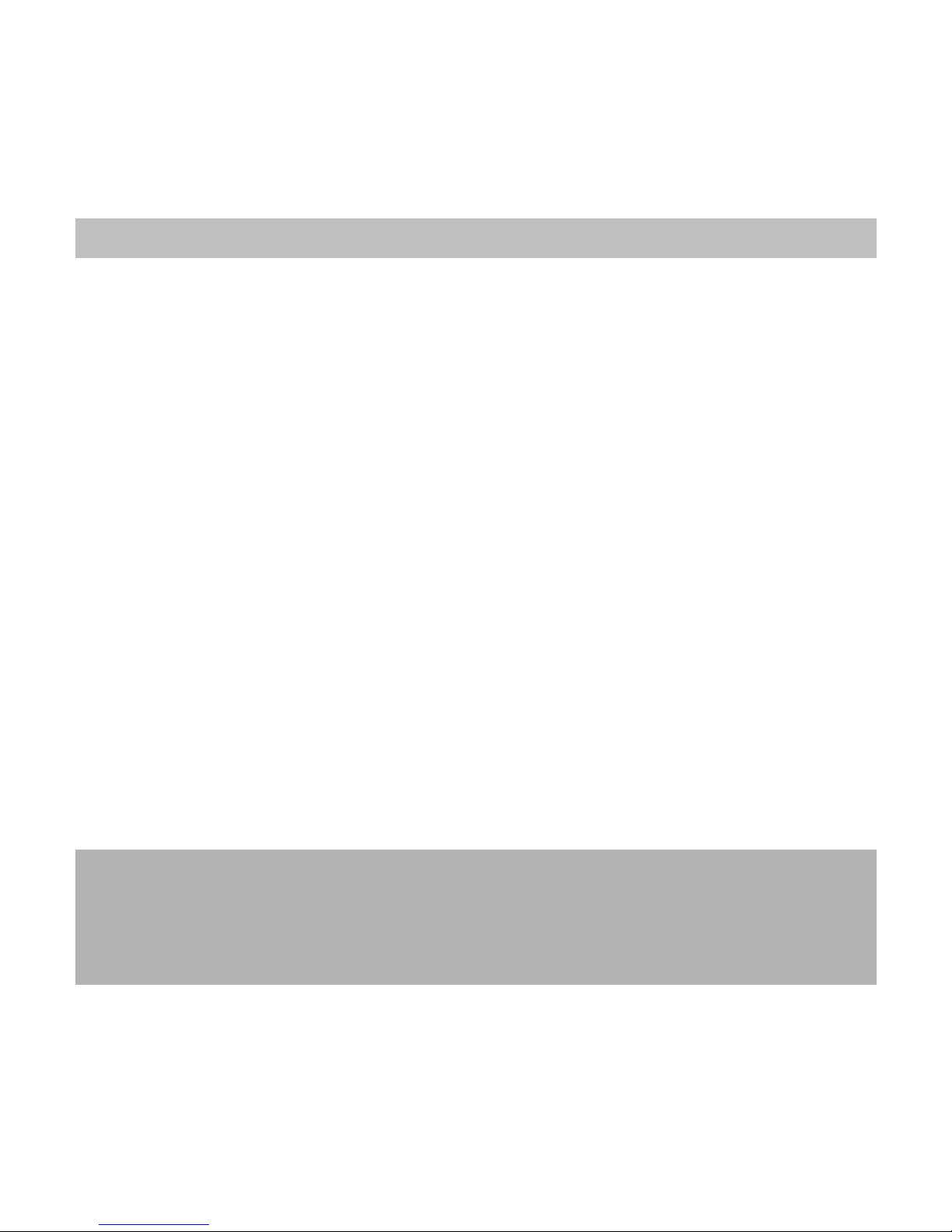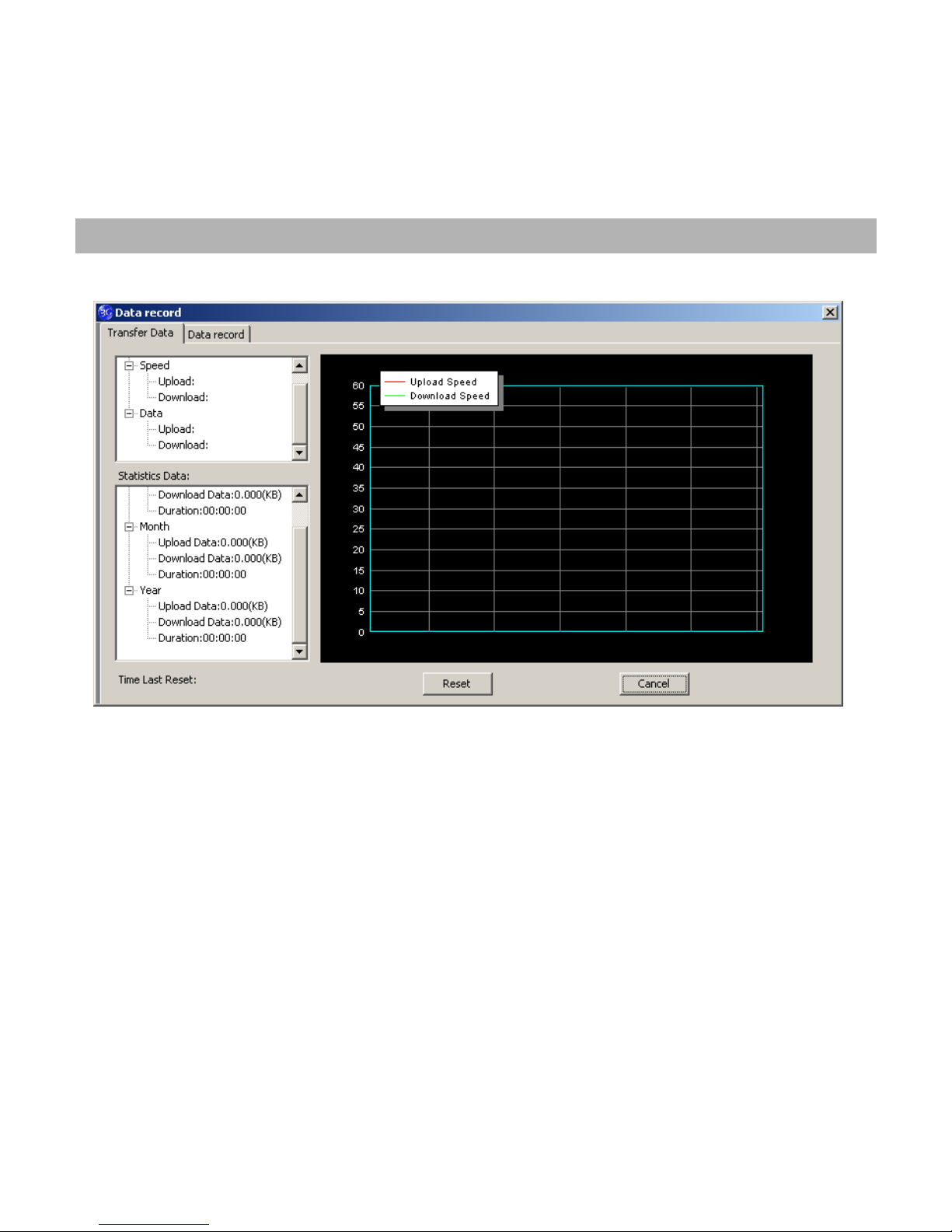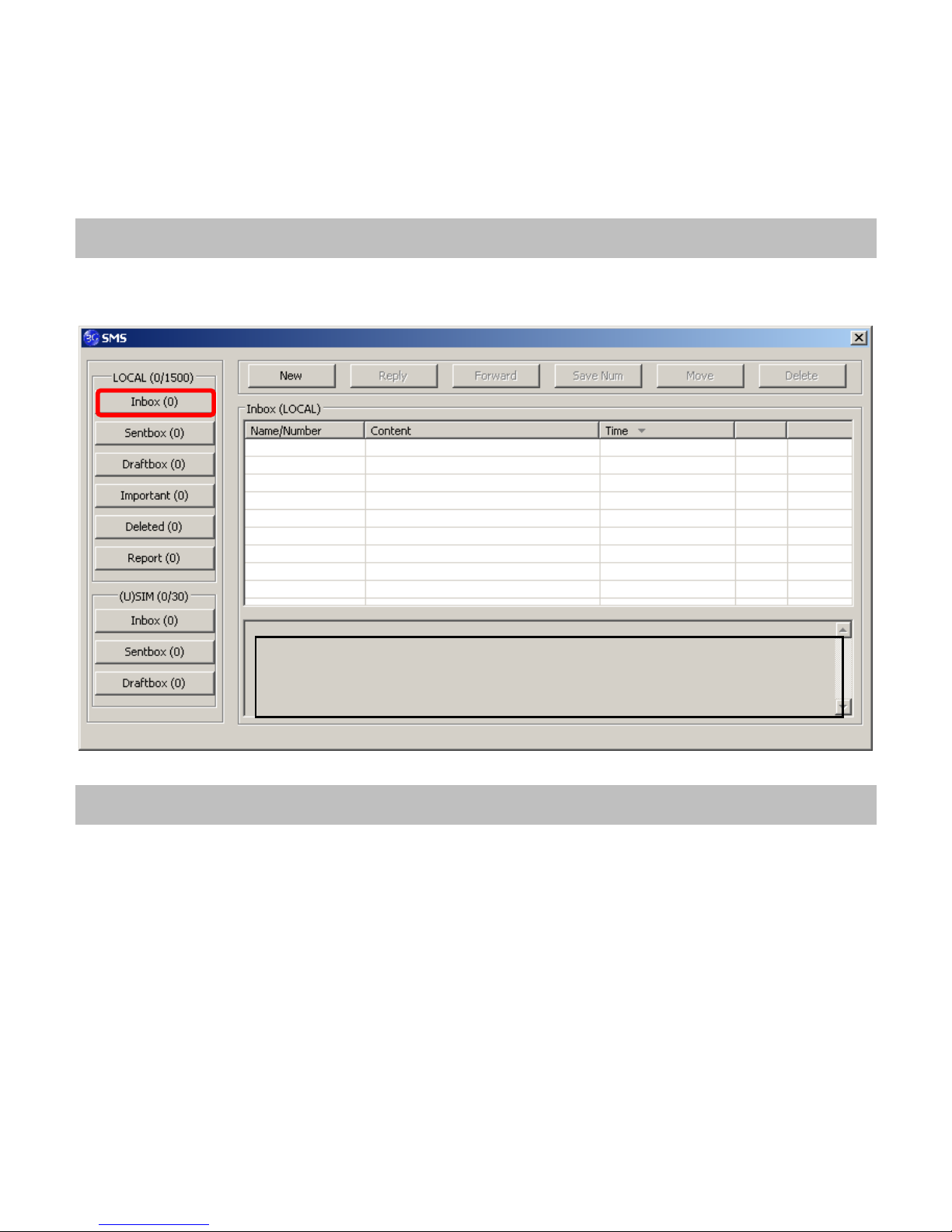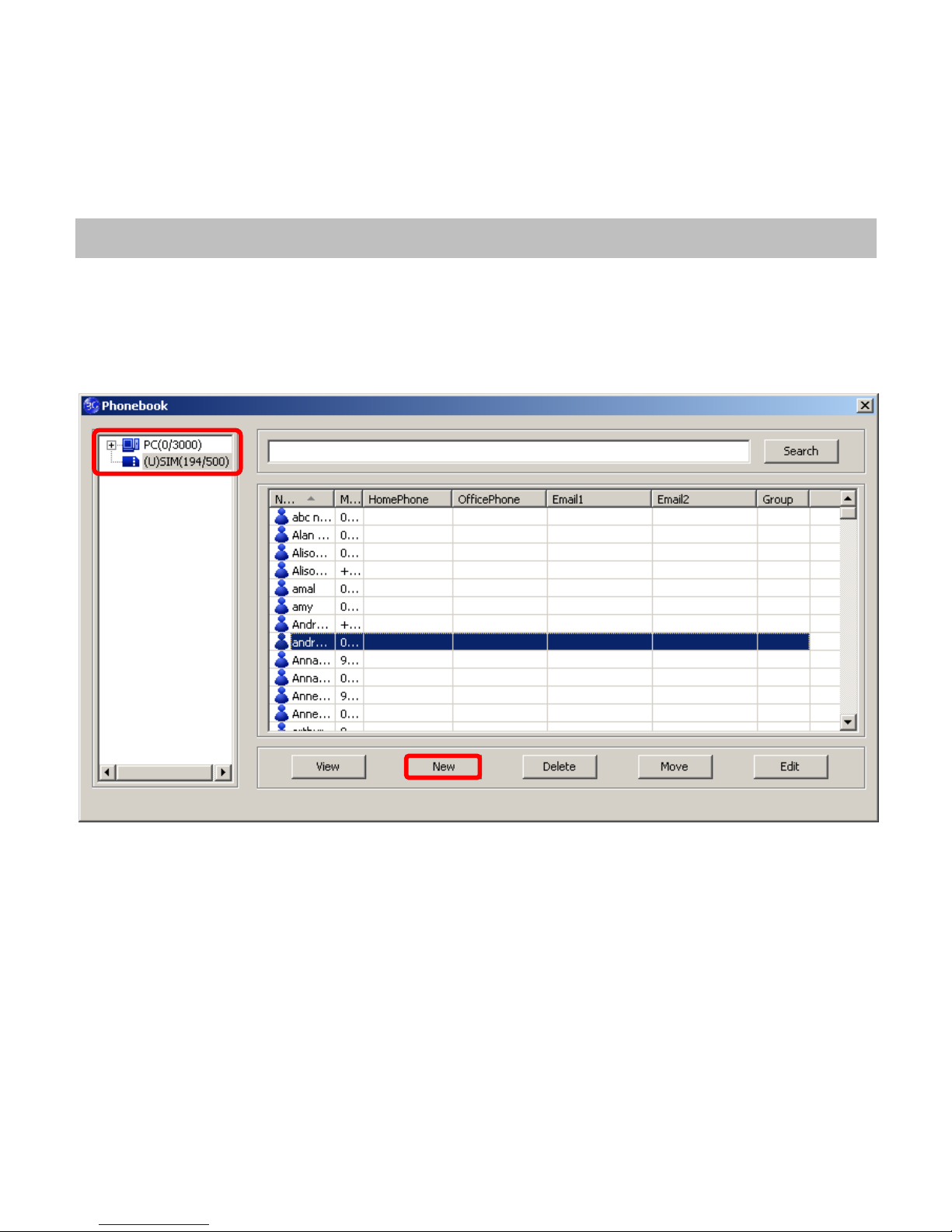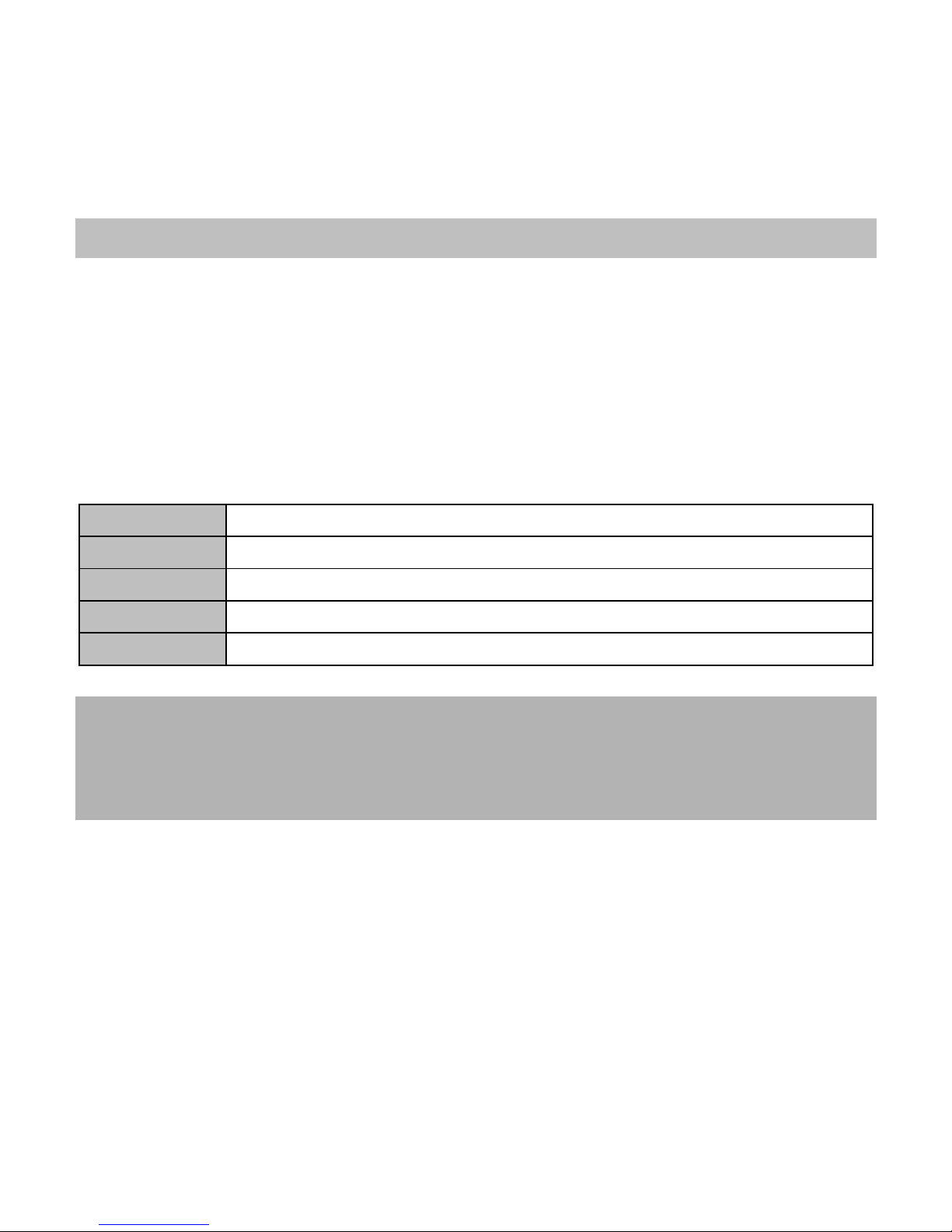SKINNYDONGLE - USBModemUserGuide - PC
ConnectionManagerSoftware Guide..............................................2
UsingyourUSBModem.........................................................................4
Task barinformation...............................................................................6
Usingthe SMS Interface.........................................................................7
Usingthe Phonebook.............................................................................9
Phonebook Notes:..................................................................................10
Settings.......................................................................................................11
TroubleshootingGuide........................................................................13
Systemrequirements............................................................................16
SIMcardandmicroSD™insertion....................................................17
Optional - Usinga microSD™ memorycard...................................18
Step byStep Installation .....................................................................20
Software Removal..................................................................................23
Radiation fromElectronicDevices–SAR......................................23
PrecautionsandSafetyInformation...............................................24
Technical Specifications.......................................................................26