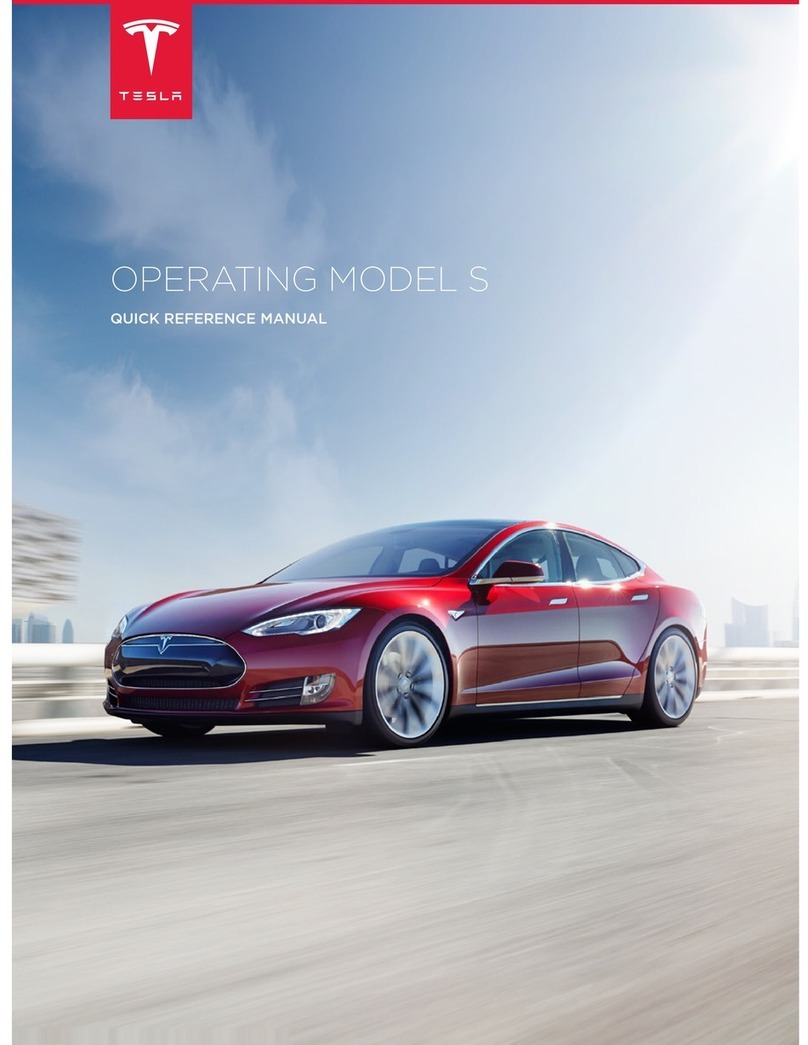Contents
Overview.............................................................2
Interior Overview.........................................................................2
Exterior Overview....................................................................... 3
Touchscreen Overview..............................................................4
Opening and Closing..................................... 6
Keys and Doors............................................................................6
Windows....................................................................................... 15
Rear Trunk.................................................................................... 16
Front Trunk.................................................................................. 18
Interior Storage and Electronics........................................ 20
Sun Visors....................................................................................23
Seating and Safety Restraints..................24
Front and Rear Seats.............................................................. 24
Seat Belts.....................................................................................29
Seating Children Safely..........................................................32
Airbags.........................................................................................48
Driving...............................................................52
Driver Profiles.............................................................................52
Steering Wheel..........................................................................55
Mirrors...........................................................................................58
Starting and Powering O....................................................60
Gears............................................................................................. 62
Lights............................................................................................ 64
Instrument Panel.......................................................................68
Wipers and Washers............................................................... 74
Brakes............................................................................................75
Traction Control........................................................................ 79
Park Assist.................................................................................. 80
Vehicle Hold................................................................................82
Acceleration Modes................................................................. 83
Active Hood................................................................................85
Trip Information........................................................................ 86
Getting Maximum Range.......................................................87
Rear View Camera....................................................................88
Dashcam...................................................................................... 89
Active Spoiler..............................................................................91
Towing and Accessories.........................................................92
Autopilot..........................................................101
About Autopilot....................................................................... 101
Trac-Aware Cruise Control..............................................104
Autosteer.................................................................................... 110
Autopark..................................................................................... 114
Lane Assist................................................................................. 116
Collision Avoidance Assist....................................................119
Speed Assist..............................................................................122
Using the Touchscreen..............................124
Controls...................................................................................... 124
Climate Controls......................................................................134
Maps and Navigation............................................................ 140
Media and Audio.....................................................................146
Phone.......................................................................................... 149
Air Suspension.......................................................................... 151
Security Settings.....................................................................154
HomeLink®Universal Transceiver...................................... 157
Connecting to Wi-Fi.............................................................. 159
Software Updates...................................................................160
Mobile App................................................................................ 162
Charging......................................................... 163
Electric Vehicle Components............................................. 163
Battery Information................................................................165
Charging Instructions............................................................ 167
Maintenance.................................................. 173
Maintenance Schedule.......................................................... 173
Tire Care and Maintenance..................................................175
Cleaning......................................................................................182
Wiper Blades and Washer Jets..........................................185
Fluid Reservoirs.......................................................................186
Jacking and Lifting.................................................................188
Parts and Accessories........................................................... 189
Specifications............................................... 190
Identification Labels..............................................................190
Vehicle Loading........................................................................ 191
Dimensions and Weights..................................................... 194
Subsystems............................................................................... 197
Wheels and Tires................................................................... 200
Roadside Assistance.................................204
Contacting Tesla Roadside Assistance......................... 204
Instructions for Transporters.............................................205
Consumer Information............................. 208
Easter Eggs..............................................................................208
About this Owner Information.......................................... 210
Disclaimers..................................................................................211
Reporting Safety Defects.....................................................212
Declarations of Conformity................................................. 213
Contents