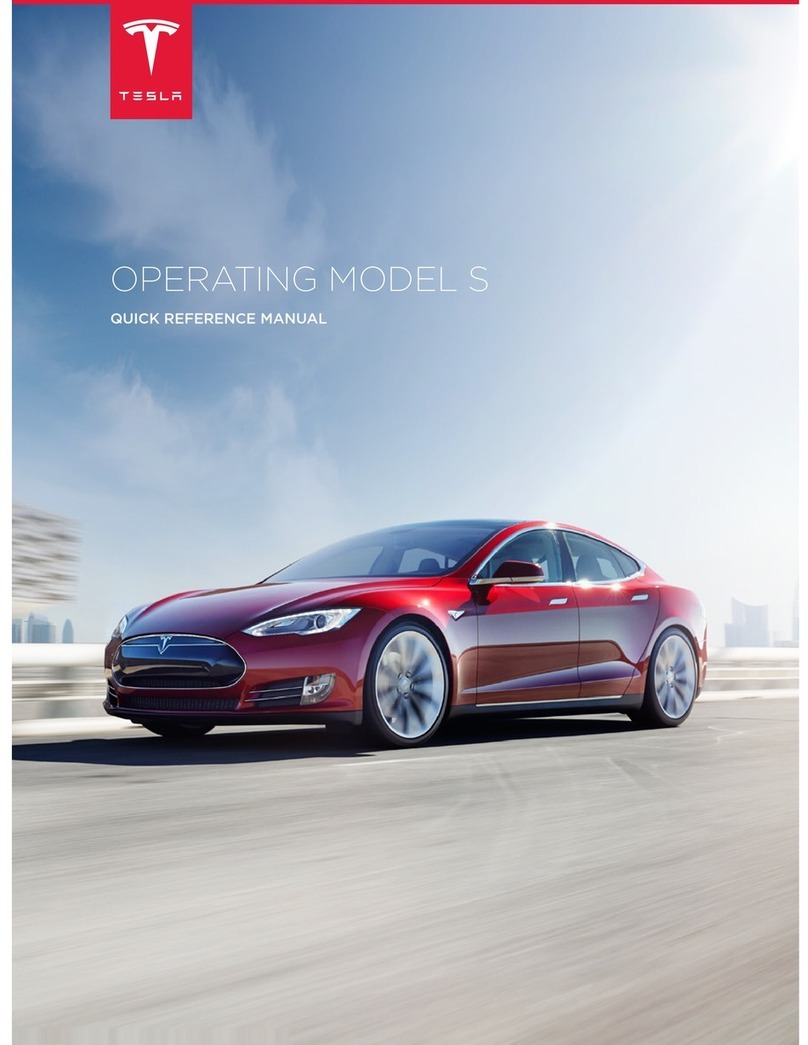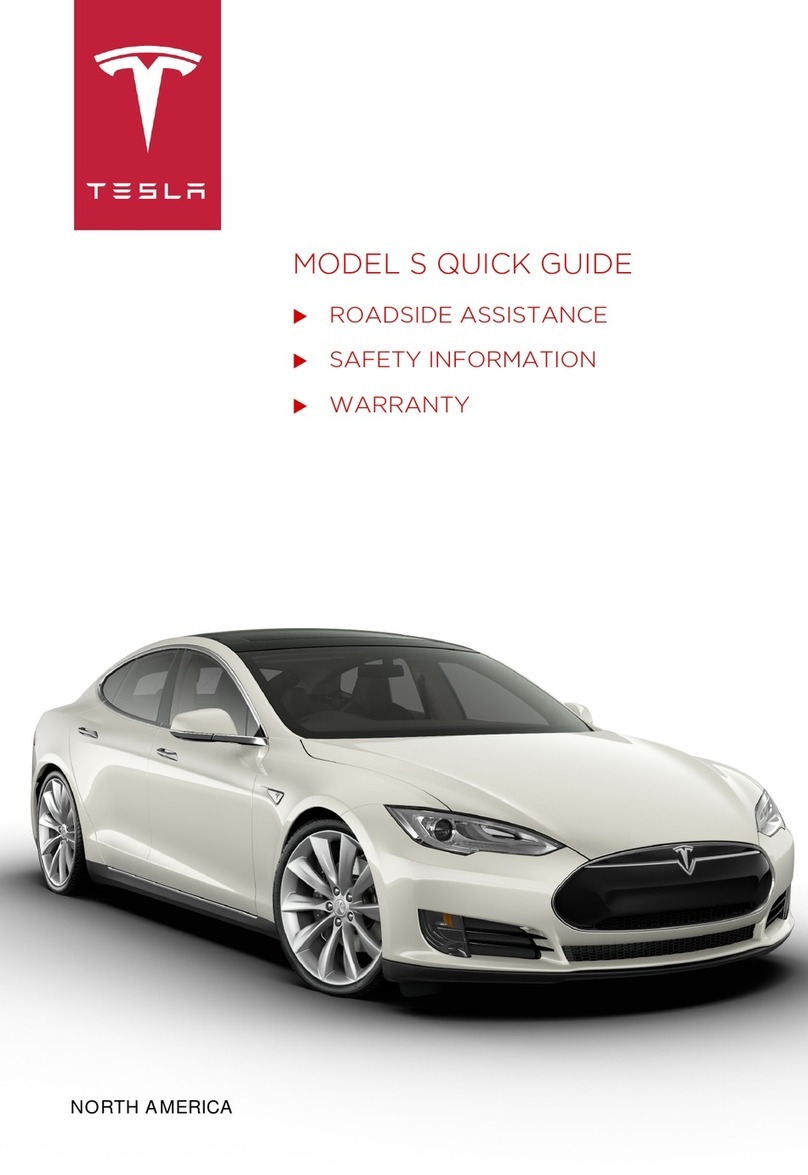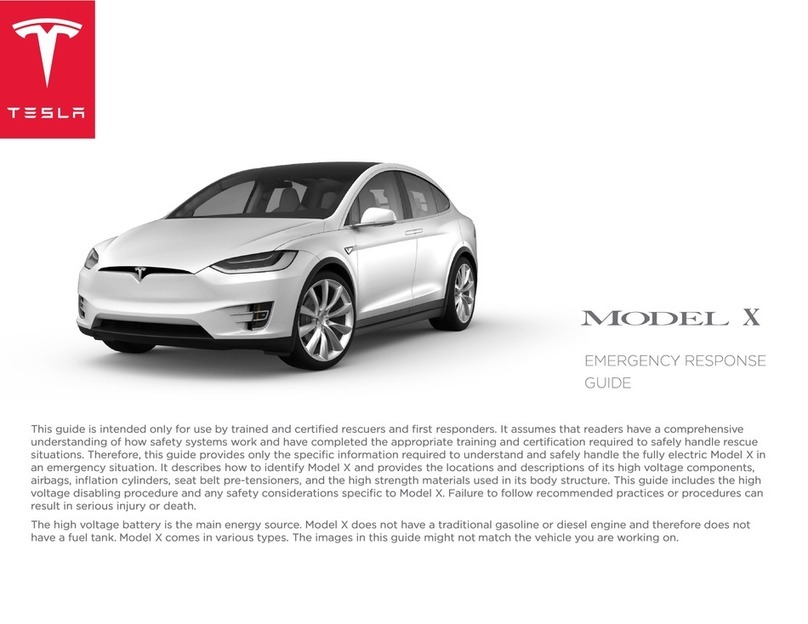Overview............................................................3
Exterior Overview...................................................... 3
Interior Overview....................................................... 4
Touchscreen Overview.............................................6
Opening and Closing.................................... 9
Keys.................................................................................9
Doors.............................................................................15
Windows.....................................................................20
Rear Trunk................................................................... 21
Front Trunk.................................................................23
Interior Storage and Electronics........................26
Sun Visors....................................................................31
Seating and Safety Restraints.................32
Front and Rear Seats............................................. 32
Seat Belts....................................................................37
Child Safety Seats....................................................41
Airbags........................................................................49
Driving..............................................................55
Driver Profiles............................................................55
Steering Yoke............................................................ 57
Mirrors......................................................................... 60
Starting and Powering O................................... 62
Shifting........................................................................64
Lights........................................................................... 67
Instrument Panel.......................................................71
Wipers and Washers.............................................. 76
Braking and Stopping............................................ 77
Traction Control.......................................................80
Park Assist...................................................................81
Vehicle Hold...............................................................83
Acceleration Modes................................................84
Trip Information....................................................... 85
Getting Maximum Range......................................86
Rear Facing Camera(s)......................................... 88
Pedestrian Warning System................................89
Towing and Accessories.......................................90
Cold Weather Best Practices............................ 100
Autopilot....................................................... 103
About Autopilot..................................................... 103
Trac-Aware Cruise Control.............................106
Autosteer....................................................................112
Navigate on Autopilot...........................................118
Trac Light and Stop Sign Control................. 121
Autopark....................................................................129
Summon......................................................................131
Smart Summon....................................................... 135
Active Safety Features.............................139
Lane Assist............................................................... 139
Collision Avoidance Assist..................................142
Speed Assist............................................................ 146
Cabin Camera..........................................................148
Using the Touchscreen.............................149
Controls..................................................................... 149
Climate Controls.....................................................157
Maps and Navigation............................................164
Media............................................................................171
Entertainment......................................................... 174
Phone and Calendar..............................................177
Air Suspension......................................................... 181
Voice Commands................................................... 183
Security Settings....................................................185
Dashcam and Sentry Mode................................ 187
HomeLink Universal Transceiver....................... 191
Connecting to Wi-Fi............................................. 194
Software Updates.................................................. 195
Mobile App............................................................... 197
Charging.......................................................200
Electric Vehicle Components.......................... 200
High Voltage Battery Information..................202
Charging Instructions......................................... 204
Maintenance.................................................. 211
Maintenance Schedule.......................................... 211
Tire Care and Maintenance.................................213
Cleaning....................................................................220
Wiper Blades and Washer Jets....................... 224
Fluid Reservoirs..................................................... 226
Jacking and Lifting...............................................228
Parts and Accessories......................................... 229
Specifications............................................. 230
Identification Labels............................................ 230
Vehicle Loading...................................................... 231
Dimensions and Weights................................... 234
Subsystems..............................................................237
Wheels and Tires...................................................239
Roadside Assistance................................246
Contacting Tesla Roadside Assistance.........246
Contents