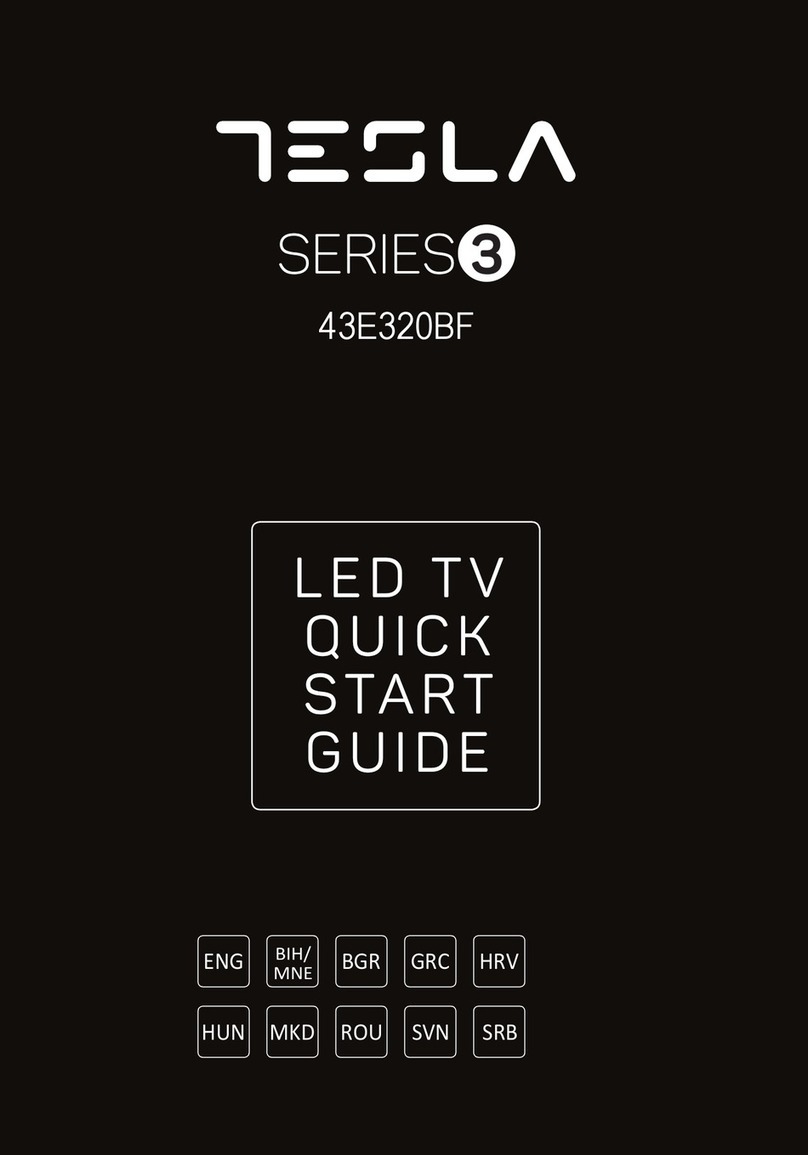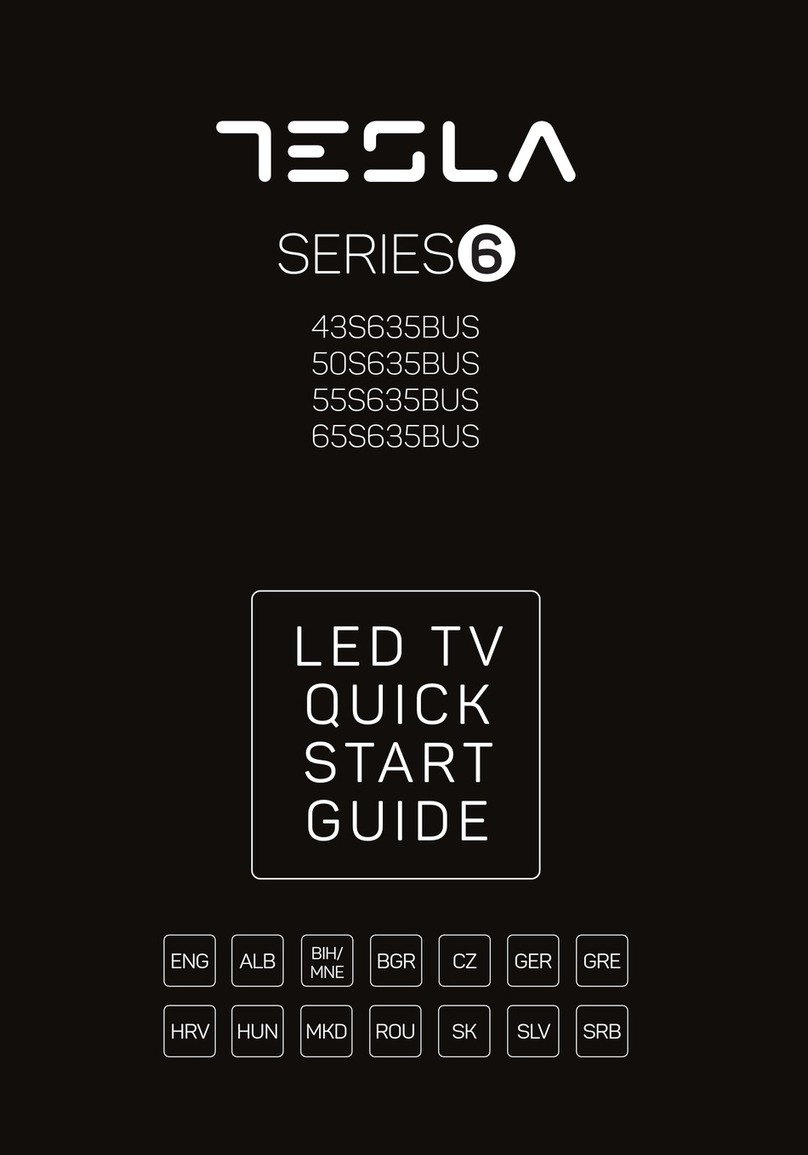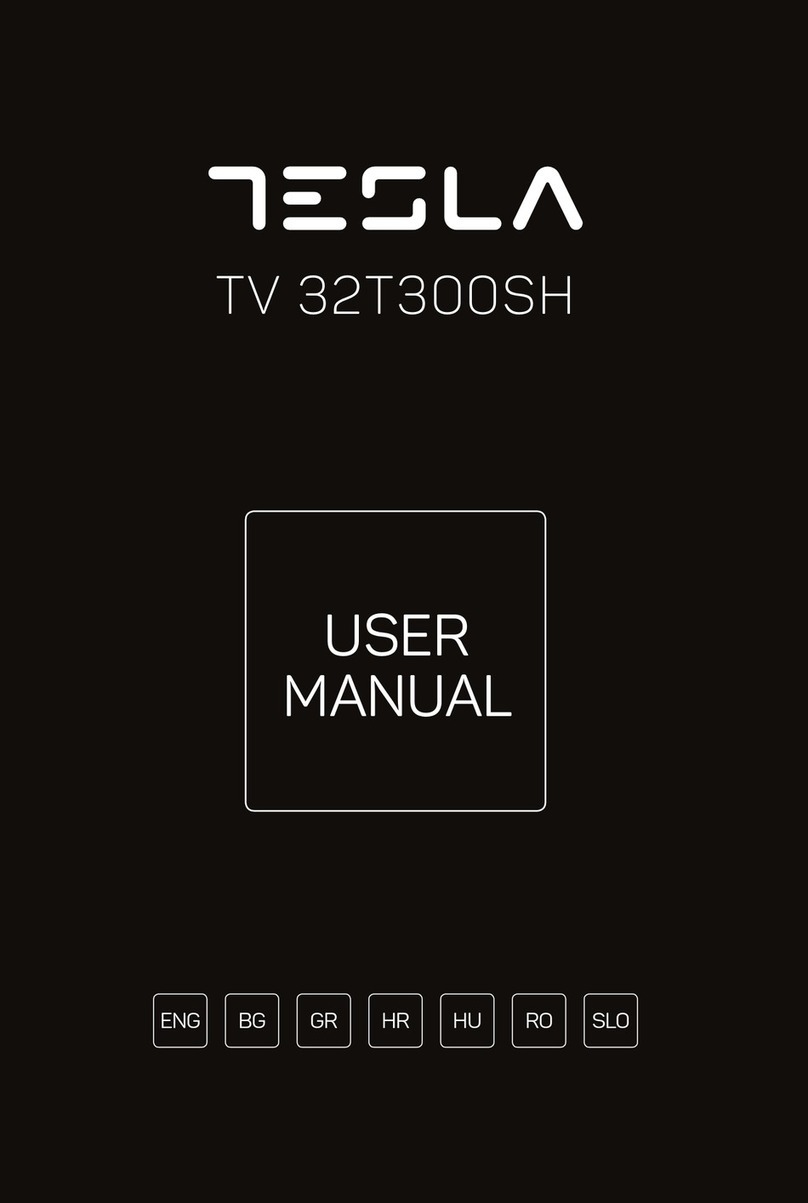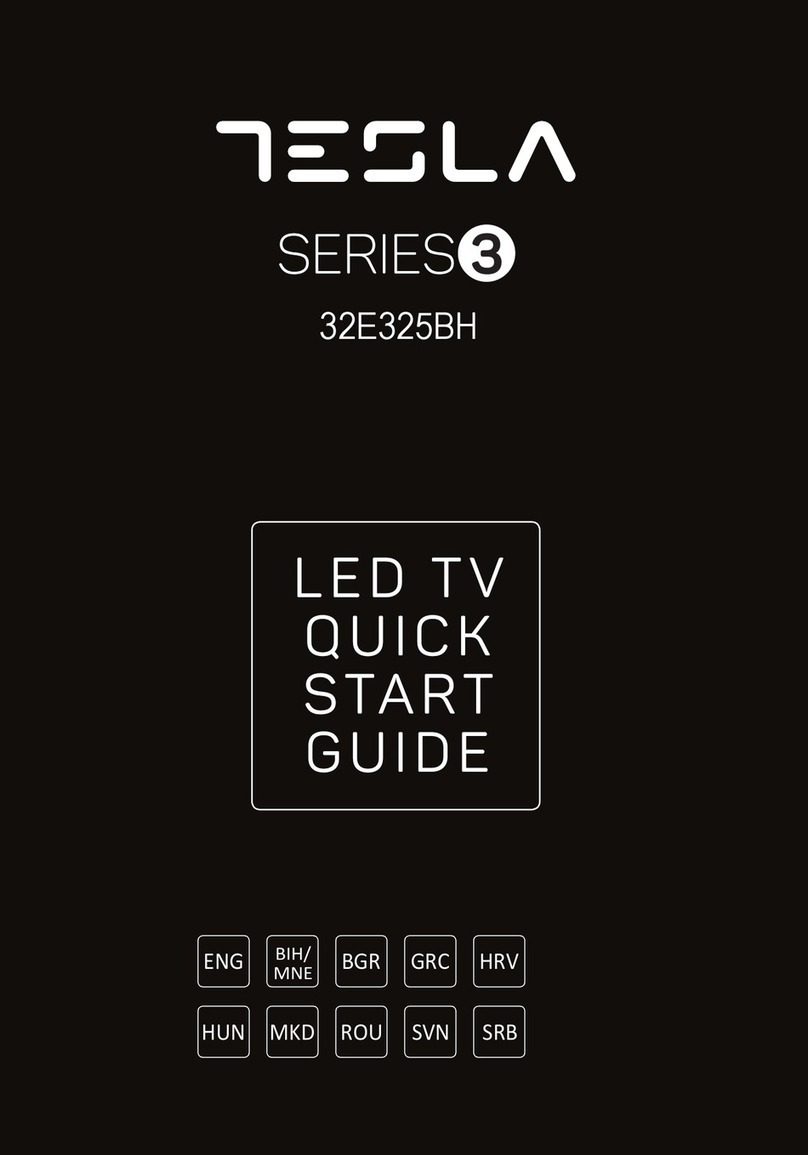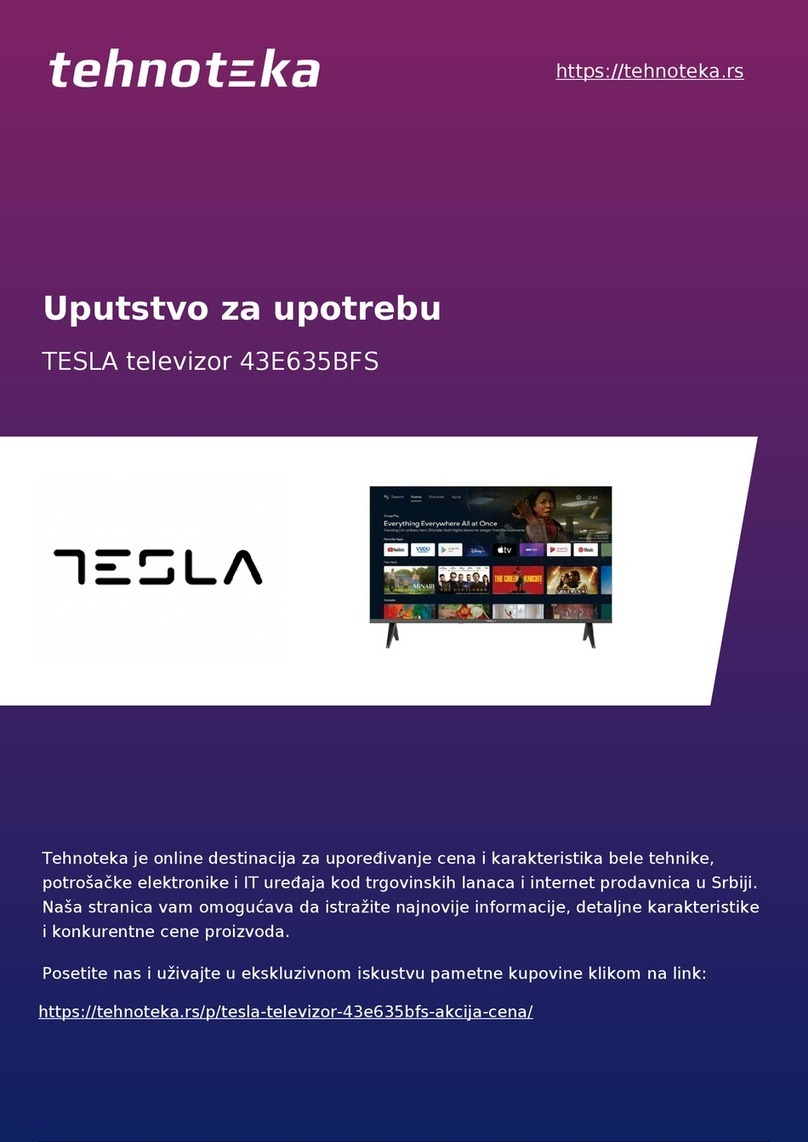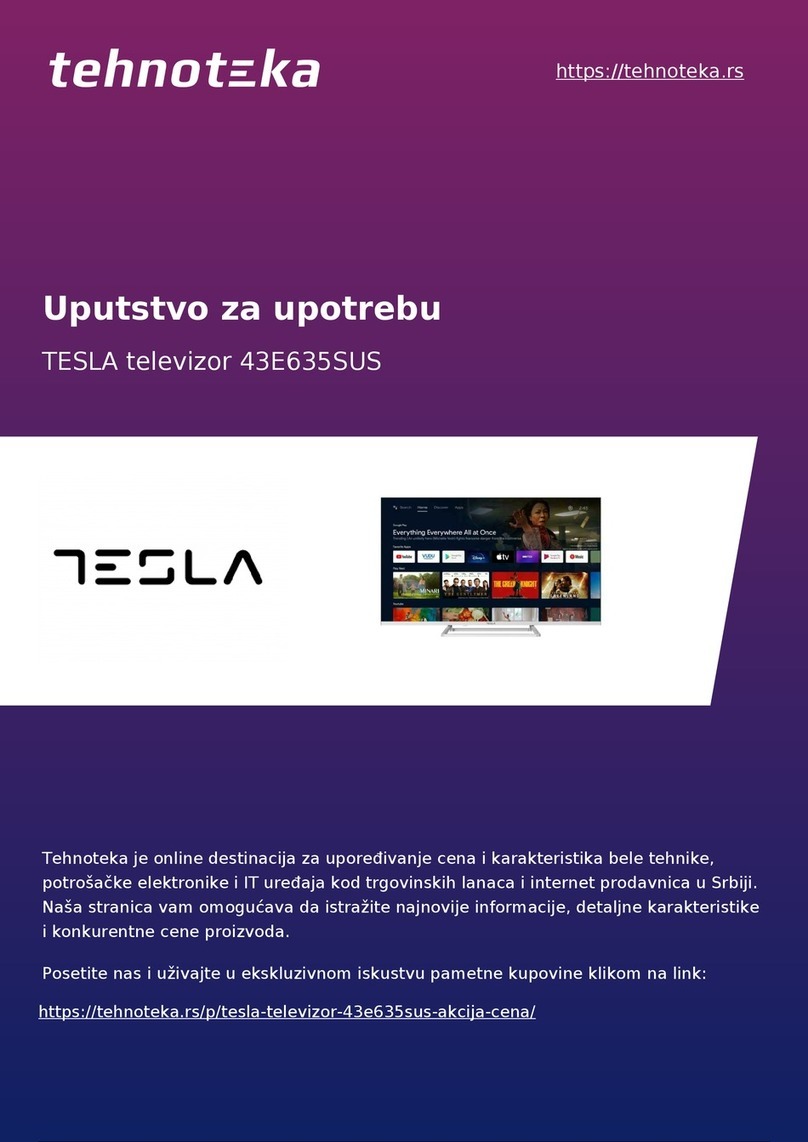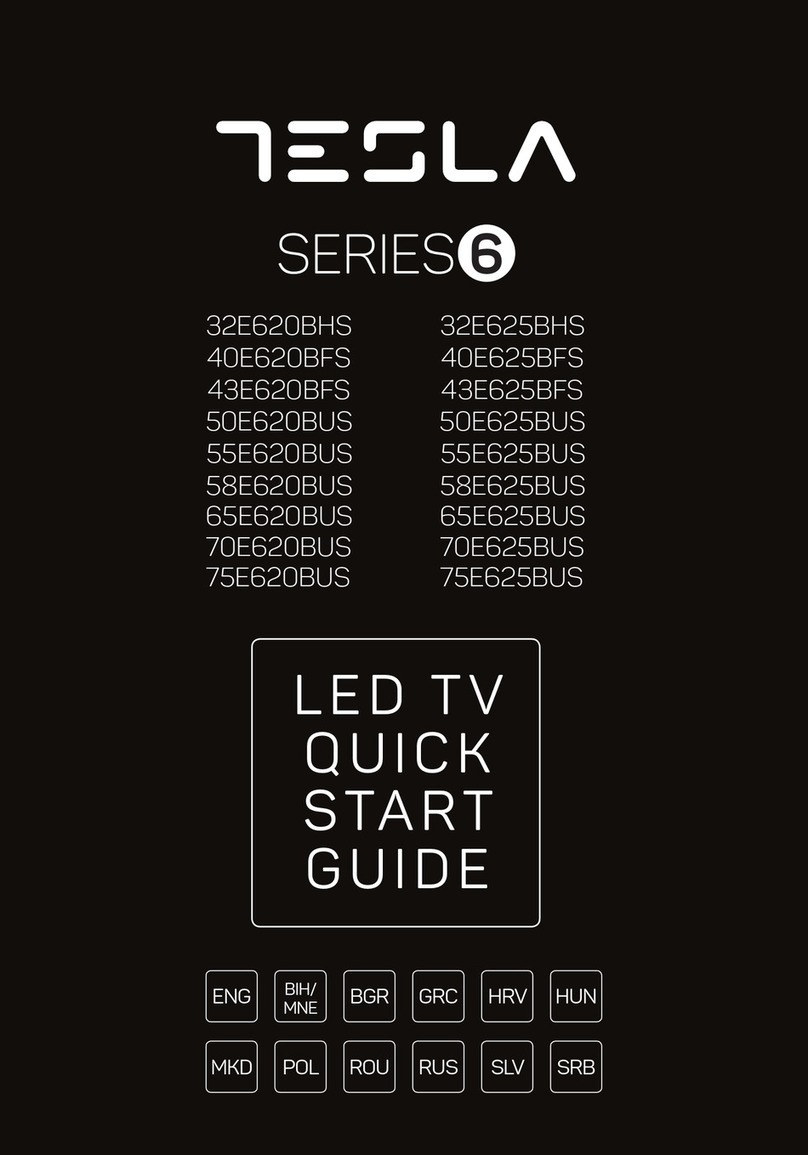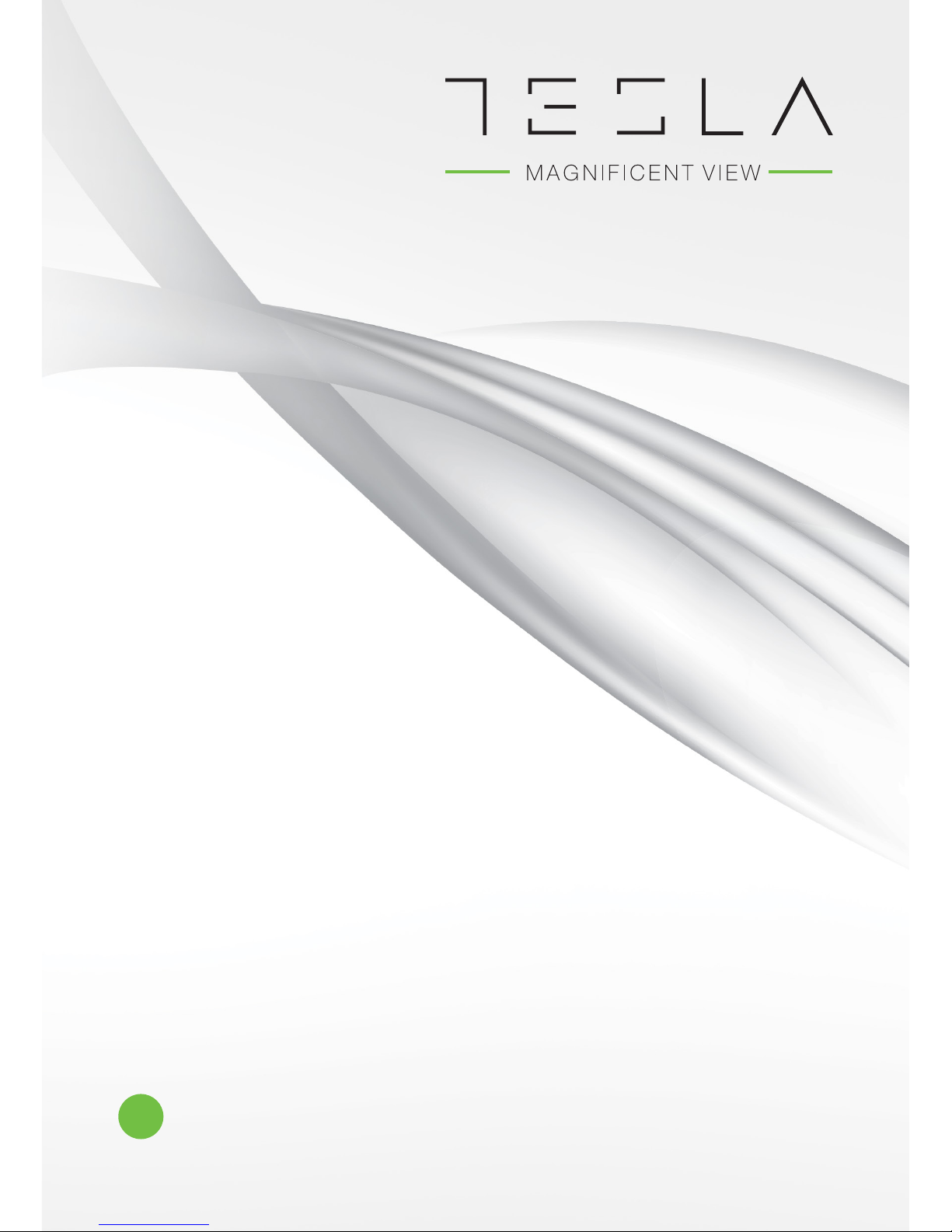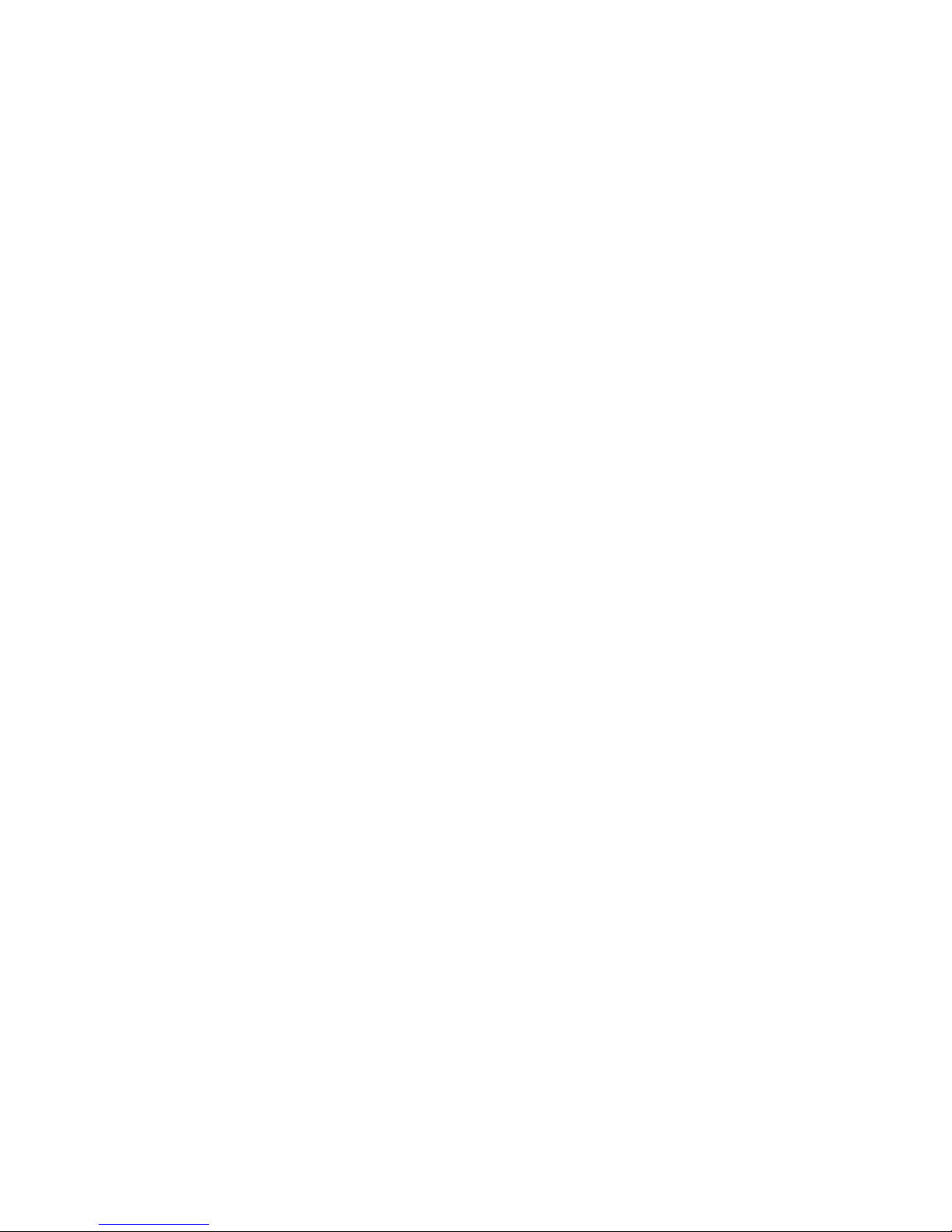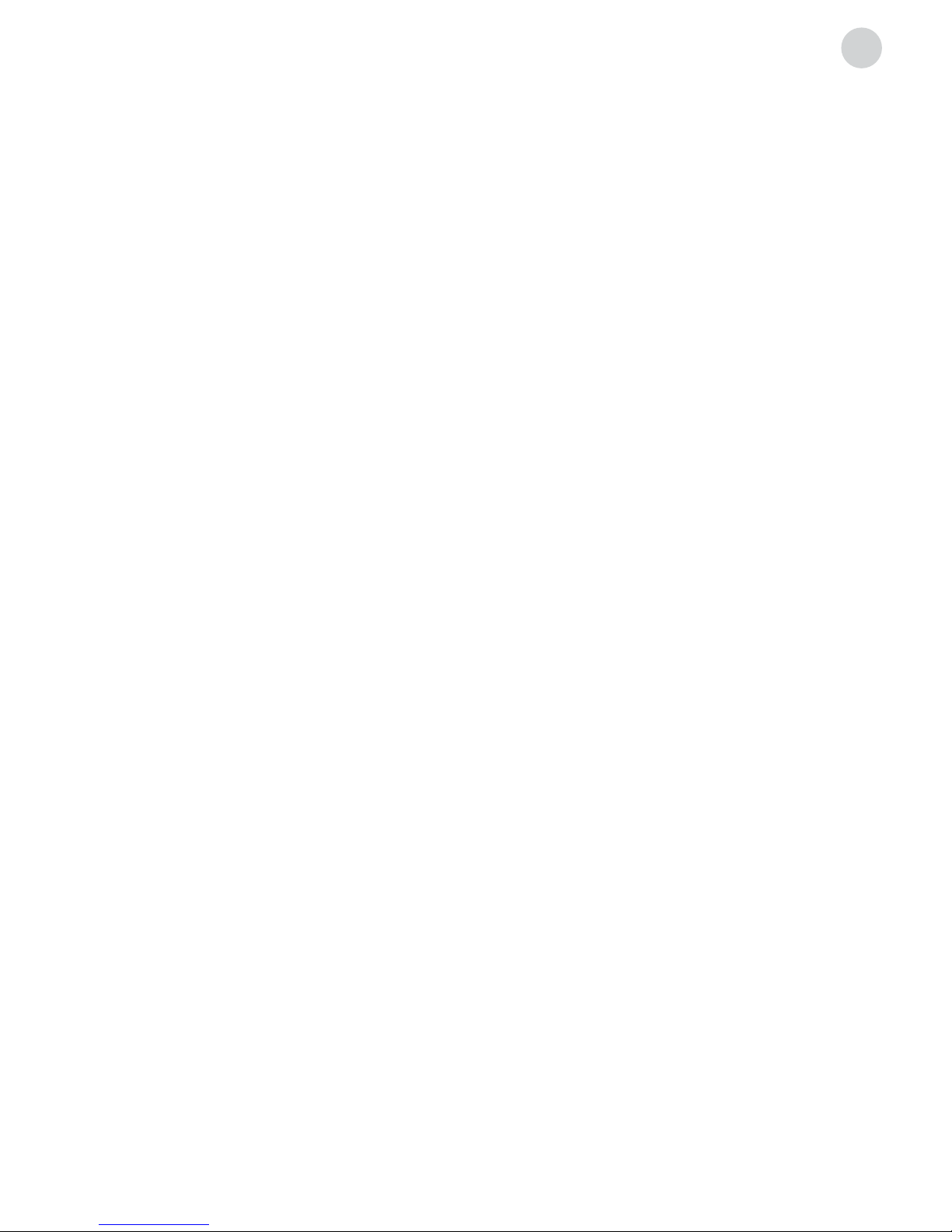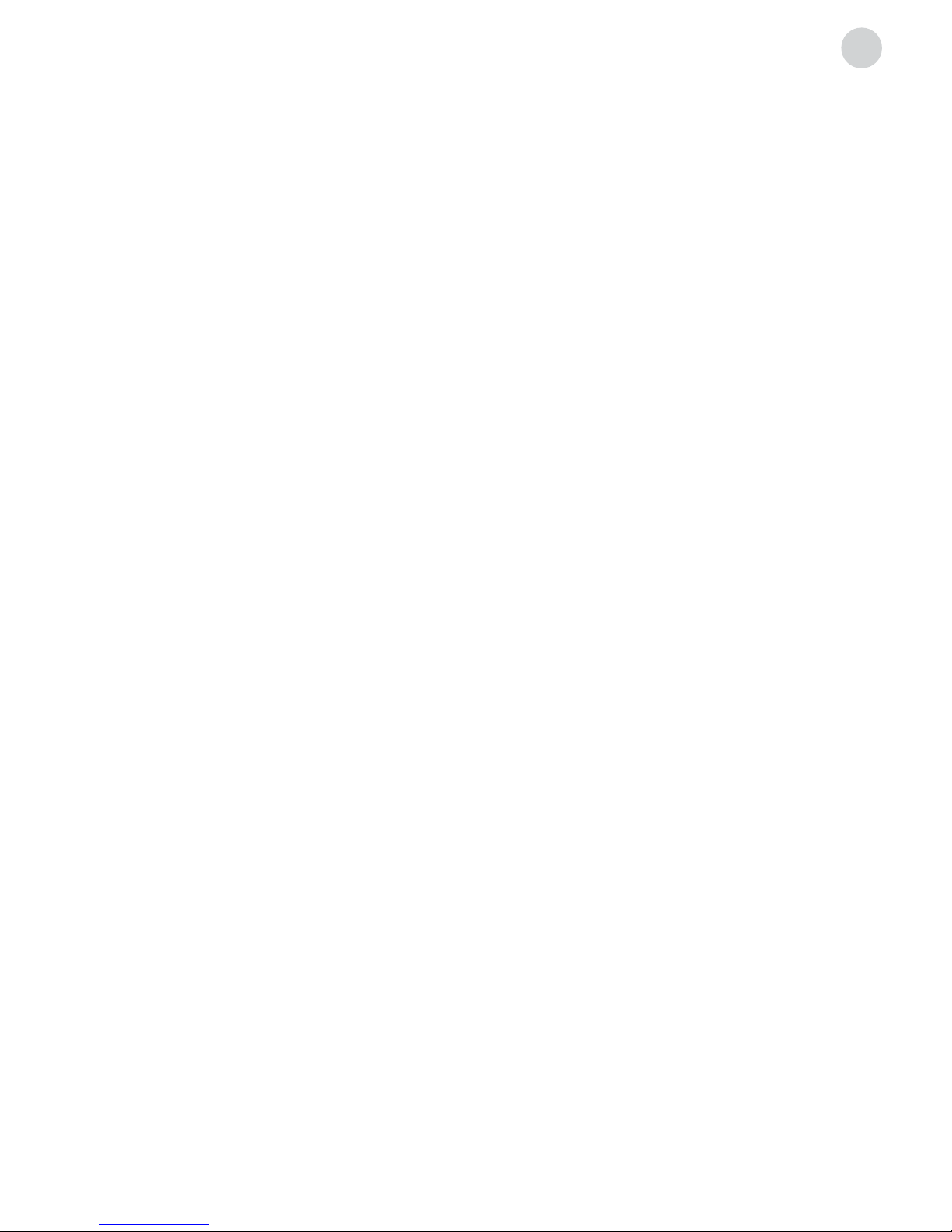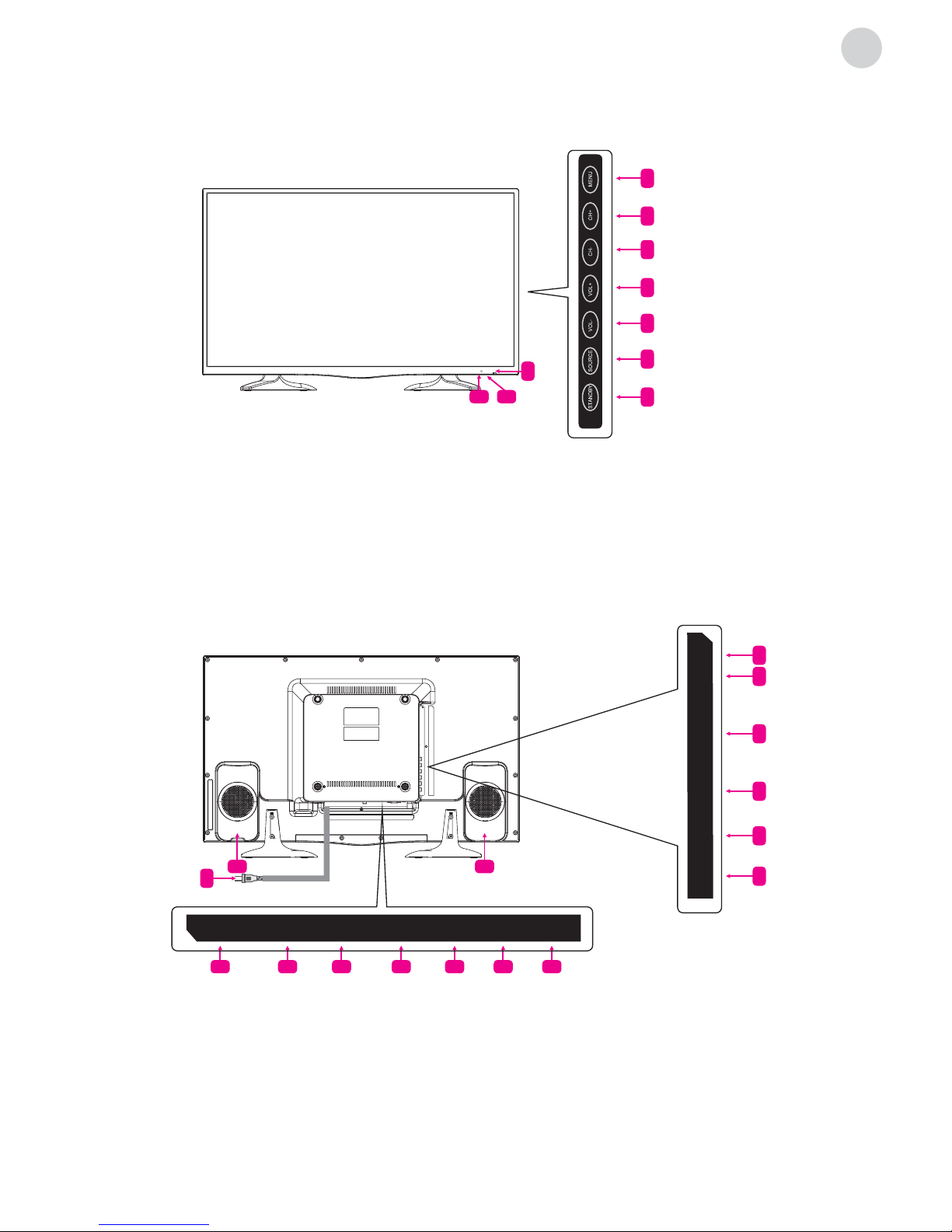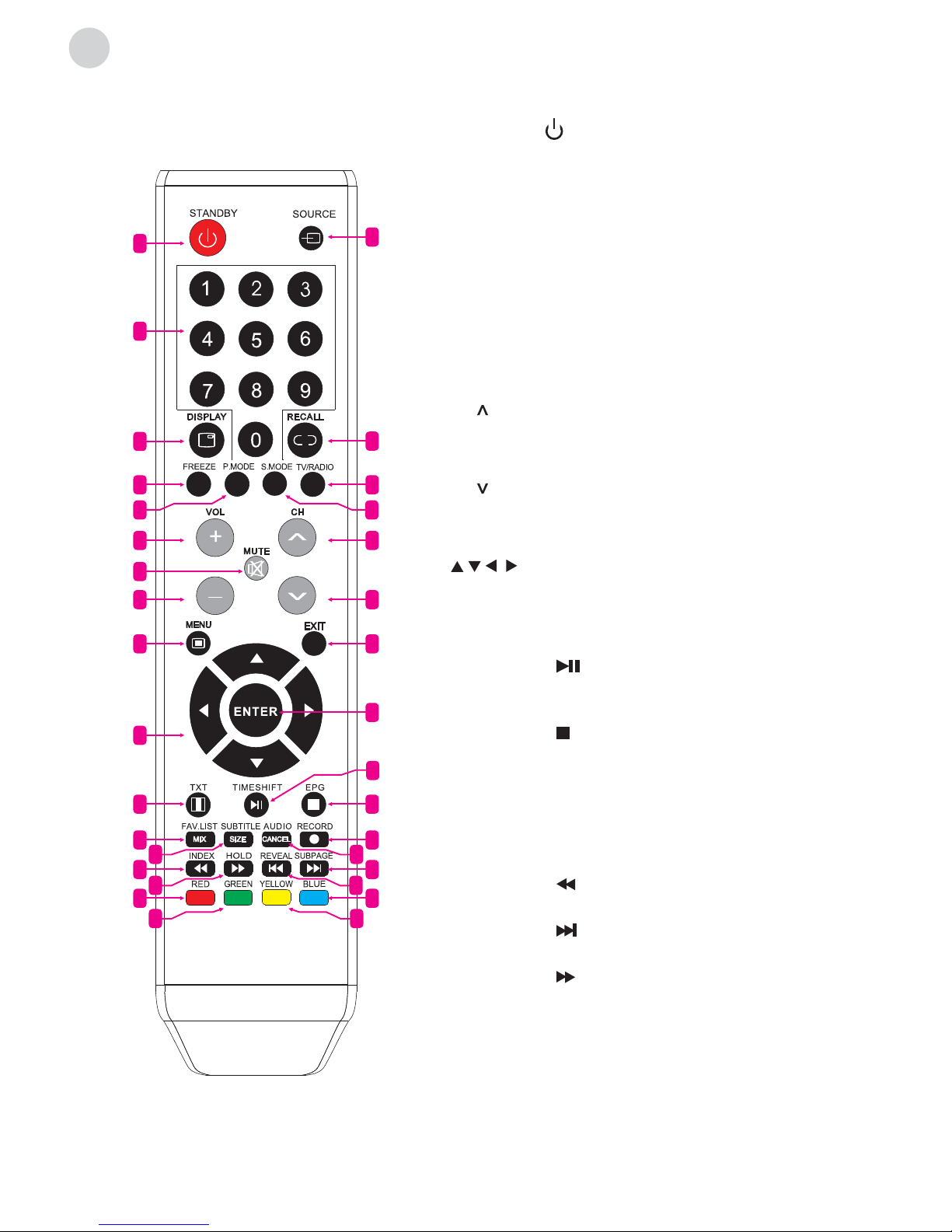PRECAUTION
1. Read these instructions.
2. Keep these instructions.
3. Heed all warnings.
4. Follow all instructions.
5. This is a CLASS II device.
6. Do not use the device near water. Please protect it from dripping or splashing and
make sure that no objects filled with liquid, such as vases, are placed on the device.
7. Clean only with dry cloth.
8. Do not install this device in windtight places such as wall units. Do not block any
ventilation openings.
9. Do not install near any heat sources such as radiators, heat registers, stoves, or other
devices (including amplifiers) that produce heat.
10. Do not remove safety measures of the polarized or grounding-type plug. A polarized
plug has two blades one of which is wider than the other. A grounding type plug has
two blades and a third grounding prong. Wider blade or the third prong is provided for
your safety. If the provided plug does not fit into your outlet, consult an electrician for
replacement of the obsolete outlet.
11. Protect the power cord from being walked on or pinched particularly at plugs,
convenience receptacles, or places where they exit from the device.
12. Only use attachments/accessories specified by the manufacturer.
13. Use only with the portable TV stand, stand, tripod, bracket, or table specified by the
manufacturer, or sold with the device. When moving a portable TV stand, use caution
to avoid injury from the device tip-over.
14. Unplug this device during lightning storms or when unused for long periods of time.
15. Refer all servicing to qualified service personnel. Servicing is necessary if the device
was damaged in any way, for example, if power supply cord or plug was damaged,
liquid was spilled or object fell on the device, if it was exposed to rain or moisture,
does not operate normally or was dropped.