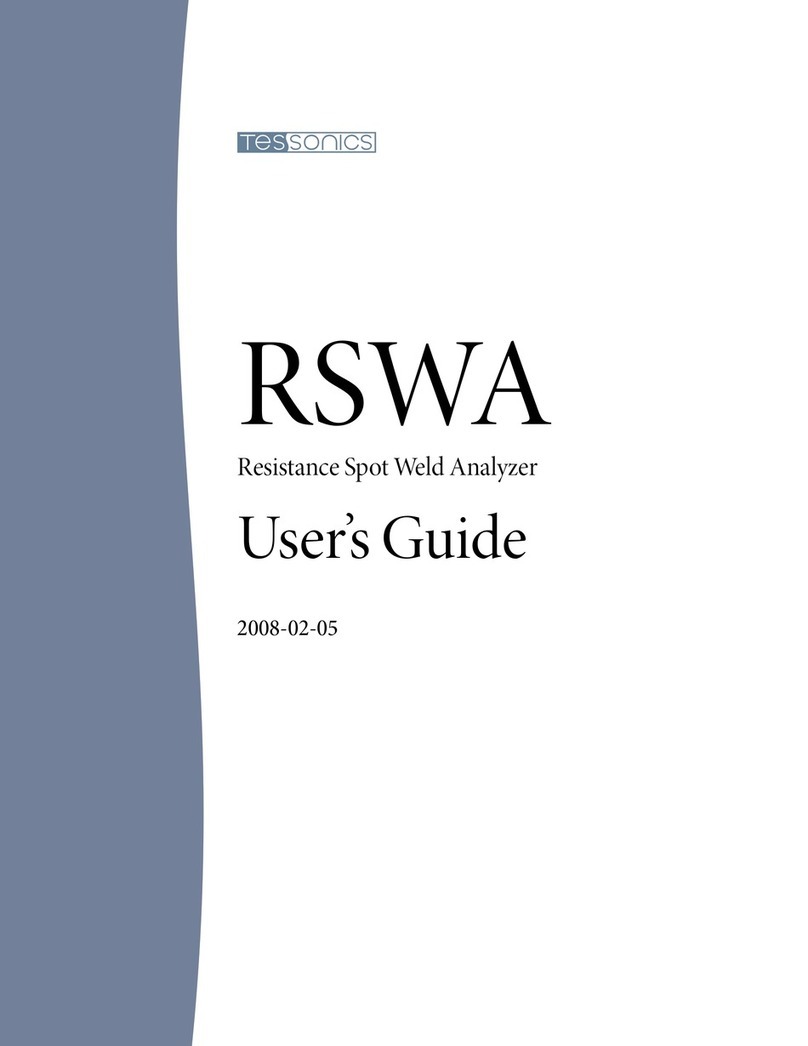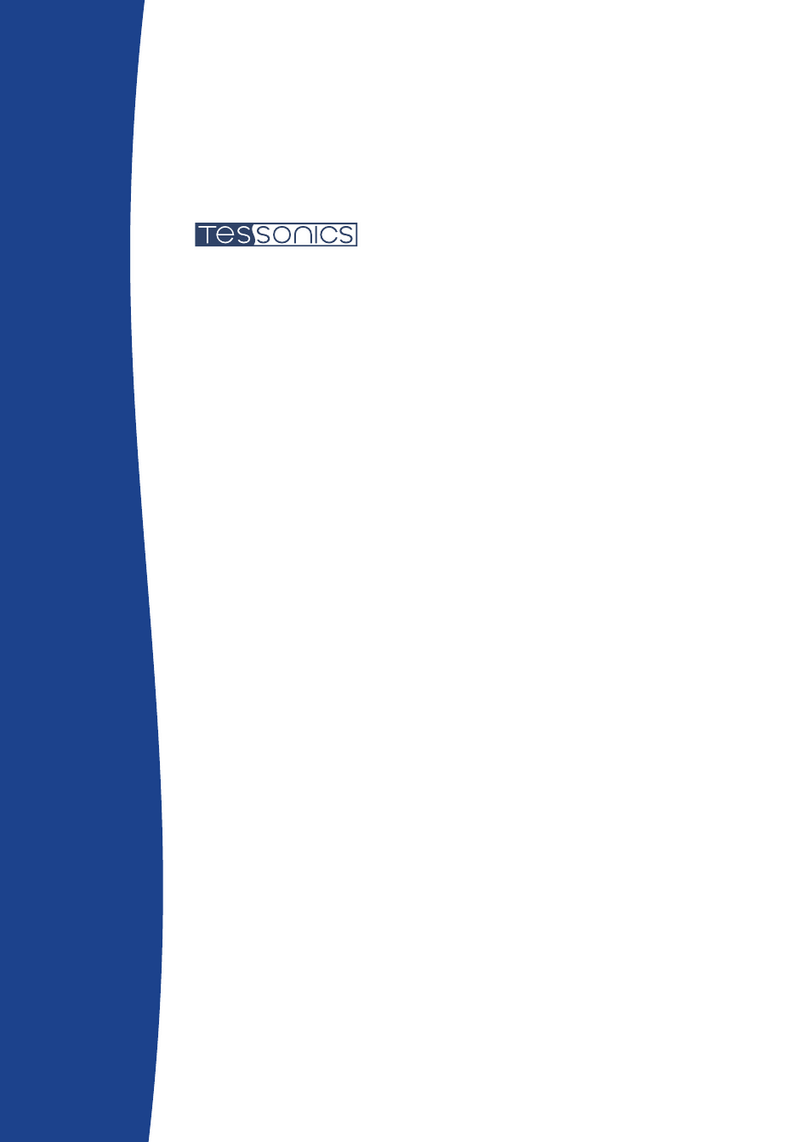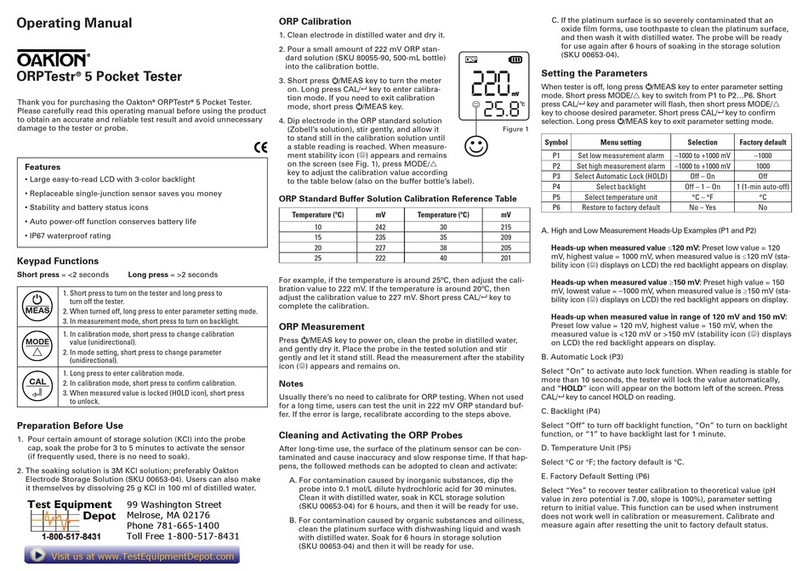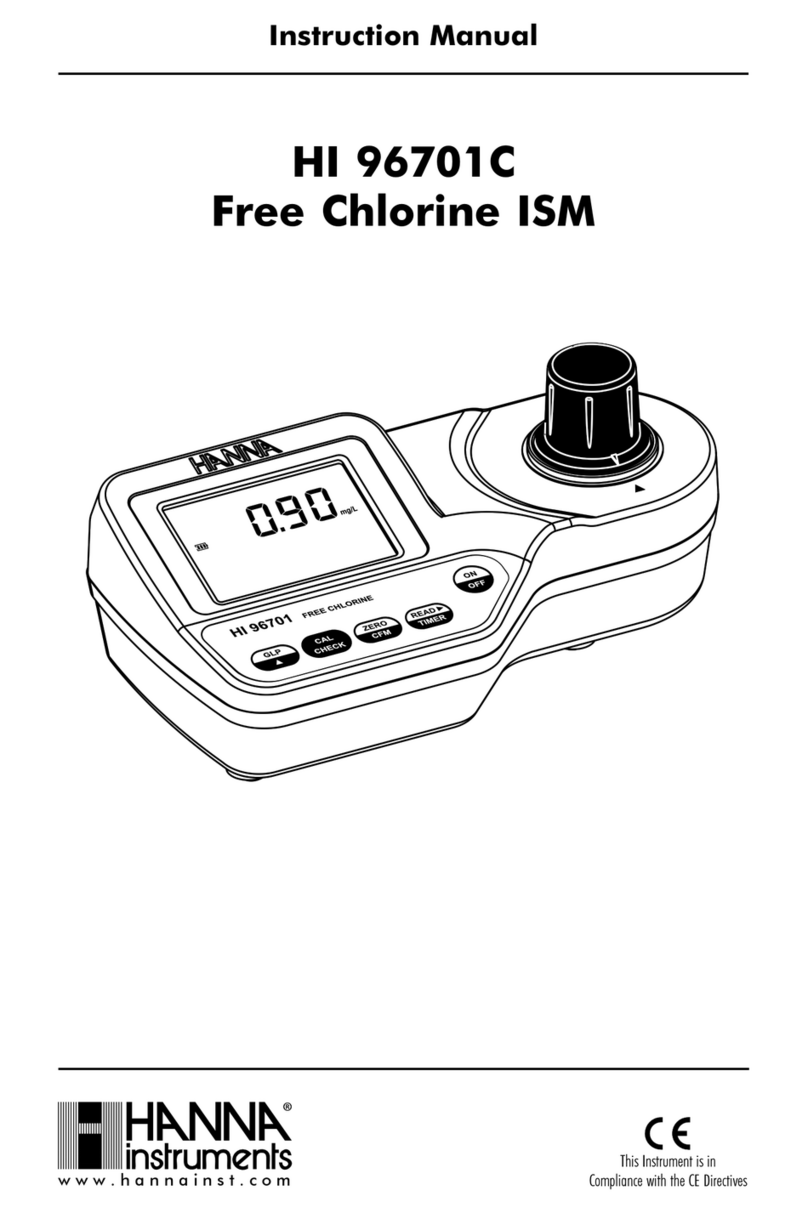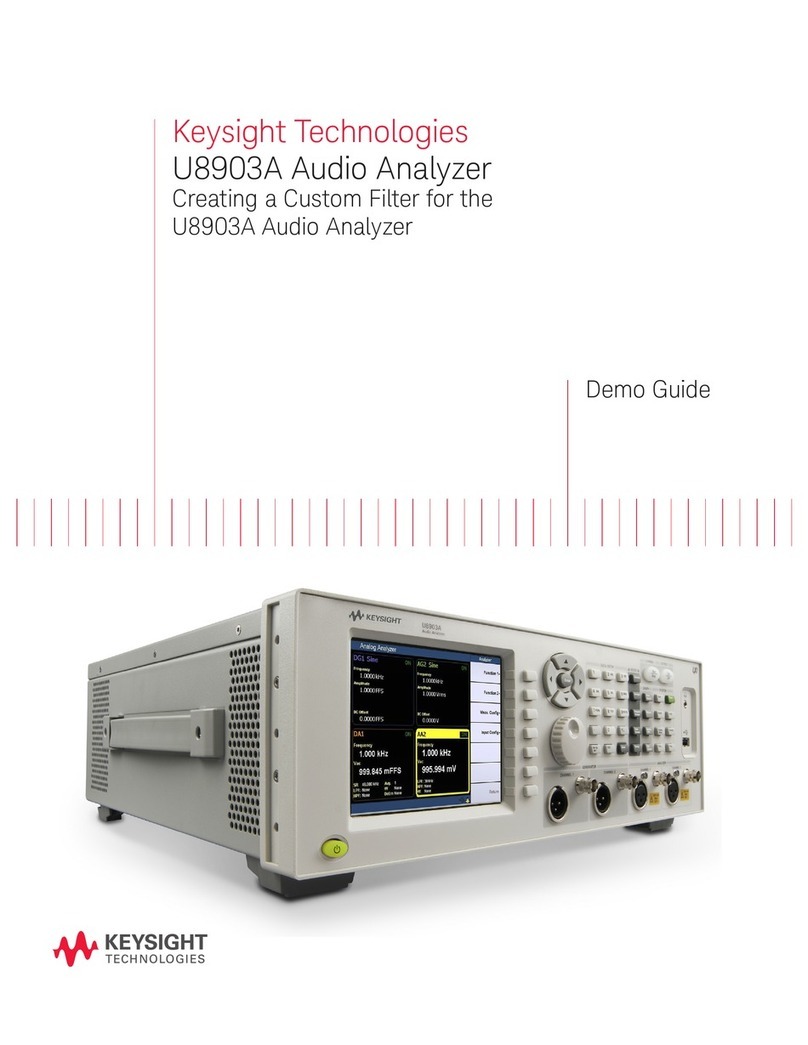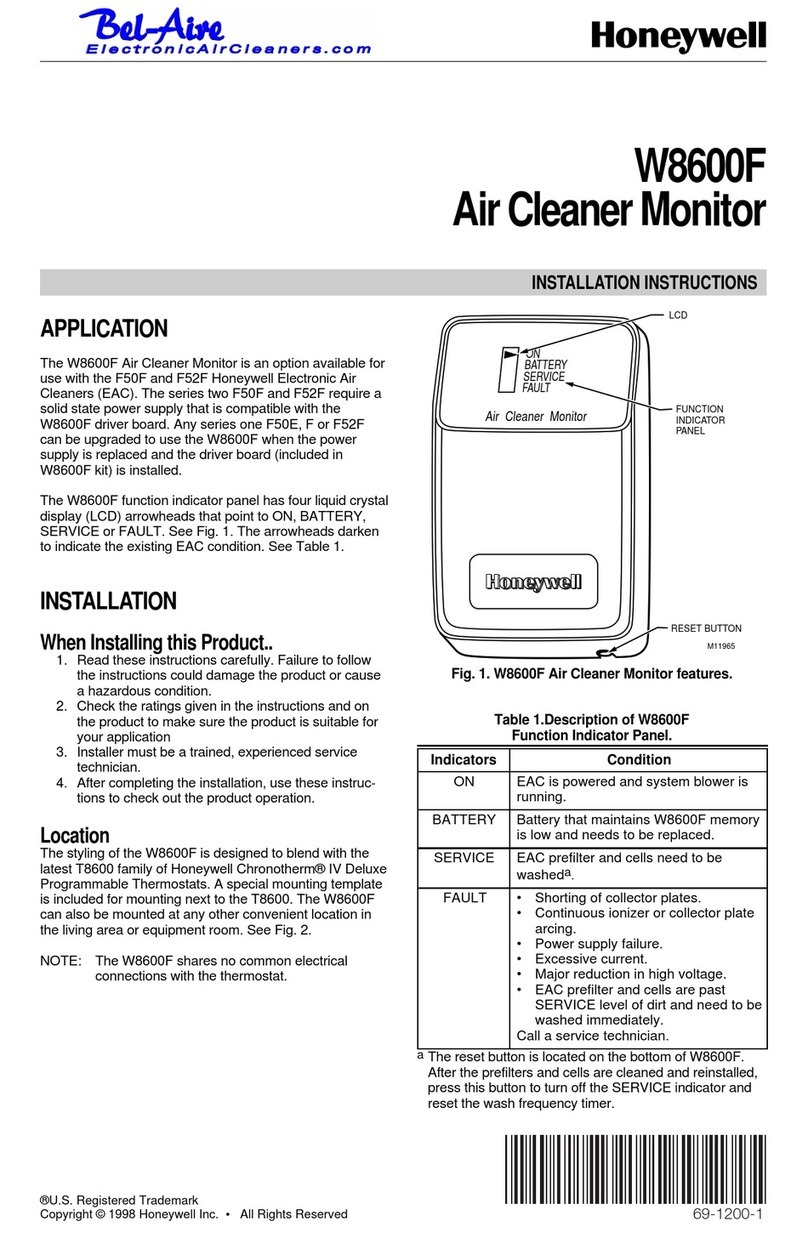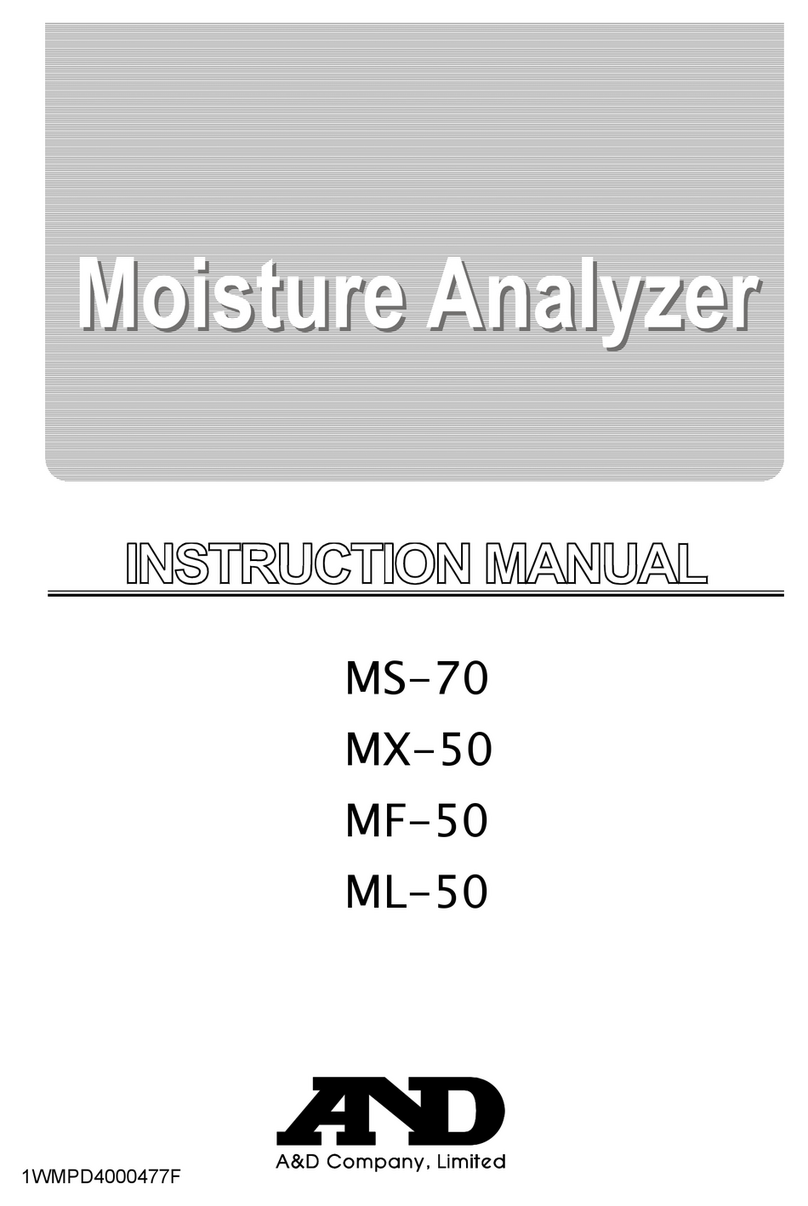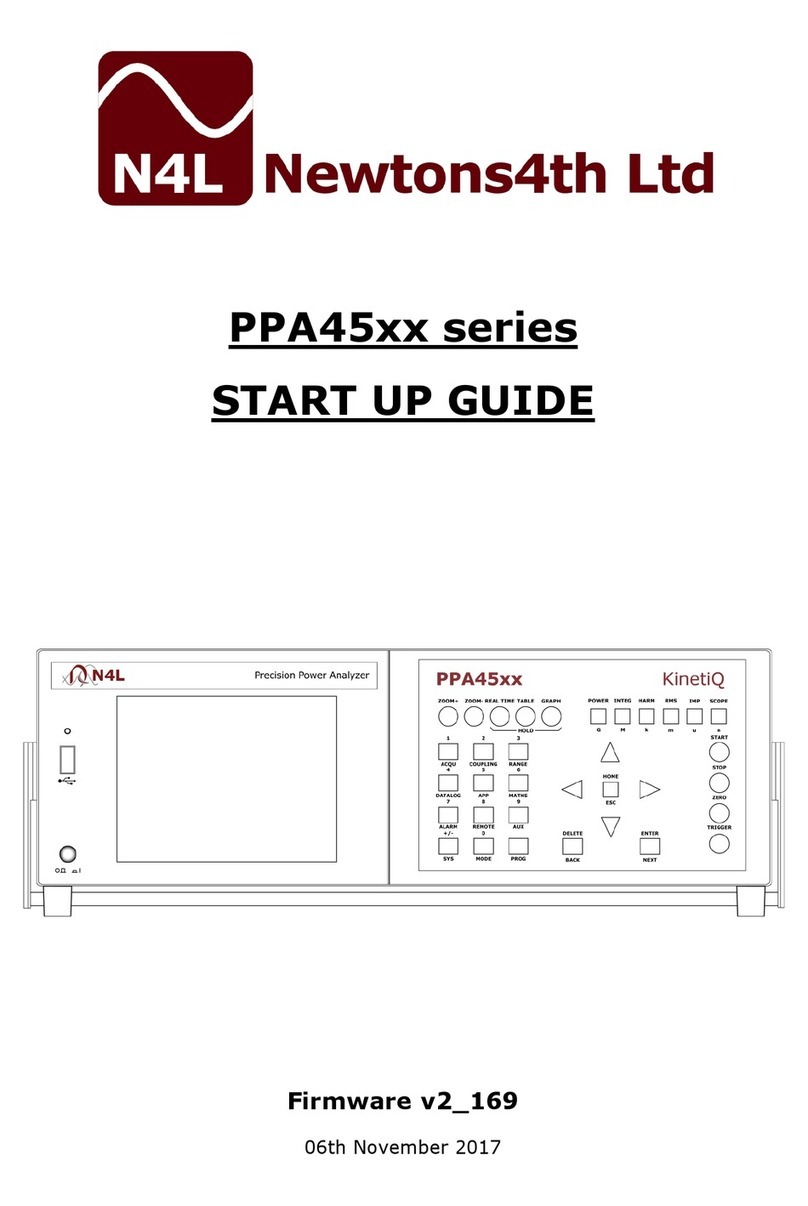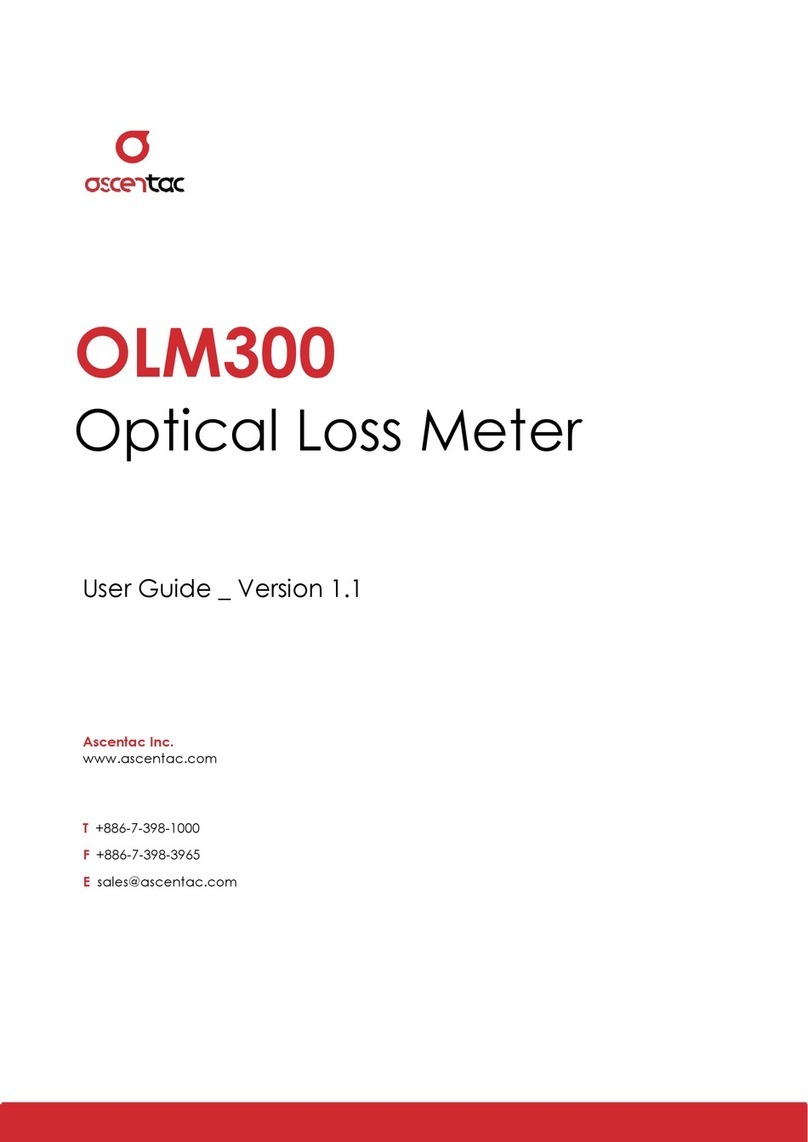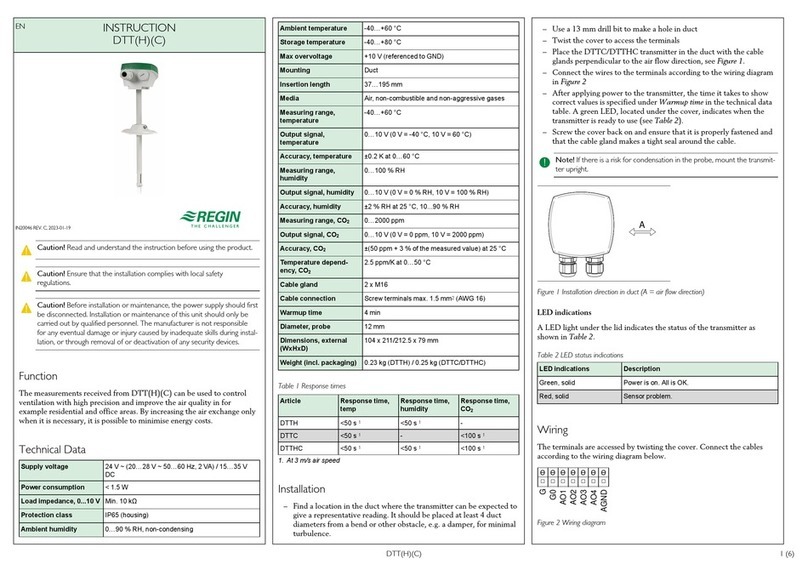Tessonics F1 User manual

www.tessonics.com
F1 Hardware Manual
Revision 1, 2021/10/12

Tessonics Corporation has made every eort to ensure the accuracy and completeness
of this document; however, because ongoing eorts are made to continually improve
the capabilities of our products, we cannot guarantee the accuracy of the contents of
this document. We disclaim liability for errors, omissions, or future changes herein.
Tessonics Corporation and its subsidiaries reserve the right to make changes, correc-
tions, enhancements, modifications and improvements to its products and/or to this
document at any time without notice.
Information in this document supersedes and replaces information previously supplied
in any prior versions of this document.
Tessonics and the Tessonics logo are trademarks of Tessonics Corporation.
All other trademarks mentioned herein are the property of their respective owners.
©2007–2021 Tessonics Corporation. All rights reserved.
No part of this document may be copied, reproduced, or translated, without the prior
written consent of Tessonics Corporation.

1
Contents
1 GettingStarted ...................................................... 2
1.1 DamageinTransit ................................................. 2
1.2 SettingUp ....................................................... 2
2 Overview .......................................................... 3
3 UltrasonicProbe .................................................... 4
3.1 Usage ........................................................... 4
3.2 CleaningandMaintenance .......................................... 4
4 F1Tablet ........................................................... 6
4.1 StatusIndicators .................................................. 7
4.2 SystemStates ..................................................... 7
4.3 ScreenProtector .................................................. 8
4.4 Storing .......................................................... 9
4.5 FrontViewButtons ................................................ 9
4.6 FunctionKeys .................................................... 9
5 RemovableBatteries ................................................ 12
5.1 BatteryCharging ................................................. 12
5.2 WhentoReplacetheBattery ....................................... 13
6 Charger/ACAdapter ................................................ 14
7 RemoteControl .................................................... 15
7.1 ButtonAssignments .............................................. 15
7.2 Pairing ......................................................... 16
7.3 ReplacingtheBattery ............................................. 16
A Specications ...................................................... 17
B Remote Control Regulatory Compliance Statements . . . . . . . . . . . . . . . . . . . . . . . 19
B.1 FCCInformation ................................................. 19
B.2 IndustryCanadaInformation ....................................... 19
B.3 European Community Compliance Information . . . . . . . . . . . . . . . . . . . . . . . . 20
C RevisionHistory ................................................... 21

2
1 Getting Started
The Tessonics Resistance Spot Weld Analyzer (RSWA) has been designed and manufac-
tured as a high quality instrument. Under normal working conditions F1 will provide
long, trouble-free service.
1.1 Damage in Transit
Inspect the unit thoroughly and immediately upon receipt, for evidence of external or in-
ternal damage that may have occurred during shipment. Immediately notify the carrier
making the delivery of any damage, since the carrier is usually liable for damage in ship-
ment. Preserve packing materials, waybills, and other shipping documentation in order
to claim any damages. Aer notifying the carrier, contact Tessonics to receive assistance
in the damage claims, and provide replacement equipment, if necessary. Please note that
your shipping container is re-usable and may be used in the future when returning the
unit for recalibration or repair.
1.2 Setting Up
Check the list of supplied items. Verify that you have received all items listed on the
RSWA Packing List. If anything is missing, please contact Tessonics Sales and Service
oce.
Connect the A/C adapter to the device and charge the batteries for at least 4 hours before
using it for the rst time.

3
2 Overview
The base F1 unit consists of a Windows-based tablet PC with installed soware. The
probe has a 52-element matrix transducer which connects to an internal DSP board lo-
cated within the RSWA. Two removable batteries provide up to 9–12 hours of run time
when disconnected from a power source. A charger/AC adapter provides power for
simultaneous device operation and battery charging. The device is designed with a
ruggedized case to provide protection against shock and mechanical damage.
2
5
1
7
3
4
6
1. F1 Tablet
2. Probe
3. Batteries
4. Shoulder strap
5. RF remote control
6. Charging cable
7. Charger/AC adapter

4
3 Ultrasonic Probe
The probe consists of a multiple coax cable and an ultrasonic transducer. This is the most
critical part of F1. A malfunctioning or damaged probe may not provide accurate mea-
surements. Here are the major parts of the probe:
1
3
4
2
1. Housing
2. Matrix transducer
3. Delay line
4. Coupler
3.1 Usage
The front face of the transducer is very fragile. Check that there is no dust, grease, or
any other foreign particles between the front face of the probe and the delay line before
mounting the delay. The delay and the coupler are the only replaceable parts on the
probe. Please do not try to disassemble the protective case, take out the matrix trans-
ducer, or detach the cable from the protective case as this will damage the probe beyond
repair.
3.2 Cleaning and Maintenance
•Clean the front face and the thread of the transducer. If possible, use isopropyl alco-
hol, dry using an air jet
•Clean the face of the delay which will be in contact with the front face of the trans-
ducer and the collar using the same technique, dry with an air jet
•For operation, a very thin layer of a standard ultrasonic gel should be applied between
the transducer front face and the delay to provide sucient acoustical contact

5
•Make sure the gel is clean and there are no air bubbles in it
•During storage or transportation, the front face of the transducer must be protected
with the delay or with a protection cap
•When storing the transducer for long periods of time (longer than a month), make
sure there is no gel le on the surface of the transducer
•Under normal operating conditions, the gel layer should be replaced each month; In a
warm and dry environment the gel should be replaced more oen
Warning: Ensure the delay line is face up before attaching the coupler

6
4 F1 Tablet
The F1 Tablet is a fully functional computer equipped with an additional electronics mod-
ule that is attached to the ultrasonic probe.
1
2
3
4
5
7
9
10
11
6
8
14
15
16 17
18
19
12 13
1. Power button
2. Speaker
3. Status indicators
4. Function button
5. Tab button
6. Numeric buttons
7. Enter button
8. Cursor buttons
9. Quick launch
10. Backspace button
11. Security button
12. Battery latch
13. Ethernet RJ-45
14. DC-In port
15. USB ×2
16. Battery #1
17. Battery #2
18. Stylus
19. Remote control

7
4.1 Status Indicators
Status indicators show the status of system functions such as system power and internal
battery charge level.
Icon Name LED State Remarks
Wireless Blue Wireless LAN is in use
HDD Green RSWA is accessing the built-in hard disk
Battery Green Battery fully charged
Orange Battery charging
Flashing red Battery power critically low
Power Blue Power is on and the battery is in use
Flashing blue Power is in suspend mode
Table 4.1 System status indicators
4.2 System States
On Mode
The system is running and the display screen is on.
Idle Mode
Some system functions are regulated or turned o to conserve power. The display
screen may be turned o. The system returns to the On state when pen activity or
other input is detected.
Suspend-to-RAM Mode
System operation is suspended. Most system functions are turned o to conserve
power. Power to memory is on, maintaining data in programs that were running
before system operation was suspended. The system does not respond to the pen or
other input when in Suspend-to-RAM mode. Push the power button return back to
On state.
Save-to-Disk Mode
System operation is suspended. All system functions are turned o to conserve
power. Active data in programs that were running before suspending system op-
eration is stored on the hard disk drive. The system does not respond to the pen or
other input. Push the power button return back to On state.

8
O Mode
All system functions are turned o to conserve power. The system does not respond
to the pen or other input. The system boots at the next system power-on.
Note: The system consumes the same amount of power whether it is in Save-to-Disk
mode or O mode.
Your system can be congured to enter some of these states automatically aer a period of
inactivity to conserve battery power.
4.3 Screen Protector
Using a screen protector will help insure that the screen remains as clear as possible.
When installed, the screen protector becomes a durable, replaceable surface that protects
the display from abrasion.
Note: The tablet PC is not waterproof. Do not pour liquids on the system or wash it
with a wet cloth.
To install a new screen protector:
1. If a screen protector is already installed on the display screen, remove it before in-
stalling the new screen protector. The screen protector is held onto the display screen
surface by a thin strip of adhesive around the edges. A notch in one corner of the
screen protector allows you to slide your ngernail under the screen protector for easy
removal.
2. Clean the display by wiping the screen surface gently using a so cotton cloth damp-
ened with denatured alcohol. Ensure that all residues have been removed from the
screen before applying a new screen protector.
3. Remove the protective coating from the adhesive side of the screen protector rst.
Apply the screen protector to the display screen surface. When doing so, orient the
screen protector with the adhesive side of the screen protector facing the display
screen and the notched corner of the screen protector toward the lower le corner
of the display screen.
4. Apply pressure to the screen protector with your nger using a continuous wiping
motion along the edges. The adhesive sets completely within 48 hours. To ensure a
good seal between the screen protector and the display, do not li the screen protector
from the display once it has been applied.
5. Remove the protective plastic cover from the face of the screen protector.
6. Clean any residue remaining on the screen protector by wiping gently with a so cot-
ton cloth dampened with denatured alcohol. Wipe the screen protector with a so dry
cloth to remove any low-tack adhesive.

9
4.4 Storing
Store the equipment in the O state with a fully charged external battery installed. The
external battery always provides power to some system components even when the sys-
tem is in the O state. If the system is stored with the external battery removed, these
components are powered by the system’s internal battery. The internal battery is not de-
signed for extended use and will discharge in a short period of time; this could result in
damage to the internal battery. You can store the equipment in the O state for about 30
days with a fully charged external battery installed. Aer this period, the external battery
pack should be recharged or replaced with a charged external battery.
4.5 Front View Buttons
The hot keys on the front of the unit function as follows:
4.6 Function Keys
Hold the Fn button while pressing the function key

10
Icon Name Description
Power Button The power button turns system on and goes into
standby automatically. If the unit has been sitting
unused for a while. Press momentarily to turn on
the system or to exit from standby. Press and
hold for at least 3–4 seconds to turn o the
system. These settings can be changed.
Security Button Similar function as pressing Ctrl+Alt+Delete on a
standard keyboard.
Backspace Button Same function as on a standard keyboard.
Quick-Launch Button Can be assigned to launch specic windows base
program as a quick-launcher.
Function Button Access to secondary operation of some buttons
on the front bezel. (See table below)
Cursor Control Acts in the same way as the cursor keys on a
standard keyboard
Tab Button Same function as on a standard keyboard
Enter Button Same function as on a standard keyboard
Numeric Keys Same function as on a standard keyboard
Table 4.2 Front view buttons

11
Function Key Description
Fn + Down Volume down
Fn + Up Volume up
Fn + Le Decrease brightness
Fn + Right Increase brightness
Fn + 4 Trigger keypad LED backlight
Fn + 7 Screen auto-rotate on/o
Fn + 9 Same as Esc key on a standard keyboard
Table 4.3 System function keys

12
5 Removable Batteries
The device comes with two removable battery packs. It can operate from either or both of
these batteries as well as directly from the AC adapter.
1
2
1. Power meter
2. Power test button
The remaining battery life can be checked both on the device, using the power manager,
as well as with the power meter located on the battery itself. The power meter is acti-
vated by pressing the Power Test button. The number of LED lights indicates the power
level of the battery pack.
5.1 Battery Charging
When the device is connected to an AC adapter, any inserted batteries will automatically
begin to recharge. While the batteries are charging, the Battery Charge icon on the In-
dicator panel will be active aer 6–12 seconds. When the batteries are fully charged, the
Battery Charge icon will turn o.
Note: When not in use for a month or more, fully charge the battery prior to storing.
When RSWA is turned o, a fully discharged battery will take about 3 hours to recharge.
If RSWA is turned on and is not in suspend mode, it will take about 4–5 hours to recharge
the battery.

13
5.2 When to Replace the Battery
Over time, the batteries’ capacity gradually decreases. It is recommended that the batter-
ies be replaced when they begin to store signicantly less charge. Only use replacement
batteries approved by Tessonics. The use of unapproved batteries may cause damage to
the device and void the warranty.
Warning: Danger of explosion if battery is incorrectly replaced. Dispose of used bat-
teries according to the manufacturer’s instructions.

14
6 Charger/AC Adapter
The universal AC adapter transforms power line voltage into DC voltage which is used for
charging the external battery and/or simultaneous operation of the RSWA.
An input range 100–240 V at frequencies 50–60 Hz makes it possible to use the adapter in
most countries around the world. It is strongly recommended to use the supplied power
cord, as its plug determines the type of suitable power line.
Note: Keep AC adapter clean and away from spilled liquids and shocks. If there is any
type of visible damage to the adapter case or power cord, the item should be
replaced.
Warning: Tessonics has no responsibility for damage caused by use of unauthorized
power adapters or by connecting the power adapter to improper power lines.
Any battery has a limited number of charge/discharge cycles. With this in mind, using
the RSWA with the AC adapter plugged in helps to prolong the life of the battery. This
method works best when the RSWA is being used in a table-top manner to inspect welds
on a smaller part. It also ensures the battery is fully charged and ready for the next in-
spector.

15
7 Remote Control
A remote is supplied with the unit and allows for operation of the device wirelessly. Once
the soware has been initialized, the remote allows the operator to perform common tasks
including probe setup and getting images. When not in use, the remote is stored in a spe-
cialized holder on the back on the device.
7.1 Button Assignments
Setup/Get
Perform Setup or Get routine for taking a measurement
+/-
Increase/decrease the diameter of the manual circle
Pass/Fail
Make a decision on weld quality
Next
Move to next weld or unit
Back
Exit from menu or dialog
Ok
Conrm selection in menus and dialogs
Up/Down
Up and down cursor keys; in Array Explorer’s main window: Navigate up and down
in the weld list view
Le/Right
Le and right cursor keys; in Array Explorer’s main window: Navigate le and right
in recent measurements
A
Opens drop down menu in A-scan view
B
Toggles between front and back cells in weld list view

16
C
Toggles between automatic and manual circle measurements
7.2 Pairing
The pairing procedure will set up the receiver to be controlled by a specic remote. In
the environment with multiple RSWA units and remotes, this allows the user to choose
specically which remote controls which RSWA.
To pair the remote control with the receiver:
•Make sure the receiver is plugged into the RSWA and that RSWA is running
•Bring the remote within a few inches from the receiver located above the screen, push
and hold any button on the remote for 5 seconds. The LED on the remote will ash
rapidly during the pairing procedure;
•Release the button and test the remote with RSWA applications.
If you need to pair a remote to a dierent RSWA, remove the battery from the remote for
about 1 minute. This will reset it to the original unpaired state. Then put the battery back
and repeat the pairing procedure with the dierent receiver.
7.3 Replacing the Battery
This remote needs a battery to operate. Replace the battery when needed with CR2025
battery.
To replace the battery:
•Pull the battery compartment out and remove the old battery
•Insert the replacement battery with the positive side facing up
•Close the battery compartment
•If necessary, perform the pairing procedure

17
A Specifications
Probe
•Frequency (-6 dB): 20 MHz
•Bandwidth (-6 dB): 60%
•Number of channels: 52
•Elementary pitch: 1.25 mm
•Stainless steel housing
•Cable length: 2 m
Tablet
•Processor: Intel® Atom N270 1.6 GHz
•Main RAM: 2 GB DDRII SODIMM
•Hard disk drive: 2.5” 60 GB Solid State SATA
•Digitizer: Resistive
•Display: 10.2” TFT LCD display with LED backlight, Sunlight readable 500 nit
•Resolution: 1024 × 600 pixels
•LAN: Gigabit Ethernet 10/100/1000 Mbps
•WLAN: 802.11b/g
•External ports: Two USB 2.0, Audio in/out, RJ45 Ethernet jack, PCMCIA slot, Com-
pactFlash slot, 15 pin D-sub VGA port
•Batteries: Two 9-cell Li-ion (7800 mAh each)
•Average battery run time: 9–12 hours
•External power adapter: 100–240 Vac, 50–60 Hz, 19V 3.42A DC
•Weight with batteries: 4.5 kg (10 lb)
•Dimensions: 27 × 26 × 11.5 cm (10.6 × 10.2 × 4.5 in)
•Operating temperature: 5°–40° C (41°–104° F)
•Storage temperature: -20°–60° C (-4°–140° F)
•Operating and storage humidity: 20%–80% non-condensing

18
Remote Control
•Operating frequency: 2.400–2.4853 GHz
•Channels: 125
•Transmission method: GFSK
Table of contents
Other Tessonics Measuring Instrument manuals