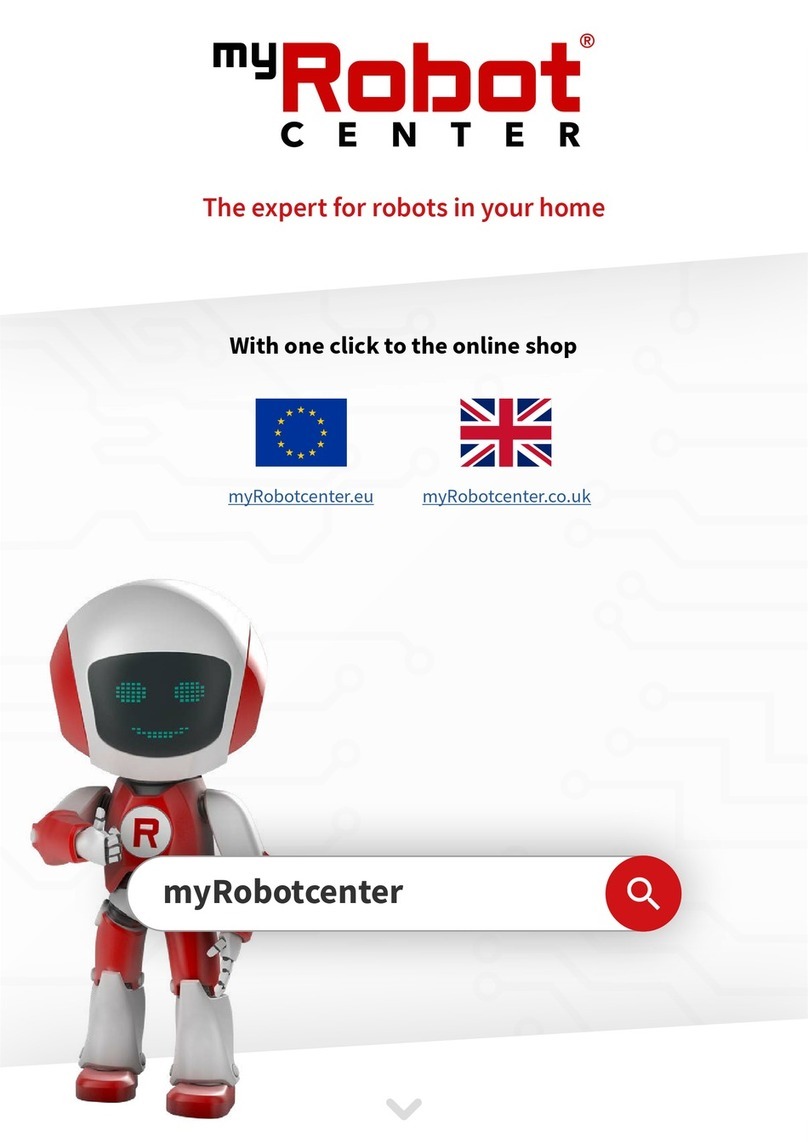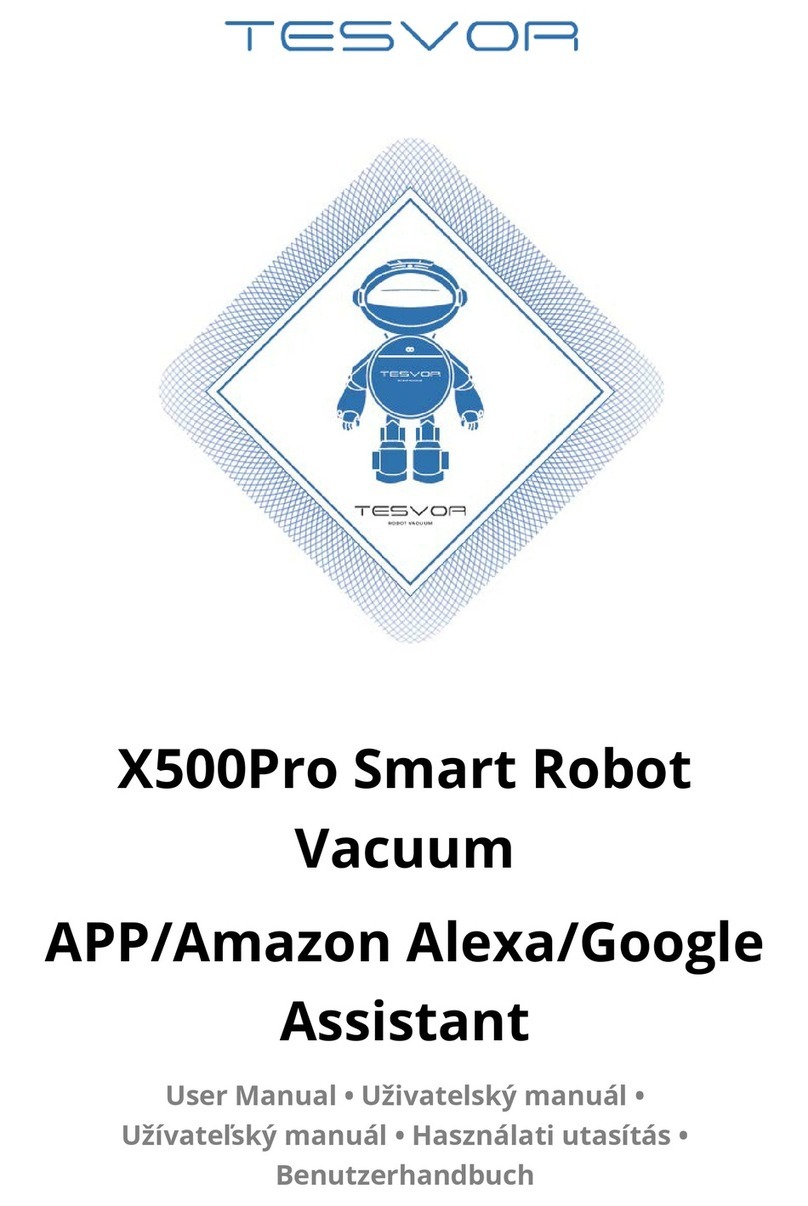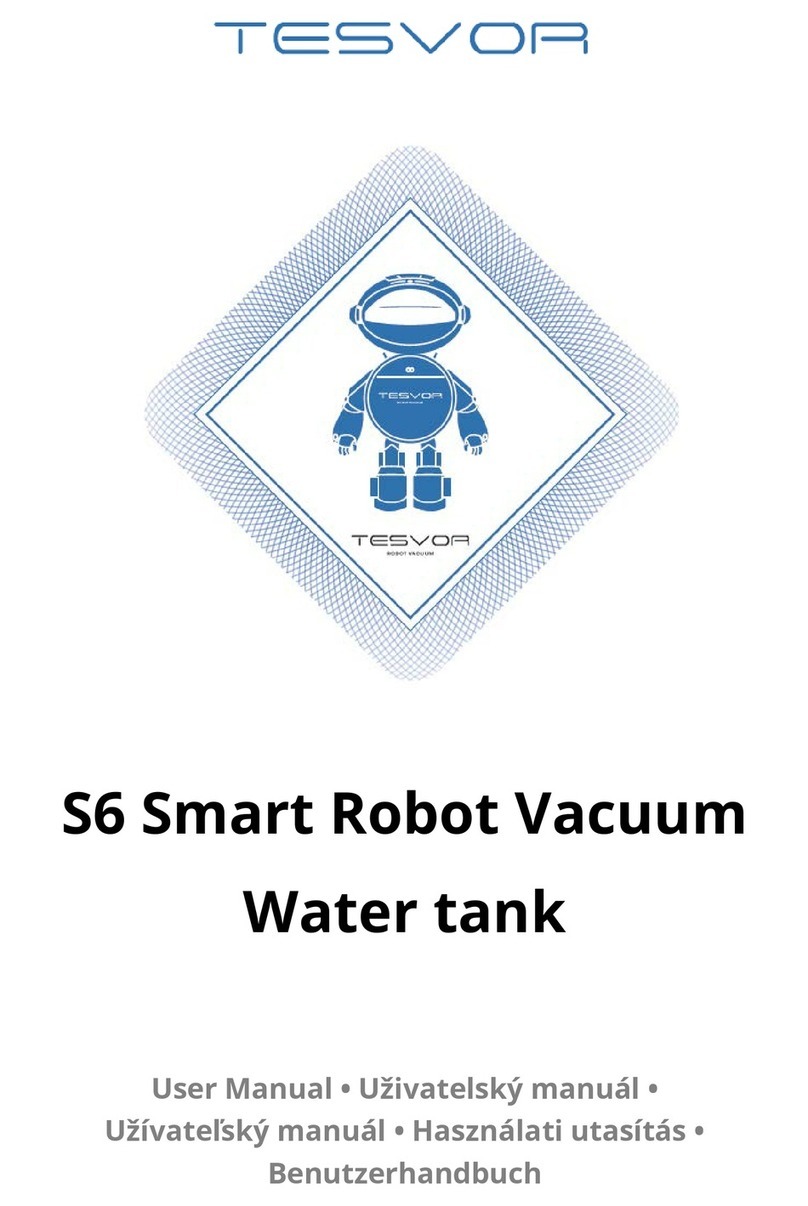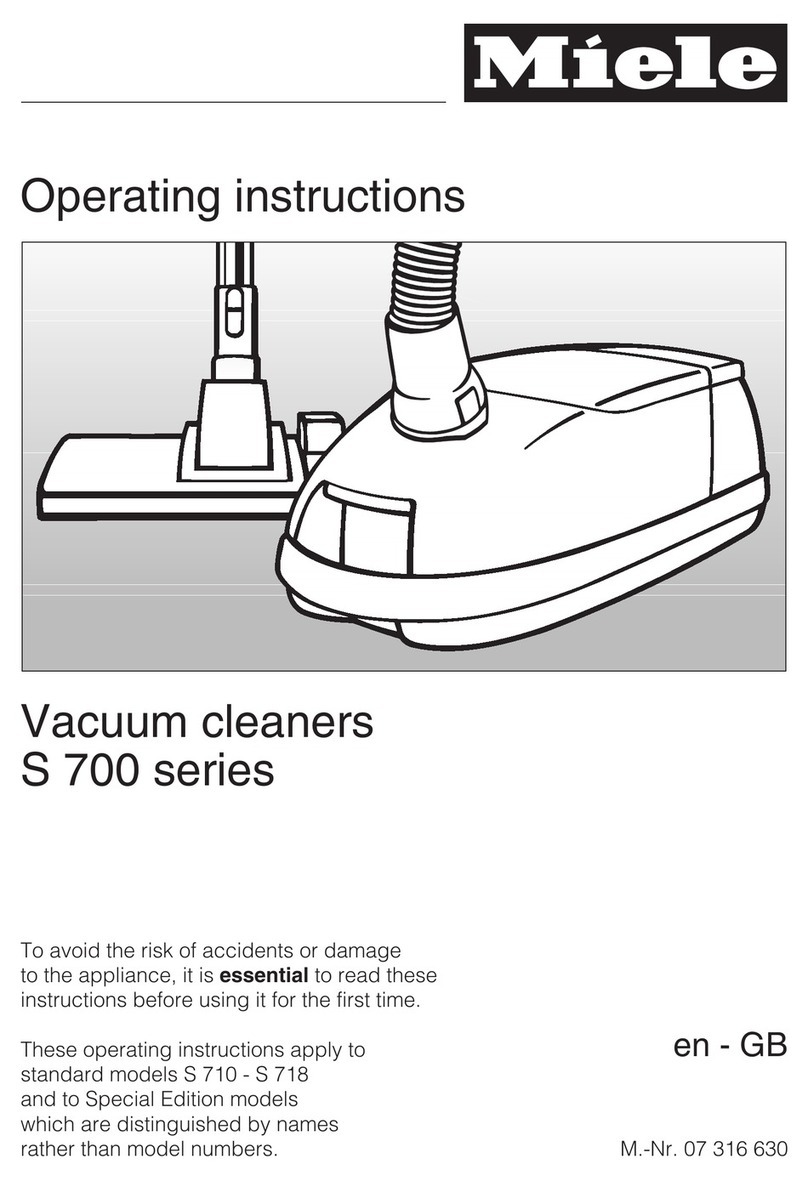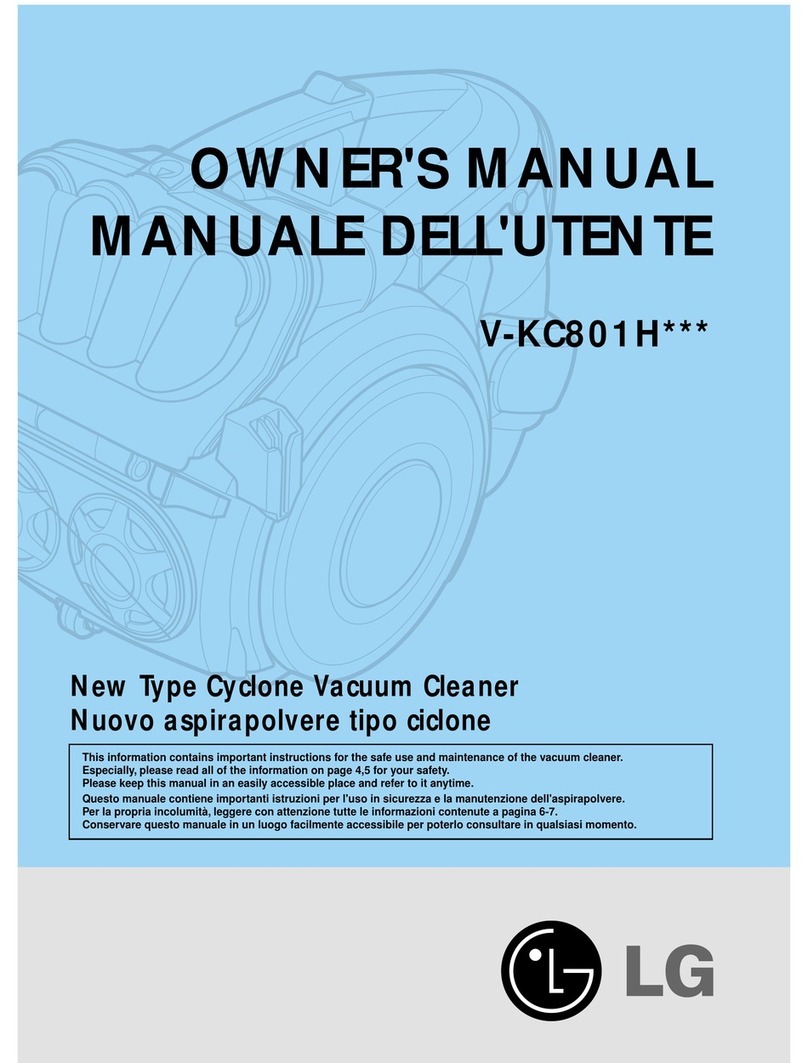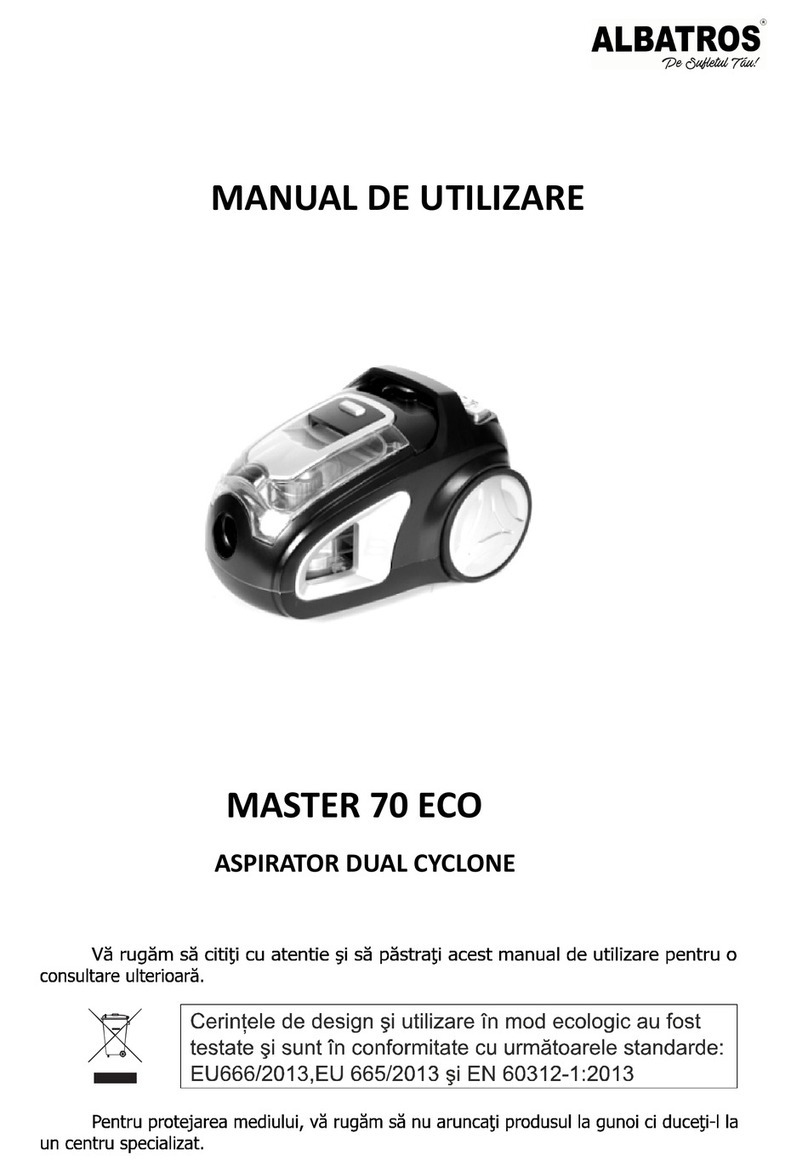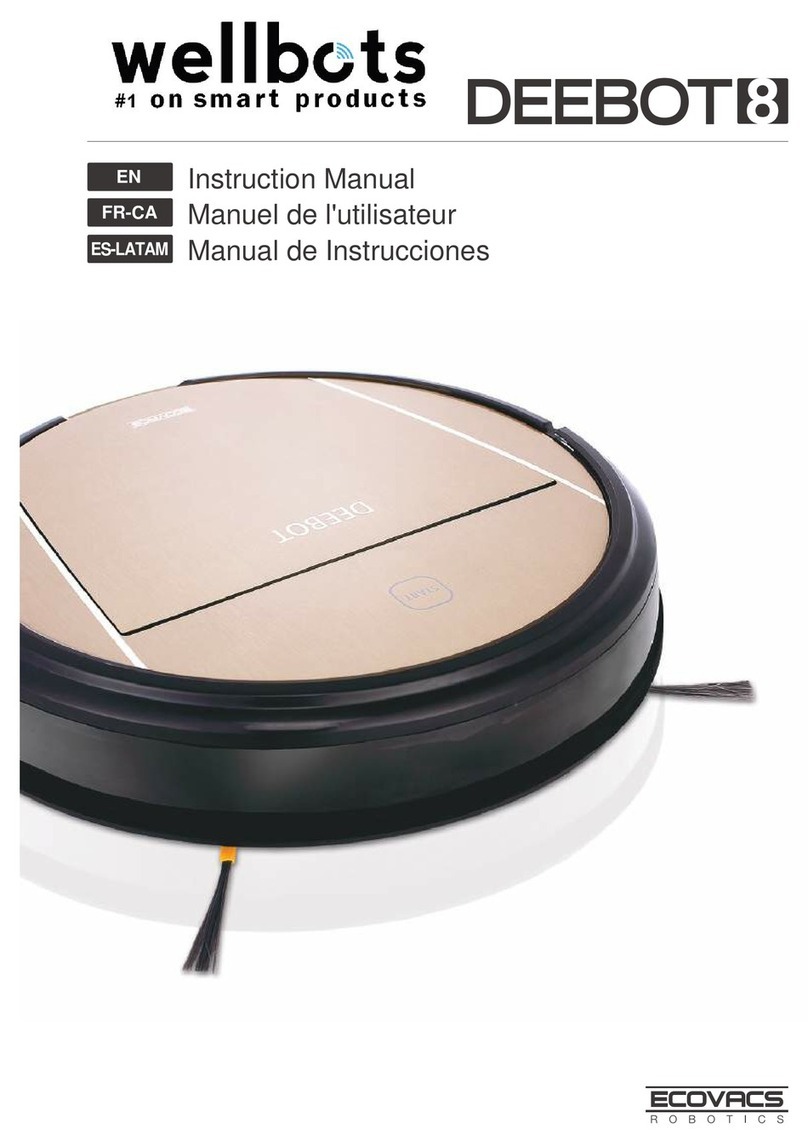Tesvor S6 User manual

S6 Smart Robot Vacuum
APP/Amazon Alexa/Google
Assistant
User Manual • Uživatelský manuál •
Užívateľský manuál • Használati utasítás •
Benutzerhandbuch
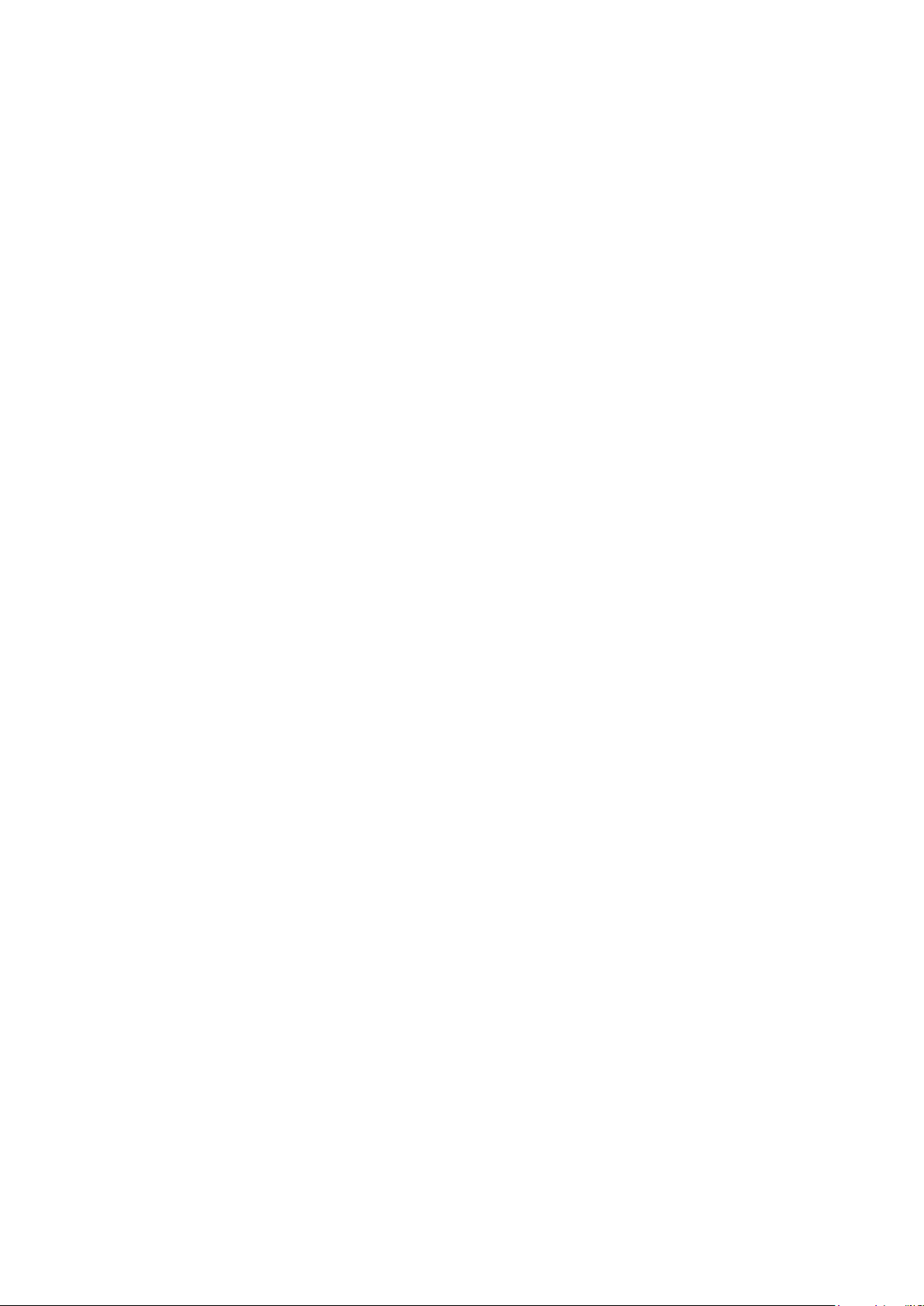
2
Dear customer,
Thank you for purchasing our product. Please read the following instructions carefully
before first use and keep this user manual for future reference. Pay particular attention
to the safety instructions. If you have any questions or comments about the device,
please contact the customer line.
✉www.alza.co.uk/kontakt
✆+44 (0)203 514 4411
Importer Alza.cz a.s., Jankovcova 1522/53, Holešovice, 170 00 Praha 7, www.alza.cz
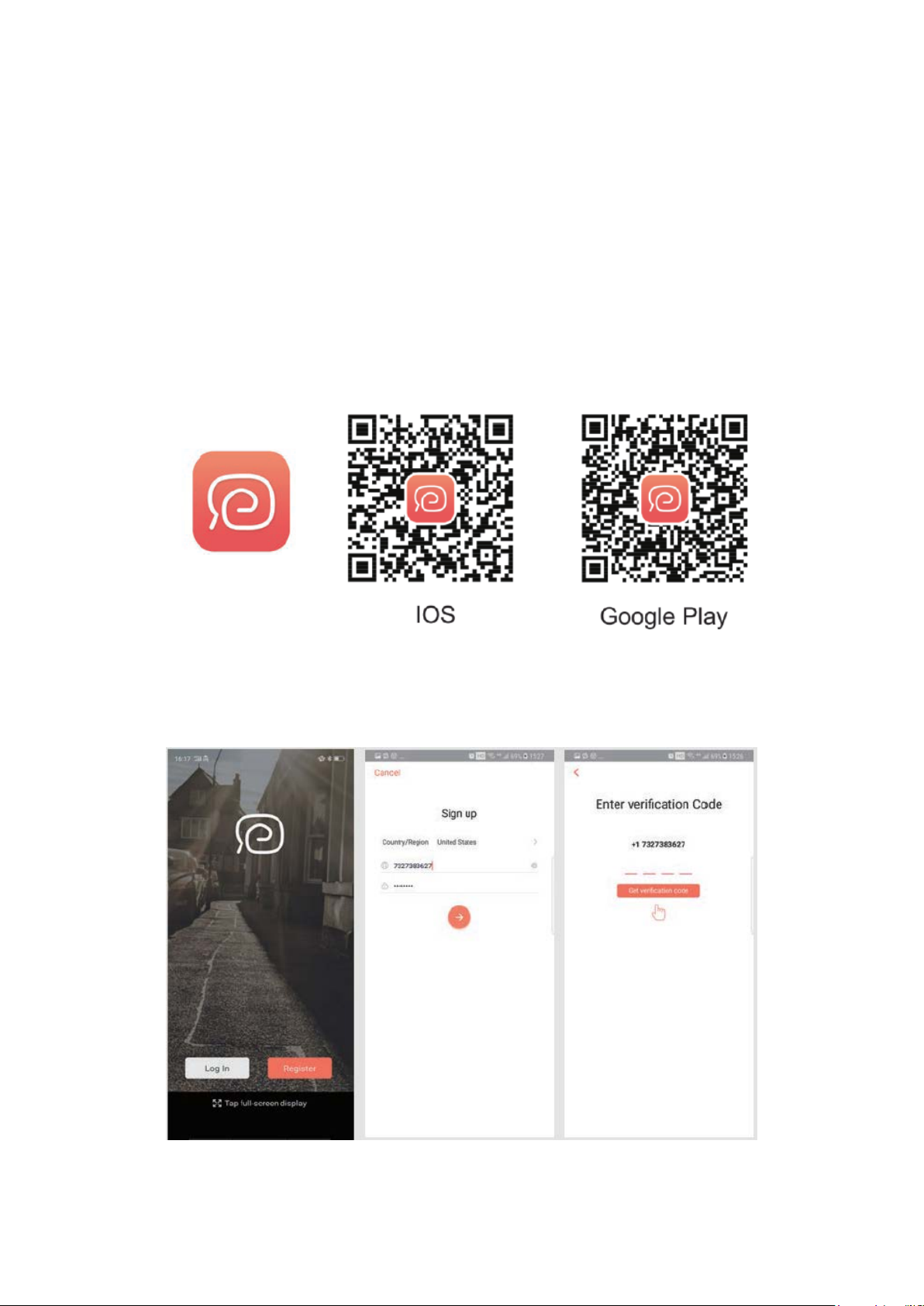
3
Wi-Fi Instruction
NOTE: This app will continue to update and optimize, please be subject to the newest
version.
1) Search for the WeBack app in your App Store or Google Play or scan the QR code
below to install the app.
2) Open the app, register with your mobile phone number or email and log in.

4
3) Click Add a device to scan the following QR code (also available on the back of the S6
robot).
4) Please confirm you are using 2.4G Wi-fi and our router is 802.11bgn mode. Tick to
confirm your Wi-Fi and enter your password.
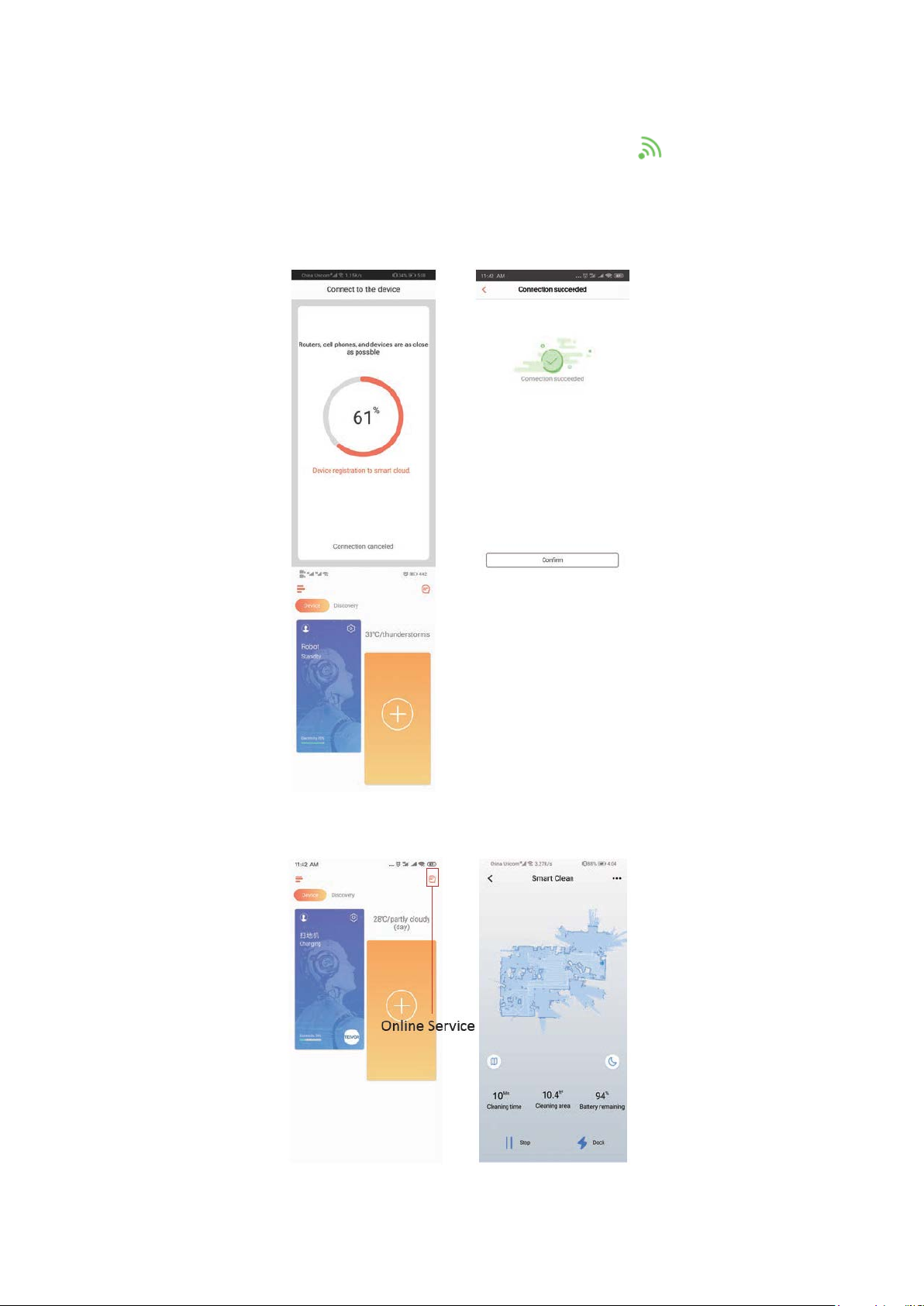
5
5) Find the switch button on the surface of the robot vacuum cleaner, and long press it
for 3-5 seconds until heard the voice guide with the WiFi indicator start flashing.
(Depends on the network conditions, it will take about 30-60 seconds to get WiFi
connected.)
After connected successfully, the interface of the app will be switched to the home page.
6) Click the device to enter operation page.

6
7) Press and hold the robot icon to enter the Setting page.
Share Device to Others
1. Please make sure the people you want to share the device with have downloaded
WeBack and registered a new account on their mobile phone.
2. Go to the Setting interface. Select Manage Device to add a sub-account.
NOTE: The user permissions of the sub-account are the same as the main account. The
exception is that they cannot change the robot’s nickname.
Add Tesvor to Amazon Alexa / Google Assistant
Please make sure that you are using and Alexa’s speaker, and the Tesvor robot is
successfully set up on the WeBack app.
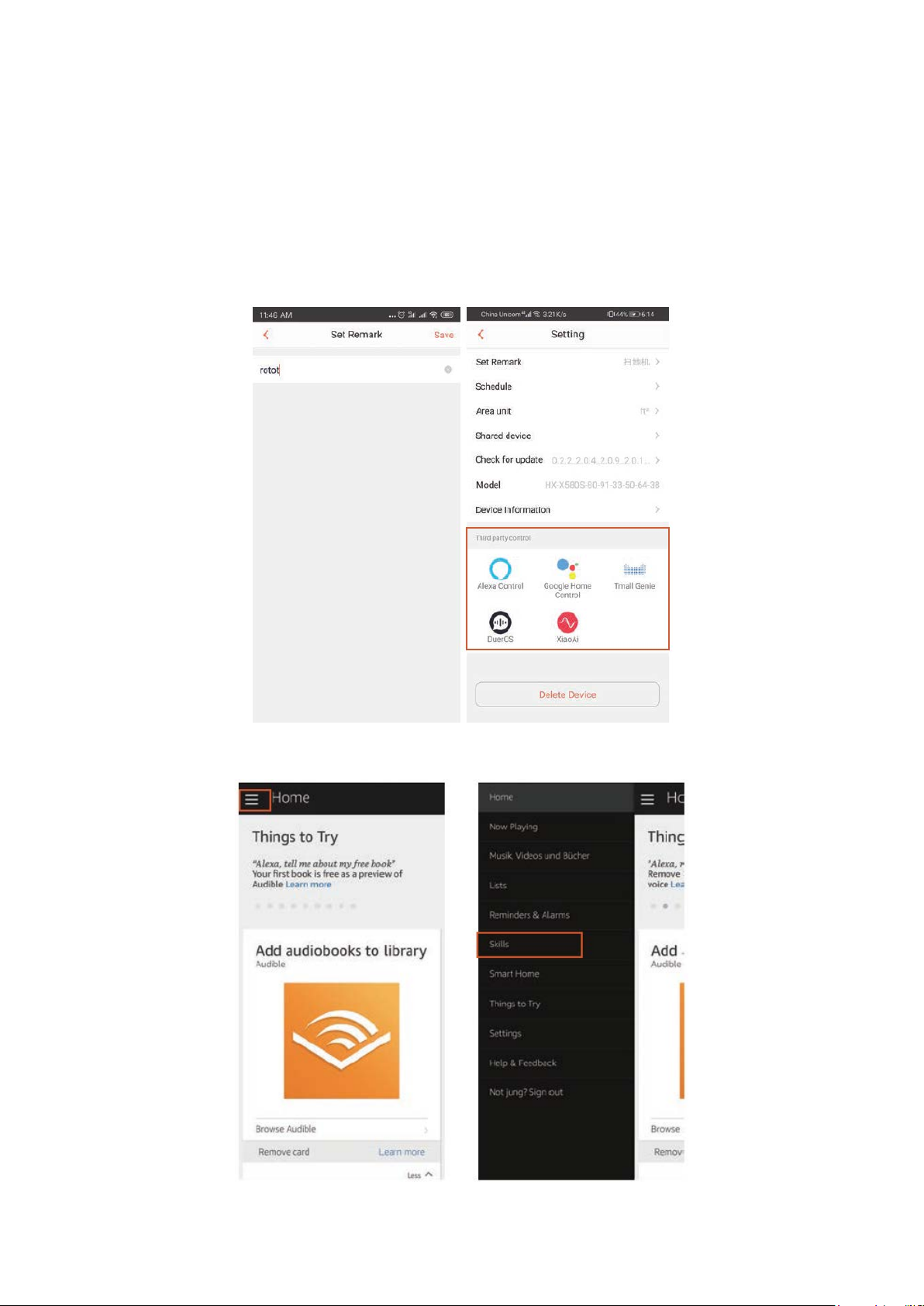
7
Modify Robot Nickname
You can set the nickname of your Tesvor robot on the WeBack app for Alexa to
recognize.
If you want to connect it with Google Home, please download the instruction under
Setting – Third party connection.
1) Open the Alexa app and select Skills as shown in the figure below.
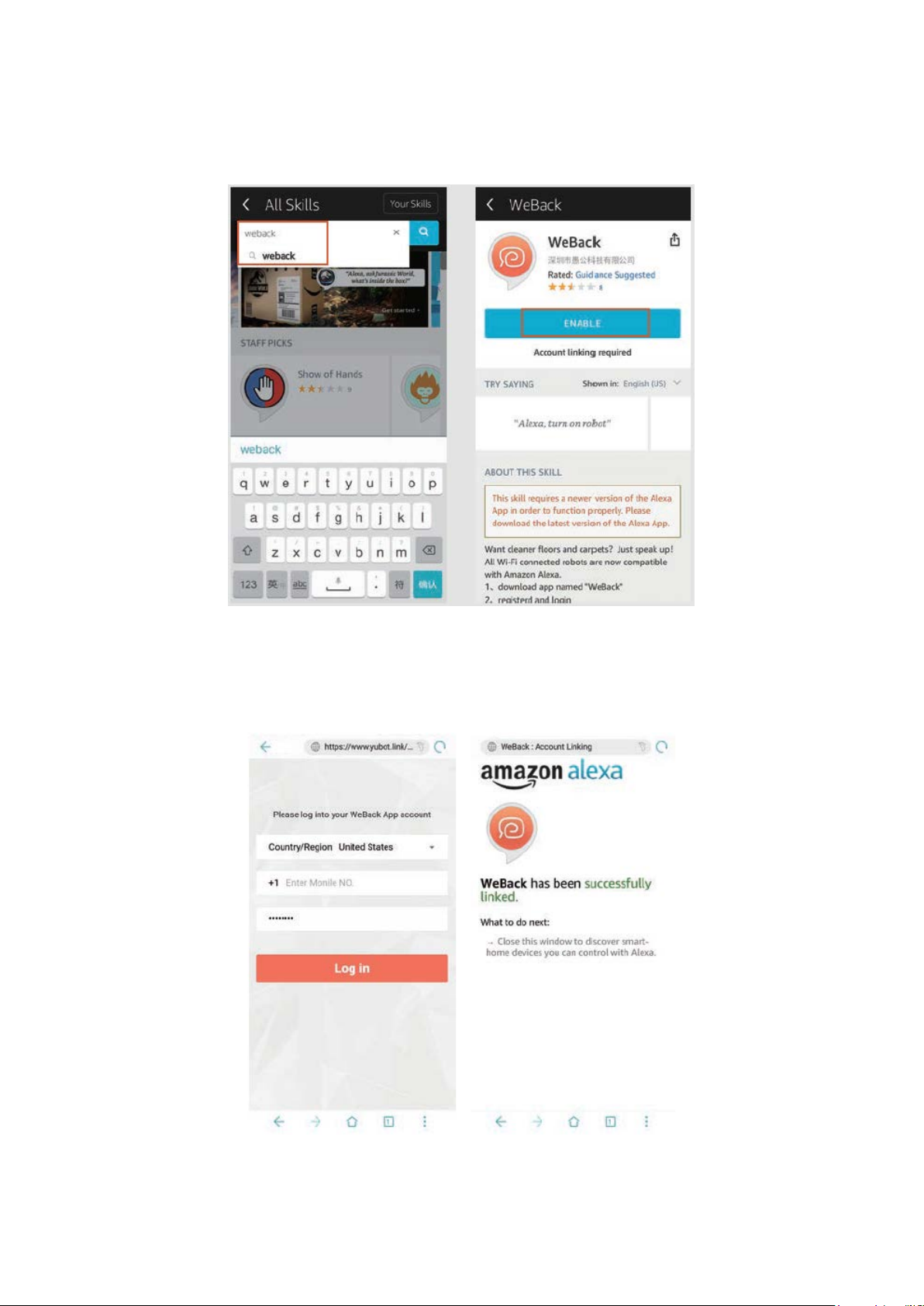
8
2) Search WeBack – ENABLE
3) Login to your WeBack account – WeBack has been successfully linked.
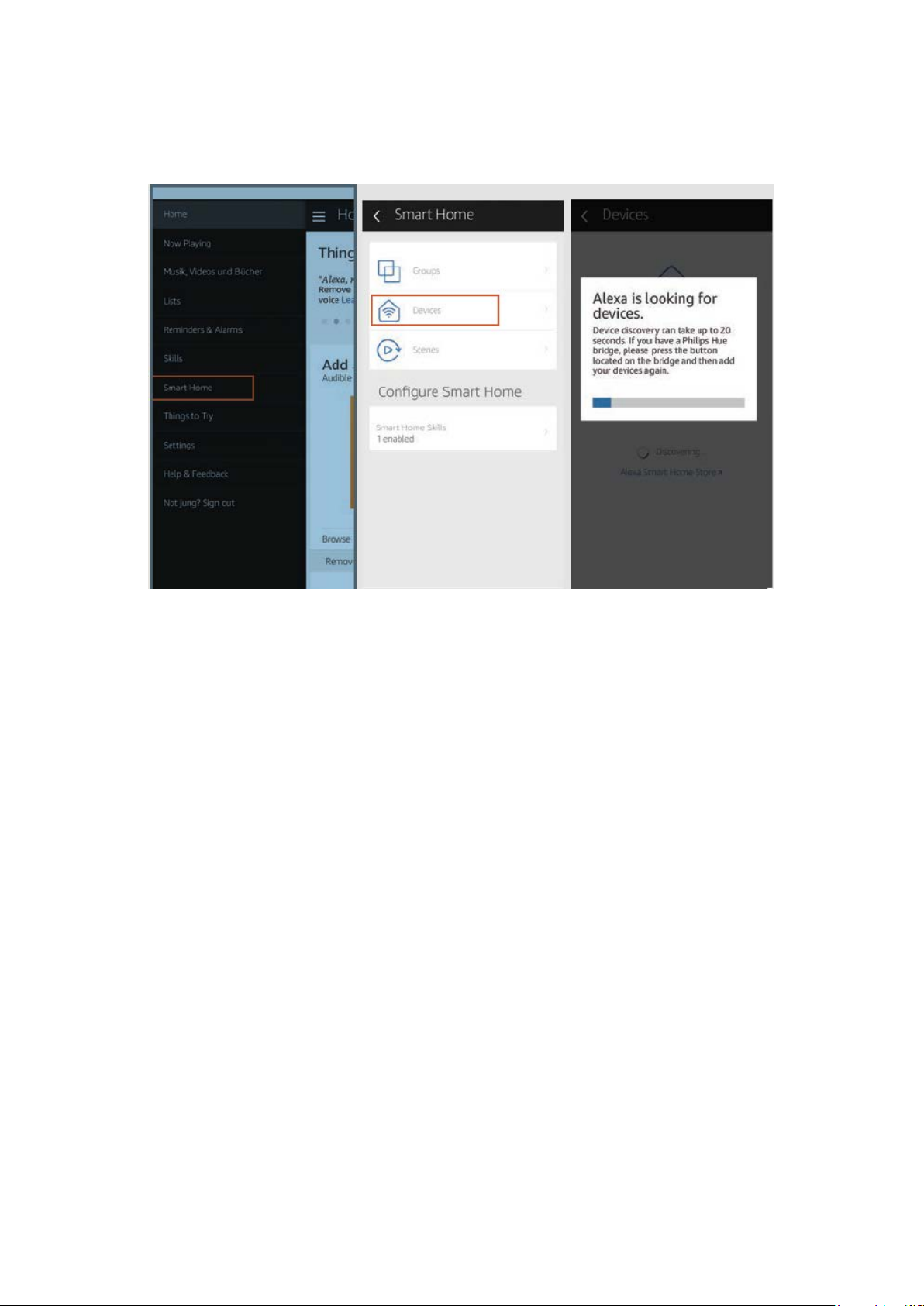
9
4) Return to the Alexa app’s homepage, select Smart Home – Devices – Discover.
Control Tesvor Robot via Alexa
Wake up speaker: Alexa
Turn on Robot (or the nickname named by you) (Start to Clean)
Turn off Robot (or the nickname named by you) (Recharge)

10
FAQ
•Why does the robot fail to connect to the Wi-Fi?
1. Make sure that your network is 2.4G and you typed the correct password. Then follow
the instructions on the app to connect Wi-Fi using compatible mode.
2. If that does not work, please turn off the power switch (not during the charging
process) and restart the S6 robot. Repeat operations from Step 3 to connect the Wi-Fi-
Turning off and restarting the robot can fix most Wi-Fi connection bugs.
•Why was not the scheduled cleaning executed?
Please make sure that the S6 robot vacuum is in the area covered by the Wi-Fi that the
robot is connected to. Otherwise, it cannot receive cleaning orders from the network
server when the scheduled cleaning time is due.
•The Map Size does not seem to Fit?
You can adjust the size of the map by moving your finger on the phone screen.
•Why does the App function well then suddenly malfunction?
Please check if there is a newer version of the app that needs to be updated.
•Why will not the Robot work via Alexa after successfully connecting to Alexa?
Please strictly follow the instructions for Alexa voice command to control the S6 robot.
Alexa answers “OK” if is successfully receives a command. Otherwise, it means Alexa has
not received a current voice command.
•Where can I modify the nickname of the robot?
You can modify the nickname of the robot on the WeBack app. Go to Setting – Set
Remark.
•Why cannot Alexa control the robot after I change the nickname of the robot?
If the robot’s nickname is changed after the robot is successfully bound to Alexa, you will
need to delete the original device on Alexa Smart Home and then repeat operations
from Step 4.
•What do I do if my issues are still not solved?
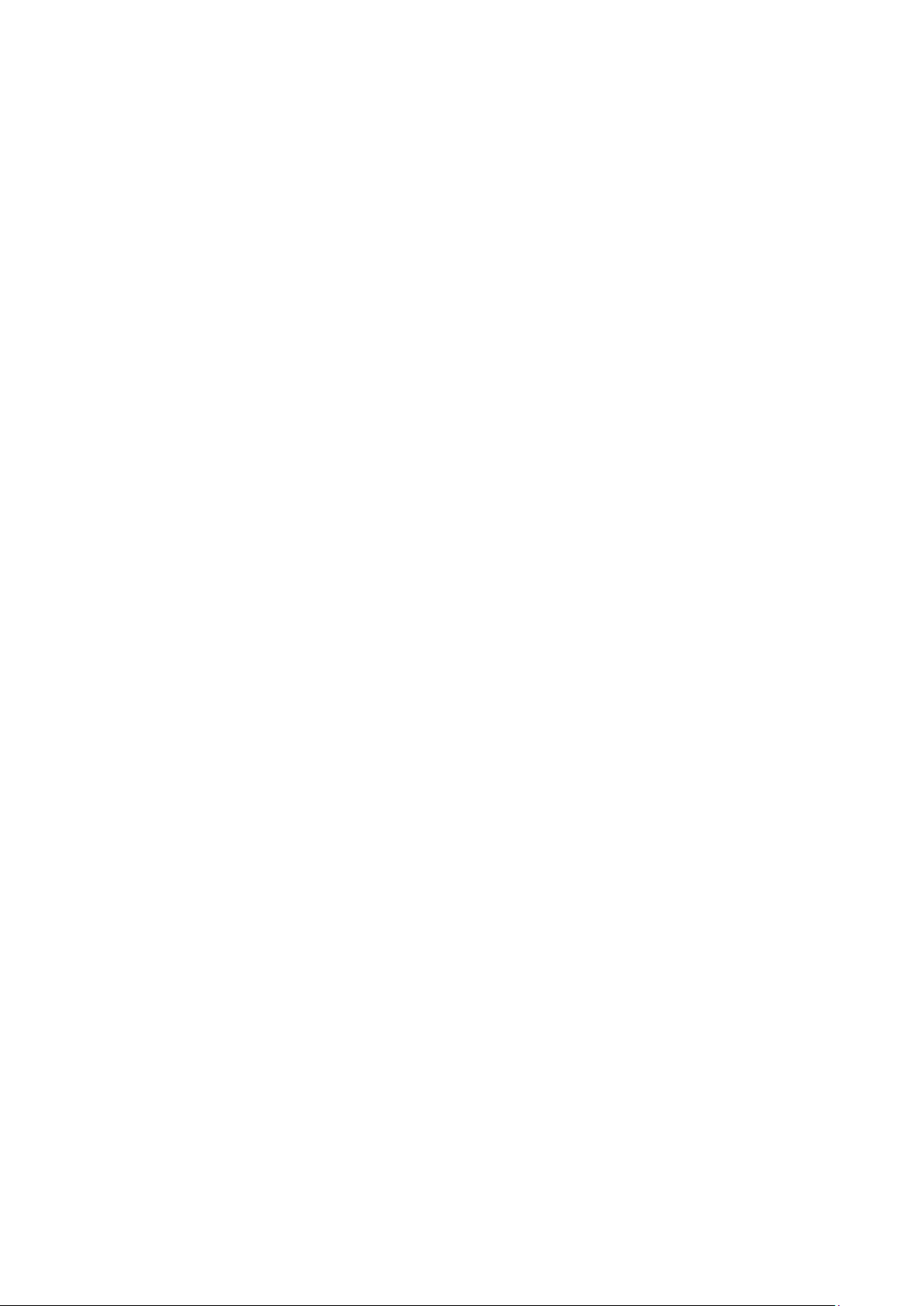
11
Warranty Conditions
A new product purchased in the Alza.cz sales network is guaranteed for 2 years. If you
need repair or other services during the warranty period, contact the product seller
directly, you must provide the original proof of purchase with the date of purchase.
The following are considered to be a conflict with the warranty conditions, for
which the claimed claim may not be recognized:
•Using the product for any purpose other than that for which the product is intended
or failing to follow the instructions for maintenance, operation and service of the
product.
•Damage to the product by a natural disaster, the intervention of an unauthorized
person or mechanically through the fault of the buyer (e.g. during transport, cleaning
by inappropriate means, etc.).
•Natural wear and aging of consumables or components during use (such as
batteries, etc.).
•Exposure to adverse external influences, such as sunlight and other radiation or
electromagnetic fields, fluid intrusion, object intrusion, mains overvoltage,
electrostatic discharge voltage (including lightning), faulty supply or input voltage and
inappropriate polarity of this voltage, chemical processes such as used power
supplies, etc.
•If anyone has made modifications, modifications, alterations to the design or
adaptation to change or extend the functions of the product compared to the
purchased design or use of non-original components.
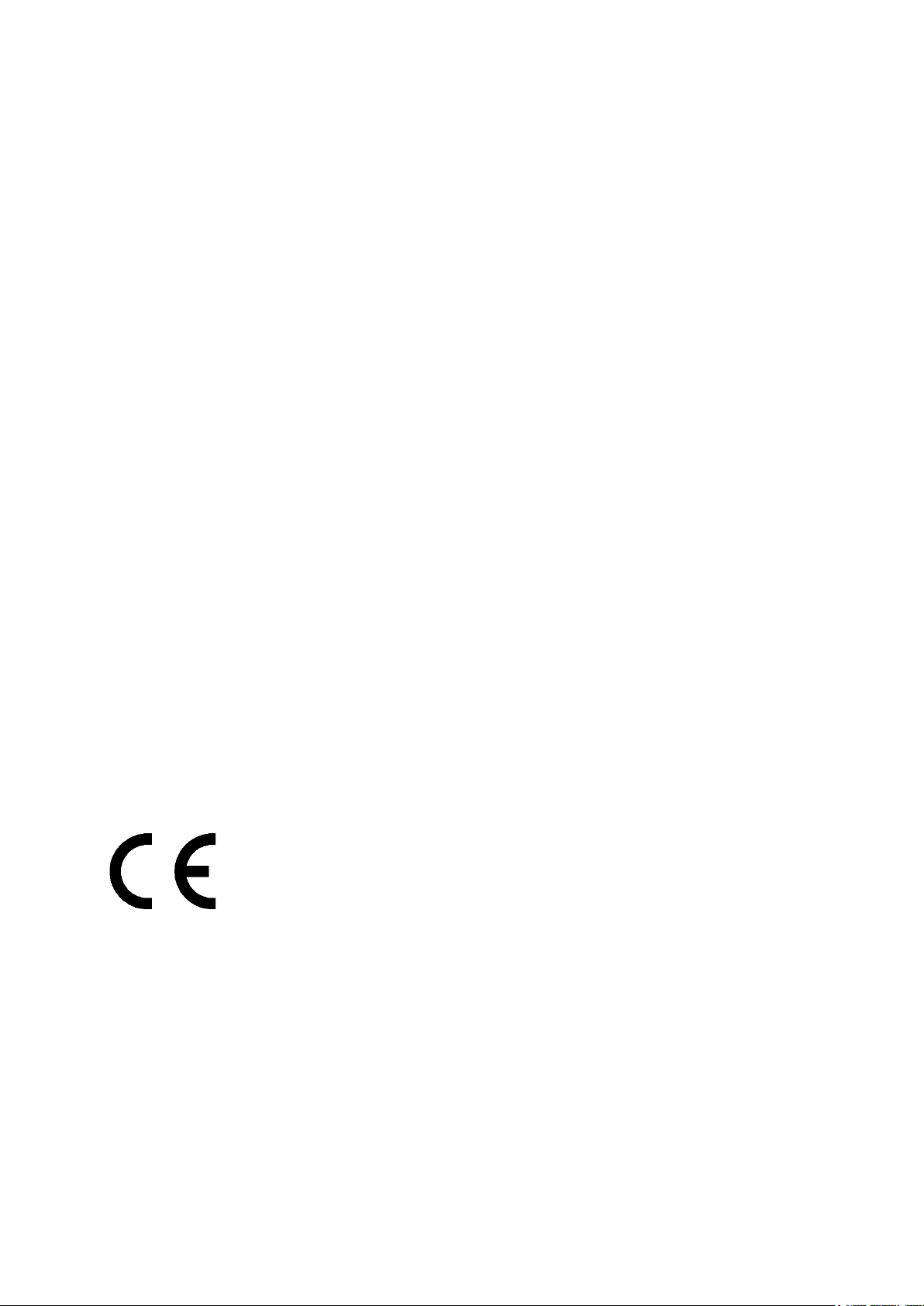
12
EU Declaration of Conformity
Identification data of the manufacturer's / importer's authorized representative:
Importer: Alza.cz a.s.
Registered office: Jankovcova 1522/53, Holešovice, 170 00 Prague 7
IČO: 27082440
Subject of the declaration:
Title: Smart Robot Vacuum
Model / Type: S6
The above product has been tested in accordance with the standard(s) used to
demonstrate compliance with the essential requirements laid down in the
Directive(s):
Directive No. (EU) 2014/35/EU
Directive No. (EU) 2014/30/EU
Directive No. (EU) 2014/53/EU
Directive No. (EU) 2011/65/EU as amended 2015/863/EU
Prague, 3.5.2021
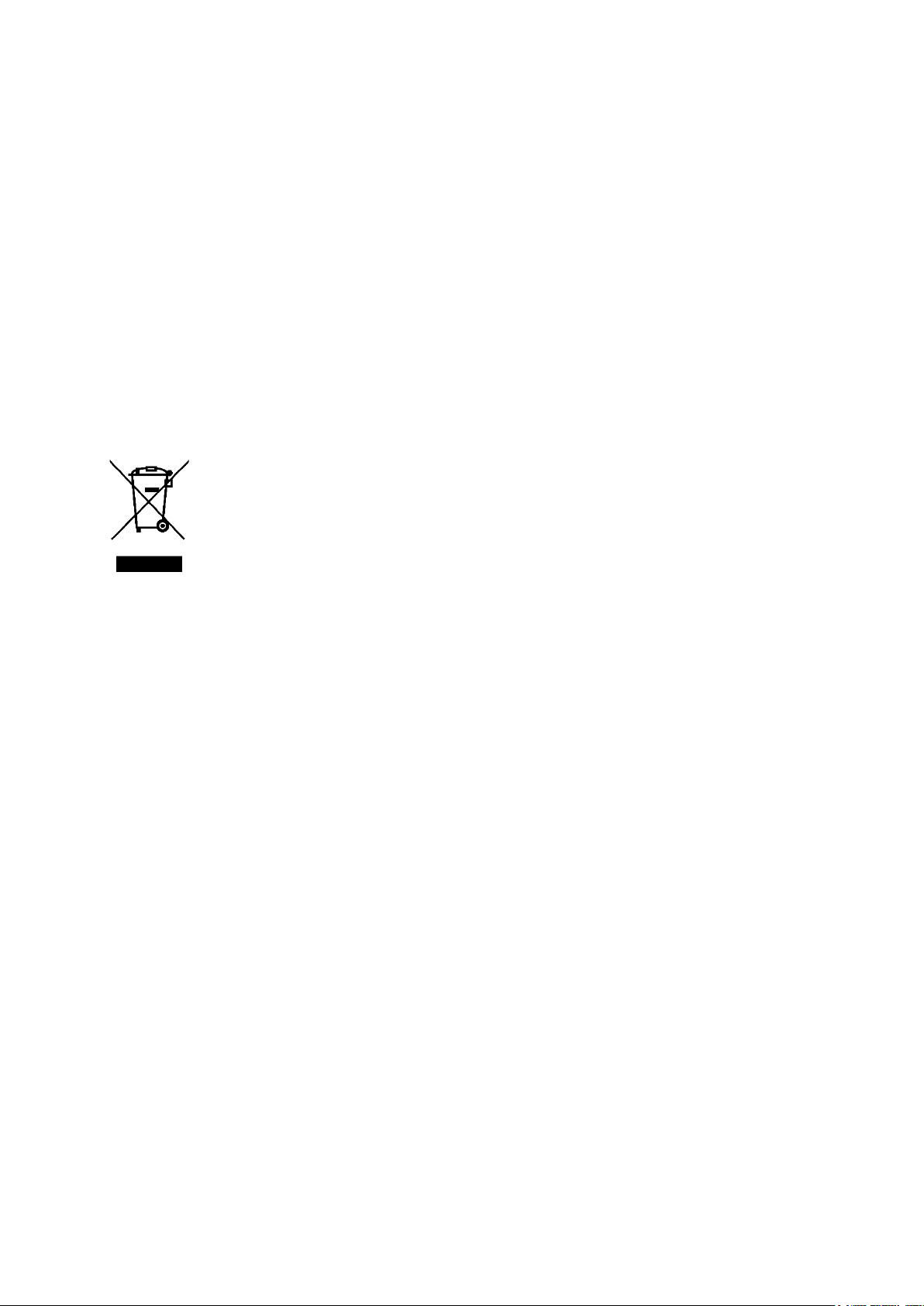
13
WEEE
This product must not be disposed of as normal household waste in accordance with
the EU Directive on Waste Electrical and Electronic Equipment (WEEE - 2012/19 / EU).
Instead, it shall be returned to the place of purchase or handed over to a public
collection point for the recyclable waste. By ensuring this product is disposed of
correctly, you will help prevent potential negative consequences for the environment
and human health, which could otherwise be caused by inappropriate waste handling of
this product. Contact your local authority or the nearest collection point for further
details. Improper disposal of this type of waste may result in fines in accordance with
national regulations.

14
Vážený zákazníku,
Děkujeme vám za zakoupení našeho produktu. Před prvním použitím si prosím pečlivě
přečtěte následující pokyny a tento manuál si uschovejte pro budoucí použití. Věnujte
zvláštní pozornost bezpečnostním pokynům. Pokud máte jakékoliv dotazy nebo
připomínky k produktu, kontaktujte zákaznickou linku.
✉www.alza.cz/kontakt
✆+420 255 340 111
Dovozce Alza.cz a.s., Jankovcova 1522/53, Holešovice, 170 00 Praha 7, www.alza.cz
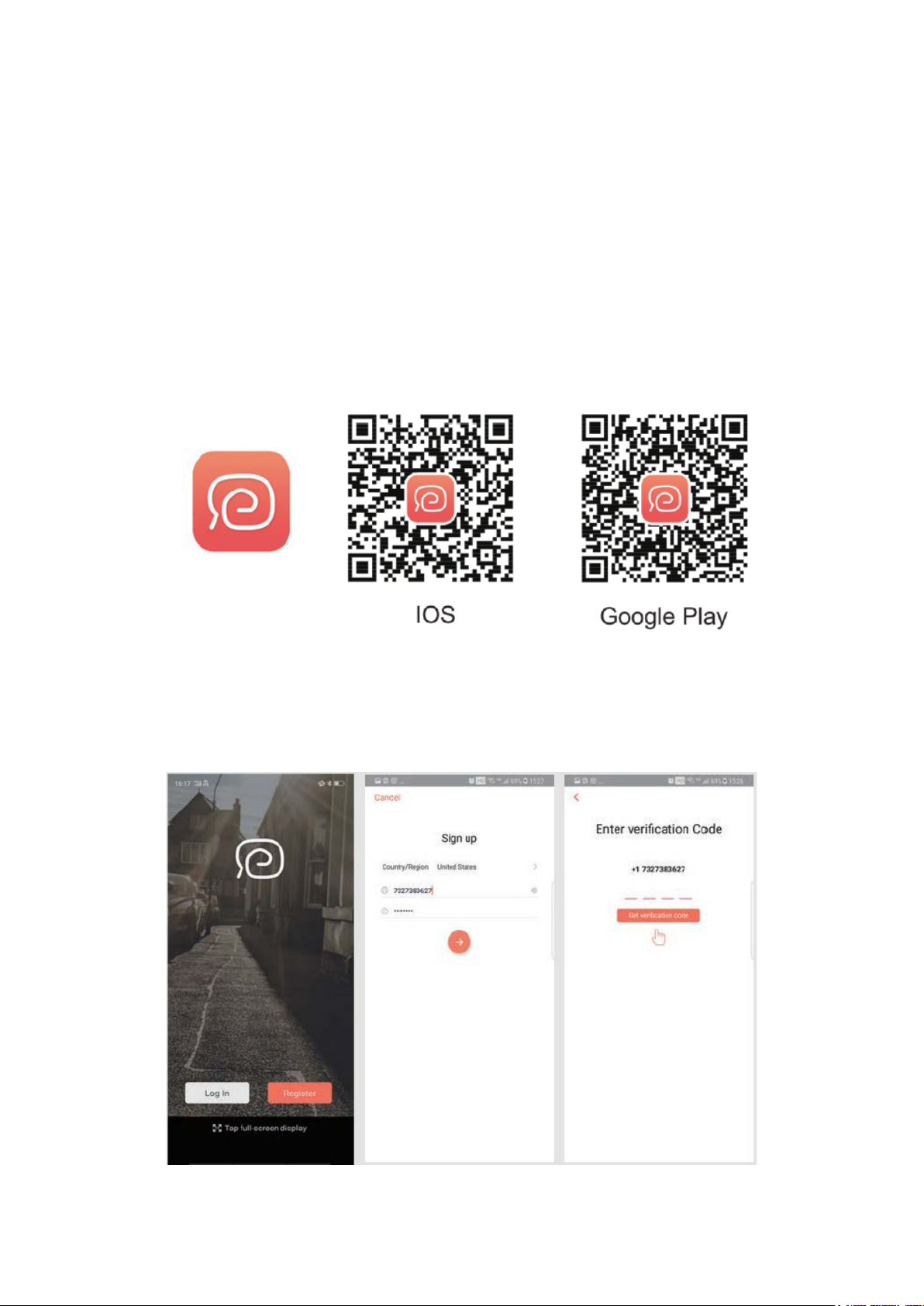
15
Wi-Fi Instrukce
Poznámka: Tato aplikace se bude i nadále aktualizovat a optimalizovat, věnujte prosím
pozornost nejnovější verzi.
1) Vyhledejte aplikaci WeBack ve svém App Store nebo Google Play nebo aplikaci
nainstalujte naskenováním níže uvedeného QR kódu.
2) Otevřete aplikaci, zaregistrujte se pomocí čísla svého mobilního telefonu nebo e-mailu
a přihlaste se.

16
3) Pro naskenování zařízení klikněte na Přidat zařízení (Add device) a naskenujte
následující QR kód (k dispozici také na zadní straně robota S6).
4) Potvrďte, že používáte 2,4G Wi-fi a náš router je v režimu 802.11bgn. Zaškrtnutím
potvrďte Wi-Fi a zadejte heslo.
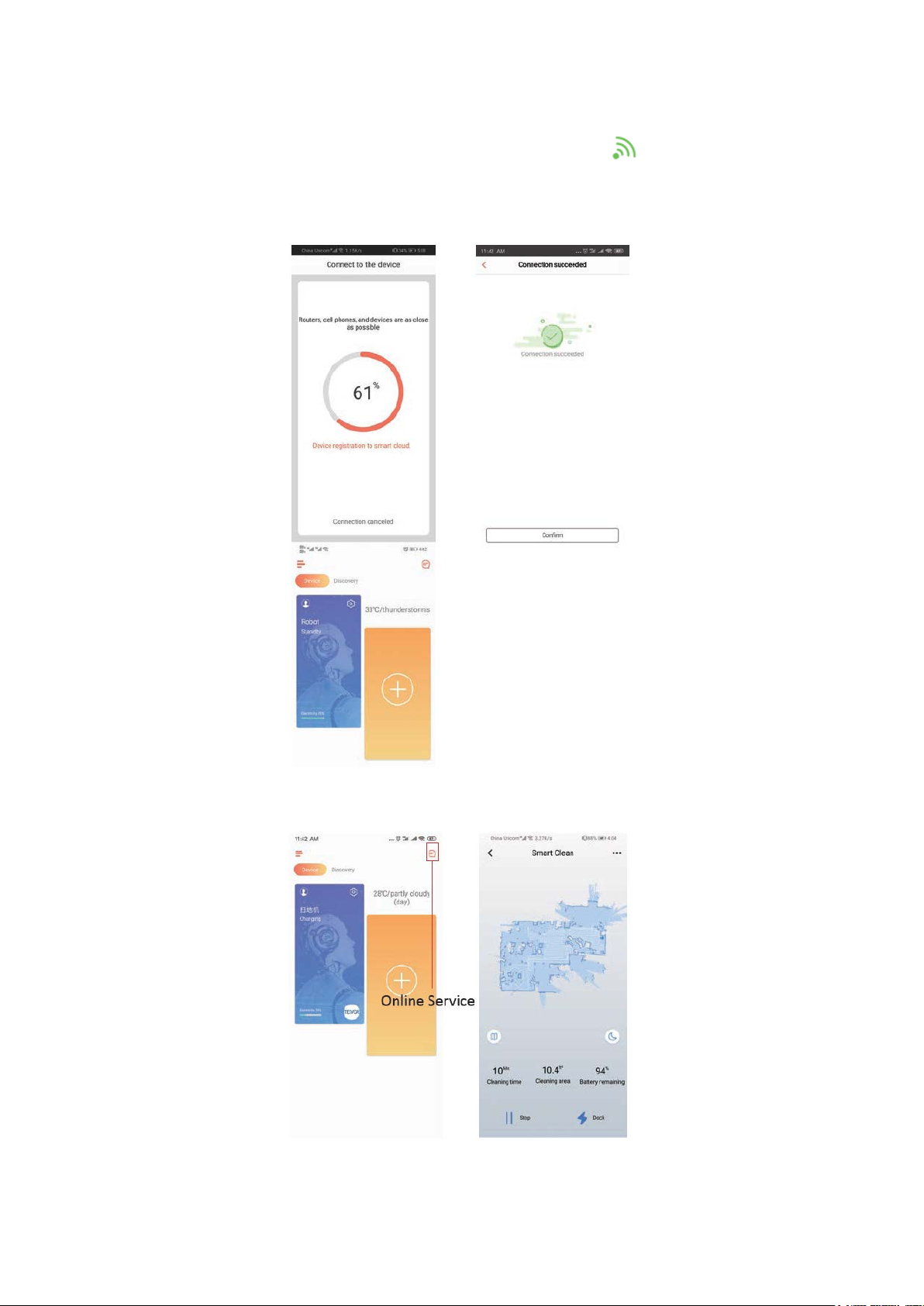
17
5) Najděte vypínač na povrchu robotického vysavače a dlouze jej stiskněte po dobu 3–5
sekund, dokud neuslyšíte hlasového průvodce a indikátor WiFi začne blikat. (V
závislosti na podmínkách sítě bude připojení WiFi trvat přibližně 30-60 sekund.)
Po úspěšném připojení se rozhraní aplikace přepne na domovskou stránku.
6) Kliknutím na zařízení přejděte na stránku provozu.

18
7) Stiskněte a podržte ikonu robota pro vstup na stránku Nastavení.
Sdílení zařízení s ostatními
1. Ujistěte se, že lidé, se kterými chcete zařízení sdílet, si stáhli WeBack a zaregistrovali
nový účet na svém mobilním telefonu.
2. Přejděte do rozhraní Nastavení (Setting). Vyberte Spravovat zařízení (Manage Device)
a přidejte podúčet.
POZNÁMKA: Uživatelská oprávnění podúčtu jsou stejná jako u hlavního účtu. Výjimkou
je, že nemohou změnit přezdívku robota.
Přidání Tesvor do Amazon Alexa/Google Assistant
Ujistěte se, že používáte reproduktor Alexy a robot Tesvor je úspěšně nastaven na
aplikaci WeBack.
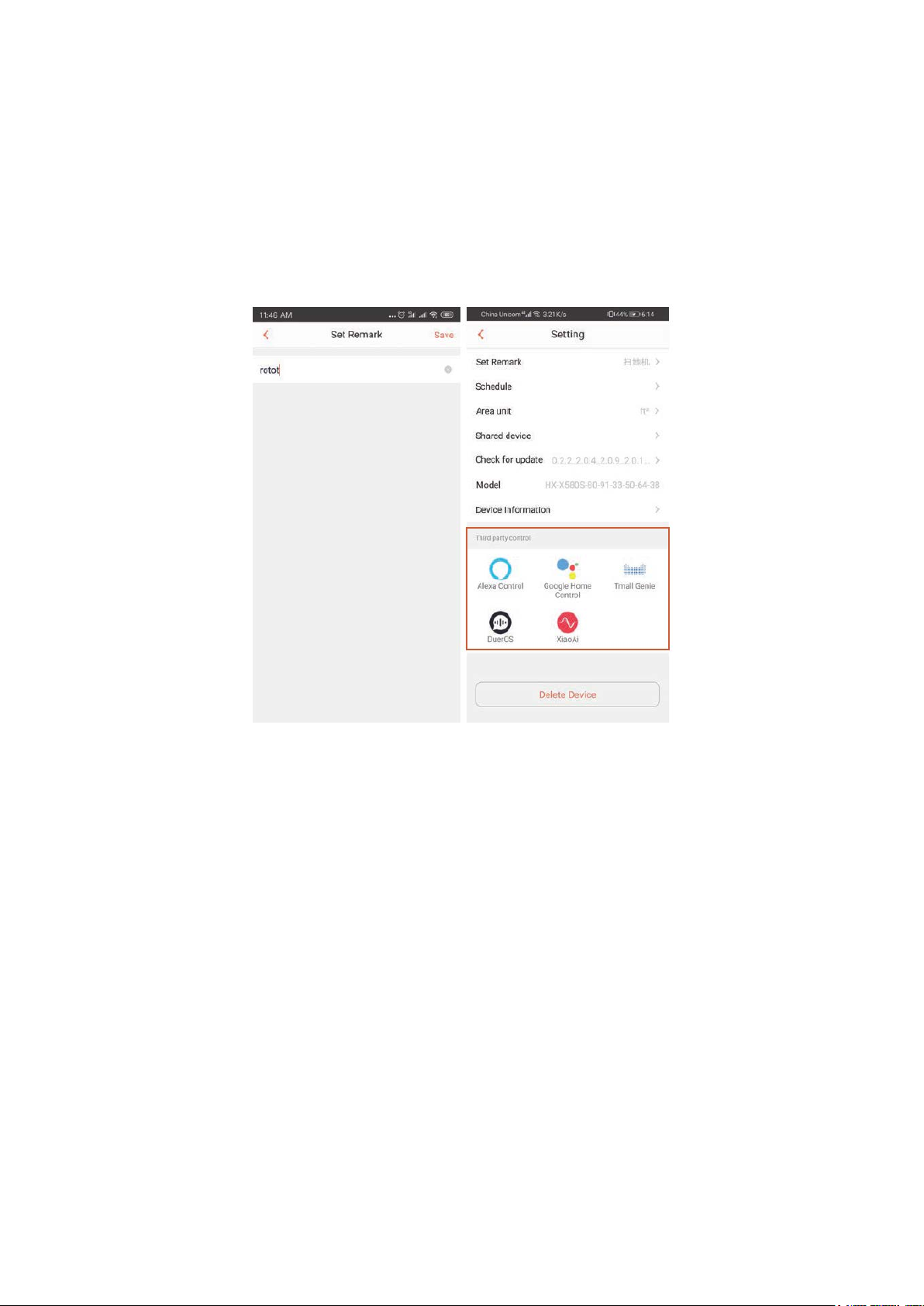
19
Úprava přezdívky robota
V aplikaci WeBack můžete nastavit přezdívku svého robota Tesvor, aby ji Alexa mohla
rozpoznat.
Chcete-li jej připojit ke Google Home, stáhněte si pokyny v části Nastavení - Připojení
třetí strany. (Third party connection)
1) Otevřete aplikaci Alexa a vyberte Dovednosti (Skills), jak je znázorněno na obrázku
níže.

20
2) Vyhledejte WeBack – vyberte AKTIVOVAT (ENABLE)
3) Přihlaste se ke svému účtu WeBack - WeBack byl úspěšně propojen.
Other manuals for S6
6
Table of contents
Languages:
Other Tesvor Vacuum Cleaner manuals