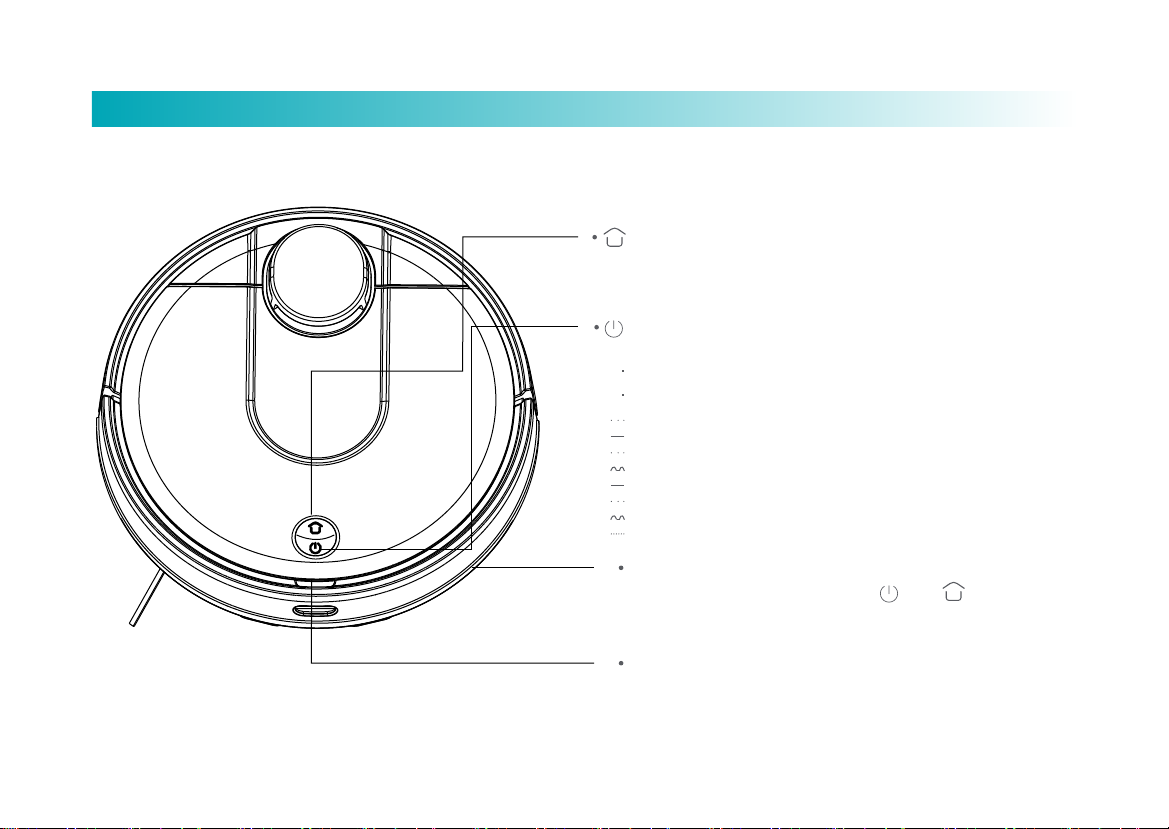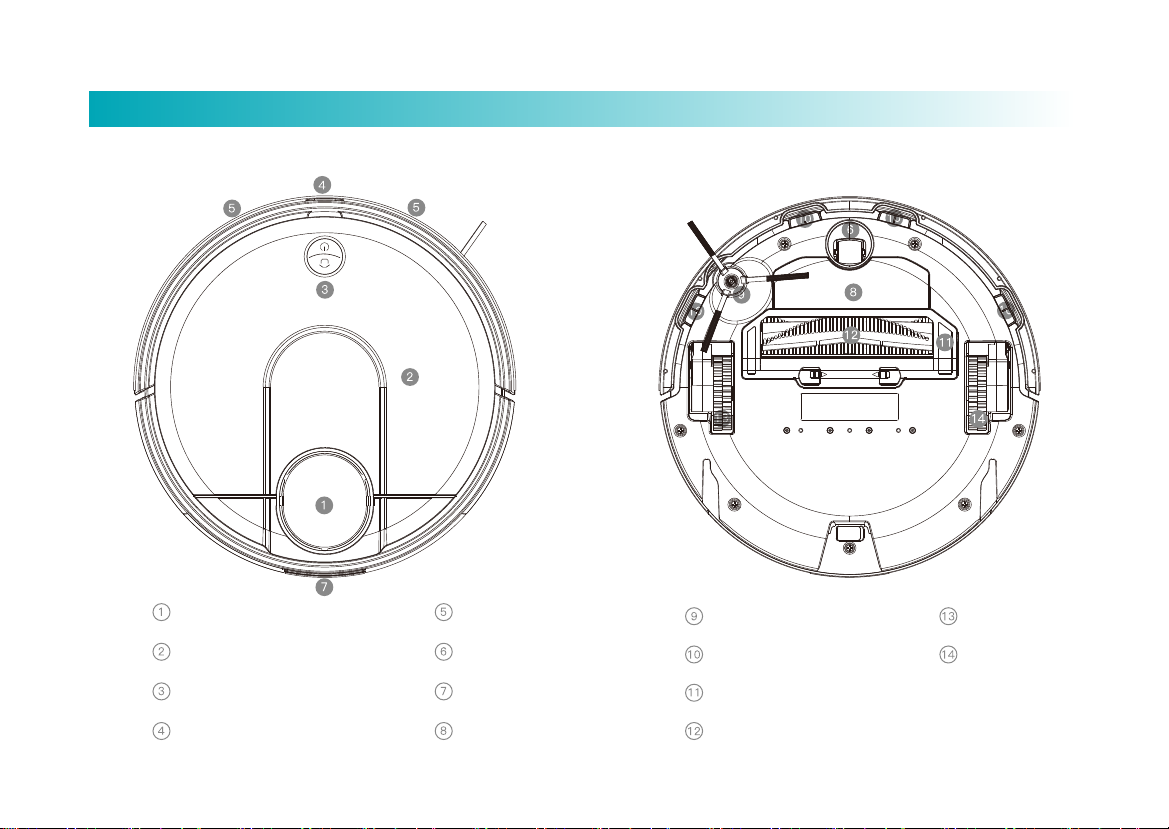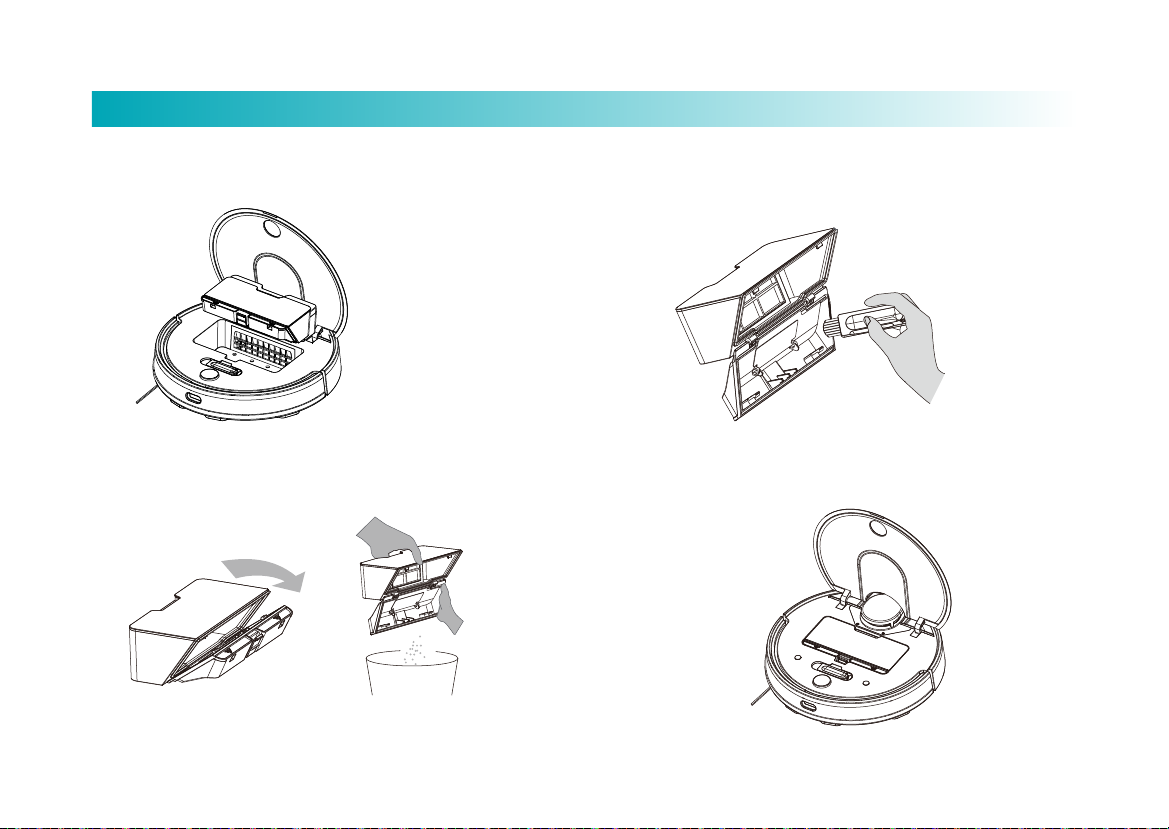Pause
When the robot is in operation, press any button to pause; press
to continue cleaning; press to return to the charging dock
and end the current cleaning task.
Sleep
If no operation is performed within 5min, the robot will automatically
enter sleep state. In this state, you can wake up the robot by
pressing the button or via the App.
The robot will not enter sleep state while it is being charged on the
charging dock.
The robot will shut down automatically when the sleep time
exceeds 12h.
Fault state
In case of any abnormality during operation, the red button light will
blink fast and a voice prompt will be heard. For the solution, please
see the “Troubleshooting” section.
If, in fault state, no operation is performed within 5min, the robot will
enter sleep state automatically.
Refill the water tank or clean the duster during cleaning
If it is necessary to add water or clean the duster during cleaning,
first press any button to pause; then remove the water tank, and add
water or clean the duster; after that, put back the water tank and
duster, and press to continue.
Cleaning preference
With the App installed on the mobile phone, you can select a mode
among ECO, Standard and Strong; the default is Standard mode.
Do Not Disturb (DND) mode
In the DND period , the robot will not respond to Resume
Cleaning,
Scheduled Cleaning or give voice prompts. The DND mode is
enabled during 22:00-07:00 by default, and can be disabled via
the App on the mobile phone.
Resume Cleaning mode
The robot resumes where it left off. If the battery runs out during
cleaning, the robot will automatically return to the charging dock to
charge itself. After it is fully charged, it will resume where it
previously stops (if cleaning is manually ended during charging,
the robot will cancel the resume cleaning task).
User-defined area
With the App, you can define the areas to be cleaned, and the
robot will clean these areas.
Clean designated area
With the App, you can designate a target position on the map. The
robot will automatically plan the route to the designated position
and start cleaning in 2*2 square areas.
Scheduled cleaning
With the App, you can schedule the cleaning. The robot will start
cleaning at the designated time, and automatically return to the
charging dock after cleaning.
Virtual walls
With the App, you can set Virtual Walls to prevent the robot from
entering areas that do not require cleaning.
Map memorization
If Memorize Map is enabled in the App, the robot will save the
updated map and virtual walls after cleaning and successful
recharging.
7
Operation Instructions