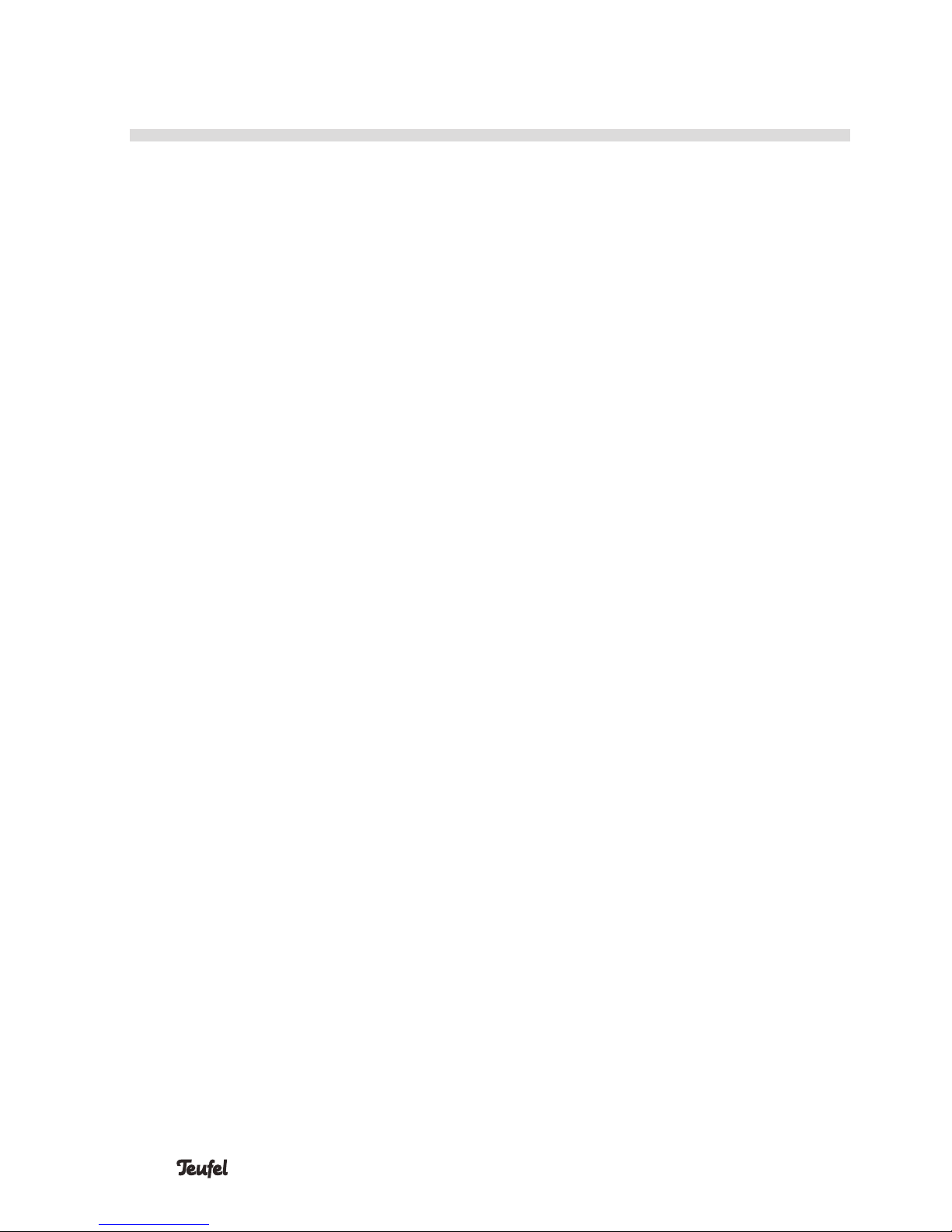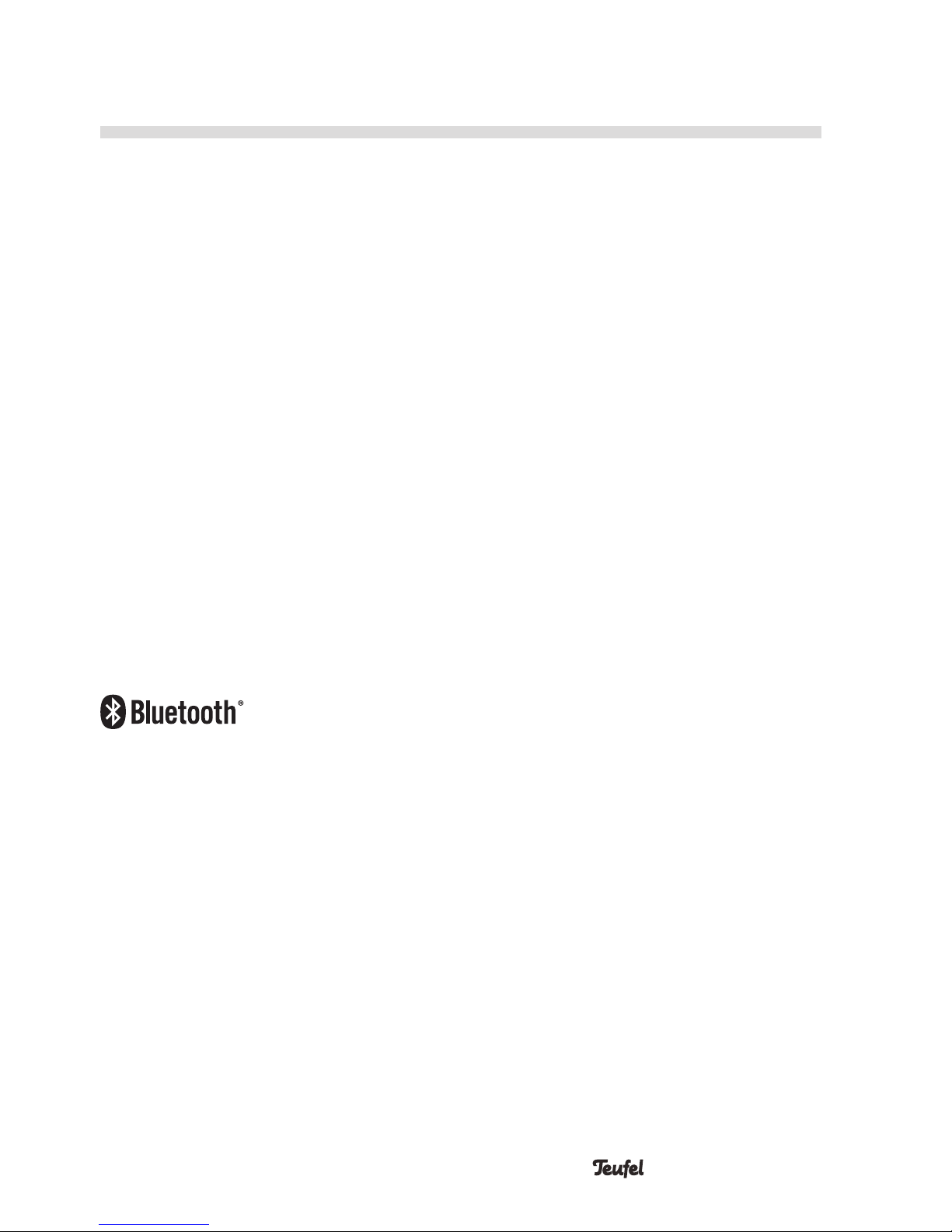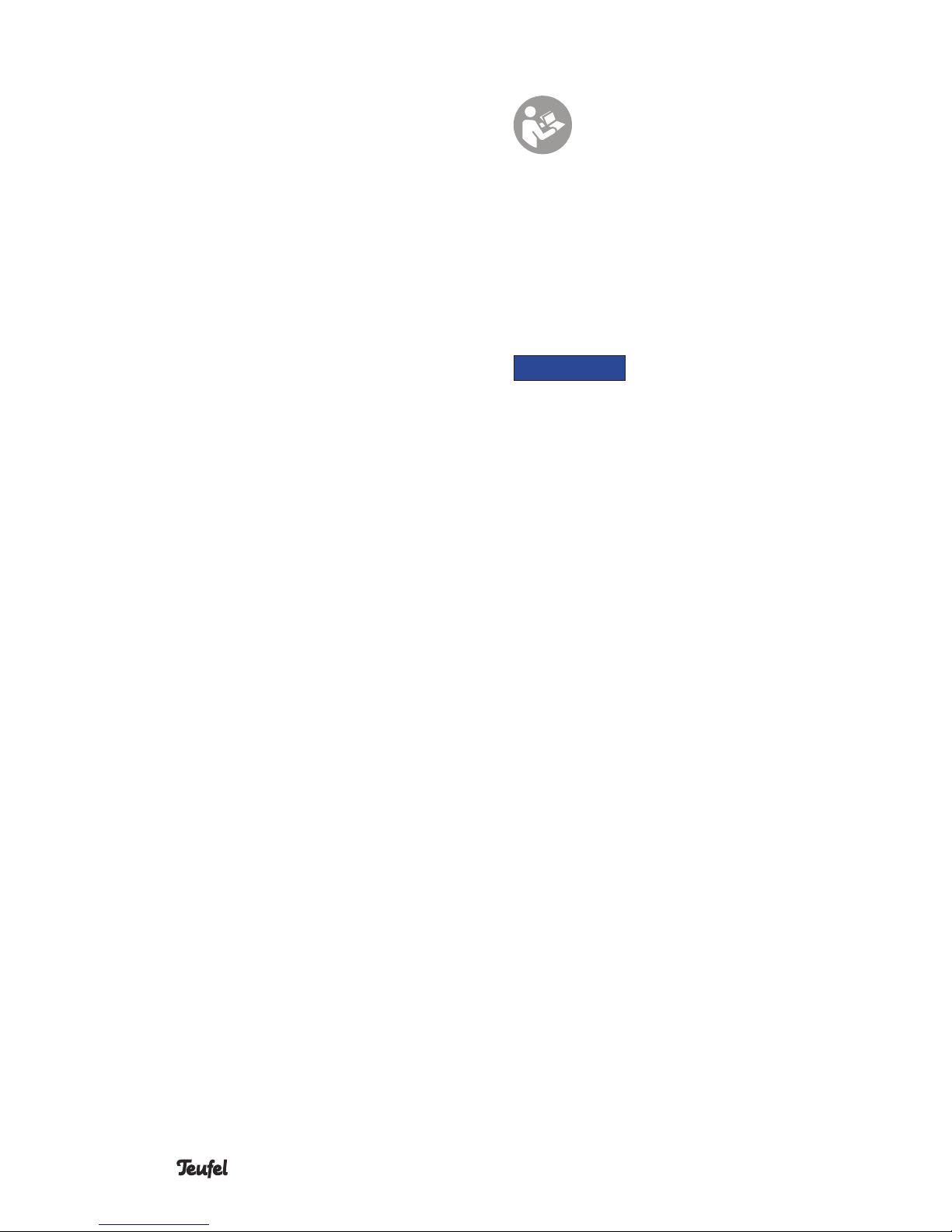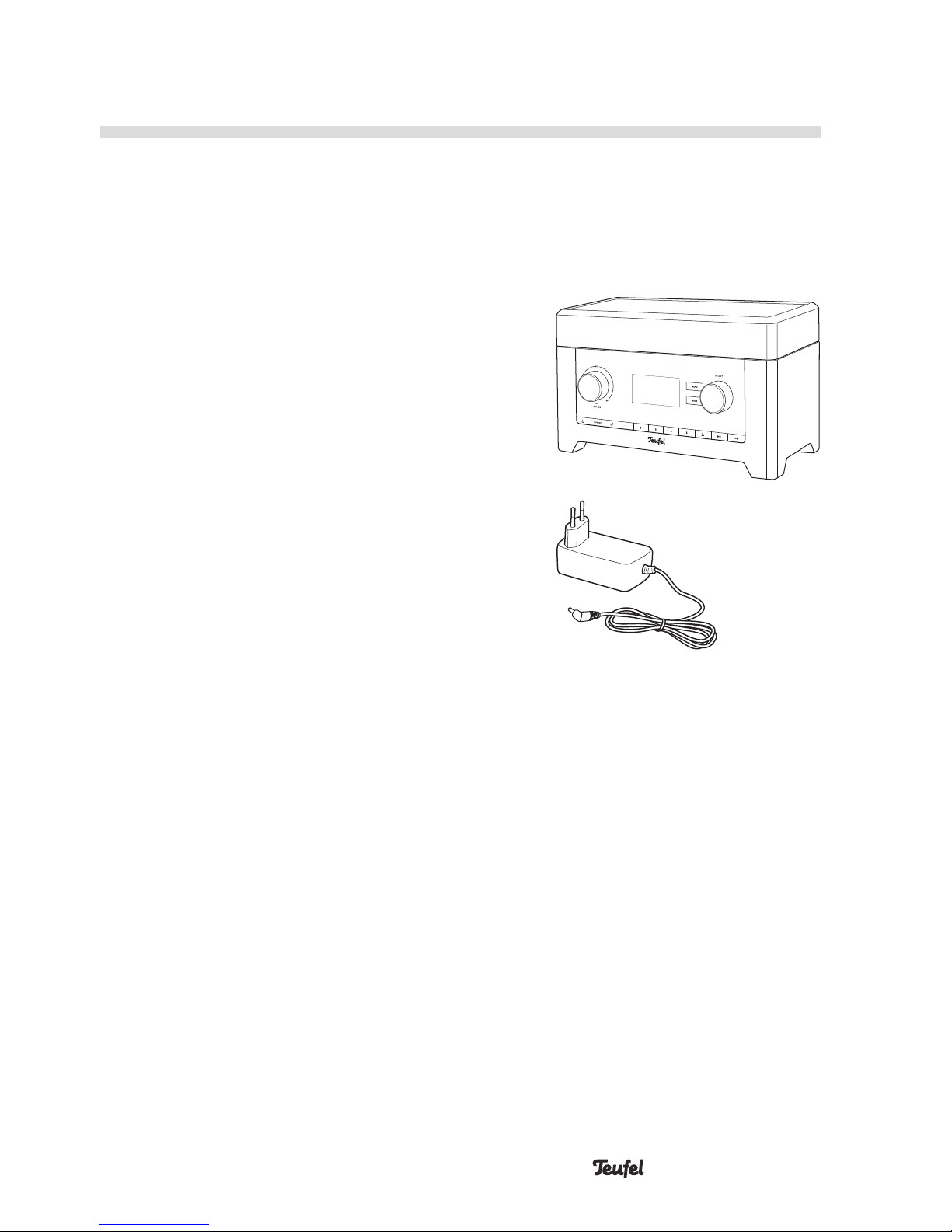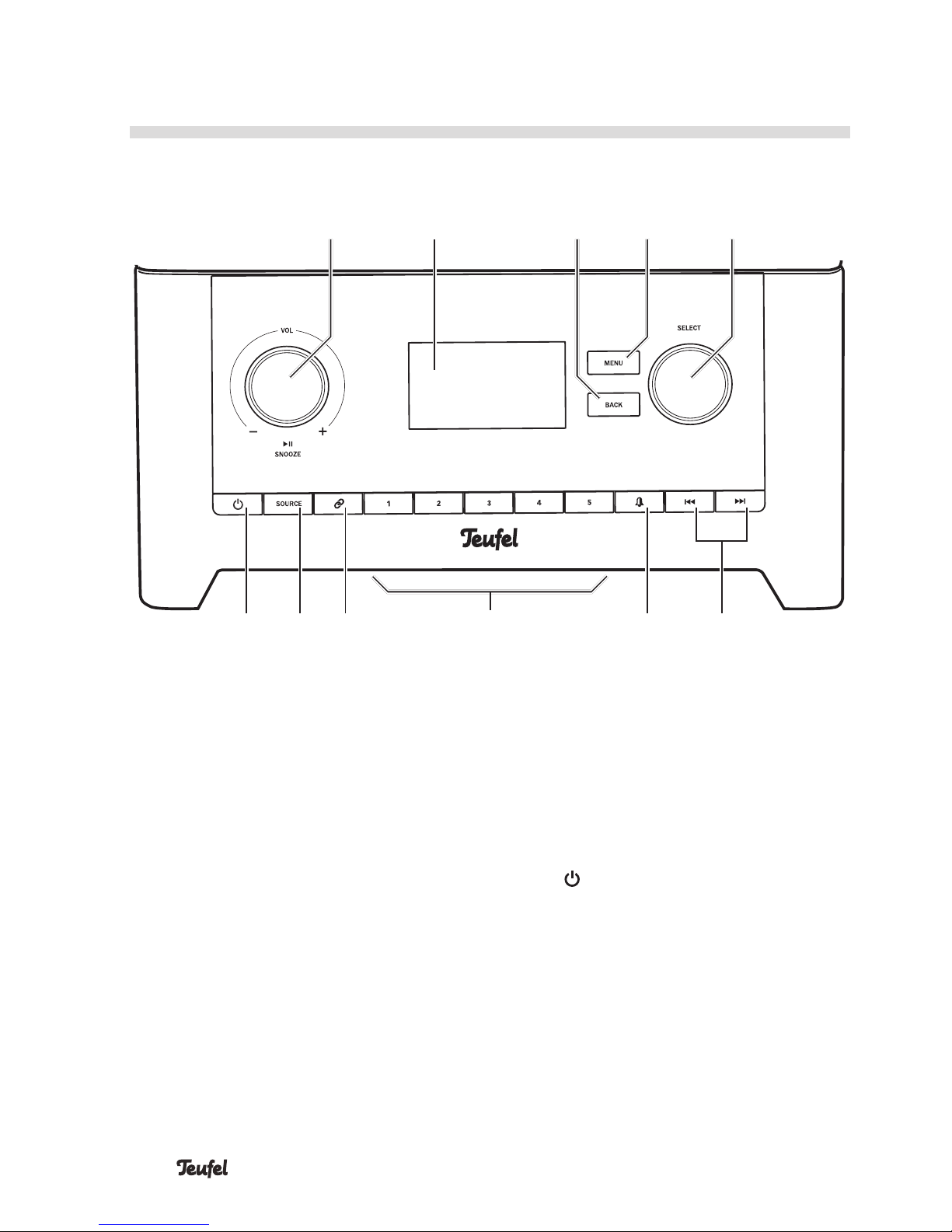6• Radio 3sixty
an authorised specialist workshop.
Only parts that match the original
specifications may be used.
• Only use the accessory products
specified by the manufacturer.
• Never modify the device. Unauthor-
ised modifications may affect the
safety and functionality.
• Never touch the mains adapter
with wet hands.
An unsuitable setup location may
result in injury and damage.
• Never use the device unmounted
in vehicles, in unstable locations,
on wobbly tripods or furniture, on
insufficiently dimensioned brackets
etc. The device could tip or fall
down and cause injury to persons
or be damaged itself.
• Arrange the device so that it cannot
be knocked over accidentally and
make sure that the cables do not
pose a tripping hazard.
• Do not place the device and the
mains adapter near heat sources
(e.g. heaters, ovens, other heat
generating equipment such as
amplifiers etc.).
• Do not use the device in environ-
ments where there is a risk of
explosion.
• Only use the wireless functions
(Bluetooth®, WiFi) in locations
where wireless radio transmission
is allowed.
Children can become trapped in
the plastic wrapping when playing
and suffocate.
• Do not allow children to play with
the device or the plastic wrapping.
There is a danger of suffocation.
• Never allow children to operate
electrical equipment unsupervised.
Extended listening at high volumes
may lead to hearing loss.
To avoid damage to health, avoid
extended listening at high volumes.
• When the volume is set high,
always keep a certain distance
from the device and never place
your ears directly on the speaker.
• If your Radio 3sixty is set to full
volume, it may produce very high
sound pressure. This may have
psychological consequences and
also cause physical injury. Children
and pets are particularly at risk. Set
your signal source device volume
to a low setting before turning on
the power.
This product contains magnetic
material.
• If necessary, consult your physician
and ask for effects on implants such
as pacemakers or defibrillators.
Improper use may lead to damage
or fire.
• Do not place open flames such as
burning candles or similar on the
device.
• Ensure sufficient ventilation.
• Do not place the device in direct
sunlight.