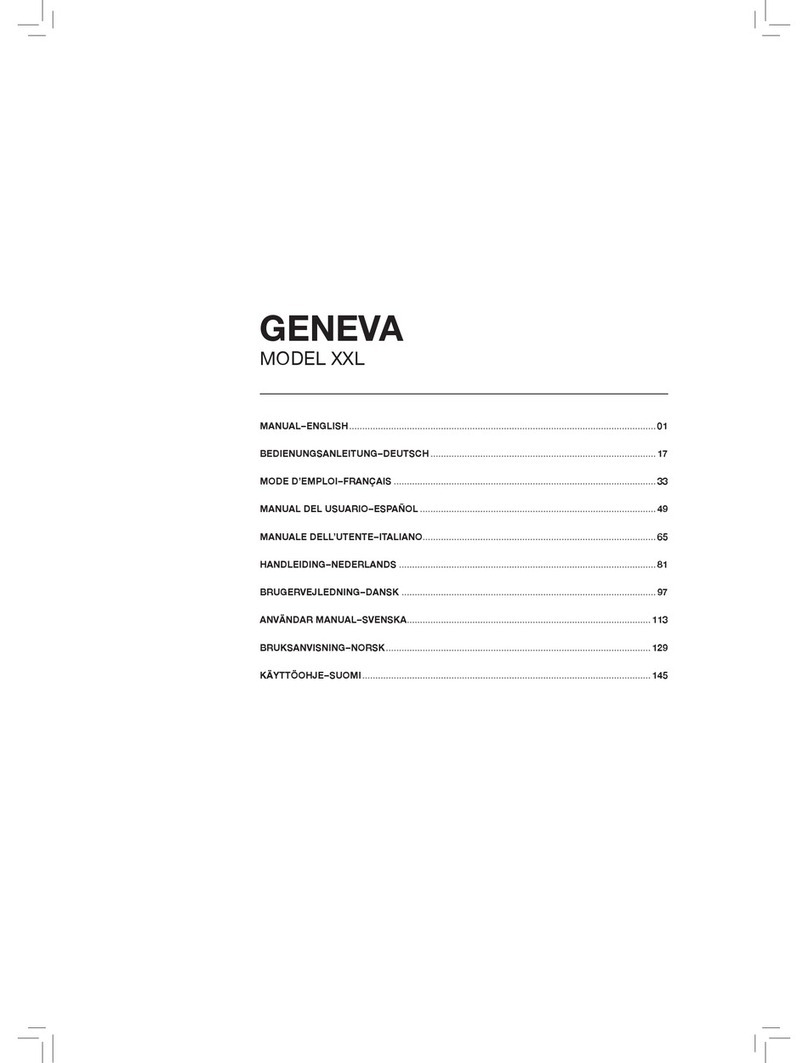Geneva XXL User manual

GENEVA
MODEL XXL
Manual – English..................................................................................................................................................01
说明书-简体中文..................................................................................................................................................17
说明书-繁体中文..................................................................................................................................................33
매뉴얼-한국어.....................................................................................................................................................49
Инструкция-русский.......................................................................................................................................65
取扱説明書-日本語............................................................................................................................................81


1
WARNING
TO PREVENT FIRE OR SHOCK HAZARDS. DO NOT EXPOSE THIS APPLI-
ANCE TO RAIN OR MOISTURE.
To reduce the risk of electric shock, do not remove the cover ( or back ), no
user serviceable parts inside.
IMPORTANT SAFETY INSTRUCTIONS
1. Read these instructions.
2. Keep these instructions.
3. Heed all warnings.
4. Follow all instructions.
5. Do not use this device near water.
6. Only clean with a dry cloth.
7. Do not block any vents. Install in accordance with the
manufacturer’s instructions.
8. Do not install near any heat sources such as radiators, heaters, stoves,
or other devices ( including amplifiers ) that produce heat.
9. Do not defeat the safety purpose of the polarized or grounding-type
plug. A polarized plug has two blades with one wider than the other. A
grounding type plug has two blades and a third grounding prong. The
wide blade or the third prong is provided for your safety. If the provided
plug does not fit into your outlet, consult an electrician for replacement
of the obsolete outlet.
10. Protect the power cord from being walked on or pinched particularly at
the plugs, convenience receptacles, and the point where they exit from
the device.
11. Only use attachments/accessories specified by the manufacturer.
12. Use only with the cart, stand, tripod, bracket, or table specified
by the manufacturer, or sold with the device. When a cart is
used, use caution when moving the cart/device combination to
avoid injury from tip-over.
13. Unplug this device during lightning storms or during long periods of
disuse.
14. Refer all servicing to qualified service personnel. Servicing is required
when the device has been damaged in any way, such as power-supply
cord or plug damages, liquid has been spilled or objects have fallen into
the device, the device has been exposed to rain or moisture, does not
operate normally, or has been dropped.
WARNINGS
Batteries in the remote control: Keep the remote control battery away
from children. It may cause a fire or chemical burn if mishandled. Do not re-
charge, disassemble, heat above 212ºF ( 100ºC ), Replace only with a battery
of the correct type and model number ( CR2032 lithium coin cell battery, 3 V ).
The remote control supplied with this product contains a coin/button cell
battery. If the coin/button cell battery is swallowed, it can cause severe
internal burns in just 2 hours and can lead to death.
Keep new and used batteries away from children. If the battery compart-
ment does not close securely, stop using the product and keep it away from
children.
If you think batteries might have been swallowed or placed inside any part of
the body, seek immediate medical attention.
Ventilation: Do not block any ventilation openings on the back of the device.
For example, do not place the Geneva Sound System very close to a wall or
in front of a curtain that may reduce the heat sink efficiency.
Sitting or leaning on Geneva Sound System: Do not lean against the
Geneva Sound System and do not sit on it under any circumstances.
Avoid hearing damage: Playing very loud music for an extended period of
time can result in permanent hearing loss.
Label location: The product labels and safety related markings are located
on the rear panel.
Outside Antenna: If an outside antenna or cable system is connected to
this product, be sure the antenna or cable system is grounded so as to
provide some protection against voltage surges and built-up static charges.
Article 810 of the National Electric Code, ANSI/NFP No. 70 information,
Section 54 of the Canadian Electrical Code, with regard to proper grounding
of the mast and supporting structure, grounding of the lead-in wire to an
antenna discharge unit, size of grounding conductors, location of antenna/
discharge unit, connection to grounding electrodes, and requirements for
the grounding electrode.
Note to CATV system installer: This reminder is provided to call the CATV
system installer’s attention to Article 820-40 of the NEC ( of USA) that pro-
vides guidelines for proper grounding. In particular, it specifies that the cable
ground shall be connected to the grounding system of the building, as close
to the point of cable entry as is practical.
Operating temperatures: The recommended operating temperature
range for the Geneva Sound System is 41 to 95 degrees Fahrenheit ( 5 to 35
degrees Celsius ).
Protective earthing terminal. The apparatus should be connected to a
mains socket outlet with a protective earthing connection.
CONFORMITY
FCC Regulations
Warning: Changes or modifications to this unit not expressly approved
by the party responsible for compliance could void the user’s authority to
operate the equipment.
NOTE: This equipment has been tested and found to comply with the limits
for a Class B digital device, pursuant to Part 15 of the FCC Rules. These
limits are designed to provide reasonable protection against harmful inter-
ference in a residential installation. This equipment generates, uses and can
radiate radio frequency energy and, if not installed and used in accordance
with the instructions, may cause harmful interference to radio communica-
tions. However, there is no guarantee that interference will not occur in a
particular installation.
If this equipment does cause harmful interference to radio or television
reception, which can be determined by turning the equipment off and on,
the user is encouraged to try to correct the interference by one or more of
the following measures:
• Reorient or relocate the receiving antenna.
• Increase the separation distance between the equipment and the
receiver.
• Connect the equipment to an outlet on a circuit different from that to
which the receiver is connected.
• Consult the dealer or an experienced radio/TV technician for help.
Modifications not expressly approved by the manufacturer could void the
user’s authority to operate the equipment under FCC rules.
FCC ID: ZXX-MODELXXL
ZXX: Guarantee Code, assigned by the FCC.
Canada
This device complies with Industry Canada licence-exempt RSS standard(s).
Operation is subject to the following two conditions: (1) this device may not
cause interference, and ( 2 ) this device must accept any interference, includ-
ing interference that may cause undesired operation of the device.
Industrie Canada ( IC ): Nr. 10107A-MODELXXL
CE Conformity
G-Lab GmbH declares that this device is in compliance with the essential
requirements and other relevant provisions of Directive 1999/5/EC. The
declaration of conformity may be consulted on request by contacting G-Lab
GmbH, Zurich, Switzerland or on http://genevalab.com.
Recycling
This product can be recycled. Products bearing this symbol must
NOT be thrown away with normal household waste. At the end
of it’s life, take the product to a collection point designated for
recycling of electrical and electronic devices. Find out more about
return and collection points through your local authority.
The European Waste Electrical and Electronic Equipment ( WEEE ) Di-
rective was implemented to dramatically reduce the amount of waste going
to landfills, thereby reducing the environmental impact on the planet and
on human health. Please act responsibly by recycling used products. If this
product is still usable, consider giving it away or selling it.
Used batteries: Please dispose of used batteries properly, following the
local regulations. Do not place batteries in fire.
LICENSING INFORMATION
Apple, AirPlay, iPad, iPhone, iPod touch, iTunes and Mac are trademarks of
Apple Inc., registered in the U.S. and other countries.
The Bluetooth®word mark and logos are registered Trademarks owned by
Bluetooth SIG, Inc.
© 2013 G-Lab GmbH. All rights reserved.
The Wi-Fi CERTIFIED Logo is a certification mark of the Wi-Fi Alliance.
HDMI, the HDMI logo and High-Definition Multimedia Interface are trade-
marks or registered trademarks of HDMI Licensing, LLC.
Under the copyright laws, this manual may not be copied, in whole or in
part, without the written consent of G-Lab GmbH
Geneva®is a registered trademark of G-Lab GmbH.
MANUAL VERSION
Geneva Sound System Model XXL, User Manual, Version v1.1.
English
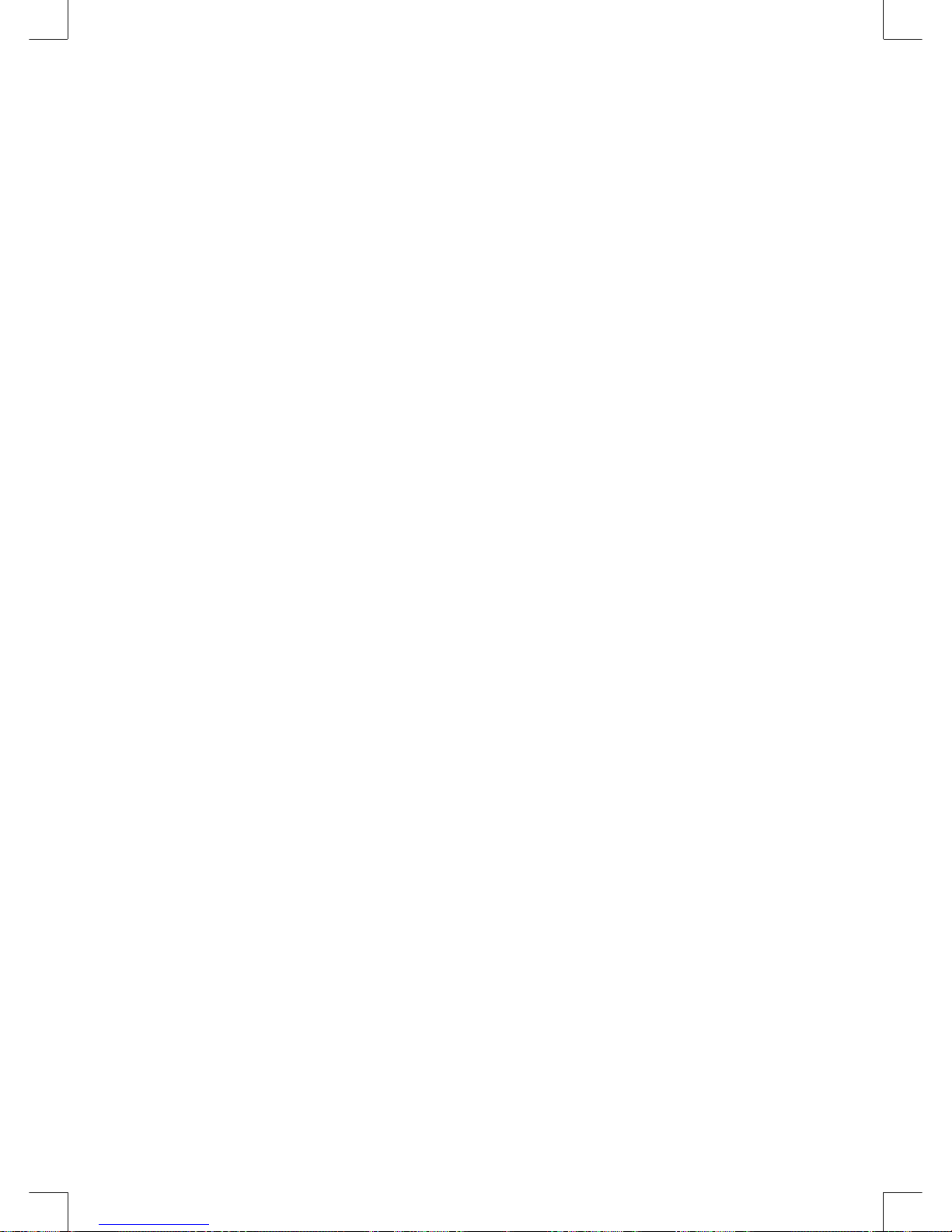
CONTENTS
GETTING STARTED....................................................................................................................... 3
About the Model XXL ...................................................................................................................... 3
Getting started ................................................................................................................................ 3
USING THE MODEL XXL......................................................................................................... 4 – 7
Remote and display controls........................................................................................................... 4
FM radio .......................................................................................................................................... 4
DAB / DAB+ radio............................................................................................................................. 4
TV, DVD & Game consoles.............................................................................................................. 5
Bluetooth......................................................................................................................................... 5
AirPlay ............................................................................................................................................. 6
DLNA ............................................................................................................................................... 6
Automatic software updates ........................................................................................................... 6
Back panel....................................................................................................................................... 7
Analog and digital audio inputs....................................................................................................... 7
TV SETUP ................................................................................................................................ 8 – 10
TV setup ( TV with HDMI ARC ) ........................................................................................................ 8
Alternative TV setup 1 ..................................................................................................................... 9
Alternative TV setup 2 ................................................................................................................... 10
NETWORK SETUP ................................................................................................................ 11 – 13
Overview........................................................................................................................................ 11
Ethernet setup ............................................................................................................................... 11
Wi-Fi setup with WPS.................................................................................................................... 12
Wi-Fi setup with Model XXL as a temporary Wi-Fi access point .................................................. 13
TROUBLESHOOTING AND FAQ.......................................................................................... 14 – 15
SUPPORT ..................................................................................................................................... 15

3
GETTING STARTED
ABOUT THE MODEL XXL
The Model XXL has the following built-in functions:
• FM radio
• DAB/DAB+ radio (works only in countries with DAB service)
• Bluetooth
• AirPlay®
• DLNA
You can connect your TV, DVD and Game console using the
following connectors:
• 2 HDMI inputs, 1 HDMI output
• Support for HDMI ARC
• 2 analog audio inputs (RCA connectors)
• 2 digital audio inputs (coaxial, optical)
GETTING STARTED
Connect the external radio antenna ( for FM and DAB/DAB+ )
The Model XXL has an enclosed wire antenna. On the back panel,
screw the wire antenna into the antenna connector (1 ).
Connect power to Model XXL
On the back panel, connect the power cable to the AC power
connector ( 2 ) and then to a wall outlet.
Prepare the remote control
Remove the battery protector from the remote control battery
compartment.
TV, DVD and game console
• Place the TV on top of the Model XXL.
• The right side compartment has space for the DVD player, game
console, Blu-ray player, set-top box and other video devices.
• Connect all power cords to an AC power strip.
IR extender
If you place a DVD player, game console or set top box into the right
side compartment of the Model XXL, use the two IR extenders that are
located inside the compartment. The IR extenders amplify the signal
of the infrared ( IR ) remote control so that the components behind the
closed front grid can still be controlled. Make sure the IR extenders
are placed in front of the components’ IR receiver windows. Use the
attached adhesive tape on the bottom side of the IR extender.
Turn the Model XXL on
Press the power button on the remote control , or press the power
button above the display.
English
Other manuals for XXL
2
Table of contents
Languages:
Other Geneva Radio manuals