Texas Instruments TI-99/4A User manual
Other Texas Instruments Desktop manuals
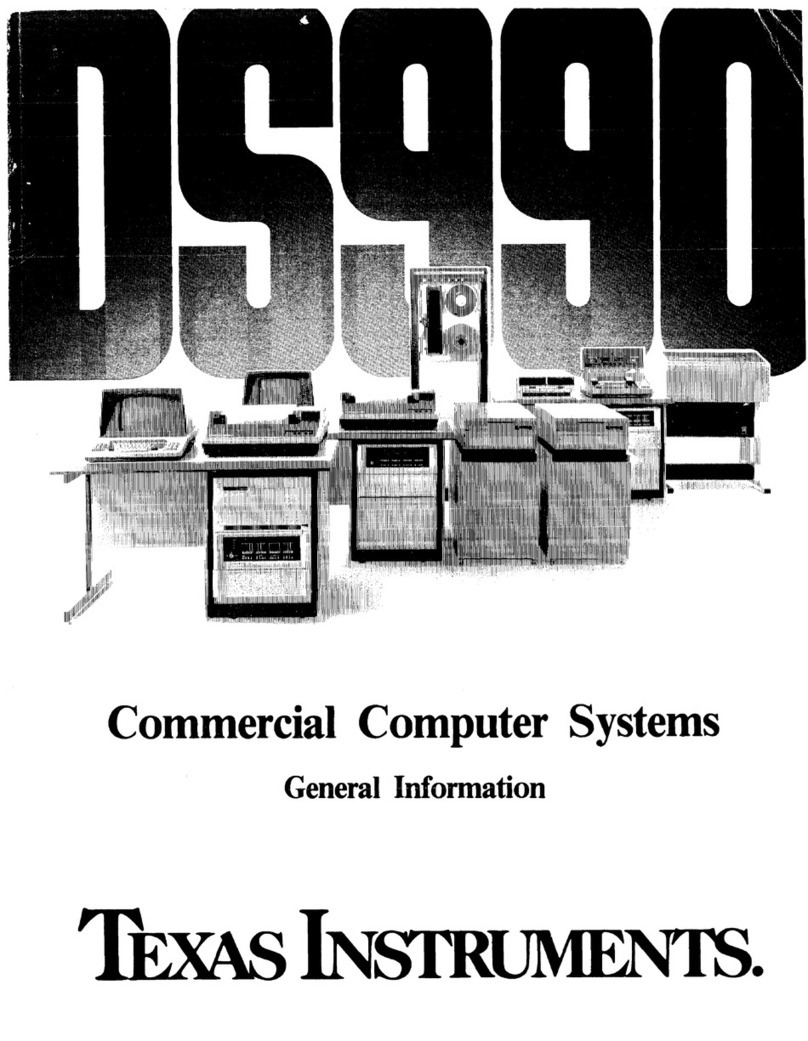
Texas Instruments
Texas Instruments DS990 Configuration guide
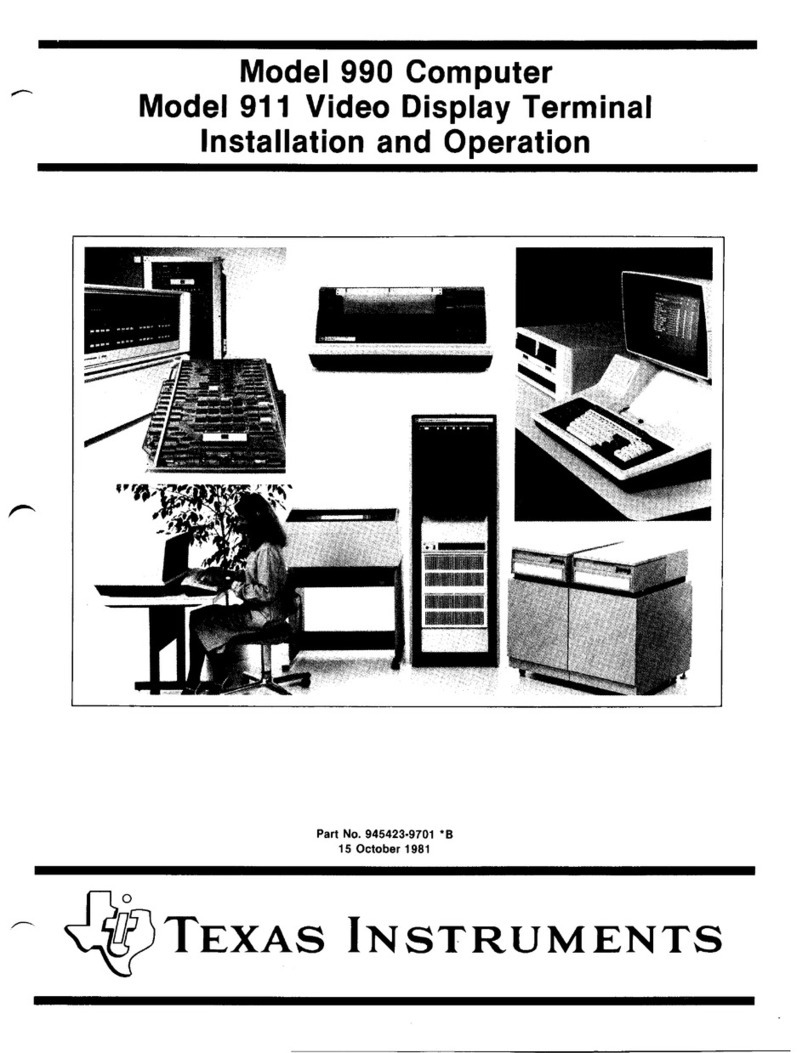
Texas Instruments
Texas Instruments 990 Owner's manual
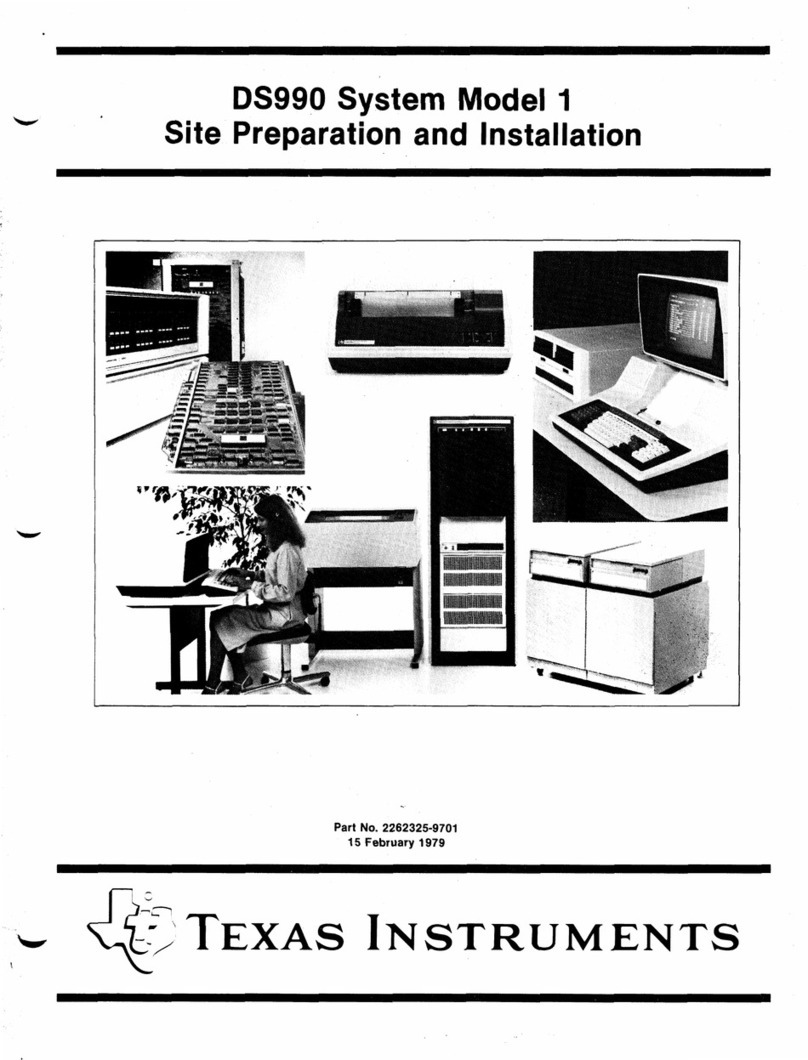
Texas Instruments
Texas Instruments DS990/1 Operating instructions
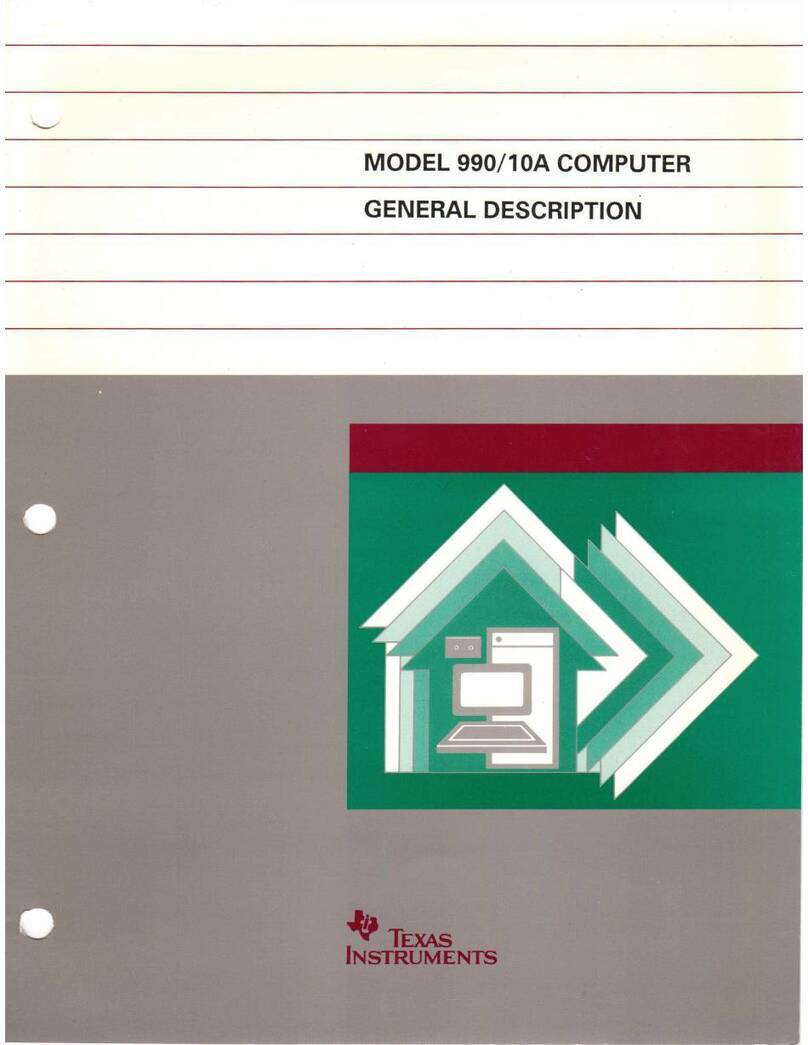
Texas Instruments
Texas Instruments 990/10A User manual
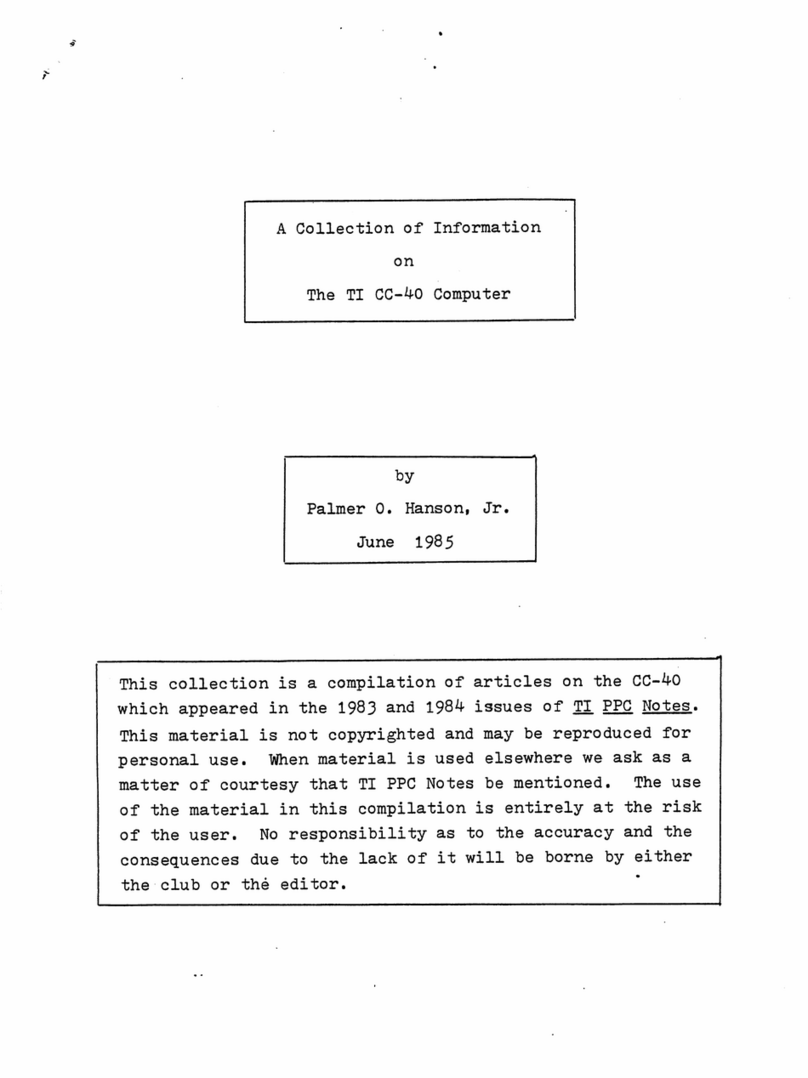
Texas Instruments
Texas Instruments CC-40 Owner's manual
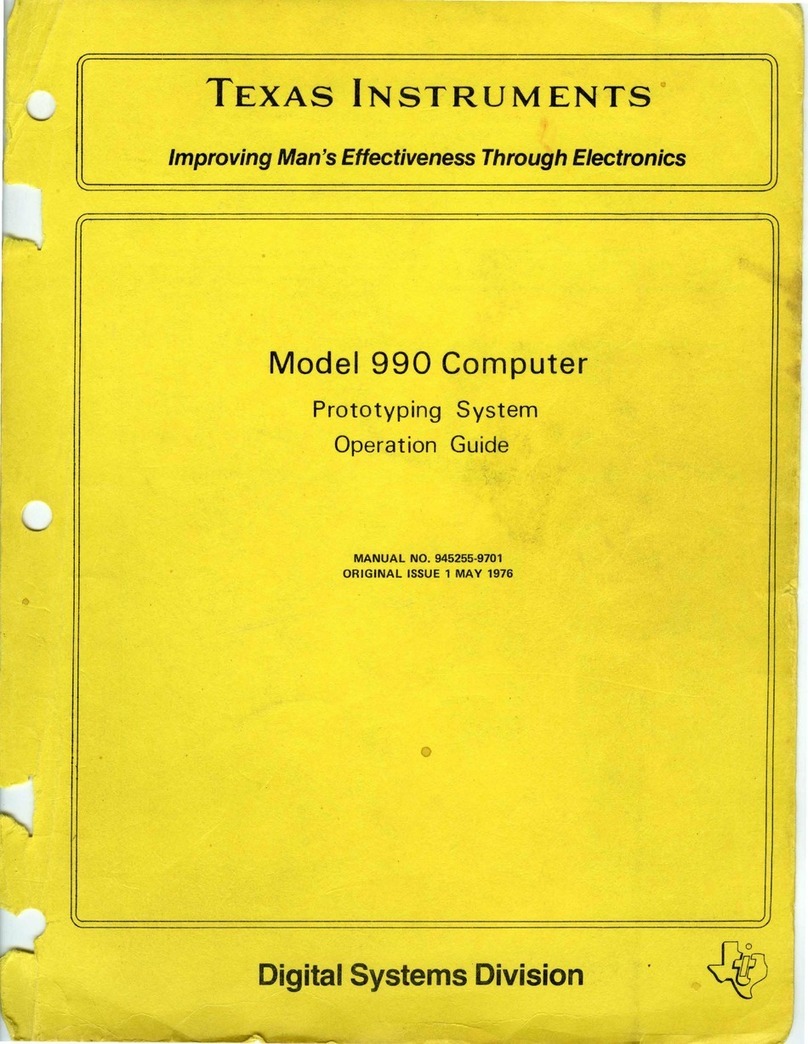
Texas Instruments
Texas Instruments 990 User manual
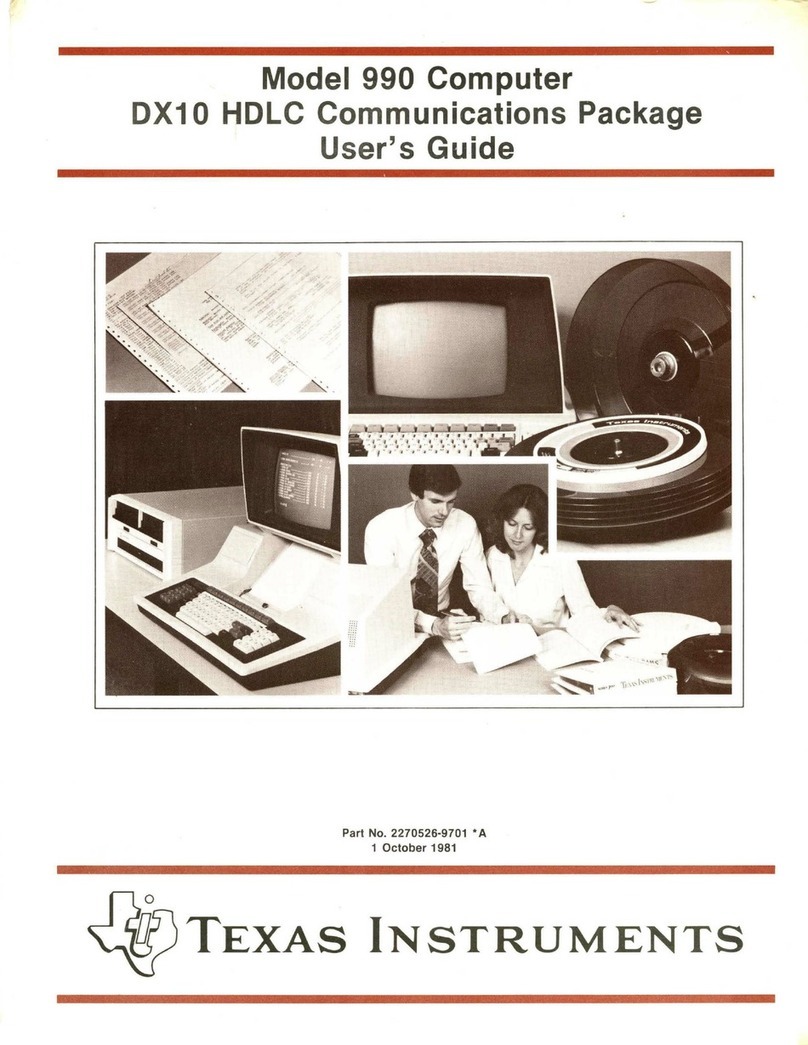
Texas Instruments
Texas Instruments 990 User manual
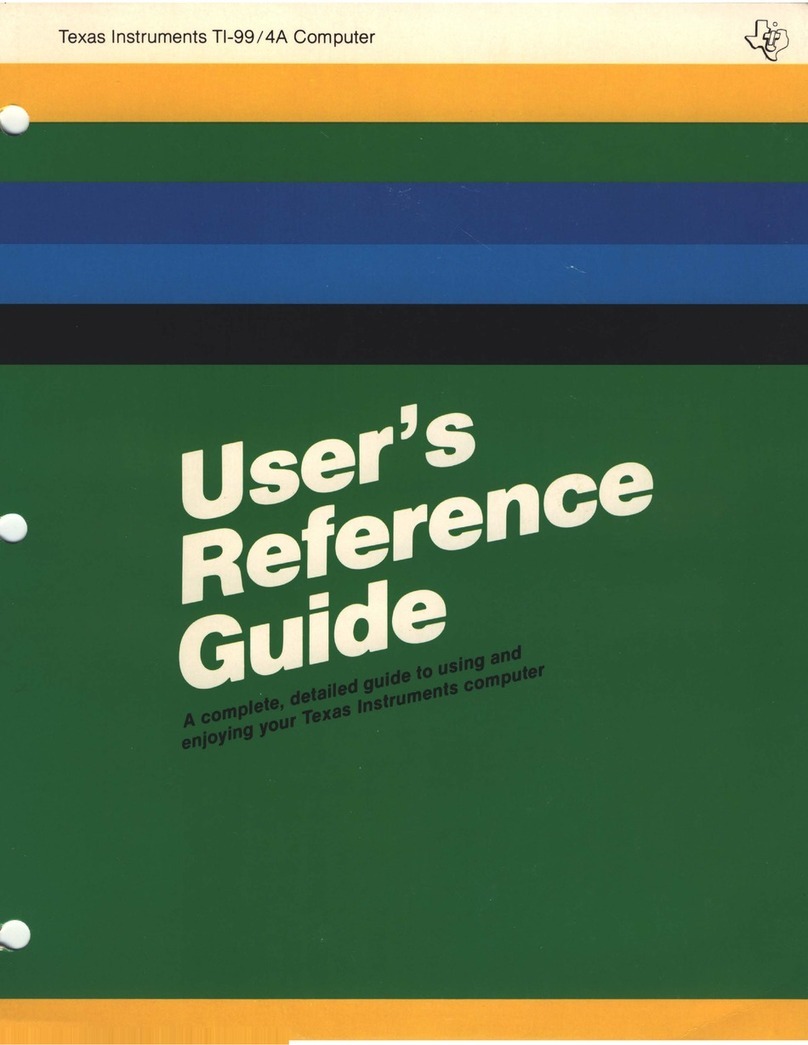
Texas Instruments
Texas Instruments TI-99/4A Product information sheet
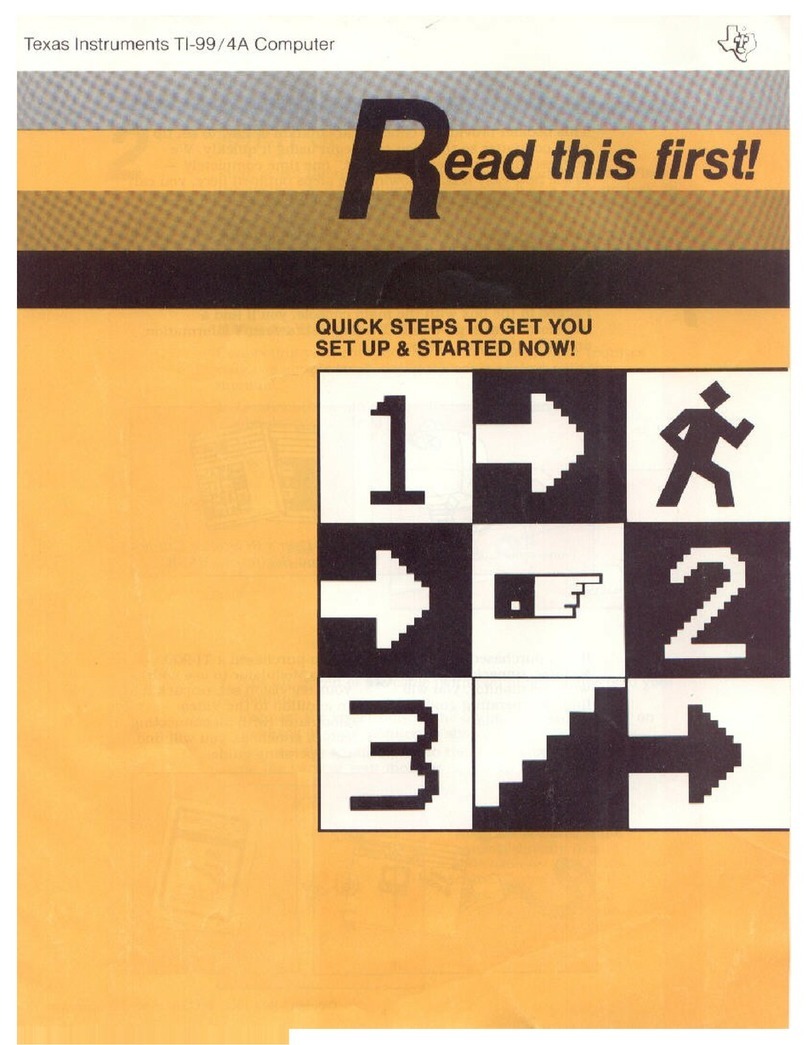
Texas Instruments
Texas Instruments TI-99/4A User manual
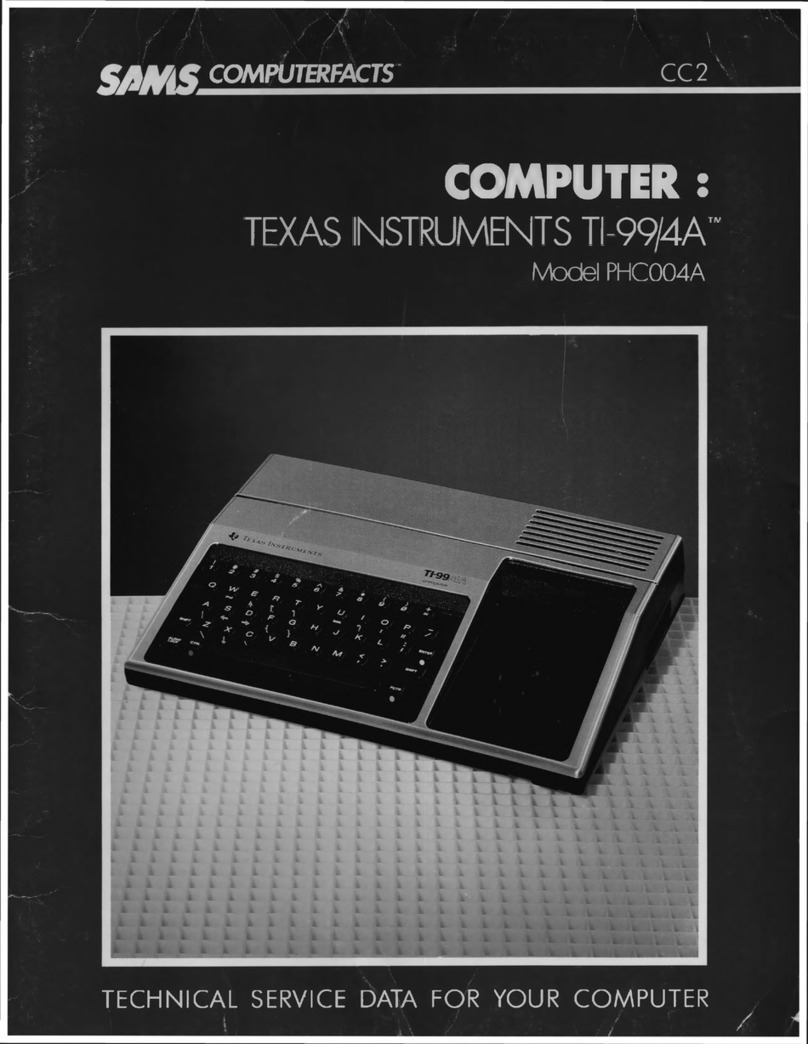
Texas Instruments
Texas Instruments SAMS TI-99/4A PHC004A User manual
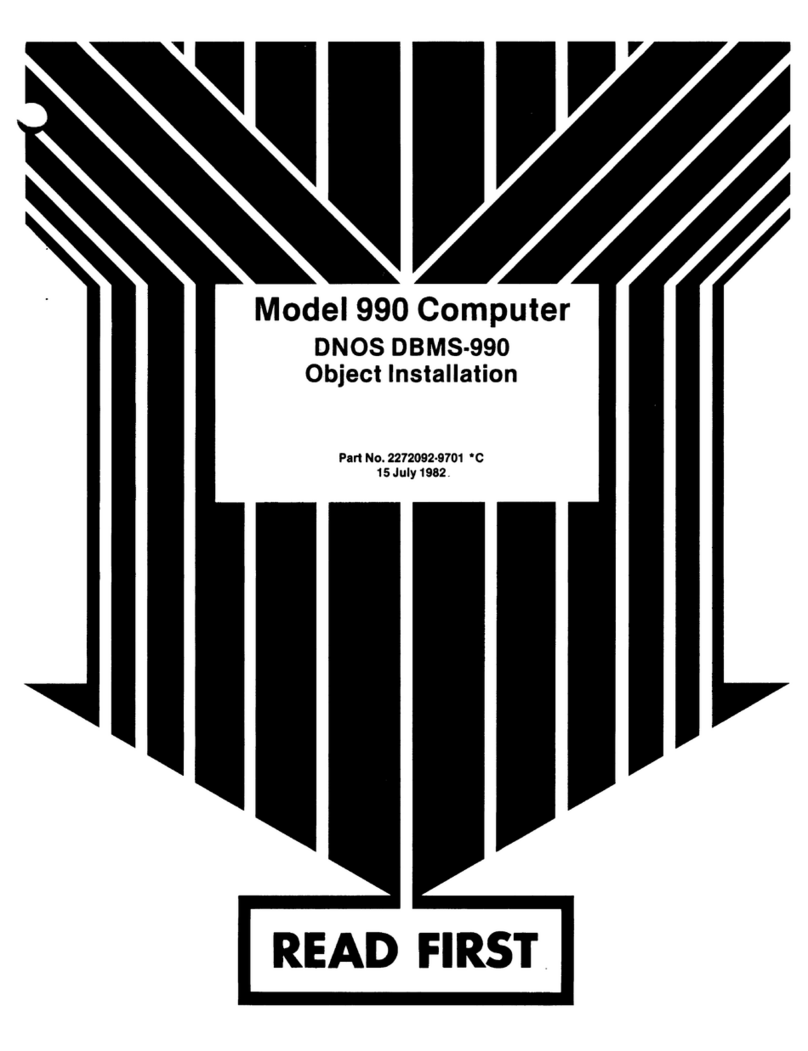
Texas Instruments
Texas Instruments 990 User manual
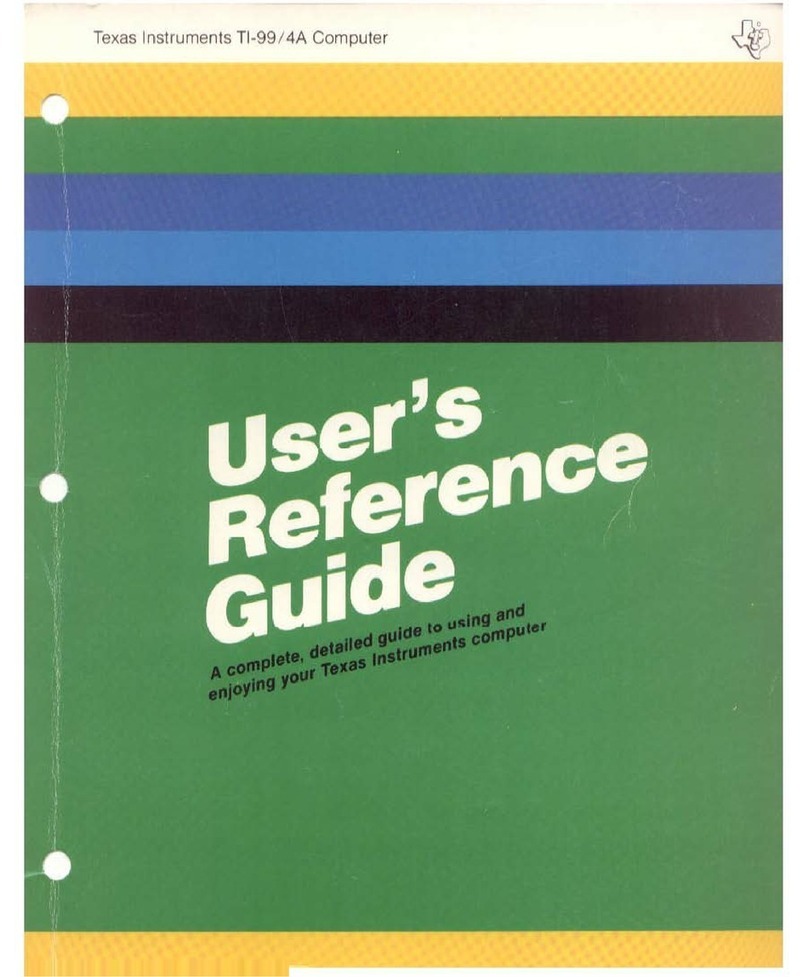
Texas Instruments
Texas Instruments TI-99/4A Product information sheet
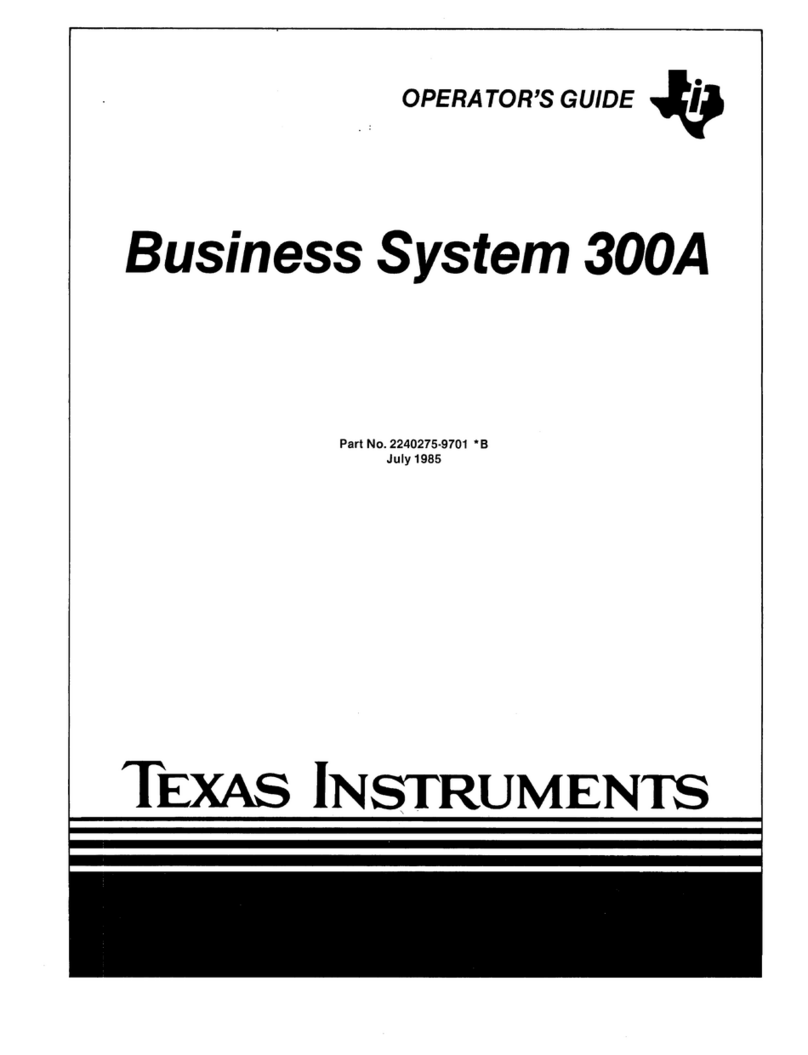
Texas Instruments
Texas Instruments Business System 300A Manual
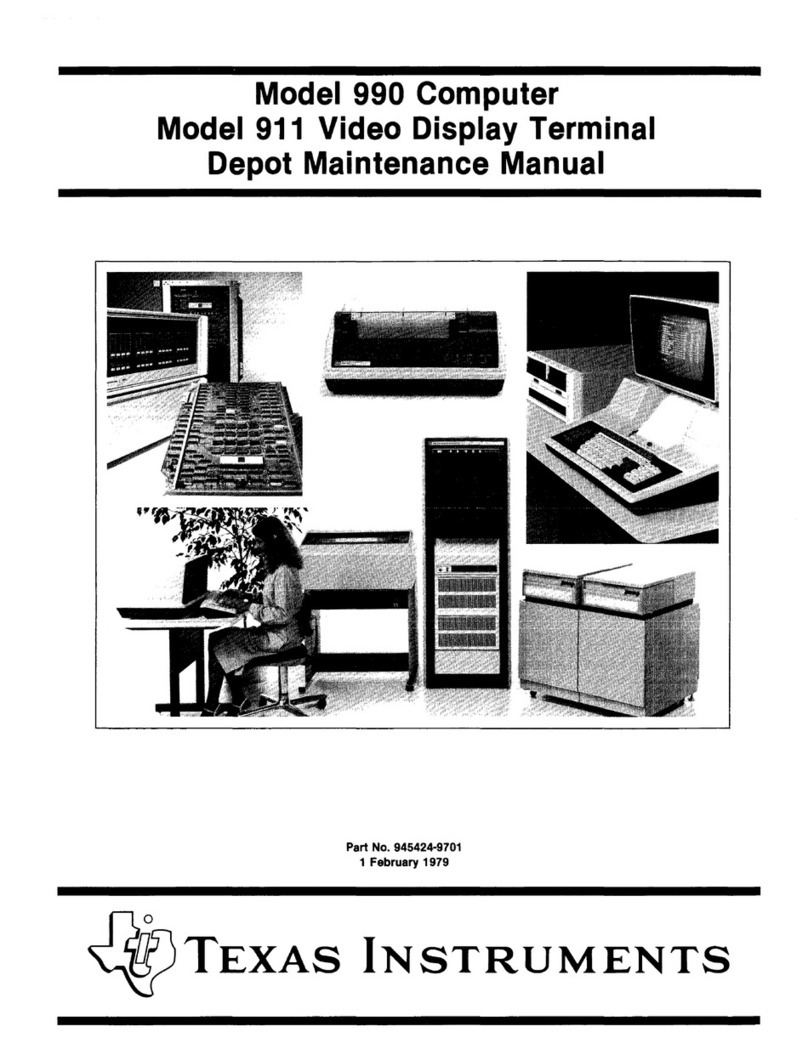
Texas Instruments
Texas Instruments 990 User manual
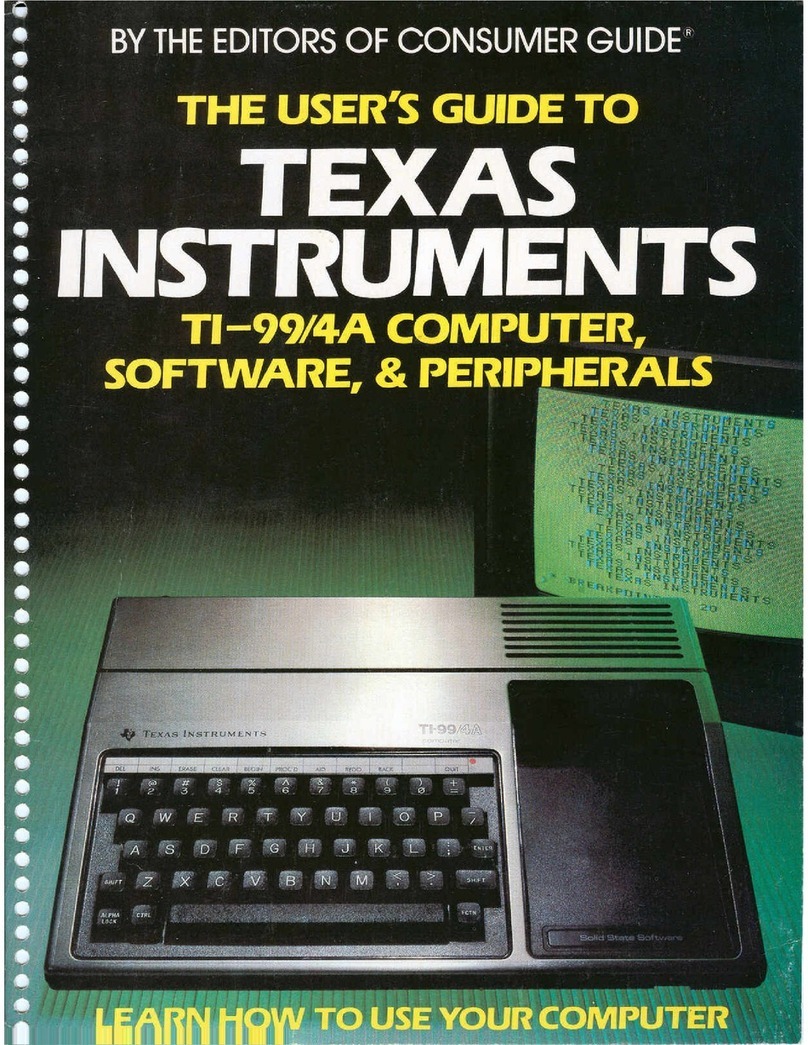
Texas Instruments
Texas Instruments TI-99/4A User manual

Texas Instruments
Texas Instruments 990 User manual
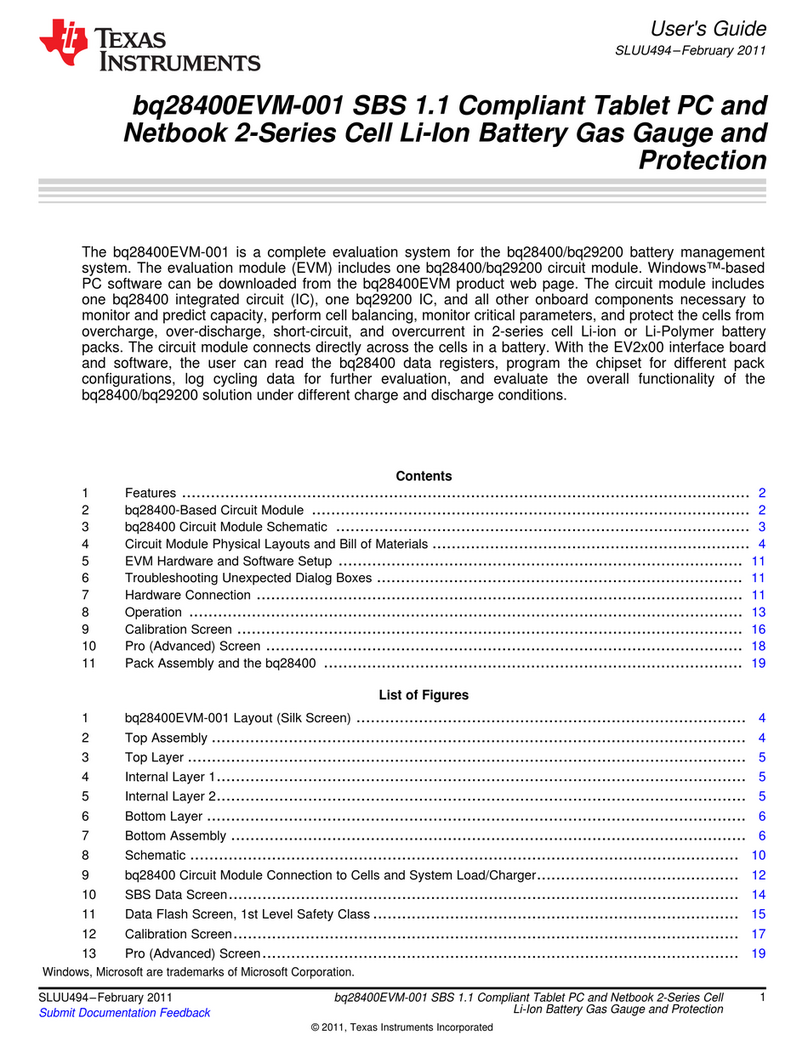
Texas Instruments
Texas Instruments bq28400EVM-001 User manual
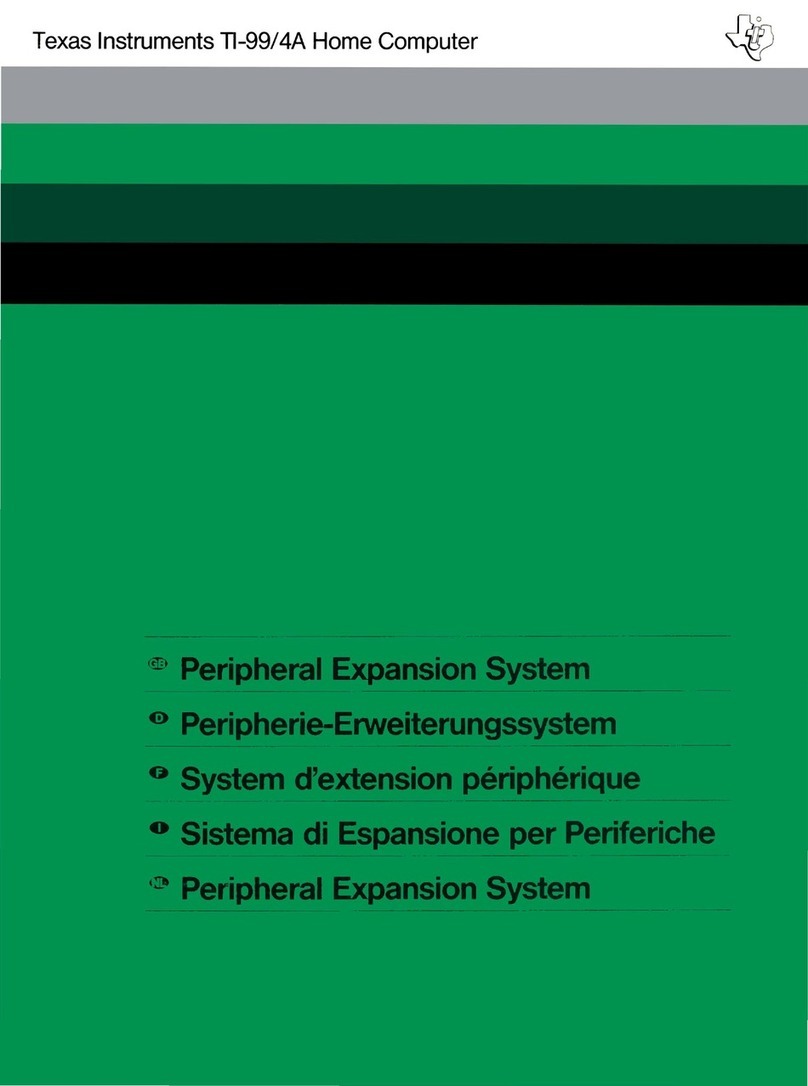
Texas Instruments
Texas Instruments TI-99/4A User manual



























