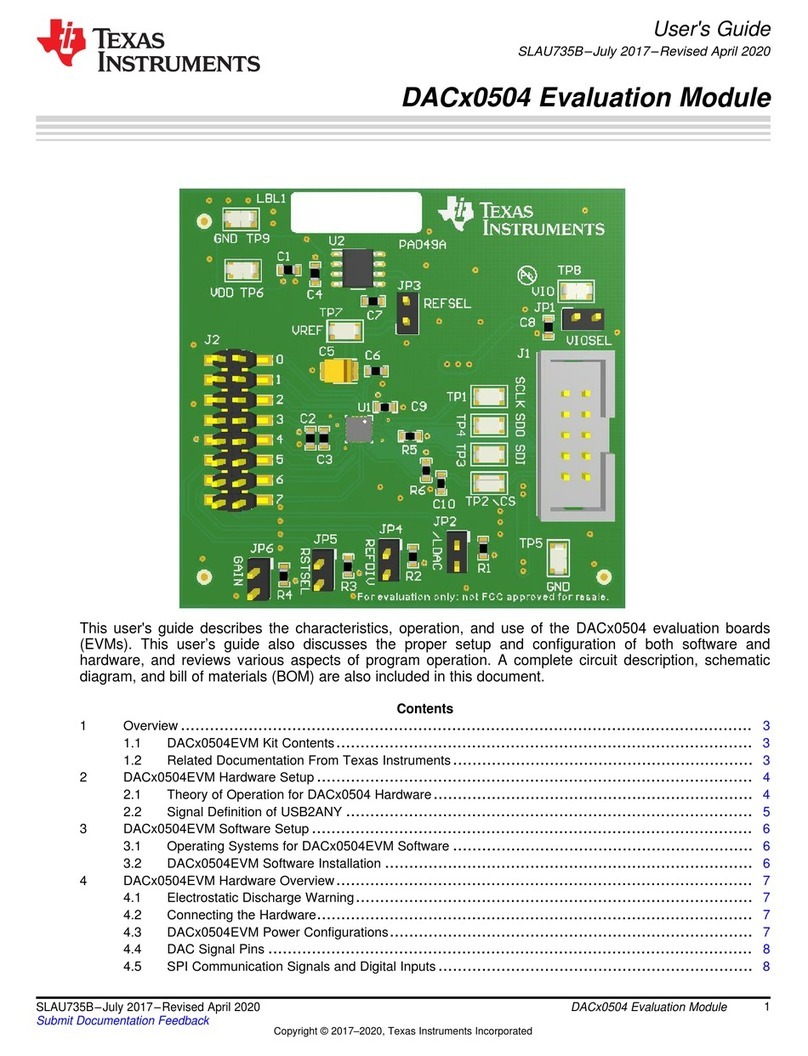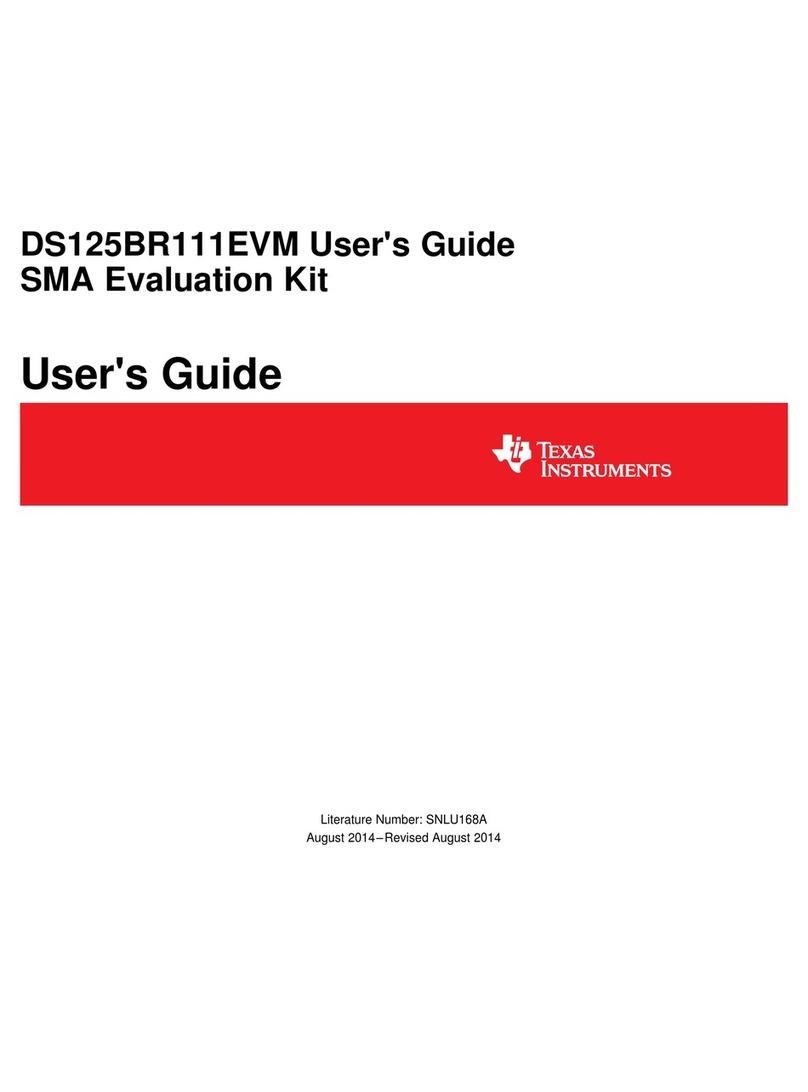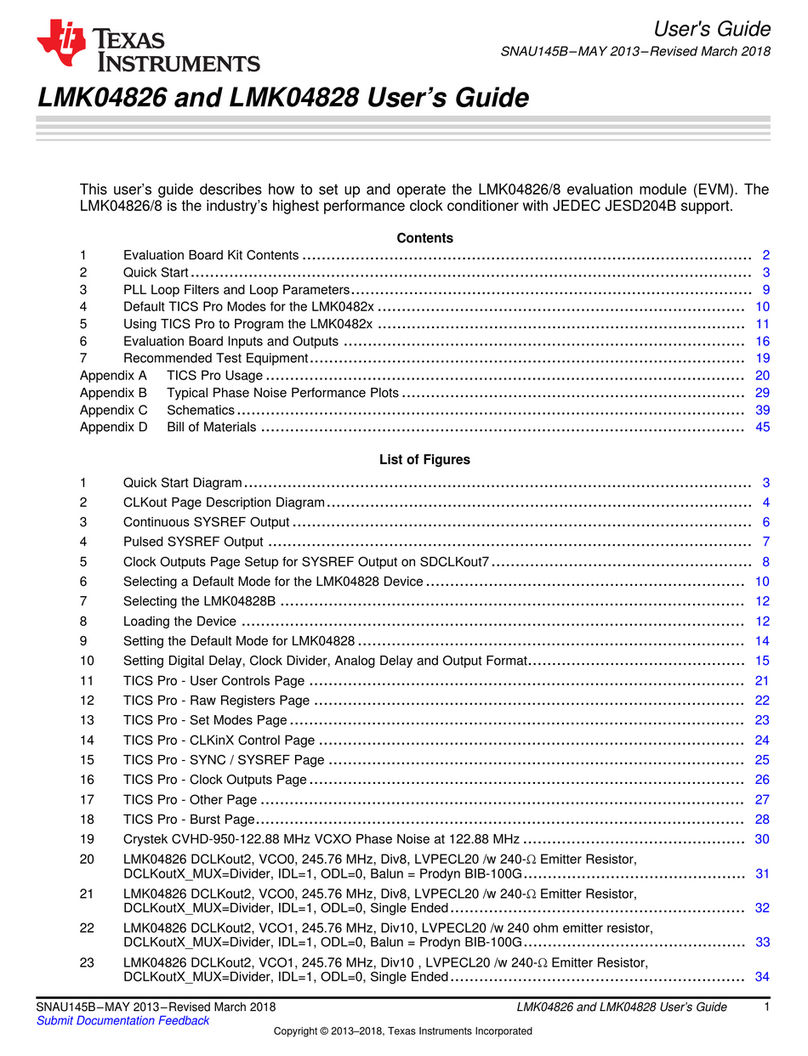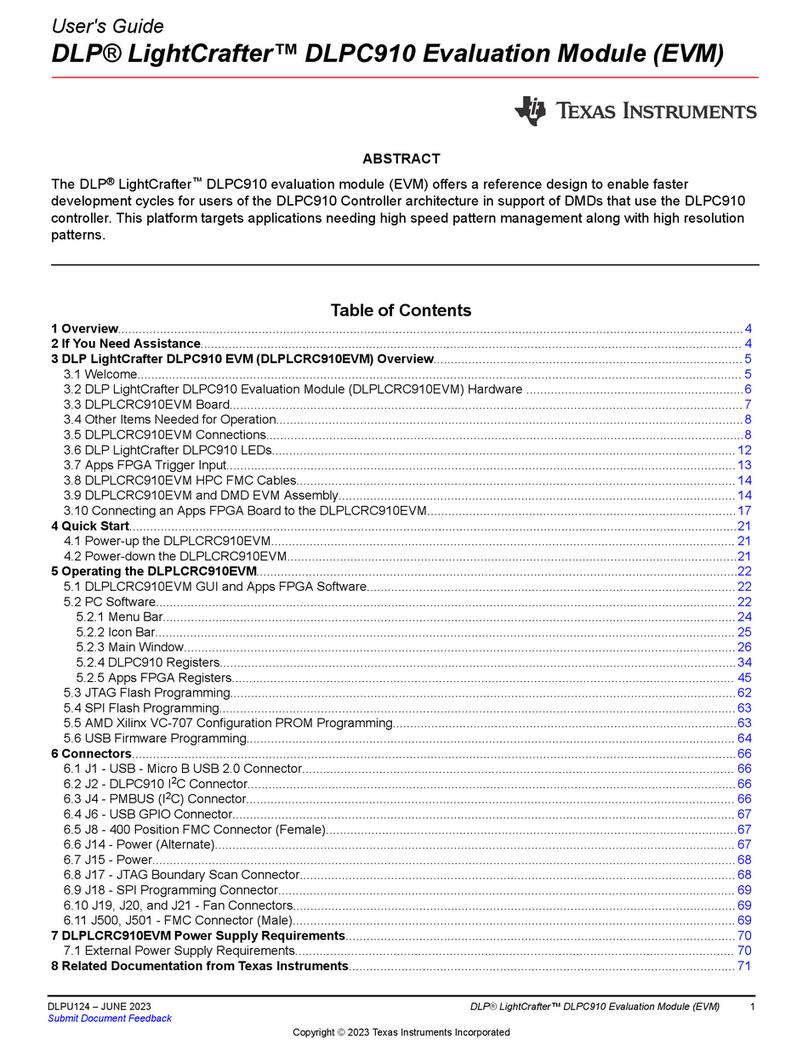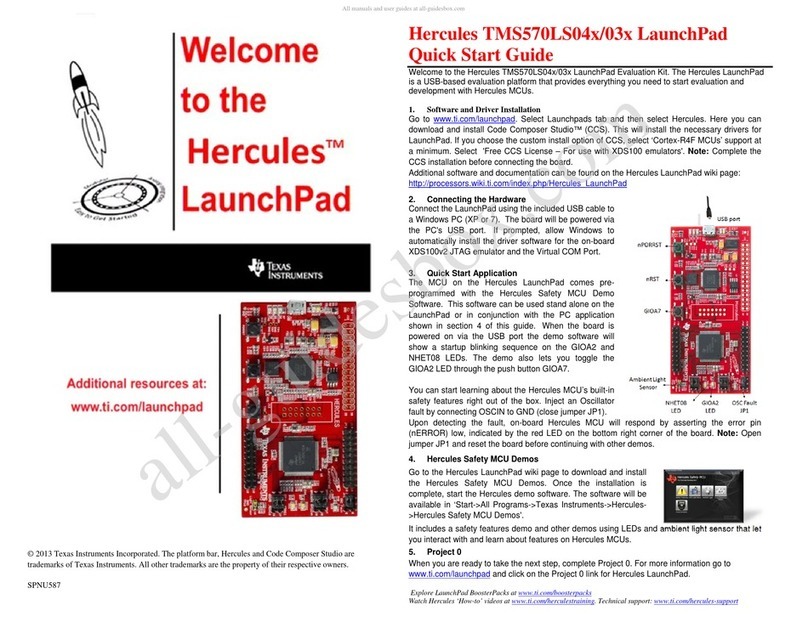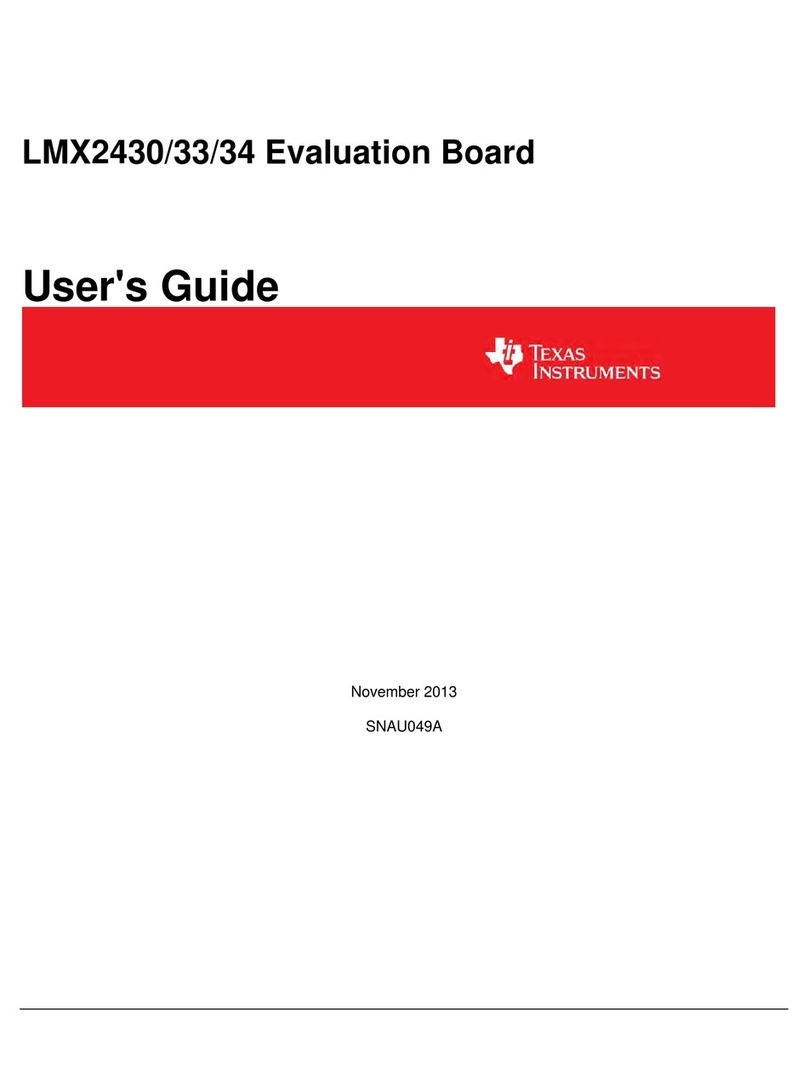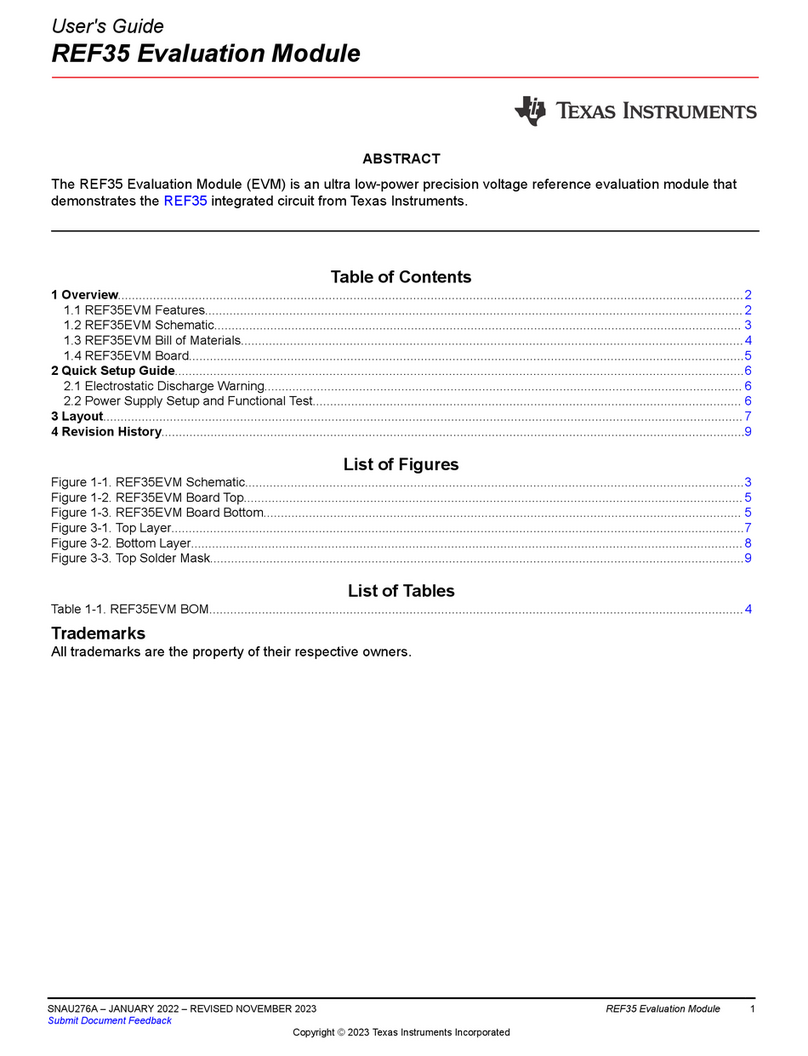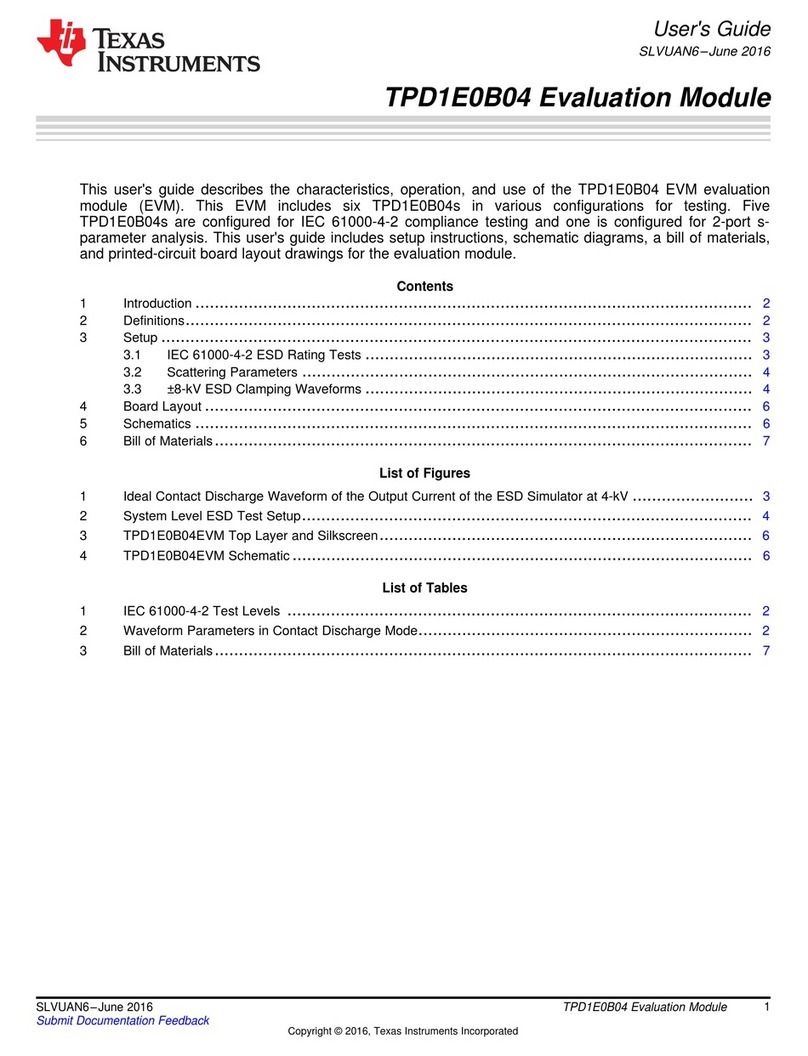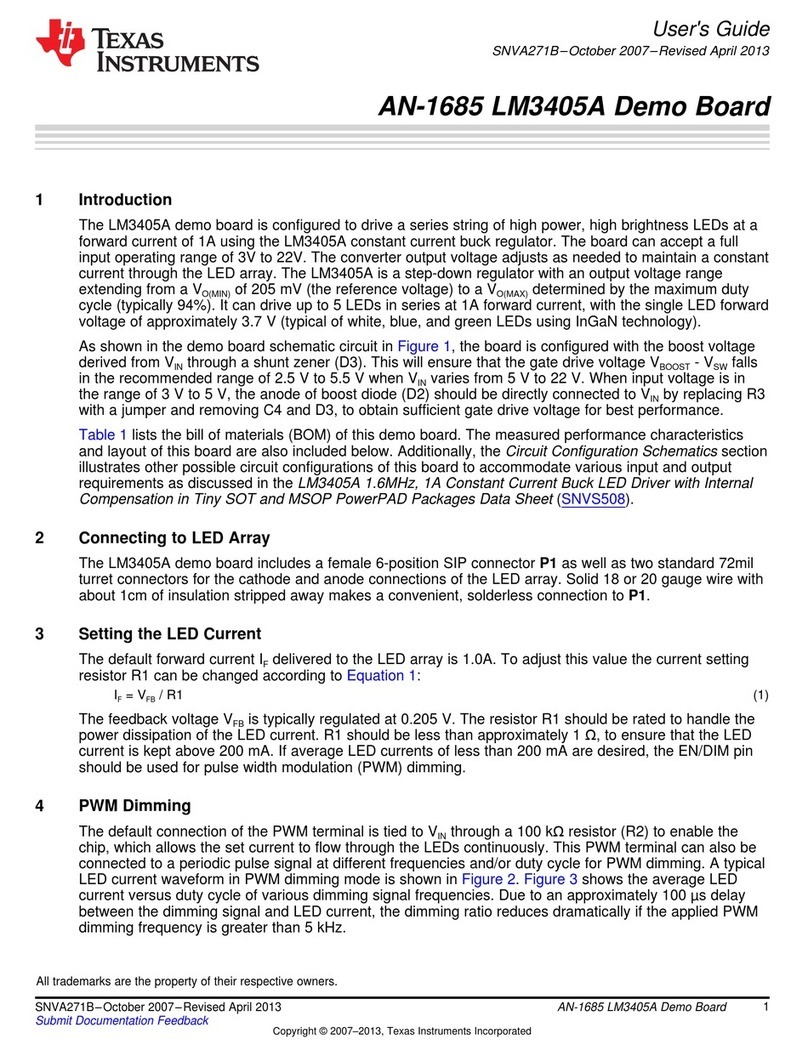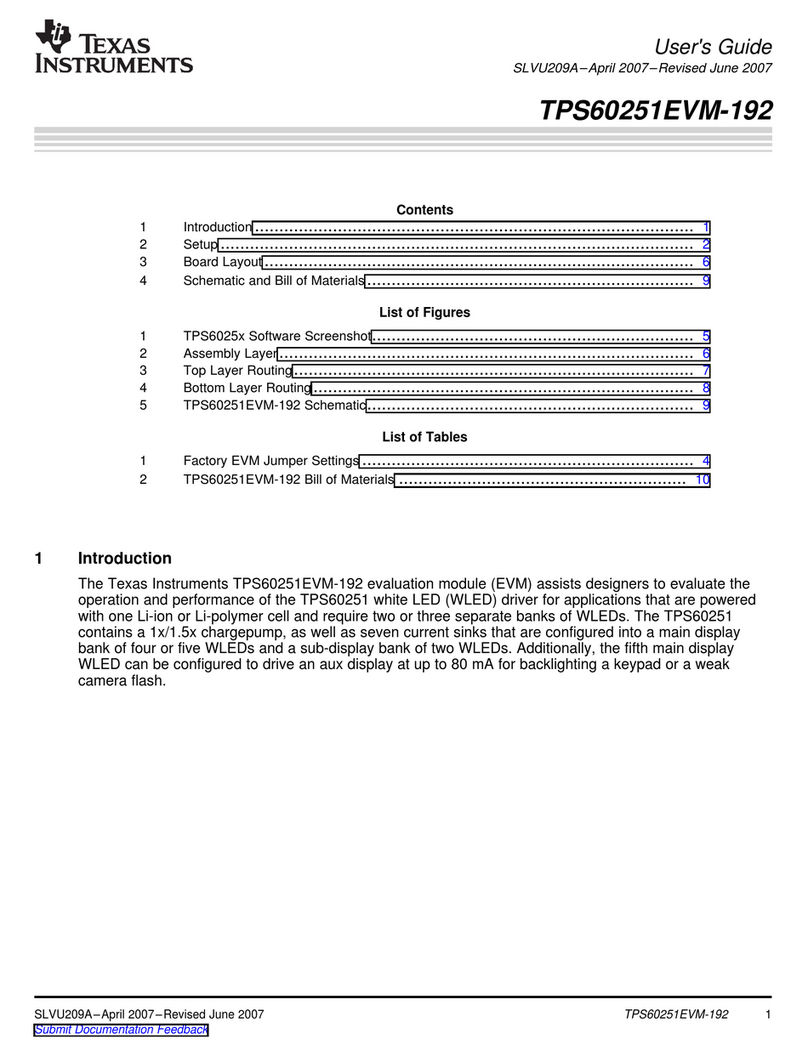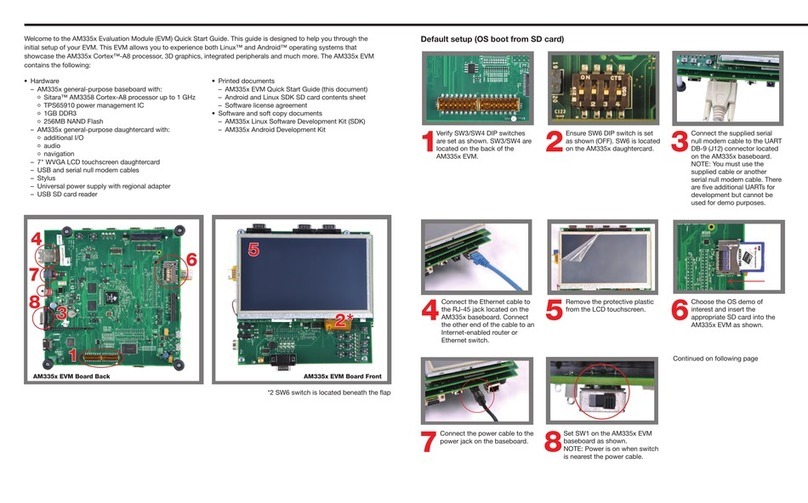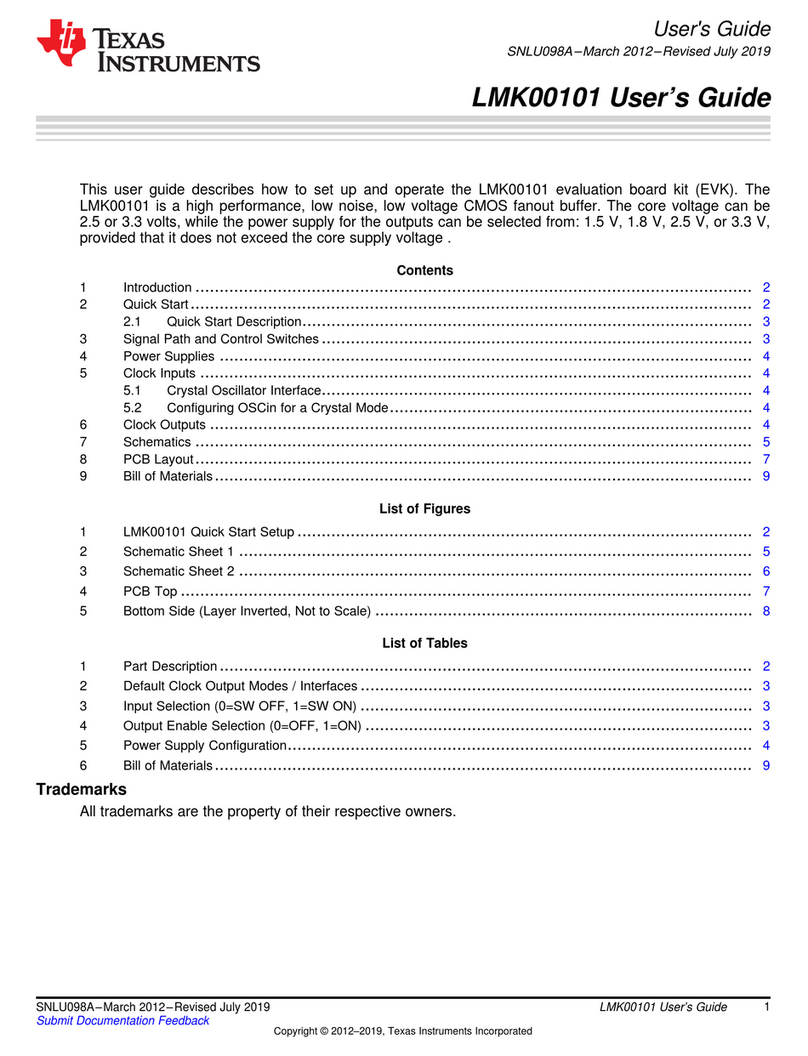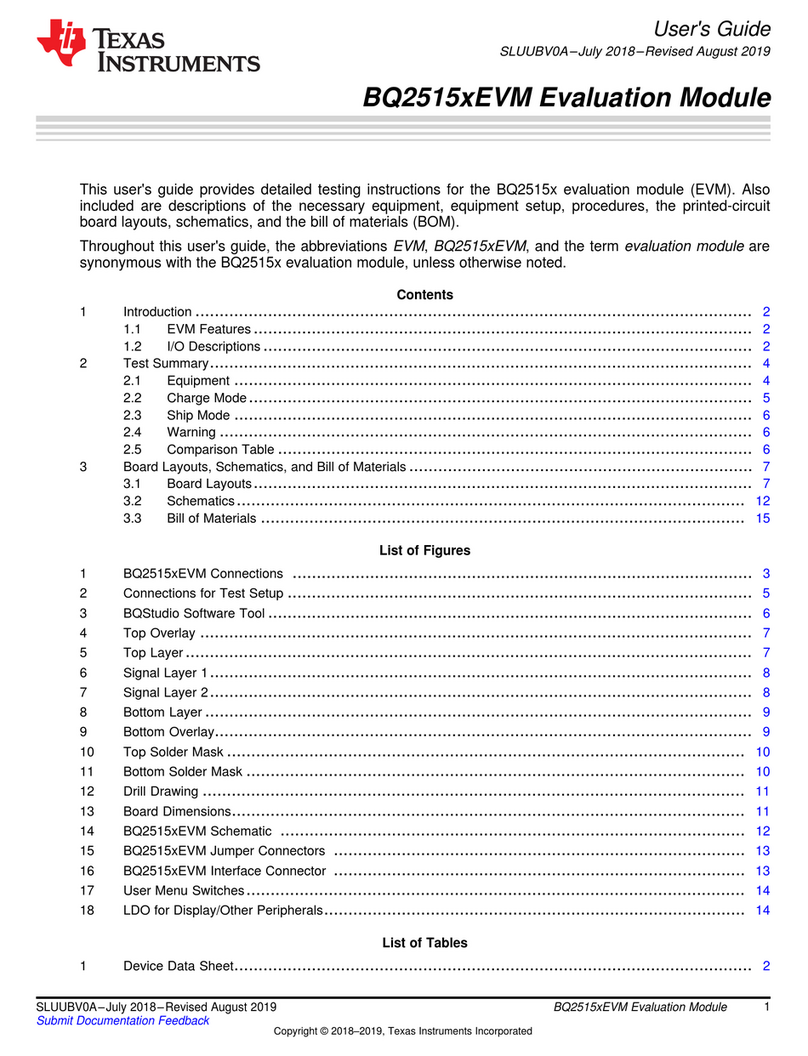1
SNLU220–December 2016
Submit Documentation Feedback Copyright © 2016, Texas Instruments Incorporated
Using the DS90UB934-Q1EVM Evaluation Module
User's Guide
SNLU220–December 2016
Using the DS90UB934-Q1EVM Evaluation Module
The DS90UB934-Q1 is an FPD-Link III deserializer that converts a serialized camera data input to parallel
LVCMOS output. When coupled with DS90UB913A/933 serializers, the DS90UB934-Q1 receives data
from 1-Megapixel image sensors supporting 720p/800p/960p resolution at 30-Hz or 60-Hz frame rates.
There is a 2:1 mux on the input that allows two cameras to be connected, with pin or register control of
whichever camera is active. The EVM has two Rosenberger FAKRA connectors and configurable power-
over-coax (POC) voltage for connecting the camera modules (not included). There is an onboard MSP430
which functions as a USB2ANY bridge for connecting a PC. This works with the Analog LaunchPAD GUI
tool.
NOTE: The demo board is not intended for EMI testing. The demo board was designed for easy
accessibility to device pins with tap points for monitoring or applying signals, additional pads
for termination, and multiple connector options.
Contents
1 General Description ......................................................................................................... 3
2 Quick Start Guide............................................................................................................ 4
3 Demo Board Connections .................................................................................................. 5
4 ALP Software Setup......................................................................................................... 8
5 Troubleshooting ALP Software........................................................................................... 15
6 Equipment References .................................................................................................... 20
7 PCB Schematics ........................................................................................................... 21
8 Board Layout................................................................................................................ 27
List of Figures
1 Applications Diagram........................................................................................................ 3
2 Interfacing to the EVM ...................................................................................................... 4
3 Power-Over-Coax Network................................................................................................. 5
4 Launching ALP............................................................................................................... 9
5 Initial ALP Screen .......................................................................................................... 10
6 Follow-up Screen........................................................................................................... 10
7 ALP Information Tab....................................................................................................... 11
8 ALP Registers Tab......................................................................................................... 11
9 ALP Device ID Selected................................................................................................... 12
10 ALP Device ID Expanded................................................................................................. 13
11 ALP Scripting Tab.......................................................................................................... 14
12 USB2ANY Setup ........................................................................................................... 15
13 Remove Incorrect Profile.................................................................................................. 16
14 Add Correct Profile......................................................................................................... 16
15 Finish Setup................................................................................................................. 17
16 ALP No Devices Error ..................................................................................................... 18
17 Windows 7, ALP USB2ANY Driver ...................................................................................... 18
18 ALP in Demo Mode ........................................................................................................ 19
19 ALP Preferences Menu.................................................................................................... 19