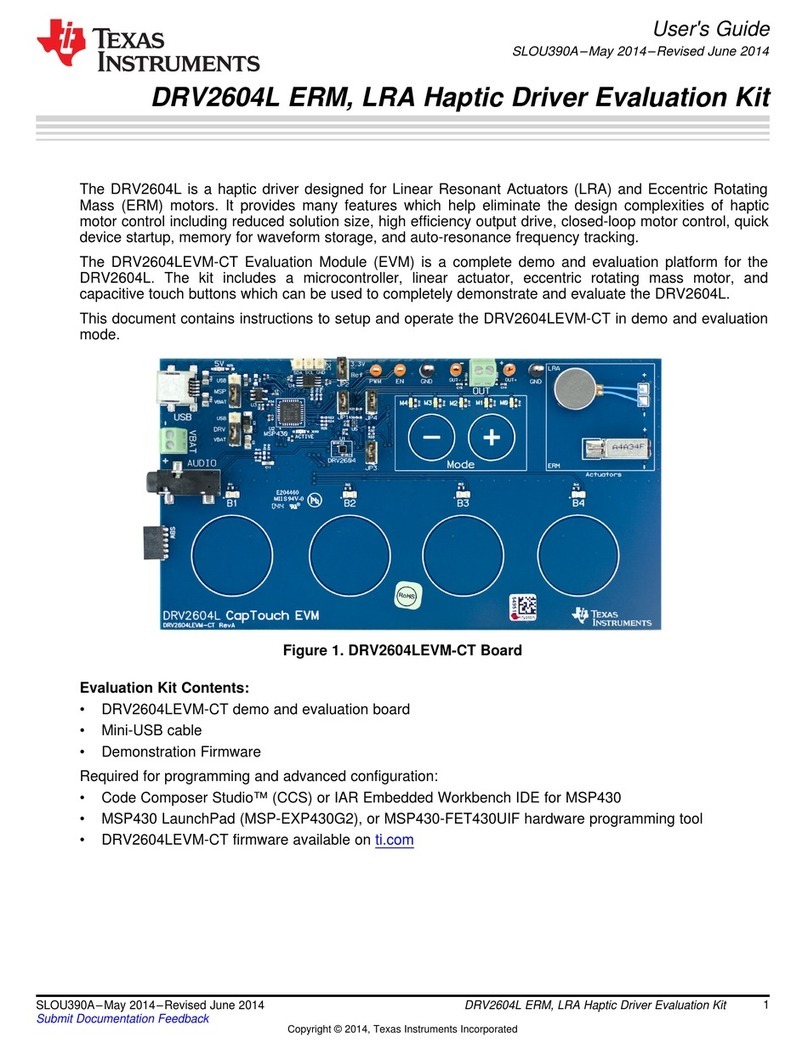Texas Instruments TA 5 1-Q1 Series User manual
Other Texas Instruments Motherboard manuals

Texas Instruments
Texas Instruments UCC28600 User manual

Texas Instruments
Texas Instruments LMK03328EVM User manual

Texas Instruments
Texas Instruments LMG34BB-EVM Series User manual
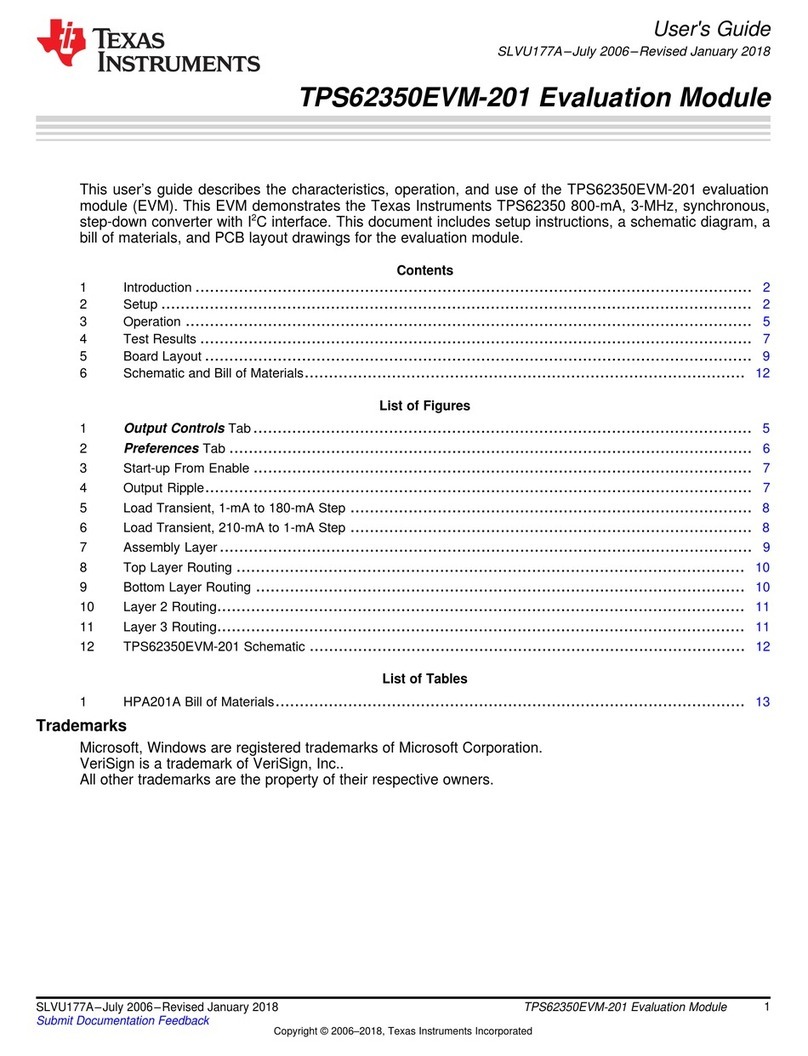
Texas Instruments
Texas Instruments TPS62350EVM-201 User manual
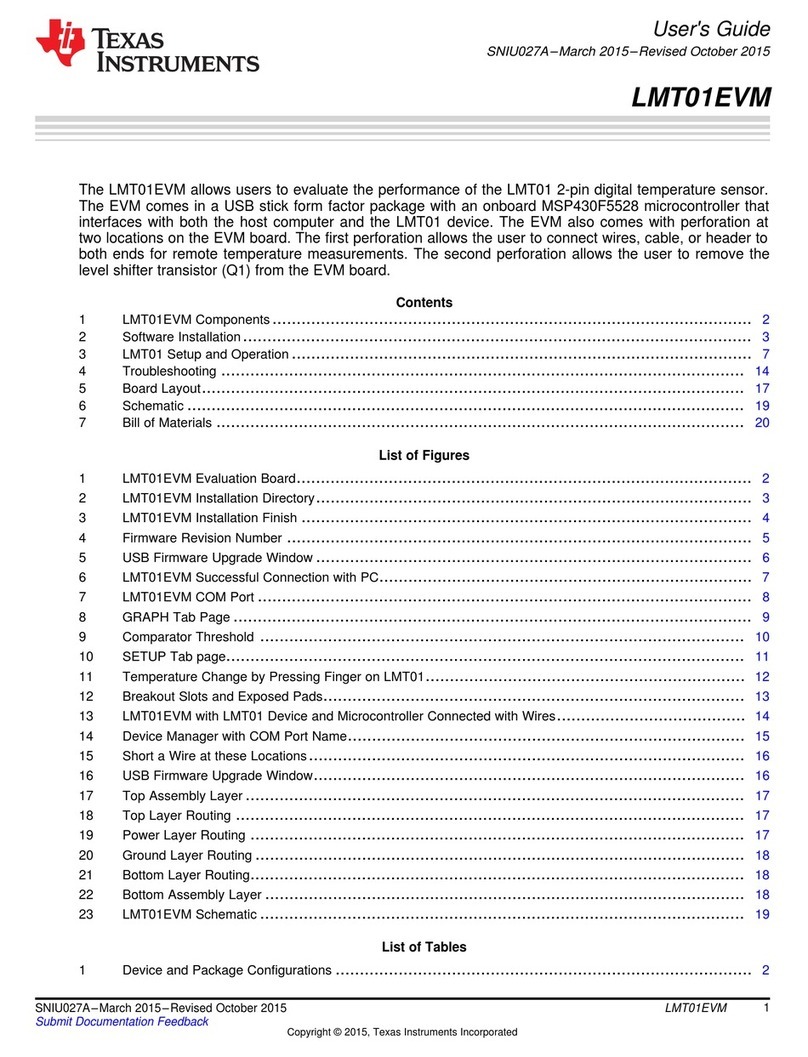
Texas Instruments
Texas Instruments LMT01EVM User manual

Texas Instruments
Texas Instruments TPS92611-Q1 User manual

Texas Instruments
Texas Instruments BP-DAC11001EVM User manual

Texas Instruments
Texas Instruments EVM430-FR6043 User manual

Texas Instruments
Texas Instruments LM10507 User manual

Texas Instruments
Texas Instruments ADS86 EVM-PDK Series User manual

Texas Instruments
Texas Instruments bq2000EVM User manual
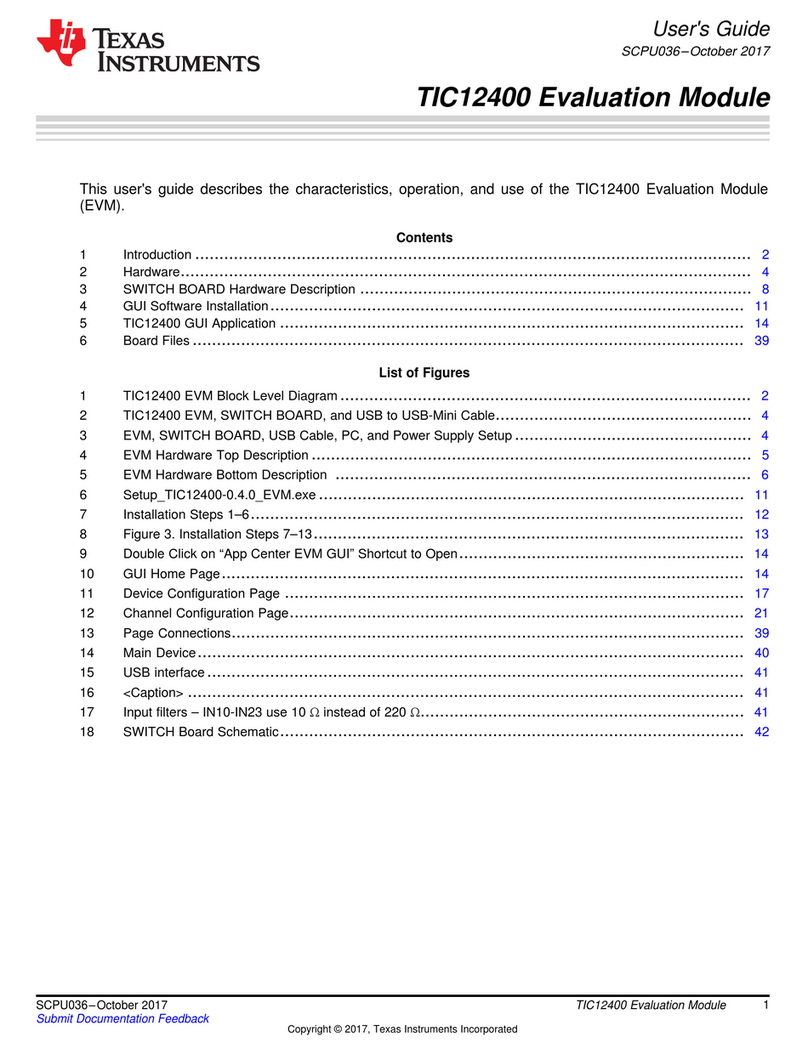
Texas Instruments
Texas Instruments TIC12400 User manual

Texas Instruments
Texas Instruments AMC131M03EVM User manual

Texas Instruments
Texas Instruments ISO154 EVM Series User manual
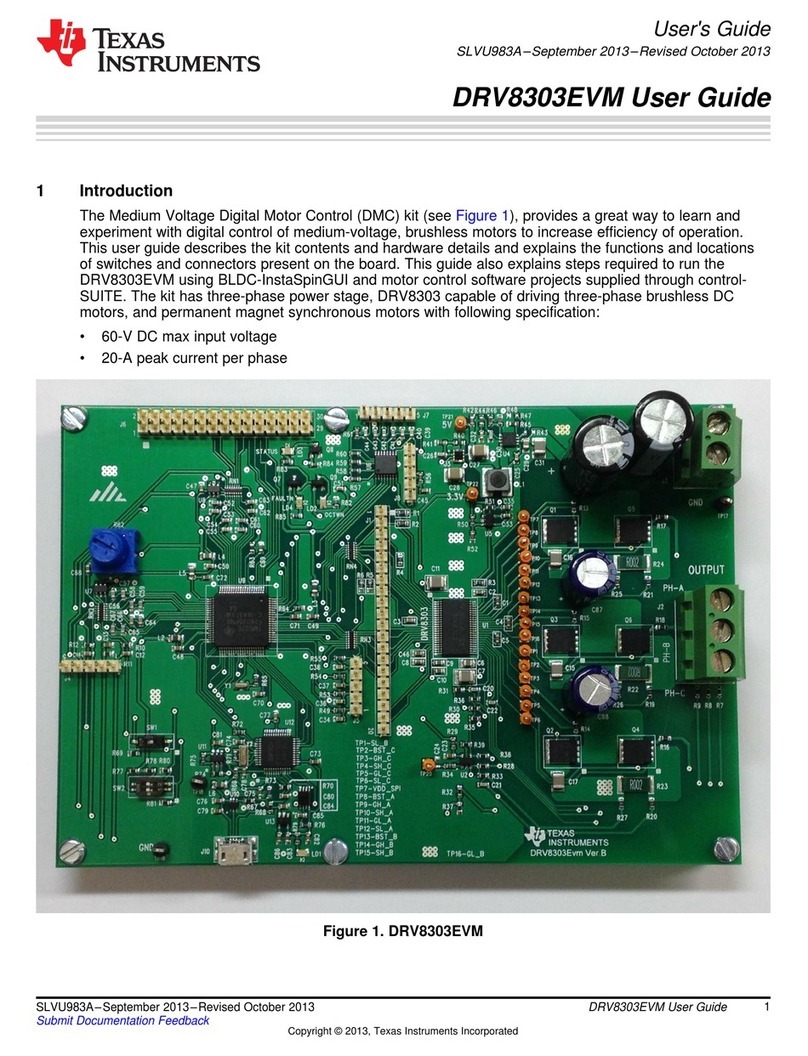
Texas Instruments
Texas Instruments DRV8303EVM User manual
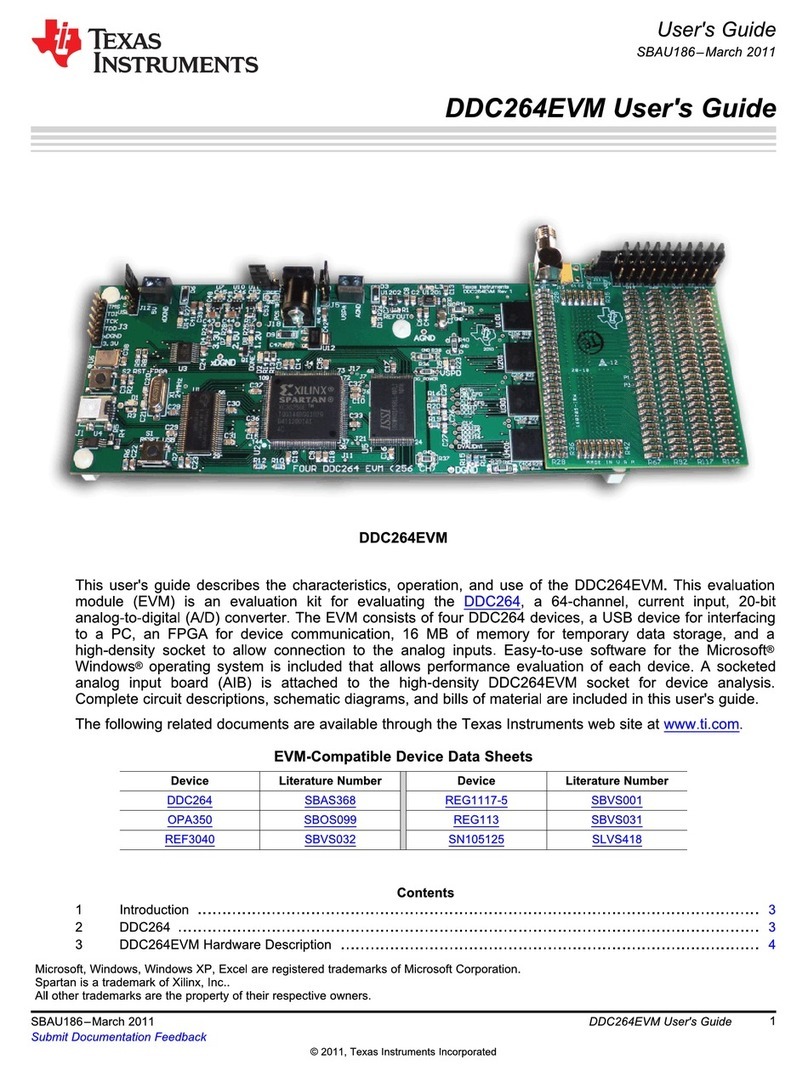
Texas Instruments
Texas Instruments DDC264EVM User manual
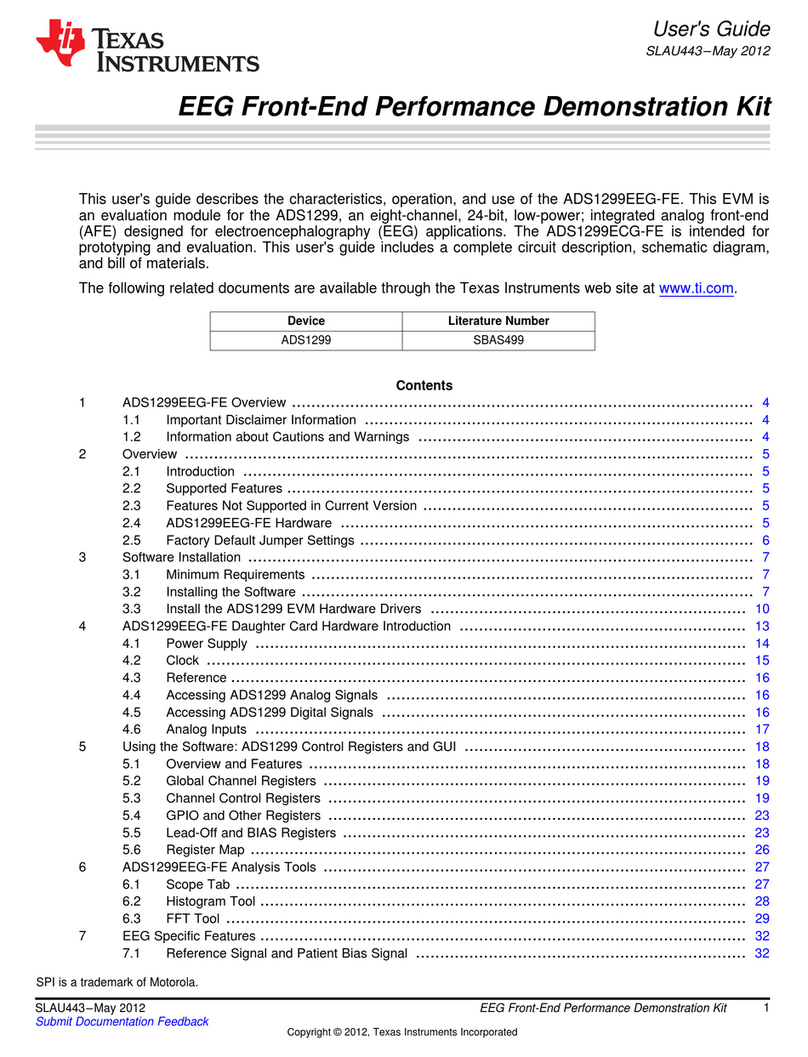
Texas Instruments
Texas Instruments ADS1299EEG-FE User manual

Texas Instruments
Texas Instruments INA1620EVM User manual

Texas Instruments
Texas Instruments CC120 Series User manual

Texas Instruments
Texas Instruments TPS65132B User manual