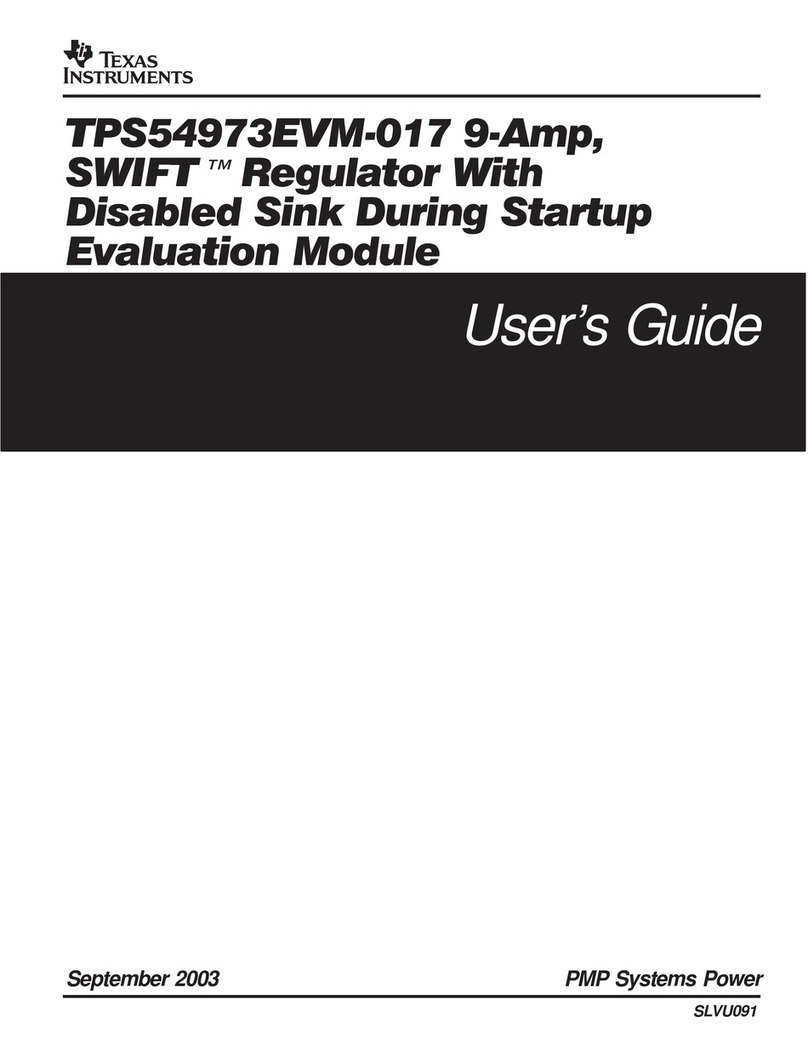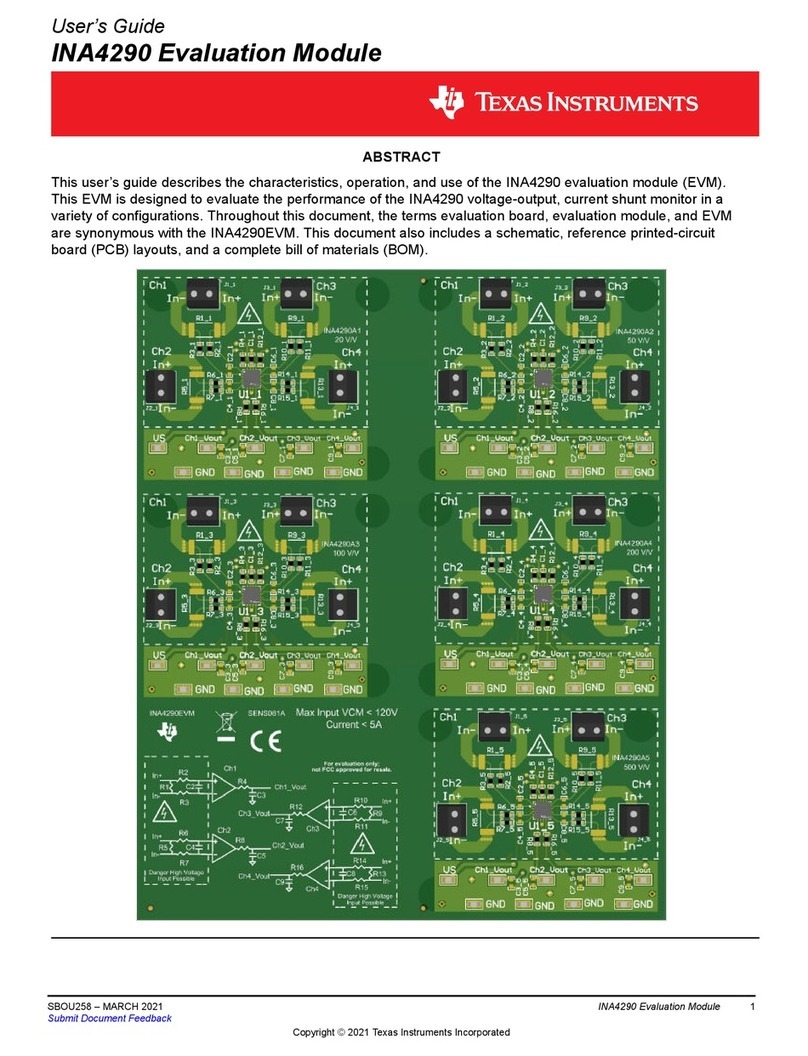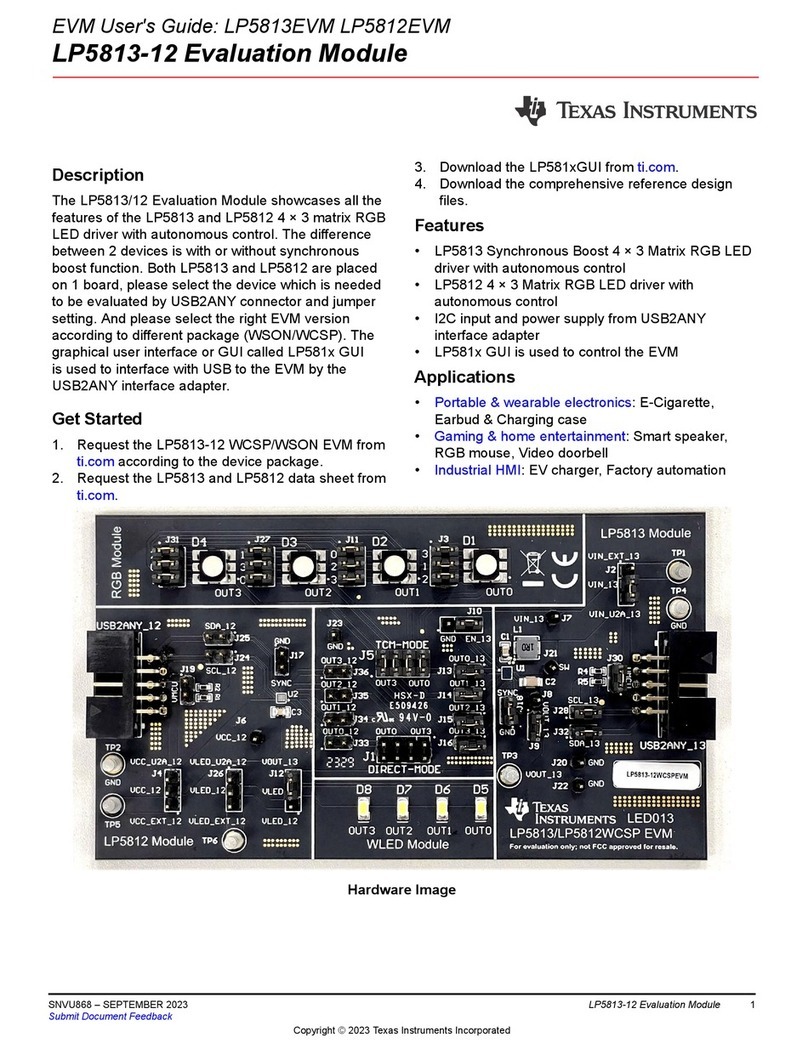Texas Instruments TAS6424-Q1 User manual
Other Texas Instruments Motherboard manuals
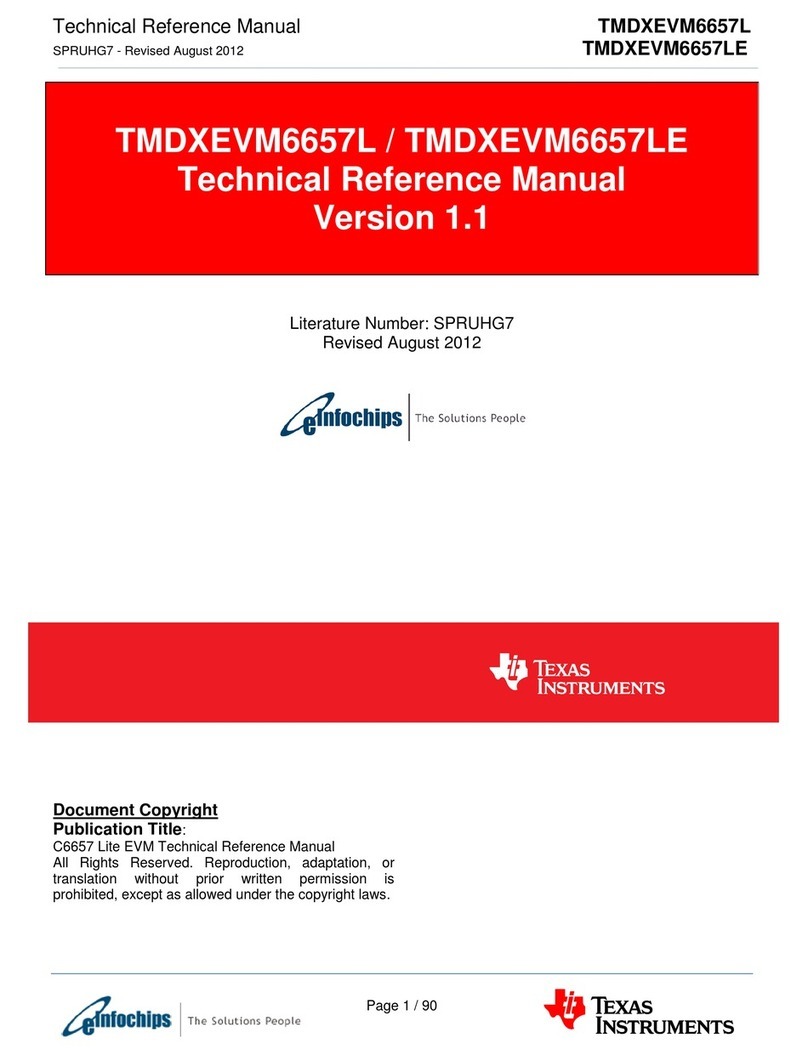
Texas Instruments
Texas Instruments eInfochips TMDXEVM6657L Product manual

Texas Instruments
Texas Instruments TPA0122 User manual
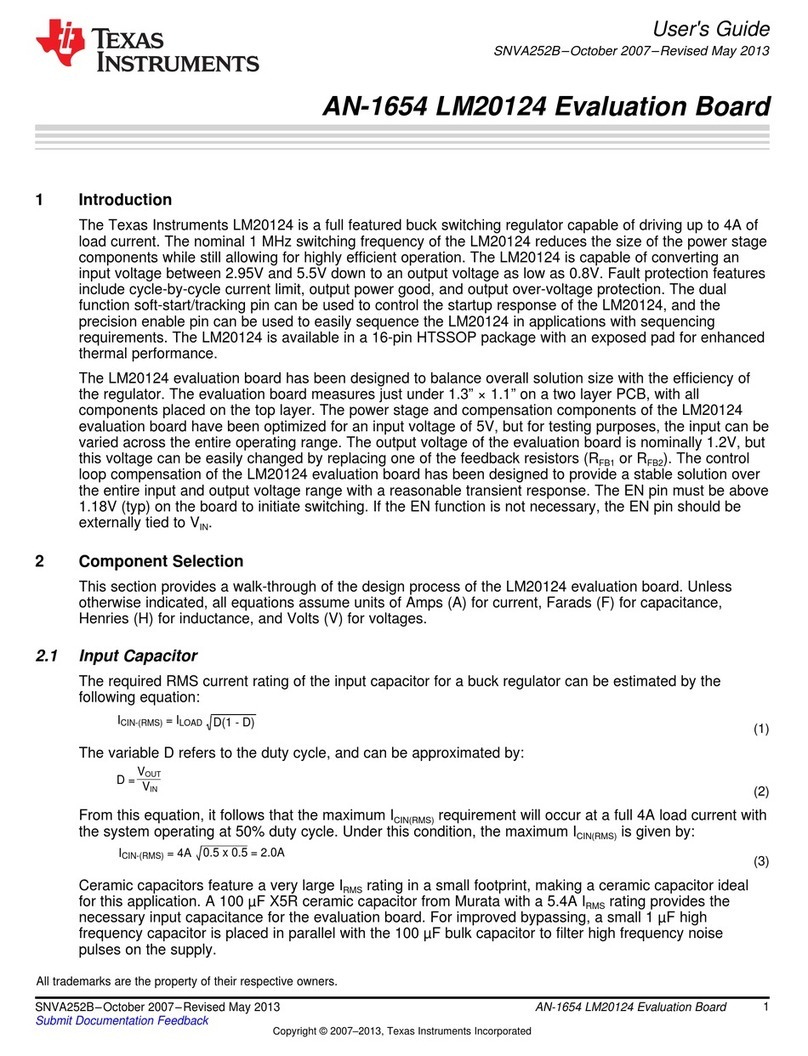
Texas Instruments
Texas Instruments LM20124 User manual

Texas Instruments
Texas Instruments TLC5929 User manual

Texas Instruments
Texas Instruments LM5150RUMHDEVM User manual
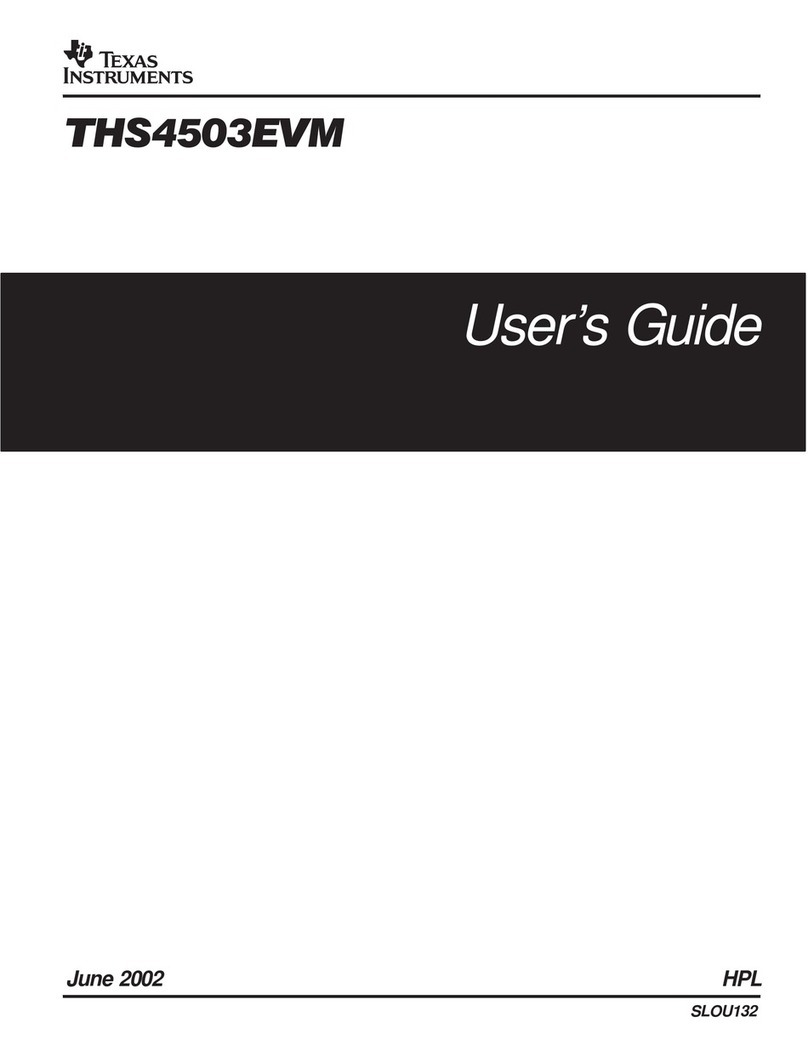
Texas Instruments
Texas Instruments THS4503EVM User manual
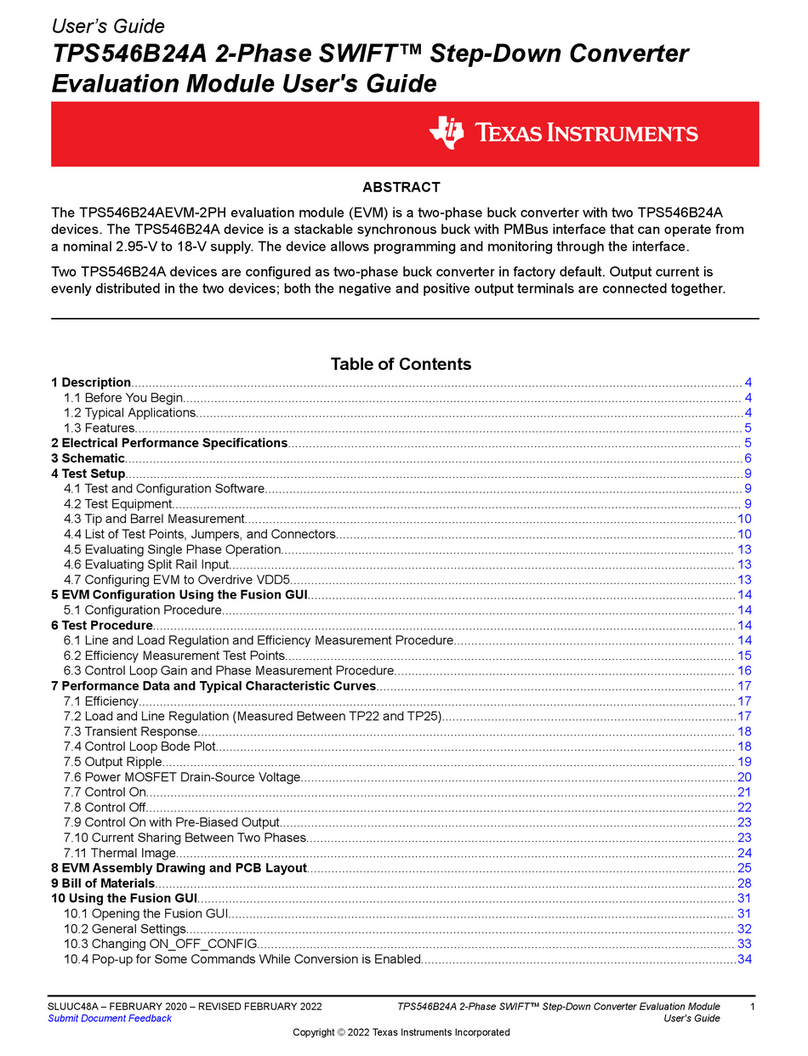
Texas Instruments
Texas Instruments TPS546B24AEVM-2PH User manual
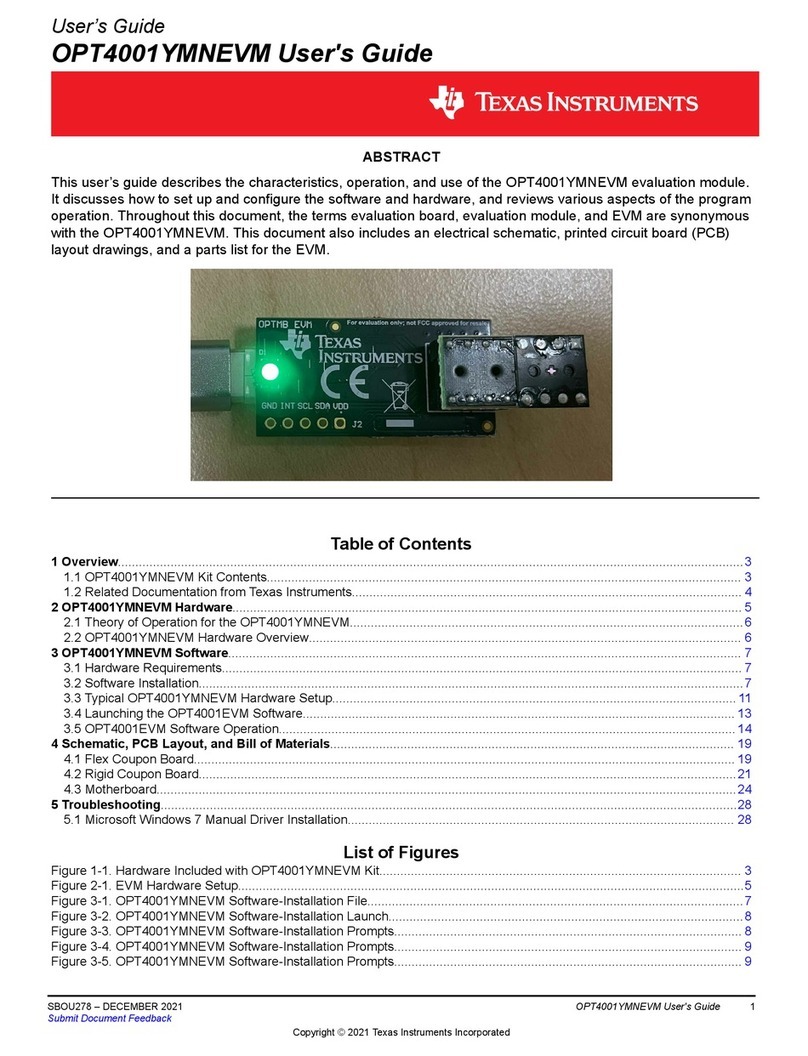
Texas Instruments
Texas Instruments OPT4001YMNEVM User manual
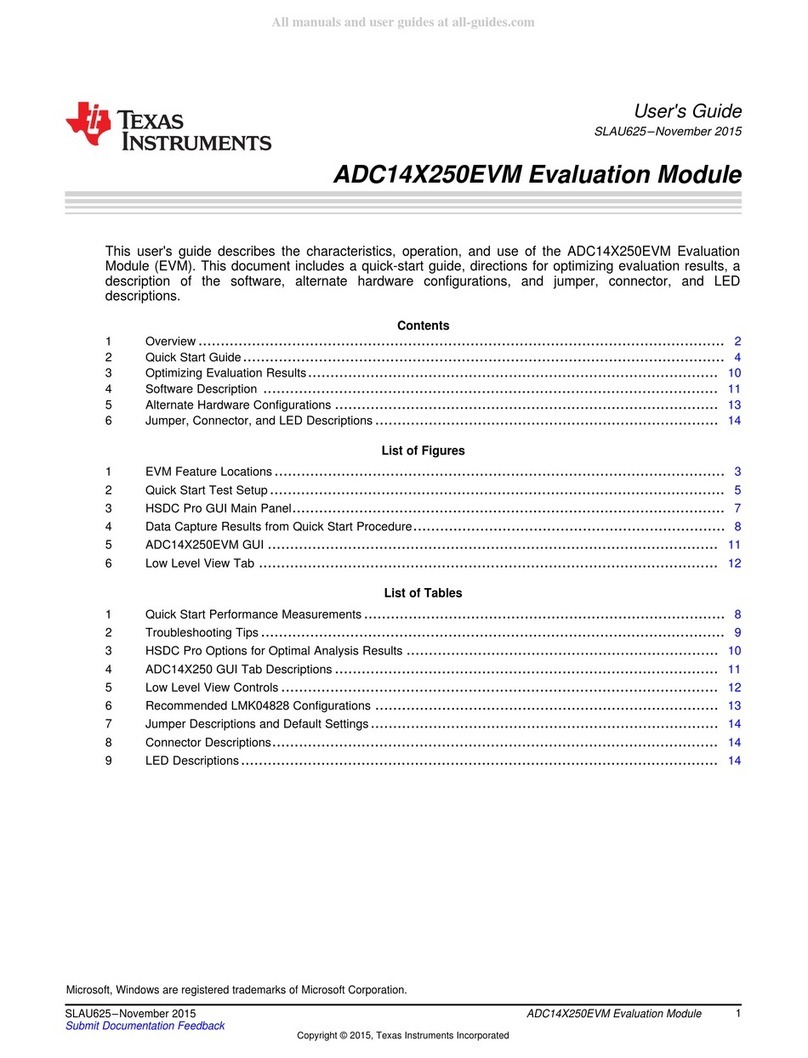
Texas Instruments
Texas Instruments ADC14X250EVM User manual
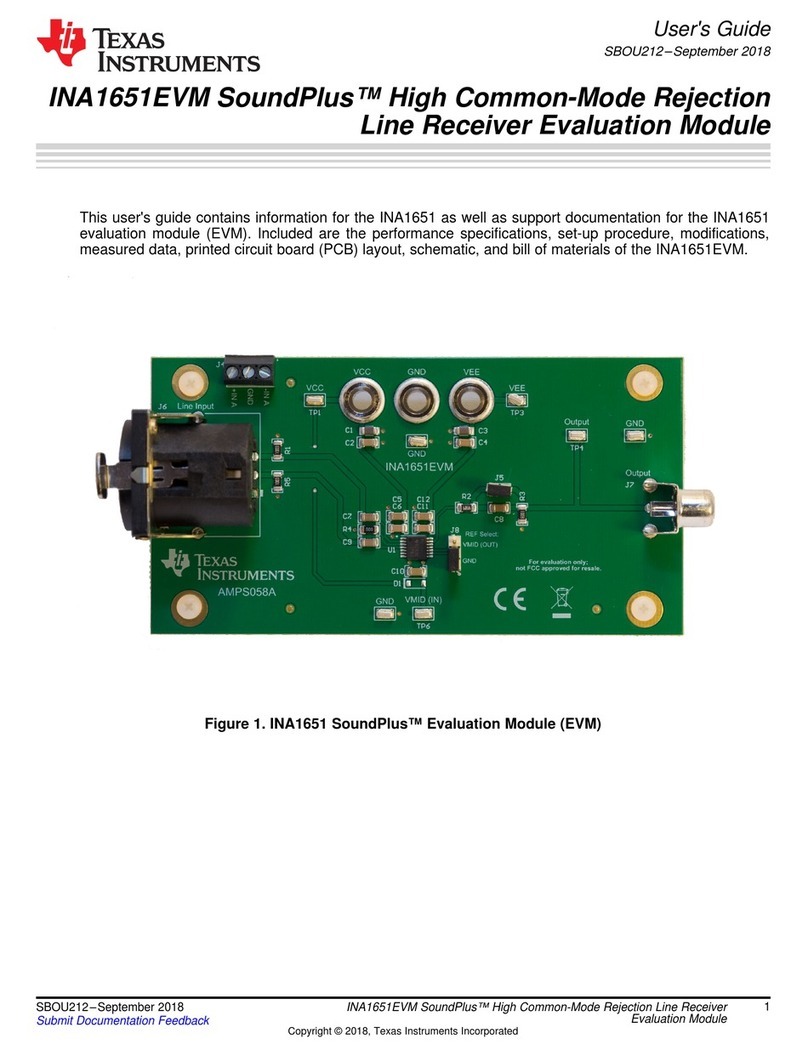
Texas Instruments
Texas Instruments SoundPlus INA1651EVM User manual

Texas Instruments
Texas Instruments TPA3244EVM User manual

Texas Instruments
Texas Instruments ADS9817EVM-PDK User manual

Texas Instruments
Texas Instruments TPS65011EVM-049 User manual

Texas Instruments
Texas Instruments OPA455EVM User manual

Texas Instruments
Texas Instruments LAUNCHXL-F28377S User manual

Texas Instruments
Texas Instruments LM74670-SQEVM User manual

Texas Instruments
Texas Instruments CPG004DRV88 EVM Series User manual

Texas Instruments
Texas Instruments DLP3030-Q1 User manual

Texas Instruments
Texas Instruments DS90UB95 Q1EVM Series User manual
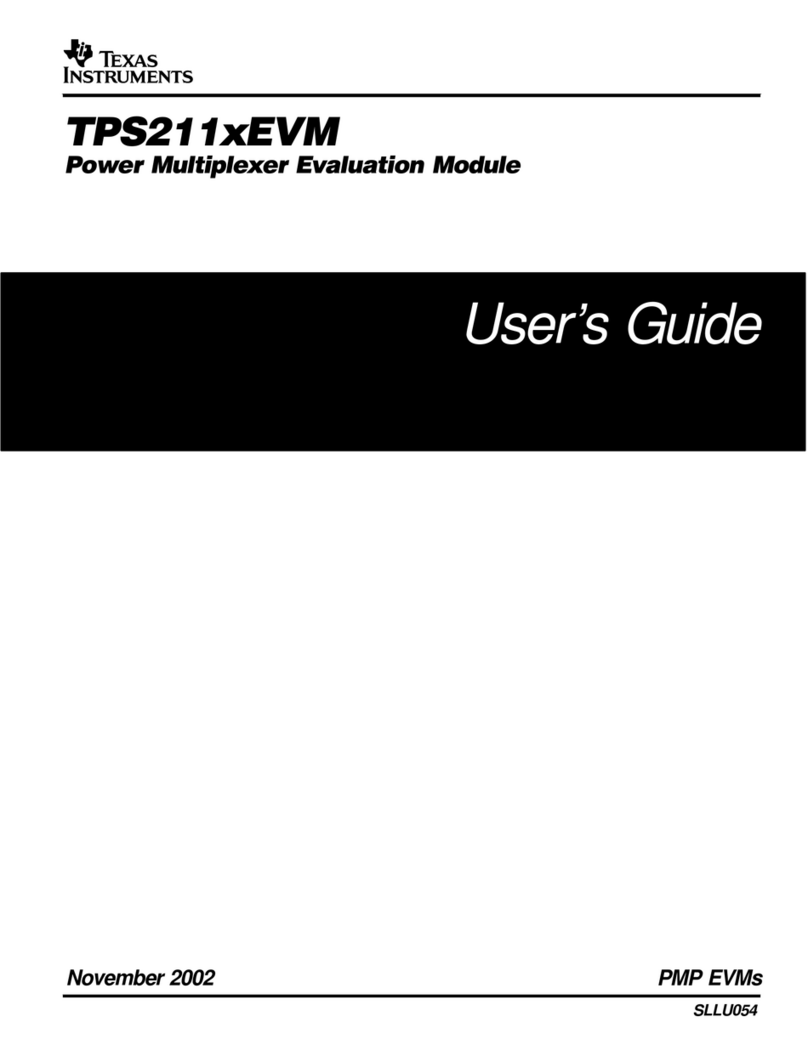
Texas Instruments
Texas Instruments TPS211 EVM Series User manual