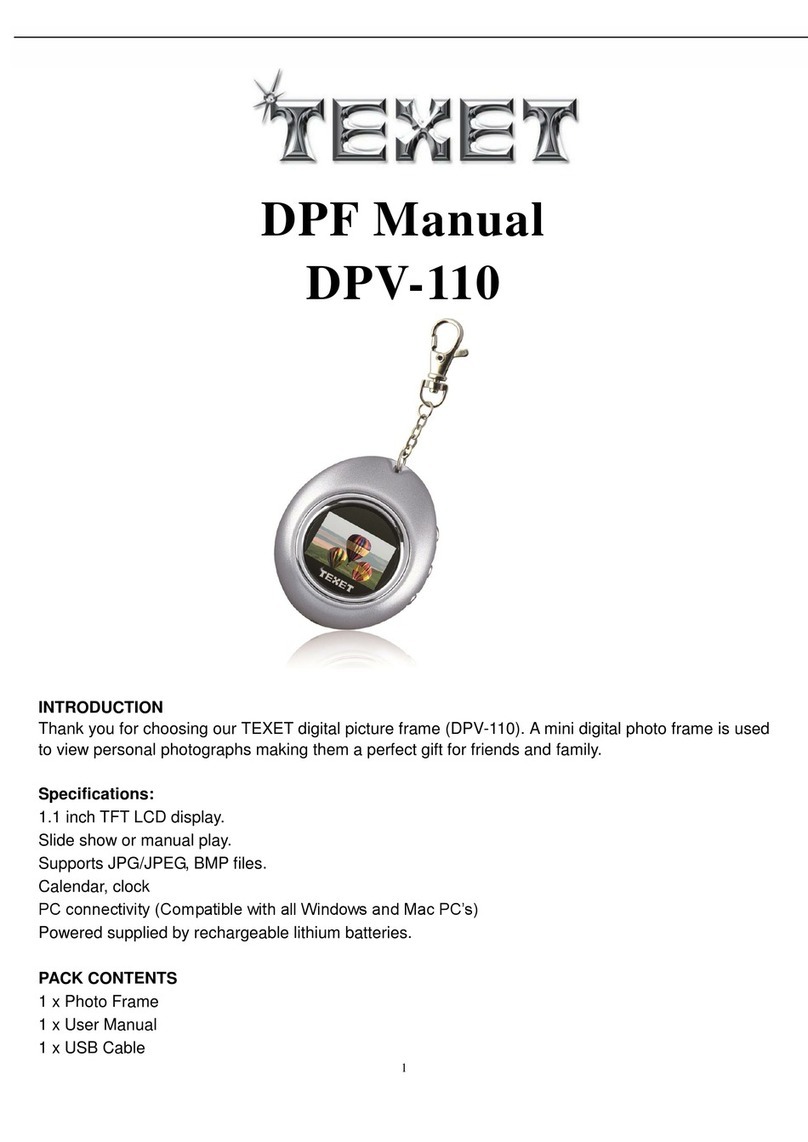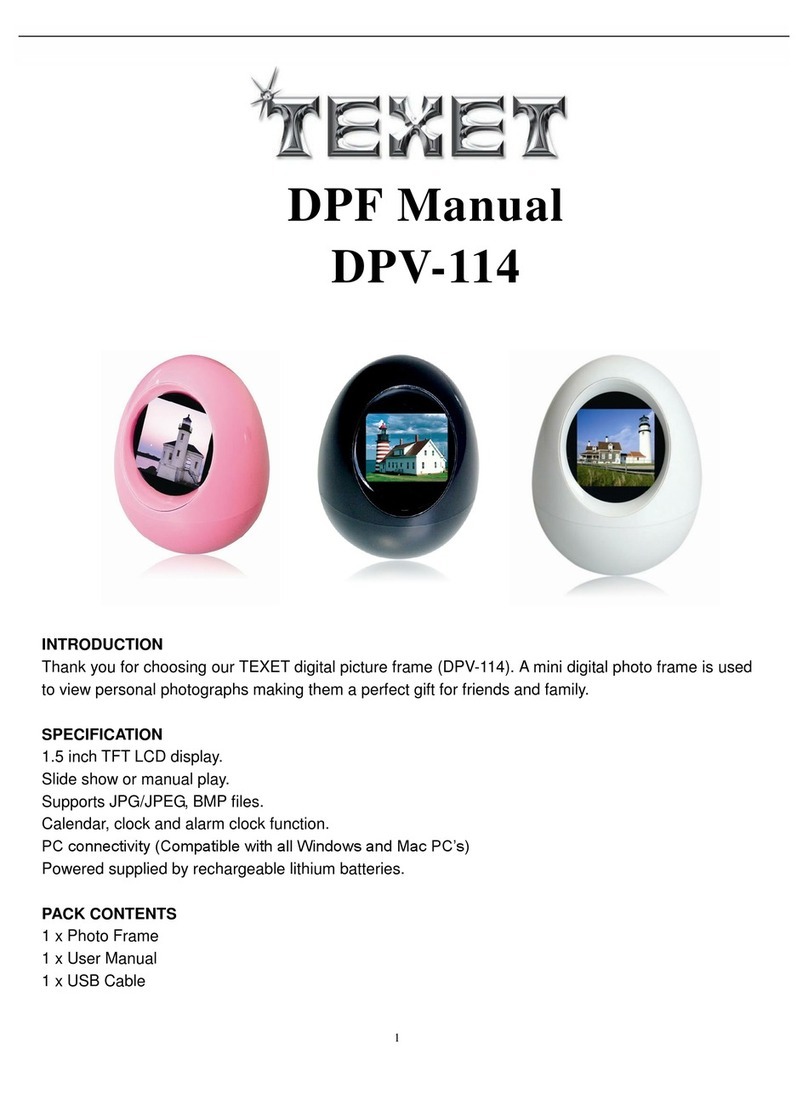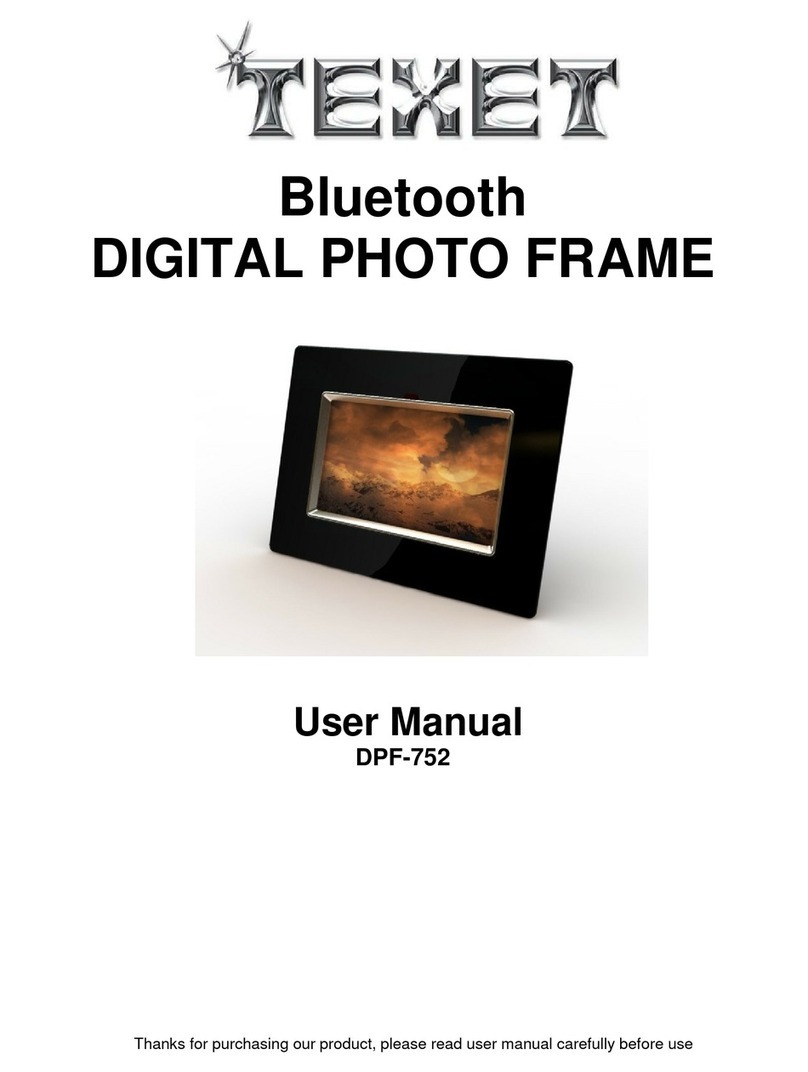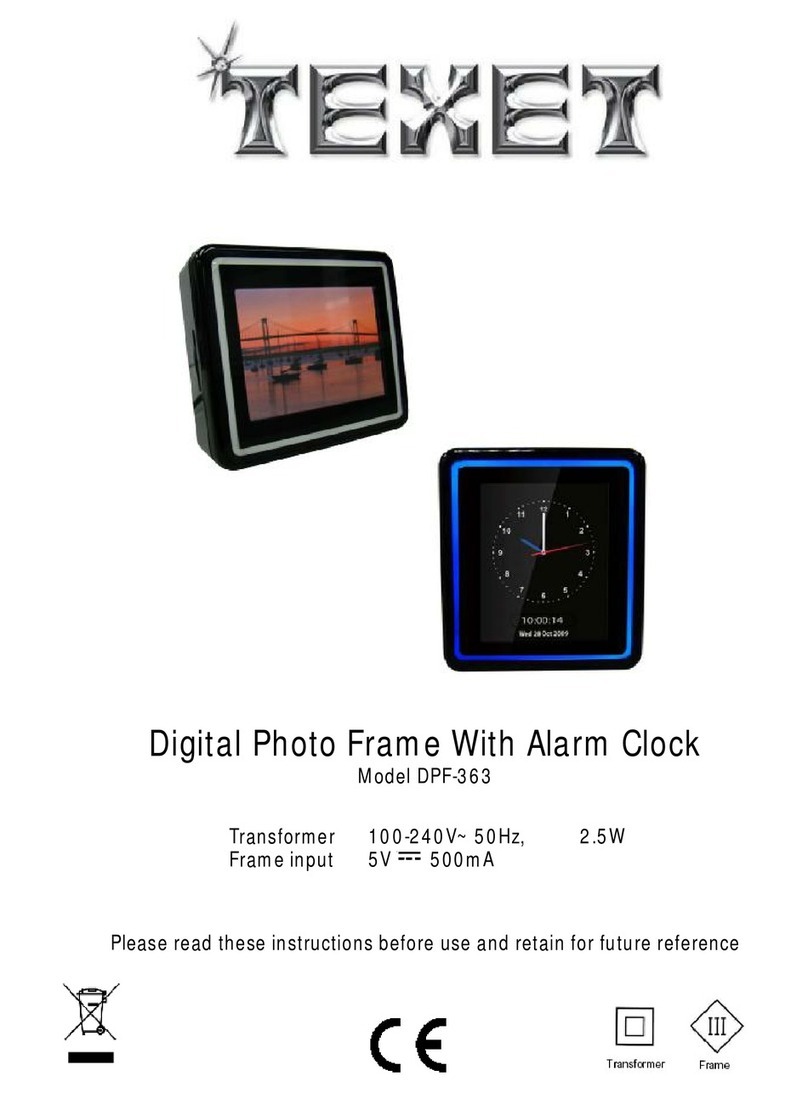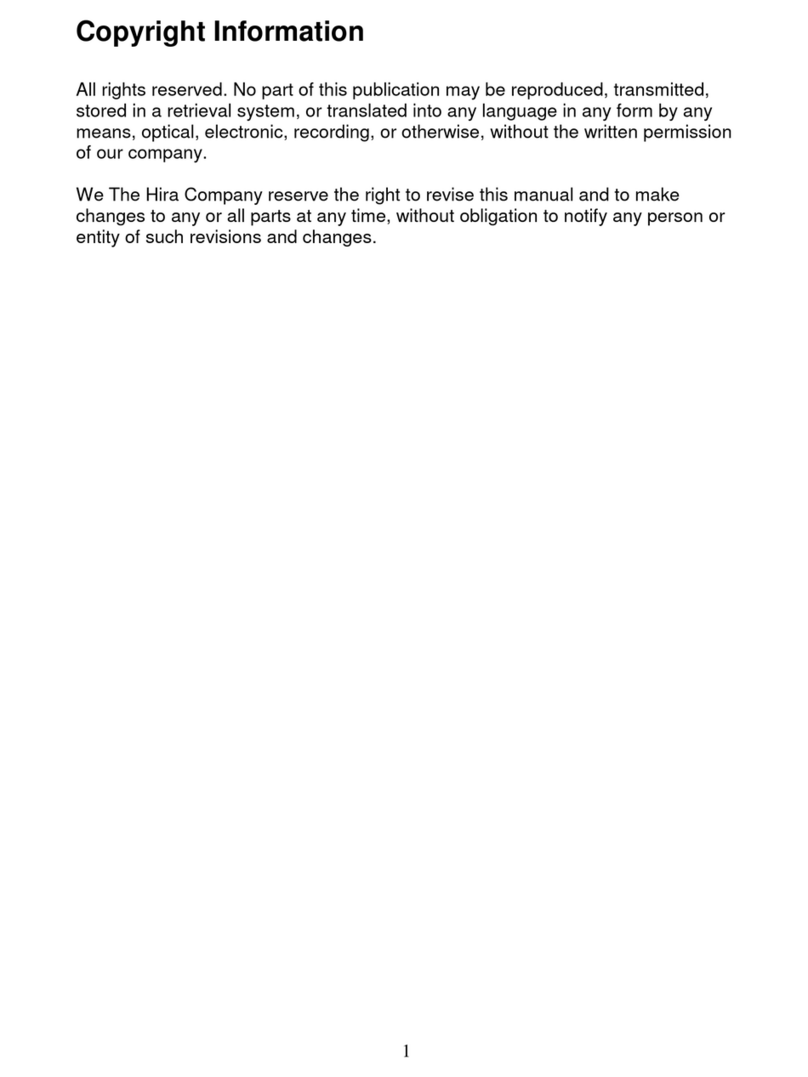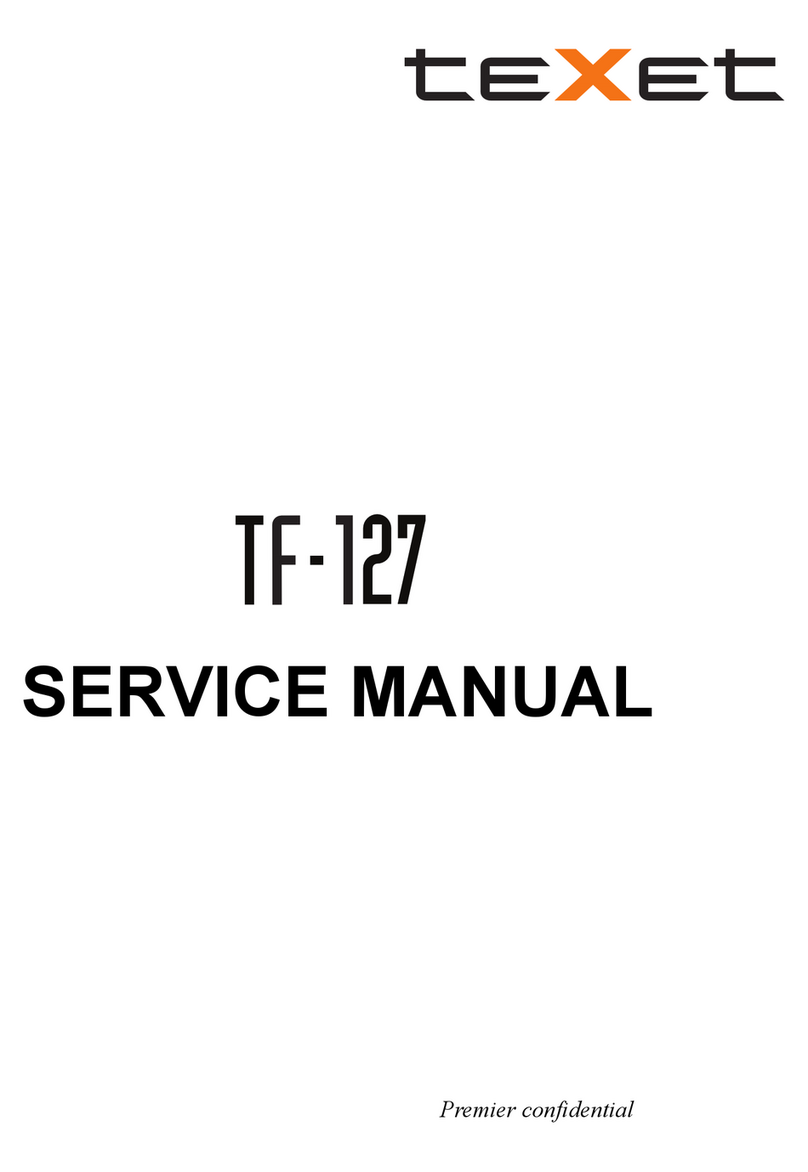5
Introduction
Congratulations on your purchase of TEXET Digital Picture Frame, model DPF-1007
Before operating the unit, please read this manual thoroughly, and retain it for future
reference. This manual will help you use many of the exciting and useful features that will
make your Digital Picture Frame viewing more enjoyable.
This Digital Picture Frame lets you view digital pictures directly from your camera's memory
cards. You will be able to create a slideshow using multiple transition effects or display one
picture at a time. No computer, digital camera or Internet connection is required.
This Digital Picture Frame is compatible with the following popular memory card formats:
CompactFlash®, SD™, XD, MultiMediaCard™, and Memory Stick®.
It can also read files stored on a USB Flash drive using the USB host port.
Main Features
Displays digital pictures (JPEG) without a computer
1GB Internal Memory
Simply insert a compatible memory card into the Digital Picture Frame to show photos, play
MP3 music or supported video files (memory card not included).
Compatible memory cards include Secure Digital Card (SD), MultiMedia Card (MMC),
Memory Stick (MS), XD Cards & Compact Flash
Able to read files located on a USB Flash drive
Instantly plays MP3 music with the integrated speakers.
Instantly plays MPEG4 files stores on supported memory cards.
Supports up to 12 Mega Pixels image files (JPEG format).
Compatible with most digital cameras’ stored JPEG images and motion JPEG files.
Includes a credit card style remote control
Bright 10.4” TFT active matrix LCD screen.
Automatic slide show with multiple transition effects.
Plays slide show with MP3 music on the background.
User-friendly on-screen display lets you access all controls easily.