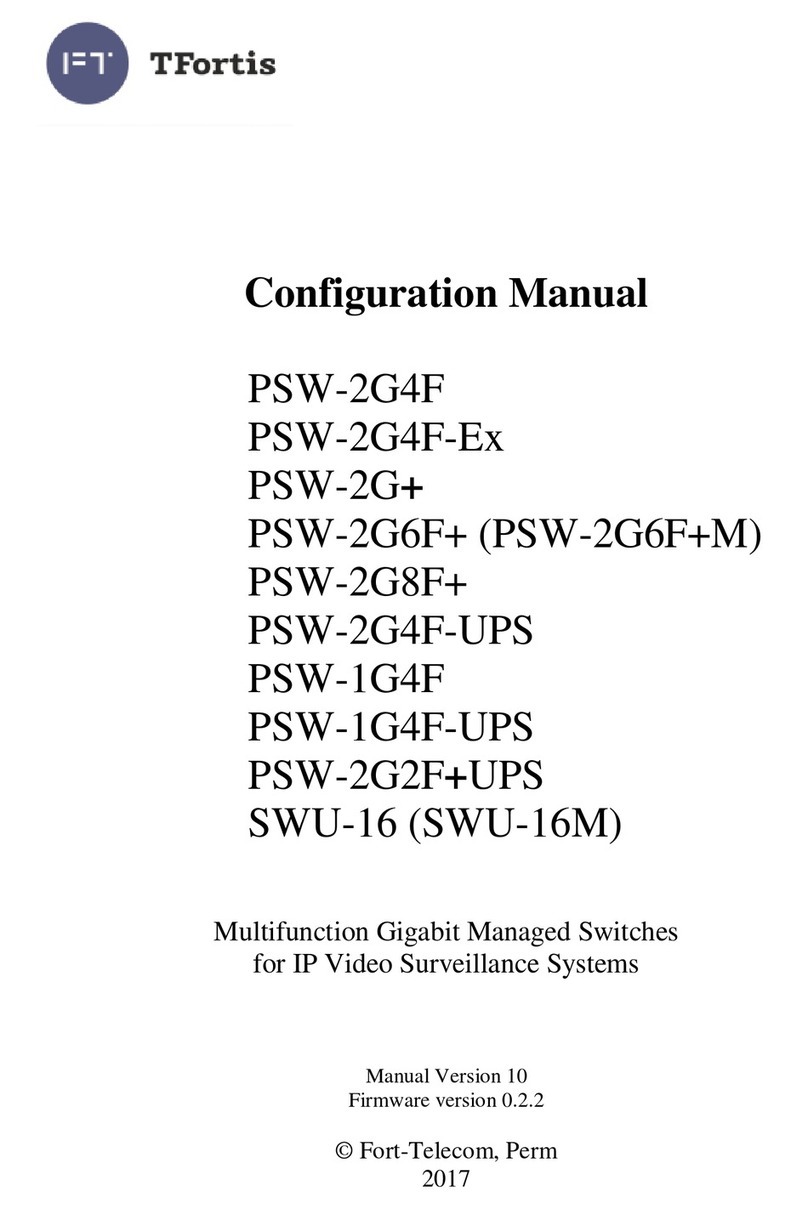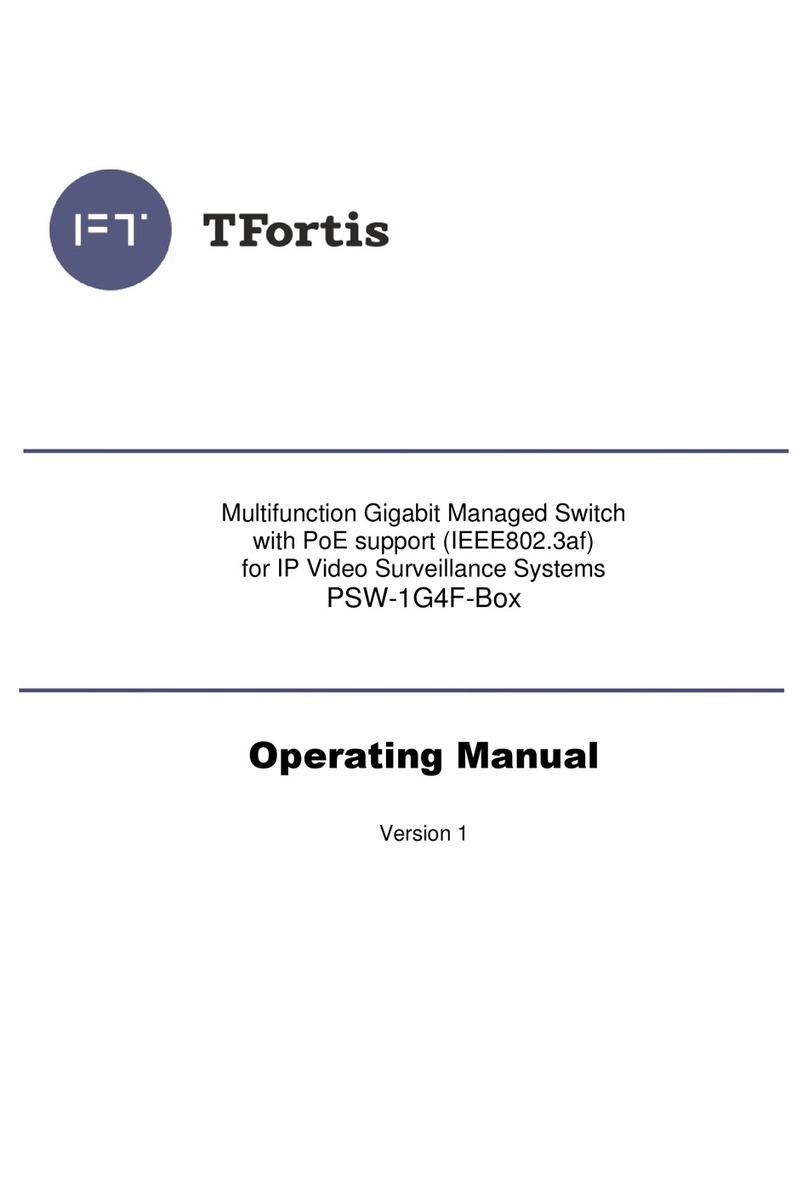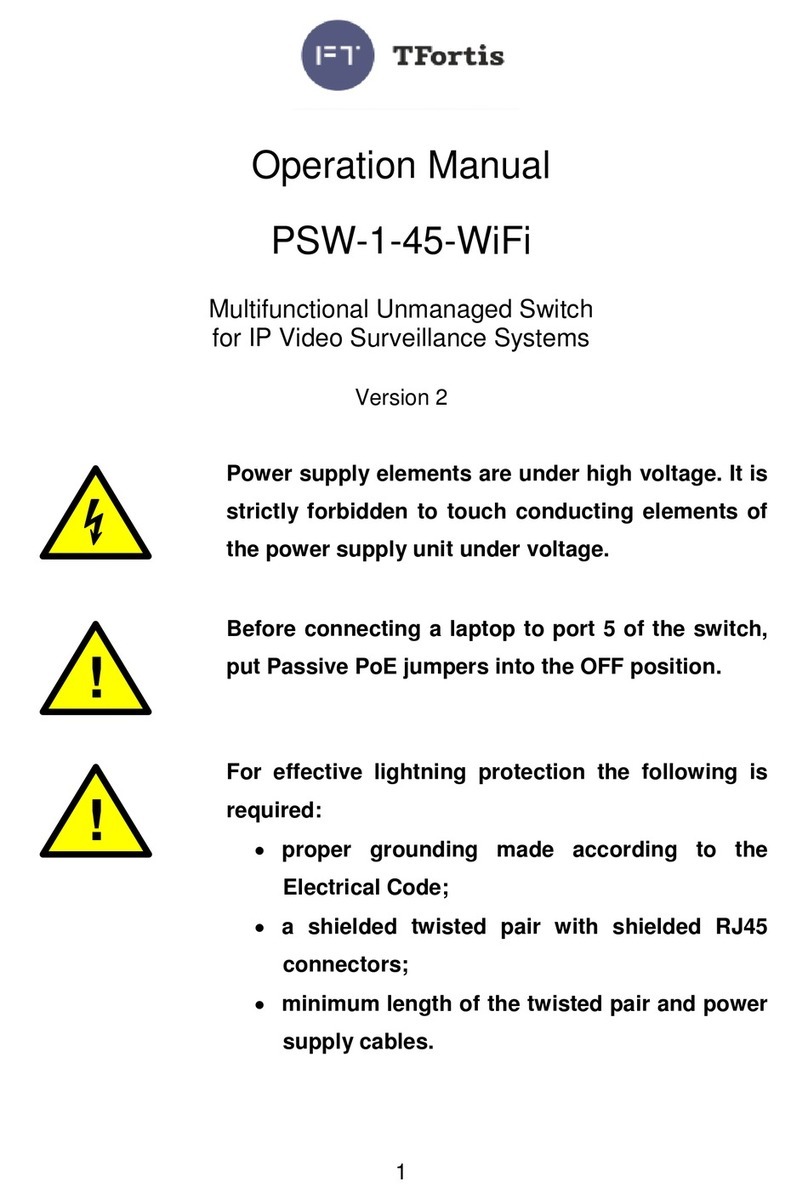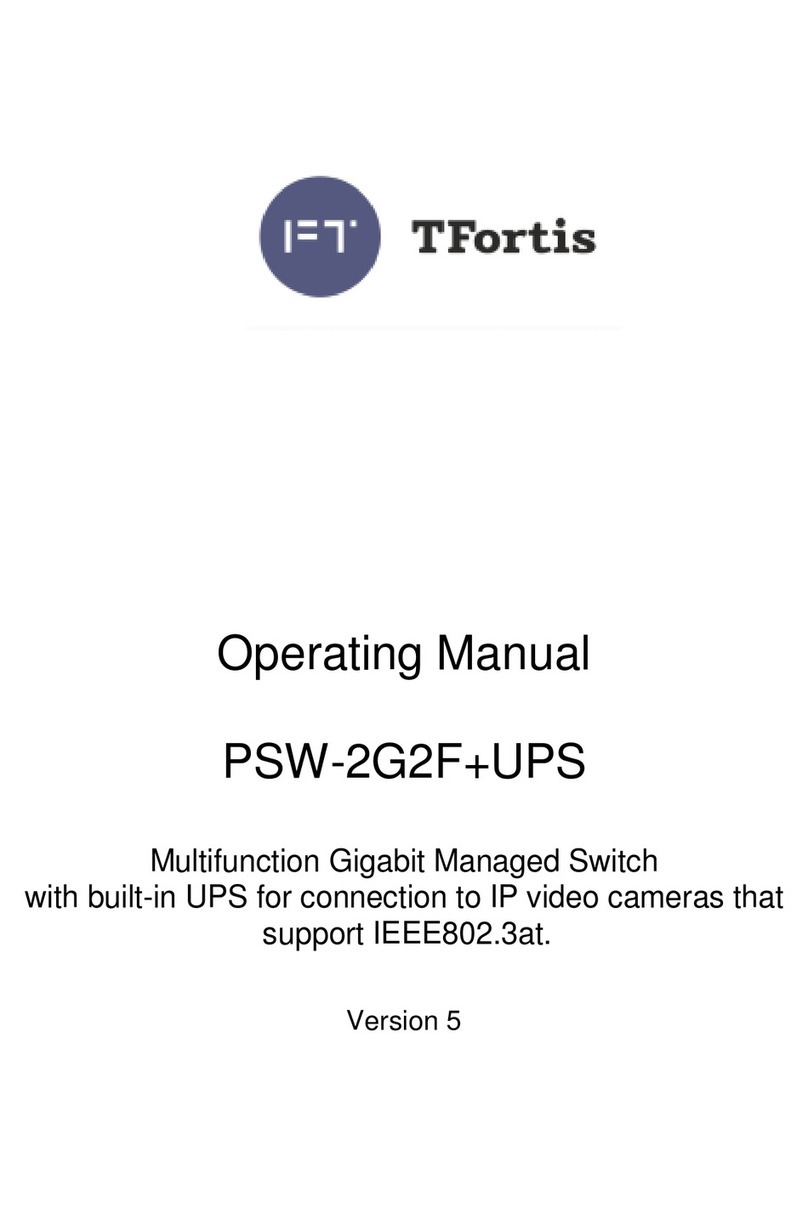3
Contents
1 Purpose.........................................................................................................................................4
2 Features .......................................................................................................................................4
3 Description ..................................................................................................................................7
3.1 Appearance ..............................................................................................................................7
3.2 Cabinet.....................................................................................................................................8
3.3 Optical distribution frame ..........................................................................................................8
3.4 Electronic unit...........................................................................................................................9
3.4.1 PoE jumpers........................................................................................................................10
3.4.2 START button......................................................................................................................11
3.4.3 CPU button..........................................................................................................................12
3.4.4 DEFAULT button..................................................................................................................12
3.4.5 CPU indicator.......................................................................................................................12
3.4.6 DEFAULT indicator..............................................................................................................12
3.4.7 PoE indicators......................................................................................................................12
3.4.8 LINK indicators.....................................................................................................................12
3.4.9 Power indicators ..................................................................................................................12
3.4.10 Polarity mistake indicators..................................................................................................12
3.4.11 NORM indicator .................................................................................................................12
3.4.12 ALARM indicator................................................................................................................12
3.5 Power supply unit....................................................................................................................12
3.6 Tamper sensor........................................................................................................................15
3.7 Integrated lightning protection.................................................................................................16
3.8 Additional functions.................................................................................................................16
3.8.1 Cold start for TFortis TH camera housings...........................................................................16
3.8.2 Restarting cameras in case of hanging ................................................................................17
3.8.3 Cable tester .........................................................................................................................18
3.8.4 Remote camera polling........................................................................................................18
3.9 Built-in UPS ............................................................................................................................18
3.9.1 Switching to battery power...................................................................................................19
3.9.2 Battery charging...................................................................................................................20
3.9.3 Battery discharge.................................................................................................................20
3.9.4 Cold start .............................................................................................................................22
3.9.5 Battery function check..........................................................................................................23
4 Technical specifications.......................................................................................................23
5 Operating conditions..............................................................................................................25
6 Preliminary setting..................................................................................................................25
6.1 Resetting the switch to factory settings...................................................................................25
6.2 IP address setting...................................................................................................................25
6.3 User name and password setting............................................................................................26
6.4 Setting PoE on the ports.........................................................................................................26
6.5 Activating camera housing preheating ....................................................................................27
6.6 Activation of redundancy protocols..........................................................................................27
7 Installation of the switch......................................................................................................27
7.1 Installation of the cabinet on the wall.......................................................................................29
7.2 Installation of the cabinet on lamp posts .................................................................................29
7.3 Optical connections.................................................................................................................30
7.4 Electronic unit mounting..........................................................................................................30
7.5 Battery installation...................................................................................................................31
7.6 Power supply connection........................................................................................................32
7.7 Camera connection.................................................................................................................32
8 Manufacturer's warranty.......................................................................................................33
9 Technical support ...................................................................................................................33