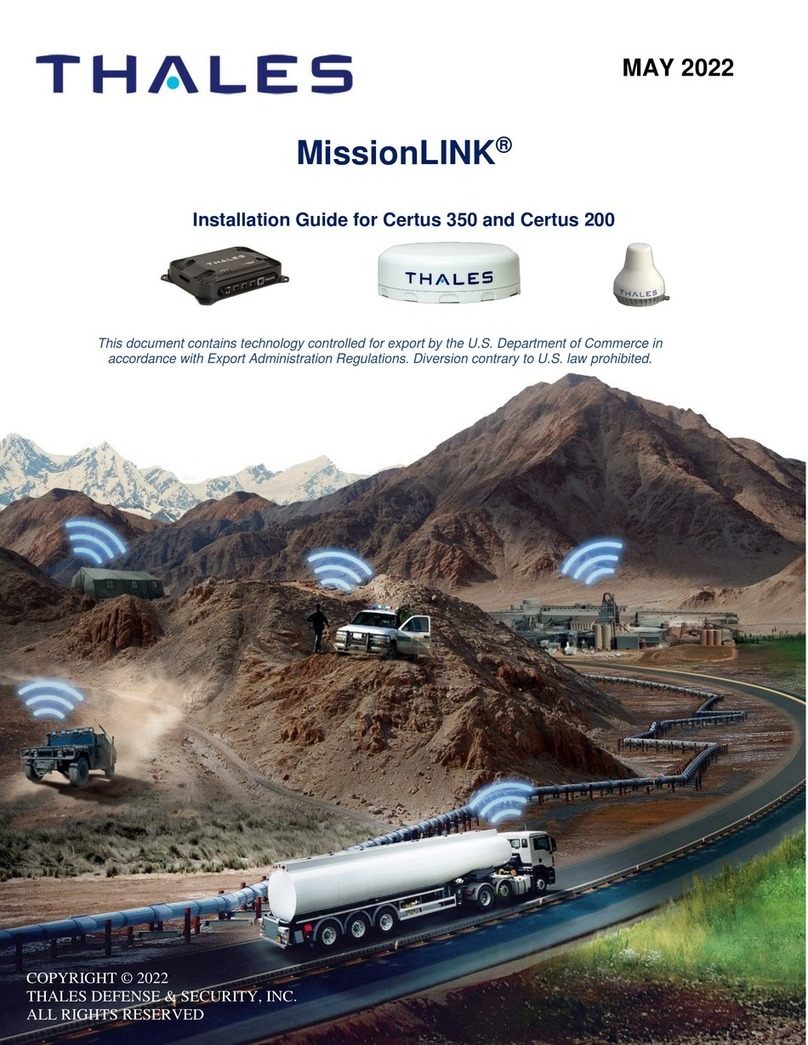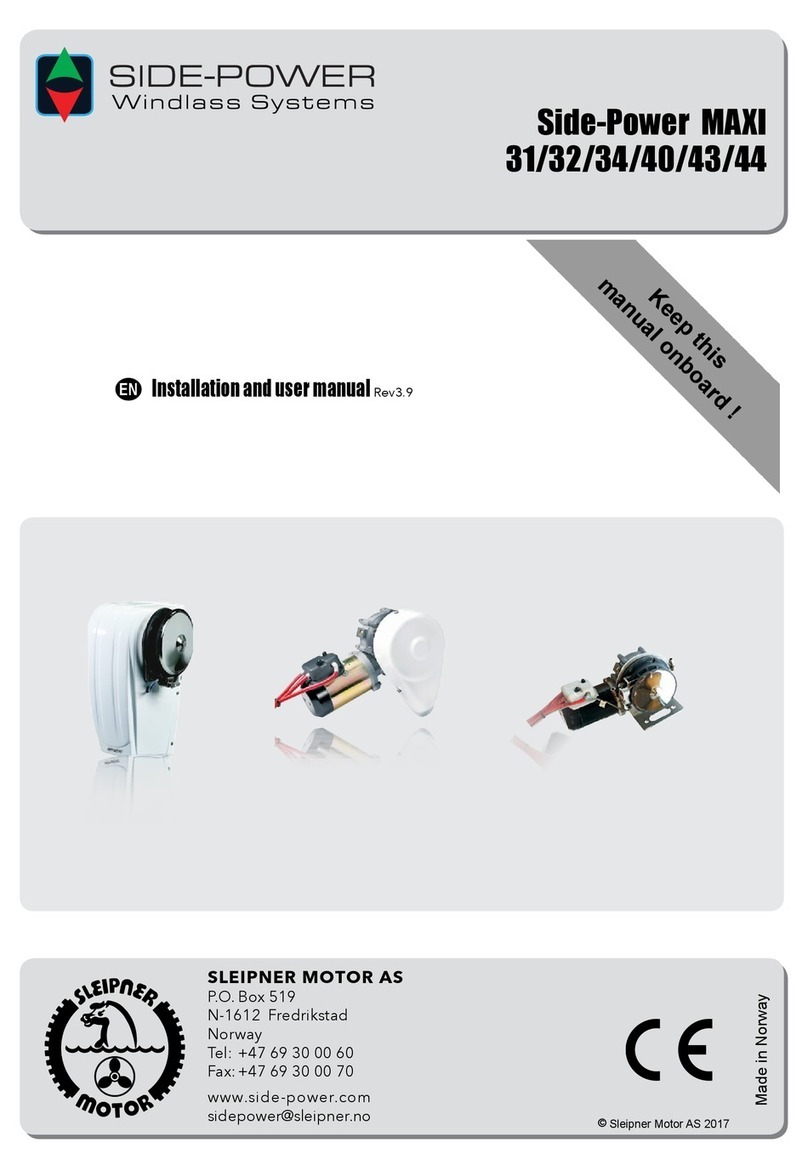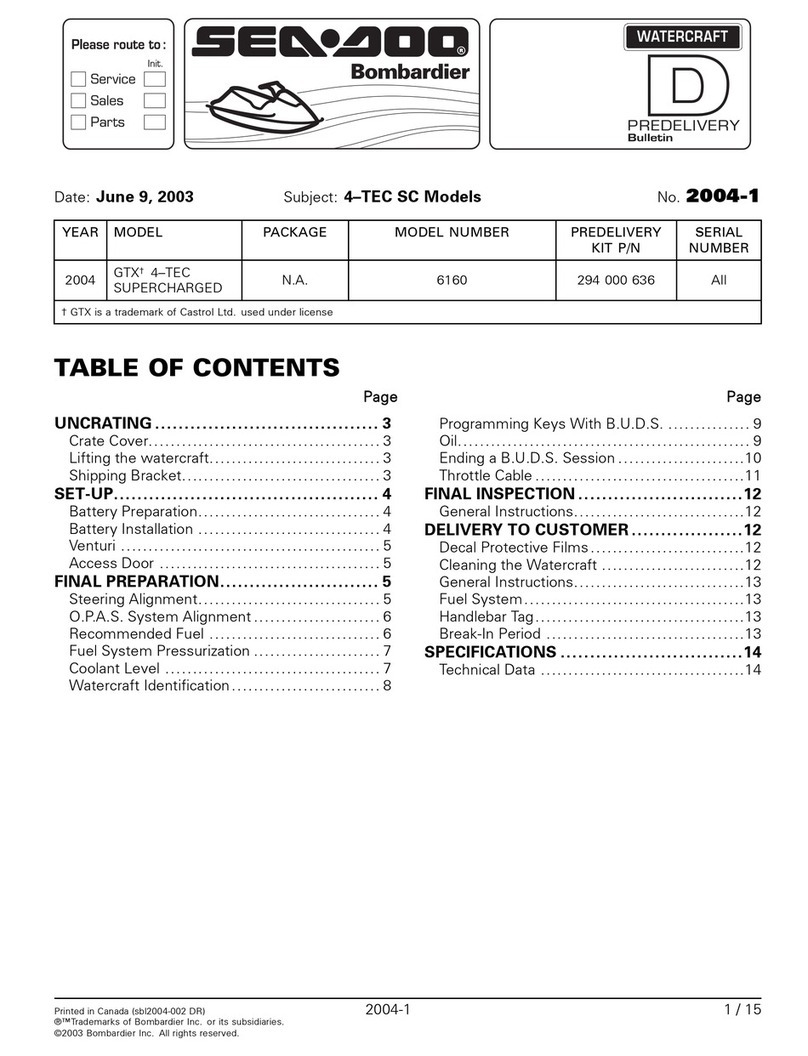Thales VesseLINK User manual

i
User Manual PN 84469 Rev B
SEPTEMBER 2018
COPYRIGHT © 2018
THALES DEFENSE & SECURITY, INC.
ALL RIGHTS RESERVED
This document contains technology controlled for export by the U.S. Department of
Commerce in accordance with Export Administration Regulations. Diversion contrary to
U.S. law prohibited.
VesseLINK™
User Manual

ii
User Manual PN 84469 Rev B
RECORD OF CHANGES
Rev
Date
Description of Change
Author
Rev A June 2018 Initial Release SJacques
Rev B
Sept 2018
ECN: 42154
•Update based on Beta user feedback
and Testing
SJacques
WARNING – INFORMATION SUBJECT TO EXPORT CONTROL RESTRICTIONS
This
document contains technology controlled for export by the U.S. Department of
Commerce in accordance with Export Administration Regulations (EAR). Diversion contrary
to U.S. law prohibited. Include this notice with any reproduced portion of this document.
WARNING – INFORMATION SUBJECT TO EXPORT CONTROL RESTRICTIONS
This document contains technology controlled for export by the U.S. Department of
Commerce in accordance with Export Administration Regulations (EAR). Diversion contrary
to U.S. law prohibited. Include this notice with any reproduced portion of this document.
WARNING – INFORMATION SUBJECT TO EXPORT CONTROL RESTRICTIONS
This document contains technology controlled for export by the U.S. Department of
Commerce in
accordance with Export Administration Regulations (EAR). Diversion contrary
to U.S. law prohibited. Include this notice with any reproduced portion of this document.

iii
User Manual PN 84469 Rev B
Export Compliance:
This product is controlled by the export laws and regulations of the United States of America. The U.S. Government may restrict the
export or re-export of this product to certain individuals and/or destinations. For further information, contact the U.S. Department of
Commerce, Bureau of Industry and Security.
This product User shall comply with all applicable
laws related to export and import of this product
in any jurisdiction and/or
government authority.
User shall be responsible for complying with any and all export and import restrictions, laws and regulations in
any country User is conducting business.
Disclaimer:
This manual contains information that is current as of the date shown on the front cover. Every effort has been made to ensure the
correctness and completeness of the material in this document. The information in this document is subject to change without
notice. Thales®, Thales VesseLINK™, and any other Thales trademark or Thales service mark referred to or displayed in this
document are trademarks or registered trademarks of Thales.
Legal Notices
This product is subject to a Limited Warranty, Limitations, Exclusions, and Terms and Conditions, which can be found on line at
www.thalesdsi.com.
Prior to Installing this product, read and understand this Installation Guide and the User Manual, including the safety warnings and
information. Failure to do so could result in serious injury or death.
Intellectual Property
User acknowledges that the Products involve valuable patent, copyright, trademark, trade secret and other proprietary rights of Thales
and others. No title to or ownership of any proprietary rights related to any Product is transferred to User or any Customer pursuant
to the use of this product. The purchase of any Thales products shall not be deemed to grant either directly or by implication or
otherwise, any license under copyrights, patents, or patent applications of Thales or any third party software providers, except for the
normal, nonexclusive, royalty free license to use that arises by operation of law in the sale of a product.
Content Copyright
User is exclusively responsible for the use of this product, including proper use of third party copyrighted materials. If the User violates
these terms, the User agrees to defend, indemnify and hold Thales harmless with respect to any claims or actions by third parties
related to the improper use of copyrighted material and to pay all costs, damages, fines and other amounts incurred by Thales, or on
its behalf, in the defense of any such claims or actions.
Indemnity
User agrees to defend, indemnify and hold Thales harmless with respect to any claims or actions by any governmental entities or other
third parties related to any violation of law with use of the Product or Accessories, misuse of the Product or Accessories under these
Terms and Conditions, or any other violation of these Terms and Conditions and further agrees to pay all costs, damages, fines and
other amounts incurred by Thales, or on Thales’s behalf, in the defense of any such claims or actions.
SOFTWARE LICENSE
The following terms govern User’s access and use of the Thales-supplied software (“Software”) contained on the Product or
Accessories.
License. Conditioned upon compliance with these Terms and Conditions, Thales grants to USER a nonexclusive and nontransferable
license to use for USER’s internal purposes the Software and the Documentation. “Documentation” means any written information
pertaining to the Software and made available by Thales with the Software in any manner. USER shall use the Software solely as
embedded for operation of this product.
No other licenses are granted by implication, estoppel or otherwise.
Thales Product Warranty Claim Process
Please see the Thales website at www.thalesdsi.com.
User Documentation:
Thales Defense & Security, Inc. continually evaluates its user documentation for accuracy and completeness. Any suggestions you may
have for changes or additions should be sent to THALES_ILS@thalesdsi.com Subject Line: Thales VesseLINK™ User’s Guide (PN 84469).

iv
User Manual PN 84469 Rev B
Table of Contents
INTRODUCTION..............................................................................................1-1
INTRODUCTION .........................................................................................................................1-1
ABOUT THIS MANUAL...............................................................................................................1-1
THE IRIDIUM SATELLITE NETWORK..........................................................................................1-1
SYSTEM OVERVIEW .................................................................................2-1
DESCRIPTION ............................................................................................................................2-1
Below Deck Unit (BDU) ......................................................................................................2-4
Antenna Unit........................................................................................................................2-7
GETTING STARTED...................................................................................3-1
GETTING STARTED ..................................................................................................................3-1
THALES MANAGEMENT PORTAL ........................................................4-1
GETTING TO KNOW THE THALES MANAGEMENT PORTAL.........................................................4-1
Menu Components ...............................................................................................................4-3
Main Dashboard..................................................................................................................4-7
Status....................................................................................................................................4-8
Alerts..................................................................................................................................4-13
Calls...................................................................................................................................4-14
Distress ..............................................................................................................................4-15
Settings...............................................................................................................................4-16
System ................................................................................................................................4-36
Diagnostics ........................................................................................................................4-41
About..................................................................................................................................4-45
Help....................................................................................................................................4-47
FIRMWARE UPGRADE..............................................................................5-1
INSTALLING THE FIRMWARE ON VESSELINK™.......................................................................5-1
MAINTENANCE...........................................................................................6-1
GENERAL ..................................................................................................................................6-1
PREVENTATIVE MAINTENANCE.................................................................................................6-1
Inspection and Cleaning......................................................................................................6-1
TROUBLESHOOTING...........................................................................................................6-1
SYSTEM RESETS........................................................................................................................6-5
ALERTS.....................................................................................................................................6-8
TECHNICAL SPECIFICATIONS ..............................................................7-1
TECHNICAL SPECIFICATIONS.....................................................................................................7-1
CONNECTOR DETAILS...............................................................................................................7-3
General Purpose Inputs / Outputs (GPIO)..........................................................................7-3
TU 12V Connection Detail...................................................................................................7-6
TU 10-32VDC Connection Detail........................................................................................7-6

v
User Manual PN 84469 Rev B
ACRONYMS / GLOSSARY.........................................................................8-1
ACRONYMS /GLOSSARY...........................................................................................................8-1
SPARE PARTS ..............................................................................................9-1
SPARE PARTS........................................................................................................................9-1
INDEX.............................................................................................................................INDEX-1
List of Figures
FIGURE 1-1 EARTH SHOWING IRIDIUM SATELLITES IN SIX DEFINED ORBITAL PLANES.............................1-2
FIGURE 1-2 TYPICAL IRIDIUM NETWORK FLOW OF A VOICE OR DATA CALL. ............................................1-2
FIGURE 2-1 THREE CHANNEL VOICE CALLING OVERVIEW.......................................................................2-1
FIGURE 2-2 LOCAL COMMUNICATIONS VIA PBX FUNCTIONALITY...........................................................2-2
FIGURE 2-3 THALES VESSELINK™SYSTEM WITH ACCESSORIES..............................................................2-3
FIGURE 2-4 BELOW DECK UNIT (BDU).....................................................................................................2-4
FIGURE 2-5 BELOW DECK UNIT (BDU) LEDS...........................................................................................2-4
FIGURE 2-6 BELOW DECK UNIT (BDU) FRONT PANEL DETAIL ................................................................2-6
FIGURE 2-7 BELOW DECK UNIT (BDU) BACK PANEL DETAIL..................................................................2-6
FIGURE 2-8 ABOVE DECK UNIT (ADU) /ANTENNA UNIT.........................................................................2-7
FIGURE 3-1 BDU FRONT PANEL DETAIL ...................................................................................................3-1
FIGURE 3-2 VESSELINK™IMEI AND IMSI FROM MOBILE DEVICE..........................................................3-2
FIGURE 3-3 SIM CARD WITH COVER OPENED...........................................................................................3-3
FIGURE 3-4 INSTALLING SIM CARD AND ENGAGING THE LOCK...............................................................3-3
FIGURE 3-5 SECURE THE SIM CARD COVER..............................................................................................3-4
FIGURE 3-6 SYSTEM,SATELLITE AND WI-FI STATUS LED’S....................................................................3-4
FIGURE 3-7 VESSELINK™USER INTERFACE LOGIN..................................................................................3-6
FIGURE 4-1 QUICK LINK ICONS.................................................................................................................4-3
FIGURE 4-2 QUICK LINK –SYSTEM STATUS .............................................................................................4-4
FIGURE 4-3 QUICK LINK –SATELLITE STATUS.........................................................................................4-5
FIGURE 4-4 QUICK LINK –WI-FI STATUS.................................................................................................4-5
FIGURE 4-5 QUICK LINK –LAN 1STATUS (LAN 2AND LAN 3SIMILAR)...............................................4-6
FIGURE 4-6 QUICK LINK –WAN STATUS.................................................................................................4-6
FIGURE 4-7 THALES VESSELINK™DASHBOARD -MAIN SCREEN ............................................................4-7
FIGURE 4-8 STATUSCURRENT DEVICES SCREEN ..................................................................................4-8
FIGURE 4-9 STATUSGPS SCREEN..........................................................................................................4-9
FIGURE 4-10 STATUSLAN SCREEN.......................................................................................................4-9
FIGURE 4-11 STATUSPHONES SCREEN..............................................................................................4-10
FIGURE 4-12 STATUSSERVICES SCREEN ..........................................................................................4-11
FIGURE 4-13 STATUSSIM SCREEN ......................................................................................................4-12
FIGURE 4-14 ALERTS SCREEN (EXAMPLE SHOWN WITH NO ACTIVE ALERTS).....................................4-13
FIGURE 4-15 ALERTS SCREEN (EXAMPLE SHOWN WITH ACTIVE ALERTS)...........................................4-13
FIGURE 4-16 CALL LOG SCREEN..............................................................................................................4-14
FIGURE 4-17 CLEAR CALL LOG .............................................................................................................4-14
FIGURE 4-18 DISTRESS (DISABLED VIEW)............................................................................................4-15
FIGURE 4-19 DISTRESS (ENABLED VIEW).............................................................................................4-15
FIGURE 4-20 CONFIRMATION REQUIRED –SEND A DISTRESS MESSAGE ................................................4-16
FIGURE 4-21 SETTINGS GENERAL SCREEN..........................................................................................4-17
FIGURE 4-22 SETTINGS DISTRESS (INITIAL SCREEN)..........................................................................4-18

vi
User Manual PN 84469 Rev B
FIGURE 4-23 SETTINGS DISTRESS .......................................................................................................4-19
FIGURE 4-24 SETTINGSSATELLITE SCREEN ........................................................................................4-20
FIGURE 4-25 SETTINGSWI-FI SCREEN.................................................................................................4-22
FIGURE 4-26 SETTINGSLAN SCREEN..................................................................................................4-24
FIGURE 4-27 SETTINGSWAN SCREEN.................................................................................................4-26
FIGURE 4-28 SETTINGSPHONE SCREEN...............................................................................................4-28
FIGURE 4-29 SETTINGSRADIO GATEWAY ...........................................................................................4-30
FIGURE 4-30 SETTINGSDATA SCREEN.................................................................................................4-34
FIGURE 4-31 SETTINGSLOCATION SERVICES SCREEN ........................................................................4-35
FIGURE 4-32 SYSTEM BACKUP SCREEN..............................................................................................4-36
FIGURE 4-33 SYSTEMDATA USAGE SCREEN.......................................................................................4-38
FIGURE 4-34 RESET DATA USAGE SCREEN..............................................................................................4-38
FIGURE 4-35 SYSTEMRESET..............................................................................................................4-39
FIGURE 4-36 SYSTEMFIRMWARE SCREEN...........................................................................................4-40
FIGURE 4-37 FIRMWARE SCREEN –SHOW DETAILS............................................................................4-40
FIGURE 4-38: DIAGNOSTICSSELF-TEST SCREEN.................................................................................4-41
FIGURE 4-39 PERFORM SELF-TEST CONFIRMATION................................................................................4-42
FIGURE 4-40 PERFORM SELF-TEST COMPLETED SCREEN........................................................................4-42
FIGURE 4-41 DIAGNOSTICSSATELLITE MODEM SCREEN (SHEET 1OF 2) ...........................................4-43
FIGURE 4-42 DIAGNOSTICSLOGS SCREEN...........................................................................................4-45
FIGURE 4-43 ABOUT SCREEN...................................................................................................................4-46
FIGURE 4-44 HELP SCREEN (EXAMPLE)...................................................................................................4-47
FIGURE 5-1 SYSTEMFIRMWARE ............................................................................................................5-1
FIGURE 5-2 FIRMWARE BEING STAGED.....................................................................................................5-2
FIGURE 5-3 SYSTEMFIRMWARE UPDATE CONFIRM..............................................................................5-3
FIGURE 5-4 FIRMWARE UPDATE IN PROCESS.............................................................................................5-3
FIGURE 5-5 SYSTEMFIRMWARE UPDATE COMPLETED ........................................................................5-4
FIGURE 6-1 LOCATION OF POWER BUTTON ON BDU ................................................................................6-5
FIGURE 6-2 MANAGEMENT PORTAL -SYSTEM RESET......................................................................6-5
FIGURE 6-3 RESET BUTTON...................................................................................................................6-6
FIGURE 7-1 RADIO GATEWAY FOR ADVANCED LAND MOBILE SERVICES................................................7-4
FIGURE 7-2 GPIO CONNECTOR PIN DETAIL ..............................................................................................7-5
FIGURE 7-3 12V INPUT AND MATING CONNECTOR DETAIL......................................................................7-6
FIGURE 7-4 10-32 VDC AND MATING CONNECTOR DETAIL.....................................................................7-6

vii
User Manual PN 84469 Rev B
List of Tables
TABLE 2-1 BELOW DECK UNIT (BDU) LED STATUS ................................................................................2-5
TABLE 3-1 TYPICAL VOIP PHONE CONFIGURATION..................................................................................3-2
TABLE 3-2 BELOW DECK UNIT (BDU) LED STATUS ................................................................................3-5
TABLE 4-1 QUICK LINK ICONS...................................................................................................................4-4
TABLE 4-2 THALES VESSELINK™DASHBOARD -MAIN SCREEN..............................................................4-7
TABLE 4-3 SETTINGS GENERAL SETTINGS..........................................................................................4-17
TABLE 4-4 SETTINGS DISTRESS...........................................................................................................4-19
TABLE 4-5 SETTINGSSATELLITE .........................................................................................................4-21
TABLE 4-6 SETTINGSWI-FI..................................................................................................................4-22
TABLE 4-7 SETTINGSLAN...................................................................................................................4-24
TABLE 4-8 SETTINGSWAN .................................................................................................................4-26
TABLE 4-9 SETTINGSPHONE................................................................................................................4-29
TABLE 4-10 SETTINGSRADIO GATEWAY ............................................................................................4-31
TABLE 4-11 SETTINGSDATA ...............................................................................................................4-34
TABLE 4-12 SETTINGSLOCATION SERVICES .......................................................................................4-35
TABLE 6-1 TROUBLESHOOTING .................................................................................................................6-1
TABLE 6-2 ALERTS /ERROR MESSAGES..................................................................................................6-8
TABLE 7-1 TECHNICAL SPECIFICATIONS ...................................................................................................7-1
TABLE 7-2 GPIO CONNECTOR PIN DEFINITION.........................................................................................7-5
TABLE 8-1 LIST OF ACRONYMS .................................................................................................................8-1
TABLE 8-2 LIST OF DEFINITIONS................................................................................................................8-2
TABLE 9-1 STANDARD VESSELINK™KIT,LIST OF EQUIPMENT ...............................................................9-1
TABLE 9-2 AVAILABLE VESSELINK™ACCESSORIES ................................................................................9-2

viii
User Manual PN 84469 Rev B
SAFETY
The VesseLINK™system should only be installed by a qualified professional installer of Maritime
electronic systems. Improper installation could lead to system failure or could result in injury to
personnel on board the vessel. The following are general safety precautions and warnings that all
personnel must read and understand prior to installation, operation and maintenance of the
VesseLINK™system. Each chapter may have other specific warnings and cautions.
WARNING
SHOCK HAZARD
The VesseLINK™
system is a sealed systemand is not meant to be opened
for repair in the field by operators or technicians. Covers must remain in
place at all times on the BDU and ADU to maintain the warranty terms.
Make sure the system is correctly grounded and power i
s off when
installing, configuring and connecting components.
WARNING
DO NOT OPERATE IN AN EXPLOSIVE ATMOSPHERE
This equipment is not designed to be operated in explosive environments
or in the presence of combustible fumes. Operating this or any electrical
equipment in such an environment represents an extreme safety hazard.
CAUTION
LITHIUM ION BATTERIES
The Below Deck Unit (BDU) contains a small Li-ion hold-up battery. Li-
ion batteries have a very high energy density. Exercise precaution when
handling and testing. Do not short circuit, overcharge, crush, mutilate,
nail penetrate, apply reverse polarity, expose to high temperature or
disassemble.
High case temperature resulting from abuse of the cell
could cause physical injury.

ix
User Manual PN 84469 Rev B
WARNING
ANTENNA RADIATION HAZARDS
To comply with FCC Radio Frequency radiation exposure limits, the
antenna must be installed at a minimum safe distance as shown below.
During operation, the antenna radiates high power at microwave
frequencies that can be harmful to individuals. While the unit is
operating, personnel should maintain a minimum safe distance of 1.5
meters (4.9 ft.) from the antenna. The antenna should be mounted in an
area that prevent the possibility of close exposure to the antenna’s
radiation.

x
User Manual PN 84469 Rev B
FCC INFORMATION
NOTE
FCC Identifier: OKCVF350BM
Contains FCC ID: QOQWF121
Changes or modifications not expressly approved by the manufacturer could void the user’s
authority to operate the equipment.
Note:
This equipment has been tested and found to comply with the limits for a Class B digital device,
pursuant to part 15 of the FCC Rules. These limits are designed to provide reasonable protection
against harmful interference in a residential installation. This equipment generates, uses and can
radiate radio frequency energy and, if not installed and used in accordance with the instructions,
may cause harmful interference to radio communications. However, there is no guarantee that
interference will not occur in a particular installation. If this equipment does cause harmful
interference to radio or television reception, which can be determined by turning the equipment
off and on, the user is encouraged to try to correct the interference by one or more of the
following measures:
•Reorient or relocate the receiving antenna.
•Increase the separation between the equipment and receiver.
•Connect the equipment into an outlet on a circuit different from that to which the receiver
is connected.
•Consult the dealer or an experienced radio/TV technician for help.

xi
User Manual PN 84469 Rev B
Industry Canada Information
NOTE
Industry Canada: 473C-VF350BM
Contains IC: 5123A-BGTWF121
Under Industry Canada regulations, this radio transmitter may only operate using an antenna of a
type and maximum (or lesser) gain approved for the transmitter by Industry Canada. To reduce
potential radio interference to other users, the antenna type and its gain should be so chosen that
the equivalent isotropically radiated power (e.i.r.p.) is not more than that necessary for successful
communication.
Conformément à la réglementation d'Industrie Canada, le présent émetteur radio peut fonctionner
avec une antenne d'un type et d'un gain maximal (ou inférieur) approuvé pour l'émetteur par
Industrie Canada. Dans le but de réduire les risques de brouillage radioélectrique à l'intention
des autres utilisateurs, il faut choisir le type d'antenne et son gain de sorte que la puissance
isotrope rayonnée équivalente (p.i.r.e.) ne dépasse pas l'intensité nécessaire à l'établissement
d'une communication satisfaisante.
This radio transmitter (473C-VF350BM) has been approved by Industry Canada to operate with
the antenna listed in Table 7-1 with the maximum permissible gain and required antenna
impedance for each antenna type indicated. Antenna types not included in this list, having a gain
greater than the maximum gain indicated for that type, are strictly prohibited for use with this
device.
Le présent émetteur radio (473C-VF350BM) a été approuvé par Industrie Canada pour
fonctionner avec les types d'antenne énumérés ci-dessous et ayant un gain admissible maximal et
l'impédance requise pour chaque type d'antenne. Les types d'antenne non inclus dans cette liste,
ou dont le gain est supérieur au gain maximal indiqué, sont strictement interdits pour
l'exploitation de l'émetteur.
This device complies with Industry Canada license-exempt RSS standard(s). Operation is subject
to the following two conditions: (1) this device may not cause interference, and (2) this device
must accept any interference, including interference that may cause undesired operation of the
device.
Le présent appareil est conforme aux CNR d'Industrie Canada applicables aux appareils radio
exempts de licence. L'exploitation est autorisée aux deux conditions suivantes: (1) l'appareil ne
doit pas produire de brouillage, et (2) l'utilisateur de l'appareil doit accepter tout brouillage
radioélectrique subi, même si le brouillage est susceptible d'en compromettre le fonctionnement.

xii
User Manual PN 84469 Rev B

1-1
User Manual PN 84469 Rev B
INTRODUCTION
INTRODUCTION
Thank you for your recent purchase of the Thales VesseLINK™product. Powered by the Iridium
global satellite network it’s the only system with truly pole-to-pole coverage for voice and data
communications. This user manual will cover a basic overview and advanced options of the
VesseLINK™system.
Additional information can be found in the following documents:
•The Thales VesseLINK™installation process is simple and is covered in the Installation
Manual (Document # 84464)
•The Thales VesseLINK™Quick Start Guide (QSG) (Document # 3402131-1)
ABOUT THIS MANUAL
This user manual is intended for anyone who intends to operate and configure the Thales
VesseLINK™system. It, however, cannot cover all topics and advanced features. For questions or
topics that are not covered in this manual please contact your airtime provider or Thales at
www.Thalesdsi.com.
THE IRIDIUM SATELLITE NETWORK
The Iridium satellite network is comprised of 66 low-earth orbiting (LEO), cross-linked
satellites, providing voice and data coverage over Earth’s entire surface. The satellites operate in
six orbital planes, 781 kilometers (485 miles) from Earth.
This ensures that every region on the globe is covered by at least one satellite at all times. Each
satellite is cross-linked to four other satellites; two satellites in the same orbital plane and two in
an adjacent plane.
The Iridium NEXT satellite constellation replaces the older Block 1 Iridium satellite
constellation and supports faster data rates, more capacity and better voice quality.

1-2
User Manual PN 84469 Rev B
Figure 1-1 Earth showing Iridium satellites in six defined orbital planes.
Figure 1-2 shows a typical flow over the Iridium network of a call made from the VesseLINK™
system.
A VesseLINK™voice or data call is sent to the closest satellite overhead that has a high signal
strength. The traffic is then routed through the satellite network to a Ground Station or Gateway.
At the gateway, traffic is converted back to internet protocol (IP) and voice, depending on call
type and delivered to the IP cloud or the public switched telephone network (PSTN).
Figure 1-2 Typical Iridium network flow of a voice or data call.

2-1
User Manual PN 84469 Rev B
SYSTEM OVERVIEW
DESCRIPTION
The Thales VesseLINK™system operates using Iridium Certus™broadband services over a network
of 66 satellites that cover 100% of the globe, including remote locations and the poles. The solution
utilizes this robust network service to provide highly reliable, mobile and essential voice, text and
web communications. For best operation, a clear view of the sky is necessary as satellites can be
as low as eight degrees above the horizon. The service capabilities of the system are outlines
below.
Certus™ Multi-Services Platform
•Satellite data sessions up to 352kbps (current) & 700kbps (available 2019)
•Streaming up to 256kbps (available 2019)
•3 high quality voice lines
•Short Burst Data (future)
•Location tracking service with subscription at www.clrSight.com
Figure 2-1 Three Channel Voice Calling Overview

2-2
User Manual PN 84469 Rev B
Primary System Features
•Embedded 802.11b/g/n Wi-Fi access point with up to three (3) simultaneous users.
•Intuitive Management Portal user interface for configuration, monitoring and system
status.
•Application Programming Interface (API) for remote management and issue resolution.
•Private Branch Exchange (PBX) functionality provides extensions for free local calling
through the terminal. (Figure 2-2).
•Least Cost Routing automatically routes the data to an optional, lower cost network (i.e.,
cellular, Wi-Fi, etc.).
•Custom Thales softphone application available from the Apple Store and Google Play for
use on iOS and Android devices.
•Low profile, IP67 rated antenna with single RF cable to the Below Deck Unit (BDU).
•Radio Gateway feature enables Land Mobile radios to access the satellite voice network.
•Ruggedized tethered Thales SureLINK IP Handset provides reliable, remote system
configuration, monitoring and voice calls (optional).
•Supported WEB Browsers:
oInternet Explorer
oChrome
oSafari
oFirefox
oAndroid
oiOS (Safari)
Figure 2-2 Local Communications via PBX Functionality

2-3
User Manual PN 84469 Rev B
A typical user setup that includes the standard kit items as well as a POTS phone, VoIP phones
and a computer is shown in Figure 2-3. A cellular modem can be connected to the WAN port for
data least-cost routing operations. Voice calls are always routed through the Iridium system.
Figure 2-3 Thales VesseLINK™System with Accessories

2-4
User Manual PN 84469 Rev B
Below Deck Unit (BDU)
The Below Deck Unit (BDU) supports voice and data communications in a marine
environment. The BDU is capable of supporting wireless voice and data that links the user with
the Iridium satellite network. As a wireless access point, the BDU provides Wi-Fi (802.11)
access for data and Voice over IP (VoIP) calls. Three RJ-45 Ethernet connectors and one RJ14
jack enables the user to tether directly to the BDU, if desired. The Management Portal is a
graphical user interface that can be used to modify system settings and indicate system status.
The BDU is powered by an included 12 Volt AC to DC power supply. It also can be powered
by an optional DC power cable with a 10-32V input range battery operation where AC power
or a DC power inverter is not available.
Figure 2-4 Below Deck Unit (BDU)
The BDU has three status LEDs on the top of the unit that indicate status of system power-up,
satellite connection and the Wi-Fi.
Figure 2-5 Below Deck Unit (BDU) LEDs

2-5
User Manual PN 84469 Rev B
Table 2-1 Below Deck Unit (BDU) LED Status
Indicator
Description
System
Solid GREEN
System functioning properly
Flashing GREEN
System busy (Booting up)
Solid RED
Fault (minor issue)
Flashing RED
Critical fault (major issue)
Satellite
Solid BLUE
Connected and passing data (over satellite)
Solid GREEN
System functioning properly
Flashing GREEN
Acquiring satellite
Solid RED
Fault (minor issue)
Flashing RED
Critical fault (major issue)
Wi-Fi
OFF
Wi-Fi OFF
Flashing GREEN
Wi-Fi busy
Solid Green
System functioning properly
Solid RED
Fault (minor issue)
Flashing RED
Critical fault (major issue)
NOTE
The Indicator Colors are:
Solid Green: Operational
Flashing Green: start-up or in progress of configuring or acquiring
service
Solid Red: fault requires user attention (Open Management Portal for
Alerts)
Flashing Red: critical fault requiring immediate attention. For
additional information, refer to Chapter 6 Troubleshooting

2-6
User Manual PN 84469 Rev B
The BDU front panel (left to right) has a main power button, one RJ-14 jack for POTS (Plain
Old Telephone Service) Phone(s), three PoE (Power over Ethernet) RJ-45 connections for VoIP
phones or Ethernet-based devices, and one WAN (Wide Area Network) connection primarily
used to connect an external cellular modem or VSAT.
Figure 2-6 Below Deck Unit (BDU) Front Panel Detail
The BDU back panel (left to right) has a Wi-Fi antenna connector, reset button, SIM Card slot,
GPIO (I/O) connector, 10-32Volt DC input connector, 12Volt DC power input, antenna
connector, and chassis grounding lug.
Figure 2-7 Below Deck Unit (BDU) Back Panel Detail
Other manuals for VesseLINK
2
Table of contents
Other Thales Marine Equipment manuals
Popular Marine Equipment manuals by other brands

E2S
E2S D1xS2FDC024-D instruction manual

Garmin
Garmin GSD20 Sounder installation instructions
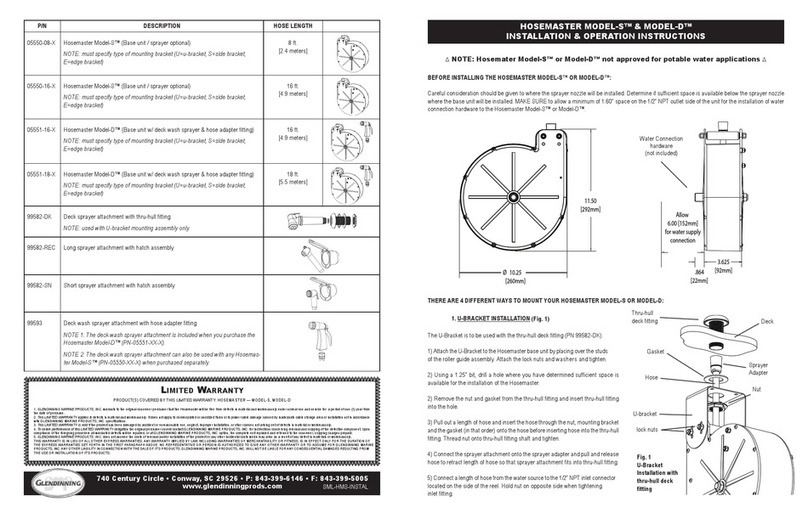
Glendinning
Glendinning HOSEMASTER MODEL-S Installation & operation instructions
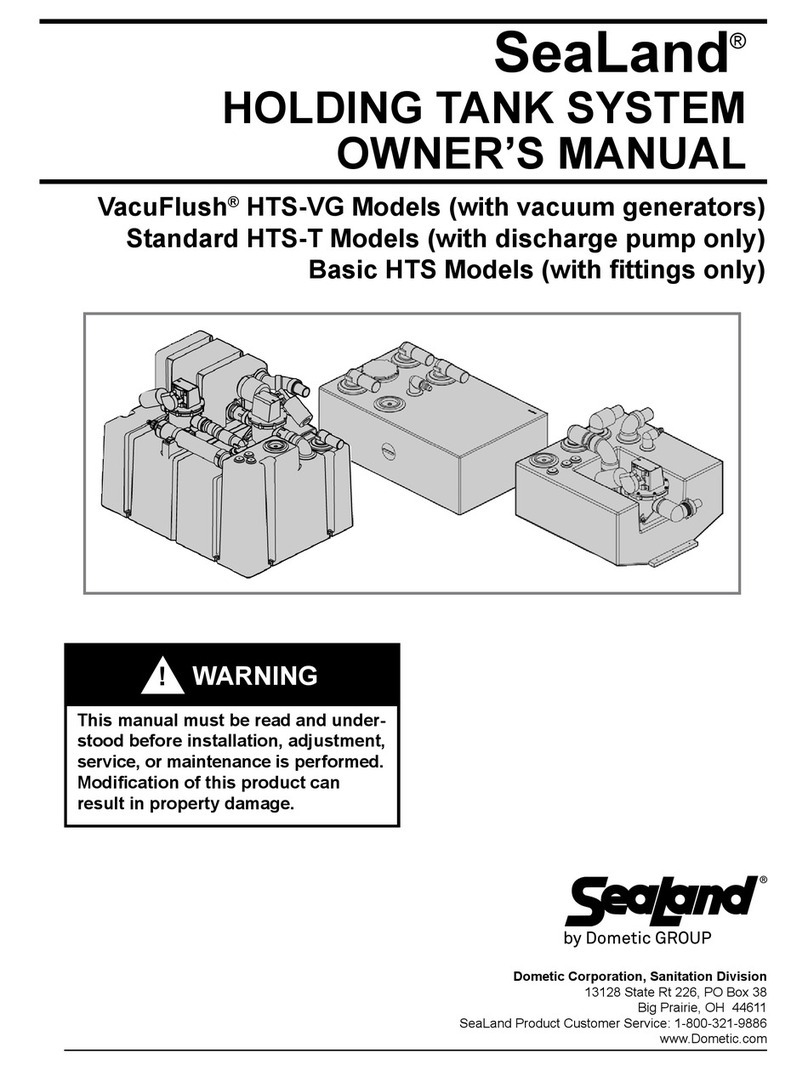
Dometic GROUP
Dometic GROUP SeaLand VacuFlush HTS-VG owner's manual

Ocean Sonics
Ocean Sonics Processing Buoy user guide

Harken
Harken Cam-Matic 412 Installation sheet