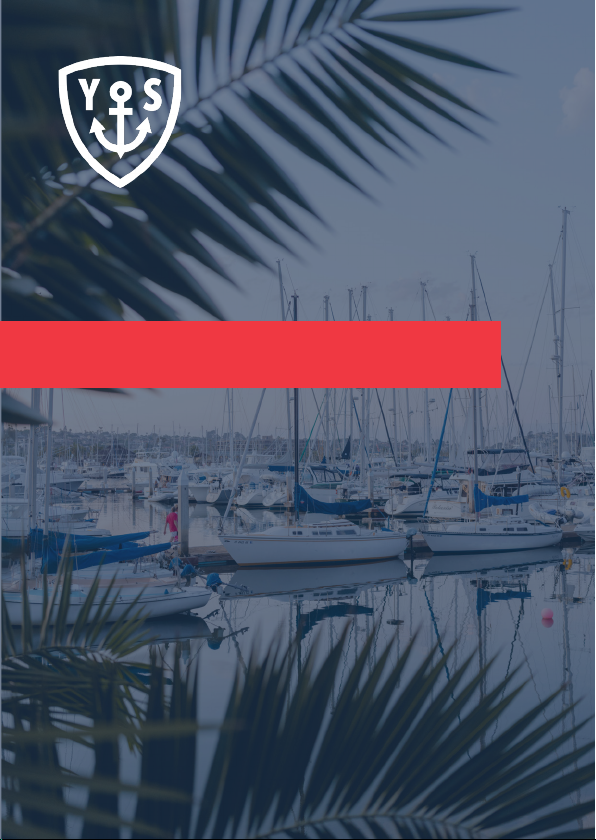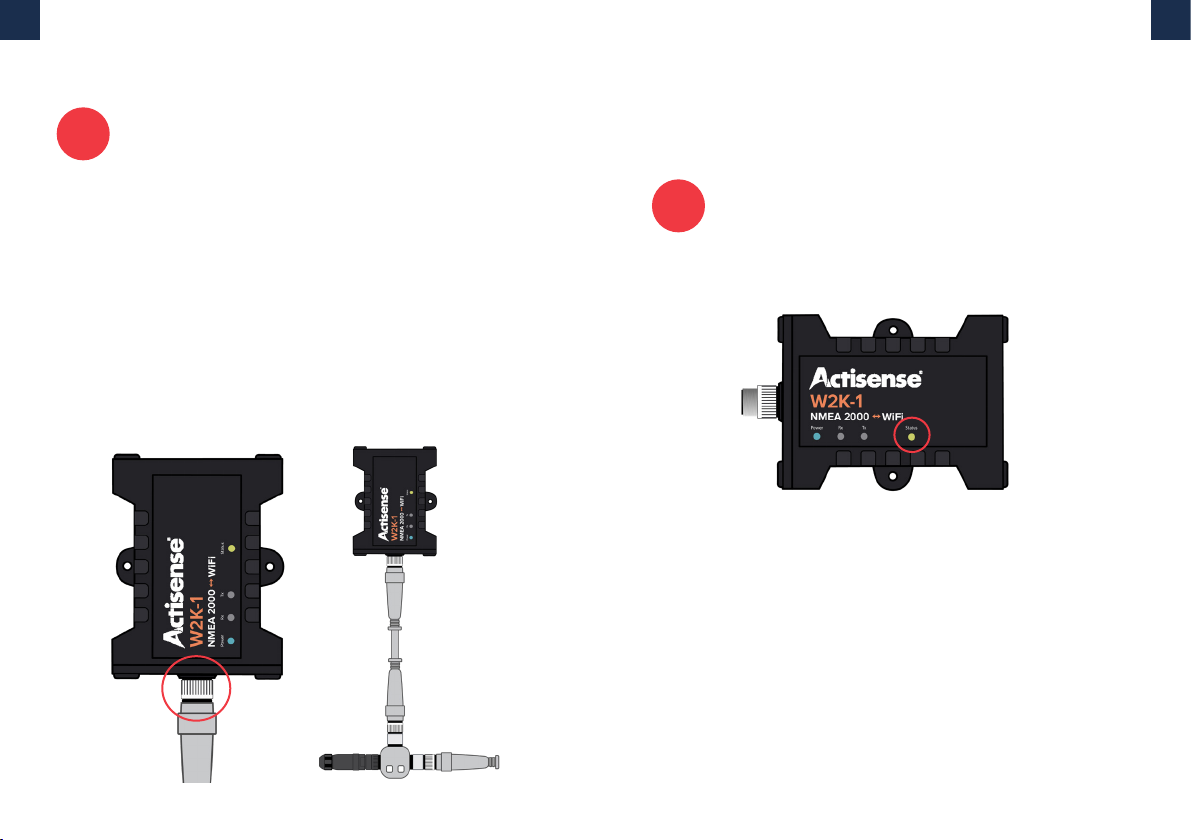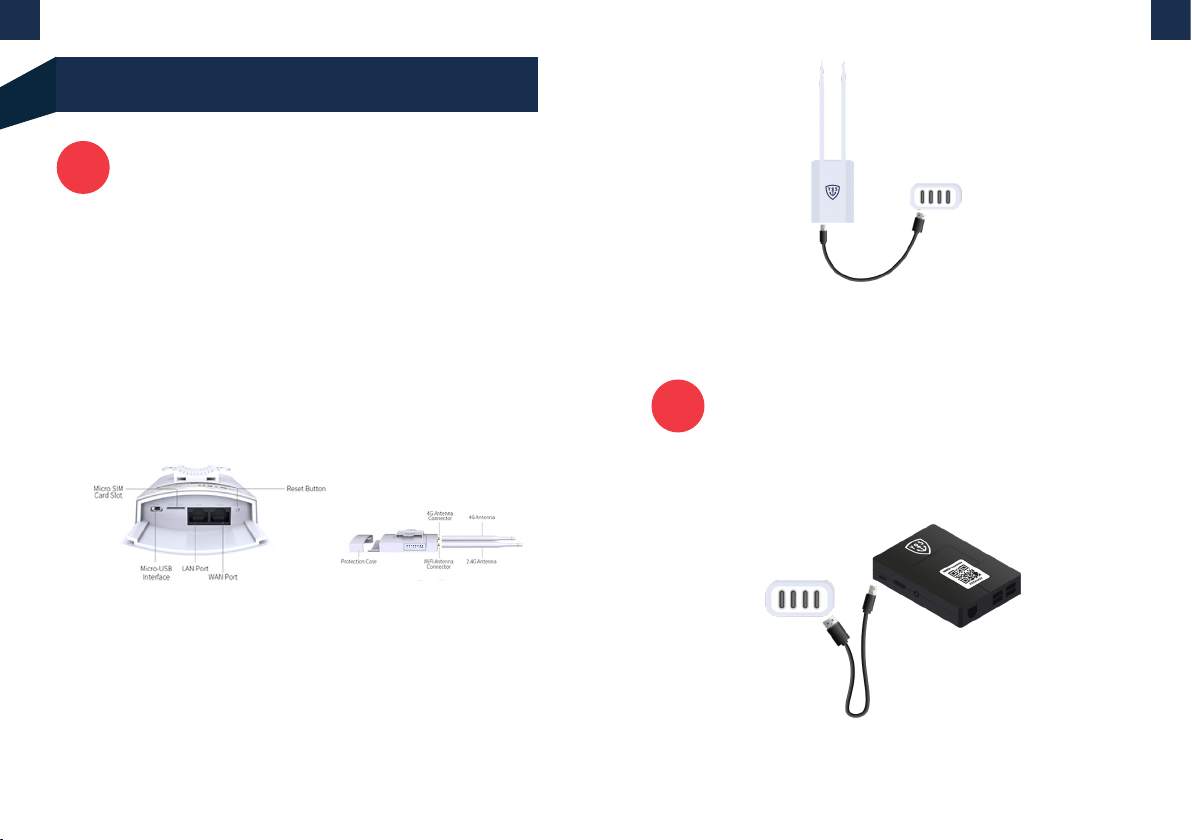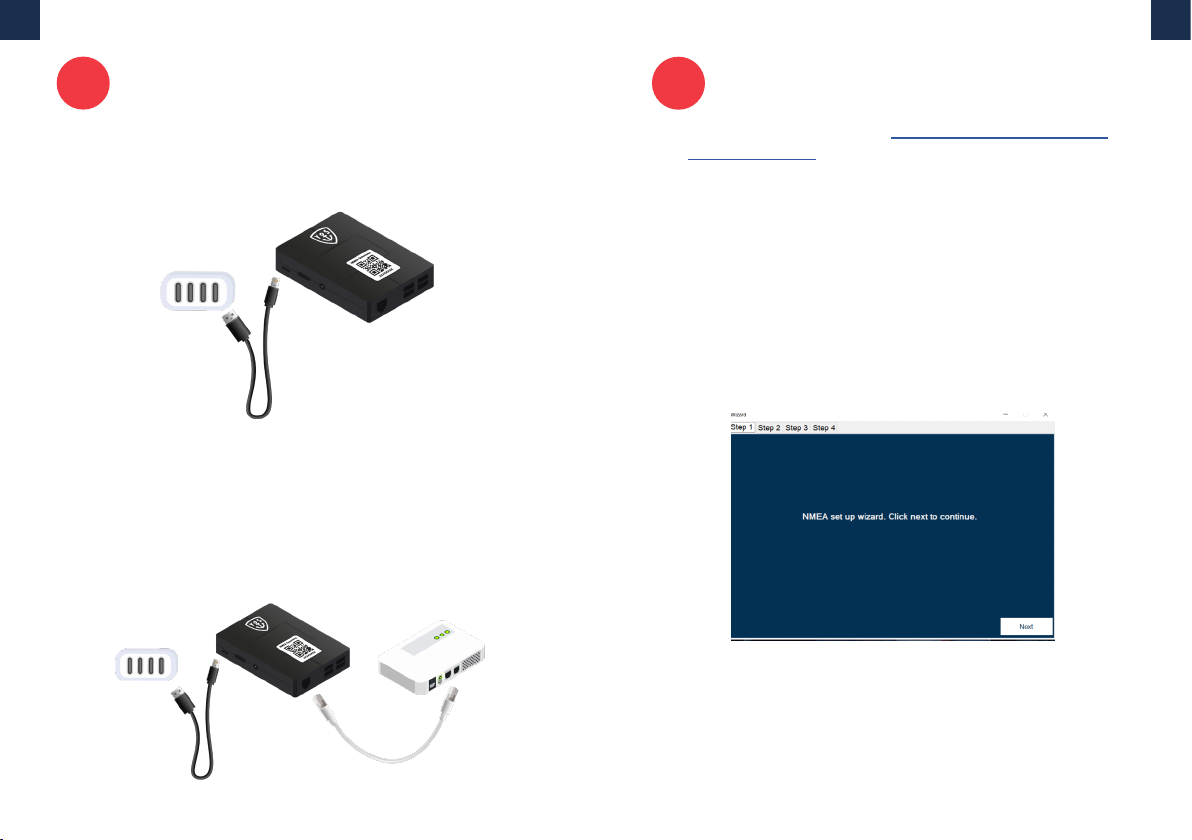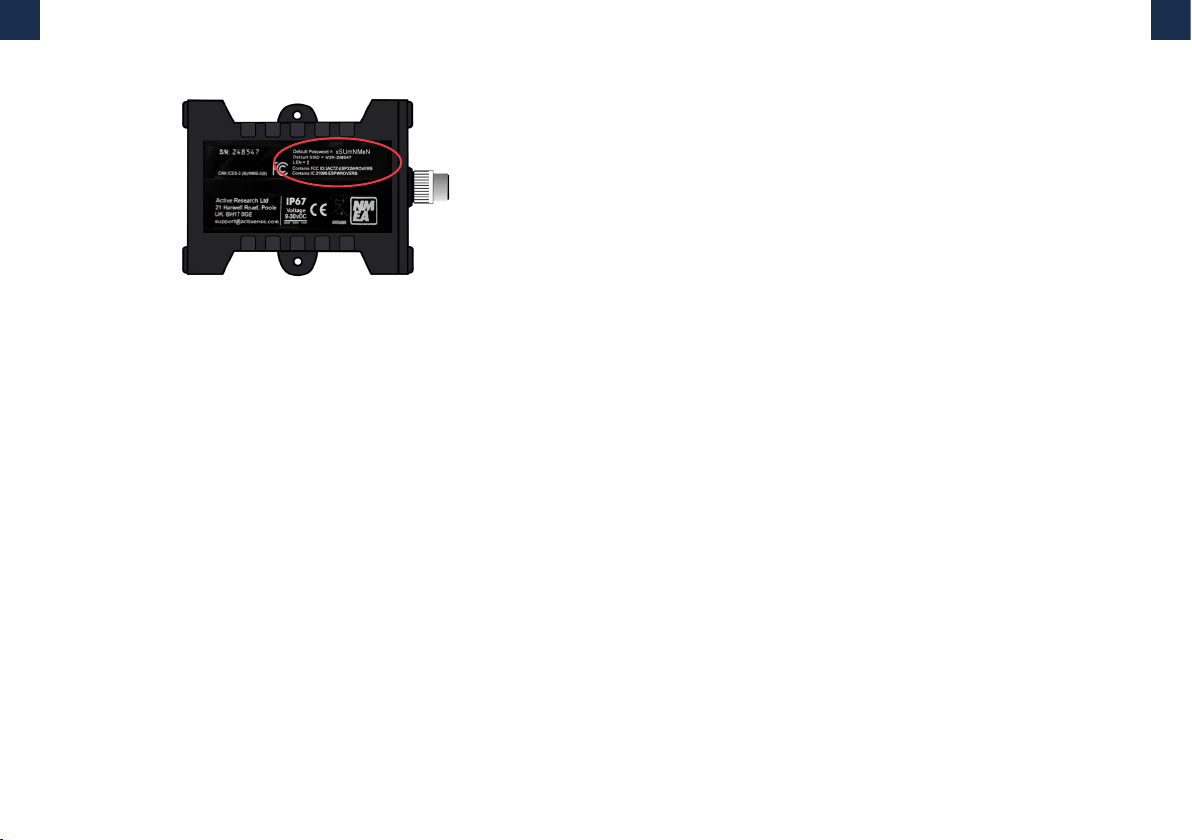14 15
Note:
Before completing the next step be sure to have an active internet
connection.
G. Click on ‘Setup’. Select ‘Setup Wi-Fi’ if you would
like to use Wi-Fi instead of LAN. Otherwise keep it
unchecked and click ‘Start’. This process can take up to
10 minutes to complete.
H. Select ‘Config’ once the setup is complete and enter
in the ‘Device serial number’ shown on top of the NMEA
Gateway case.
I. Enter in the ‘Client Network IP’ that was written down
during step 3 into the box marked ‘W2K client IP’. Then
select the minimum water depth threshold you would
like to be notified o. We recommend choosing an
accurate number based on the depth of your boat avoid
false alarms and to wasting unnecessary data.
J. Finally click ‘Update’ and you’re done.
Testing
• Turn on your boats NMEA network and engine.
• Login to the app, click ‘Boat Status’ and then choose
NMEA dashboard. The status of your Sentinel Domotics
should show as online and data should start flowing into
your app after a few minutes.
If NMEA dashboard has not updated after 10 minutes, check
the following:
1. Wi-Fi router is showing a stable blue light on 4G. If the
4G LED is not stable the connection in the area could be
a likely issue.
2. W2K power light is green. If W2K power light is not ON it
means your NMEA network is not turned ON.
3. NMEA Gateway is properly powered ON. Note that no
LEDs are visible on the NMEA Gateway. Always use
the USB power and power adapter provided, any other
cables or adapters can cause unexpected issues to
arise.