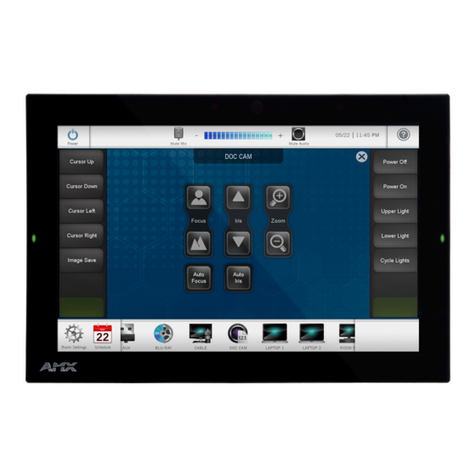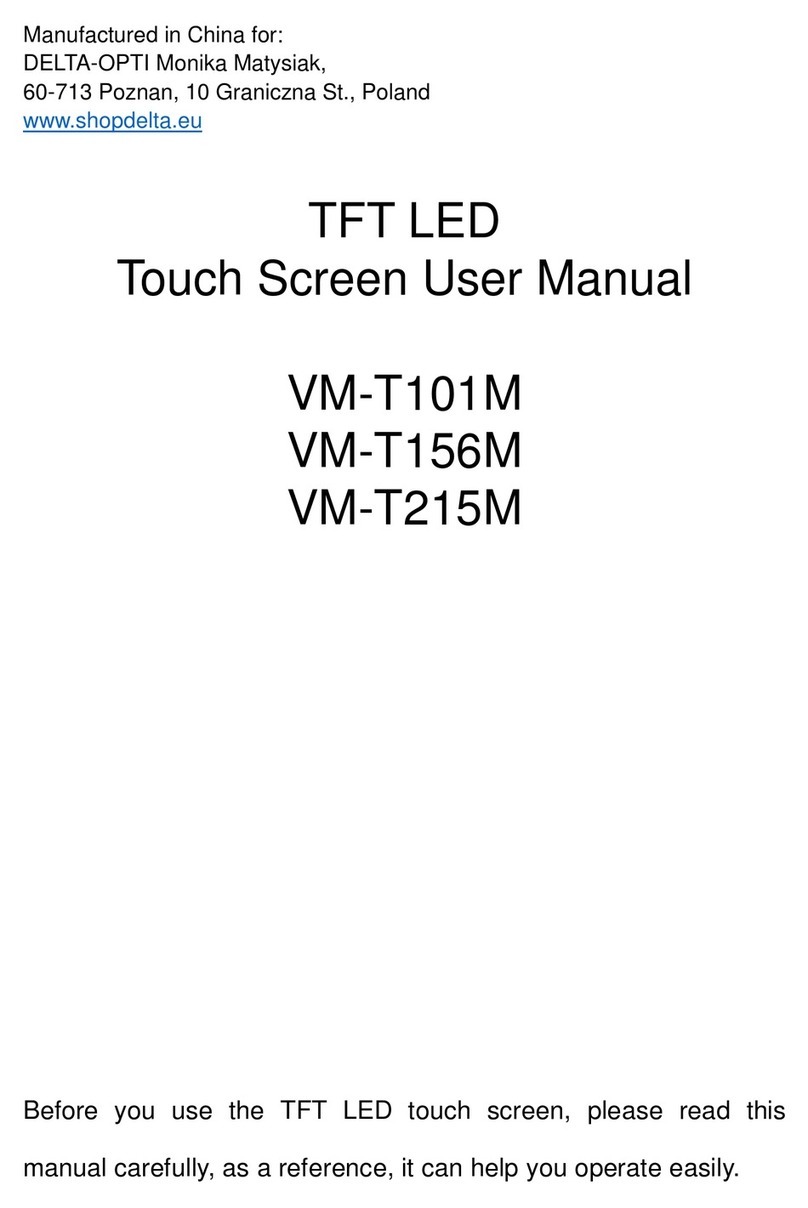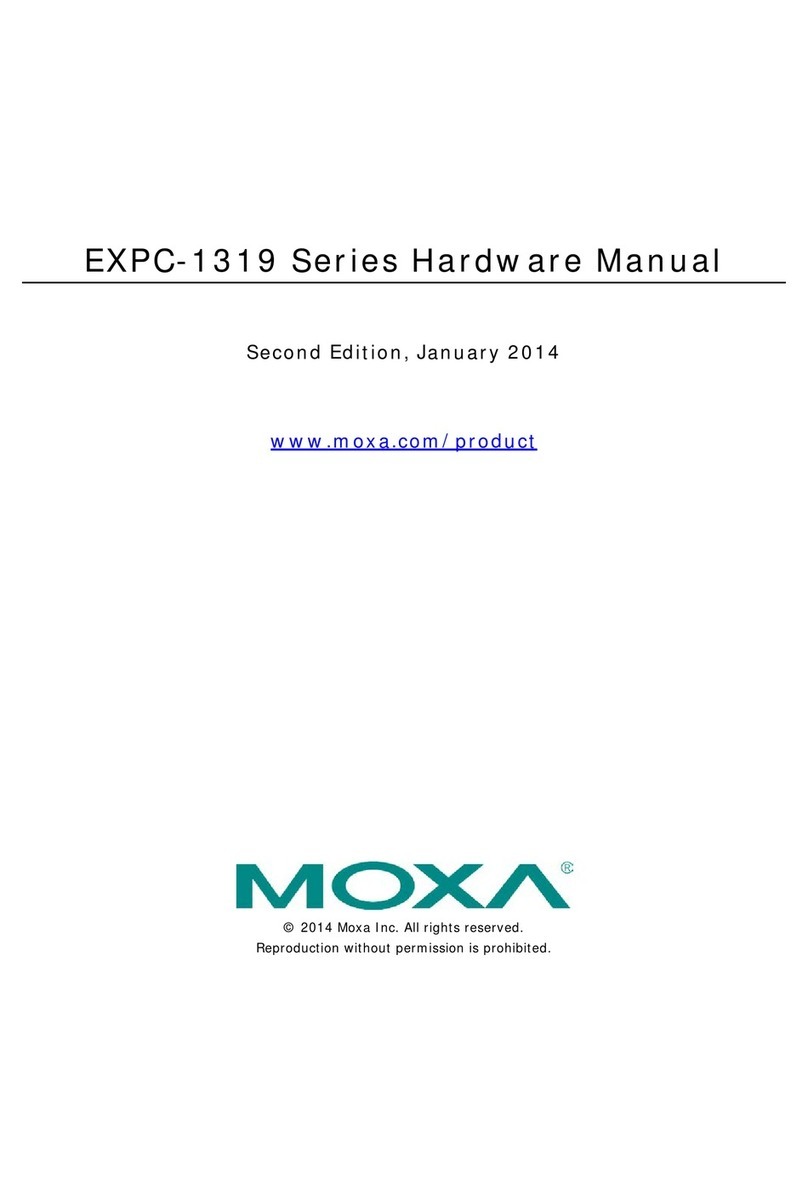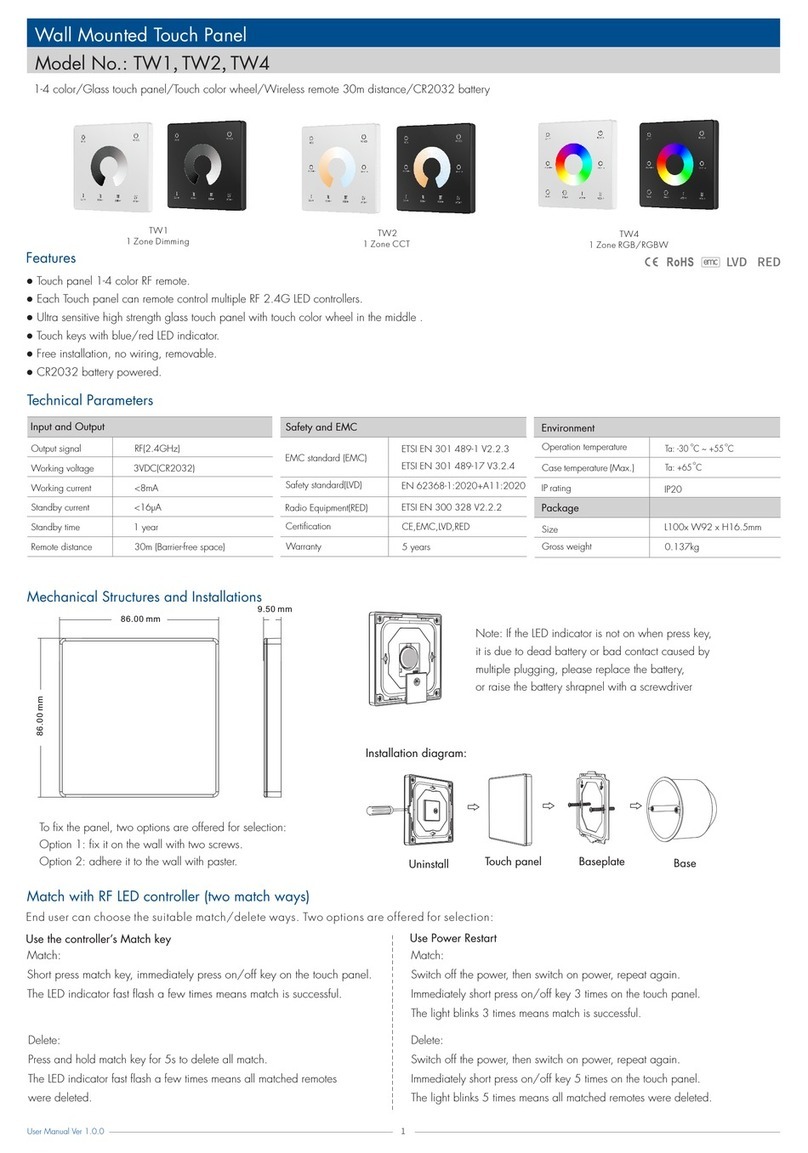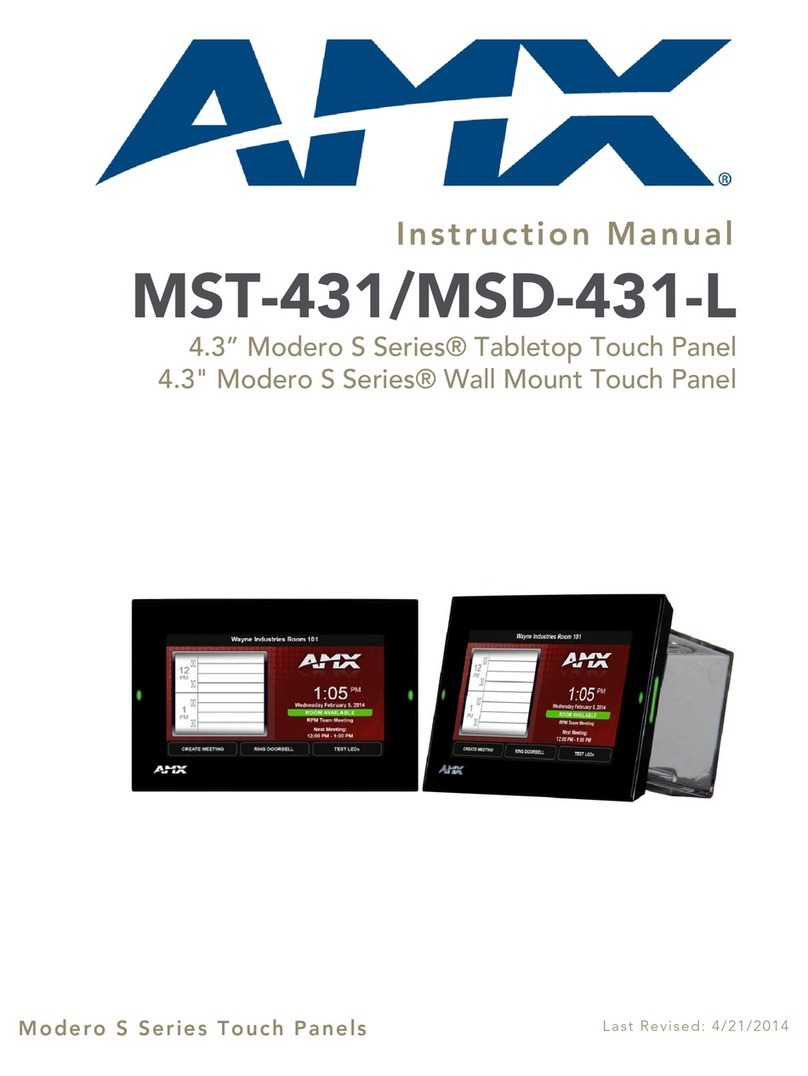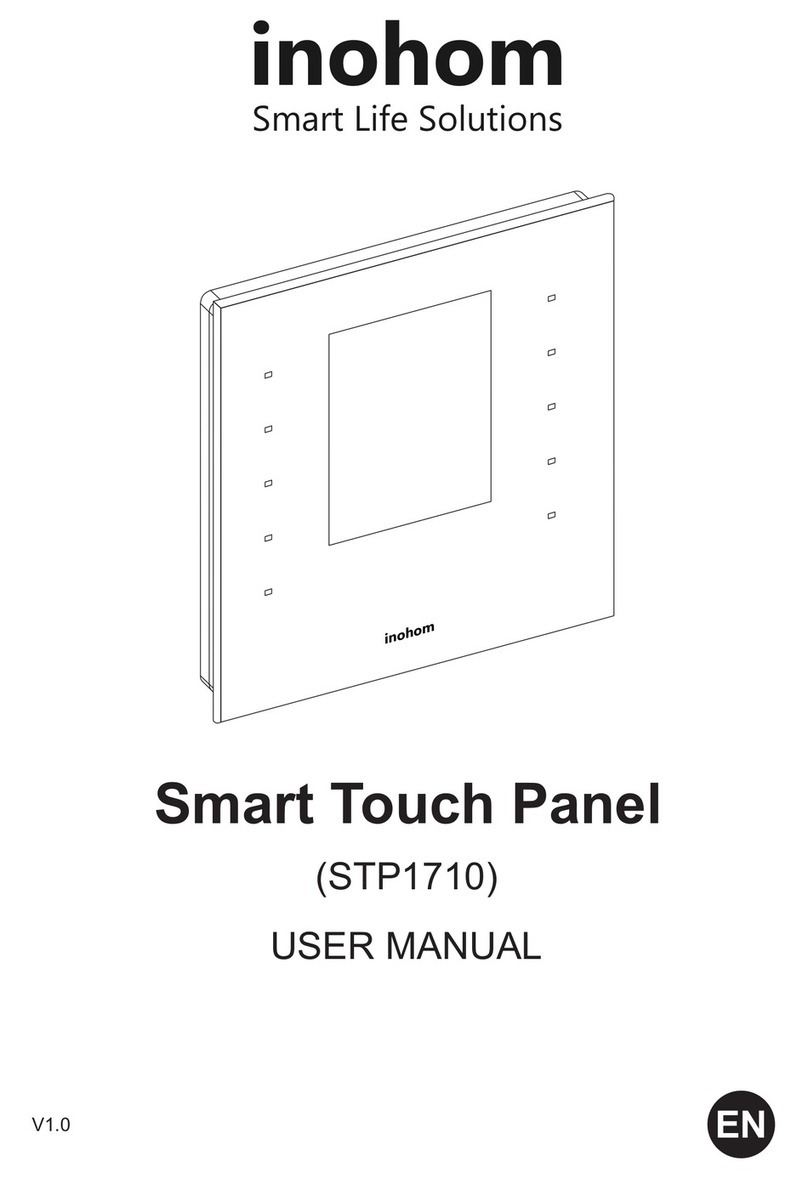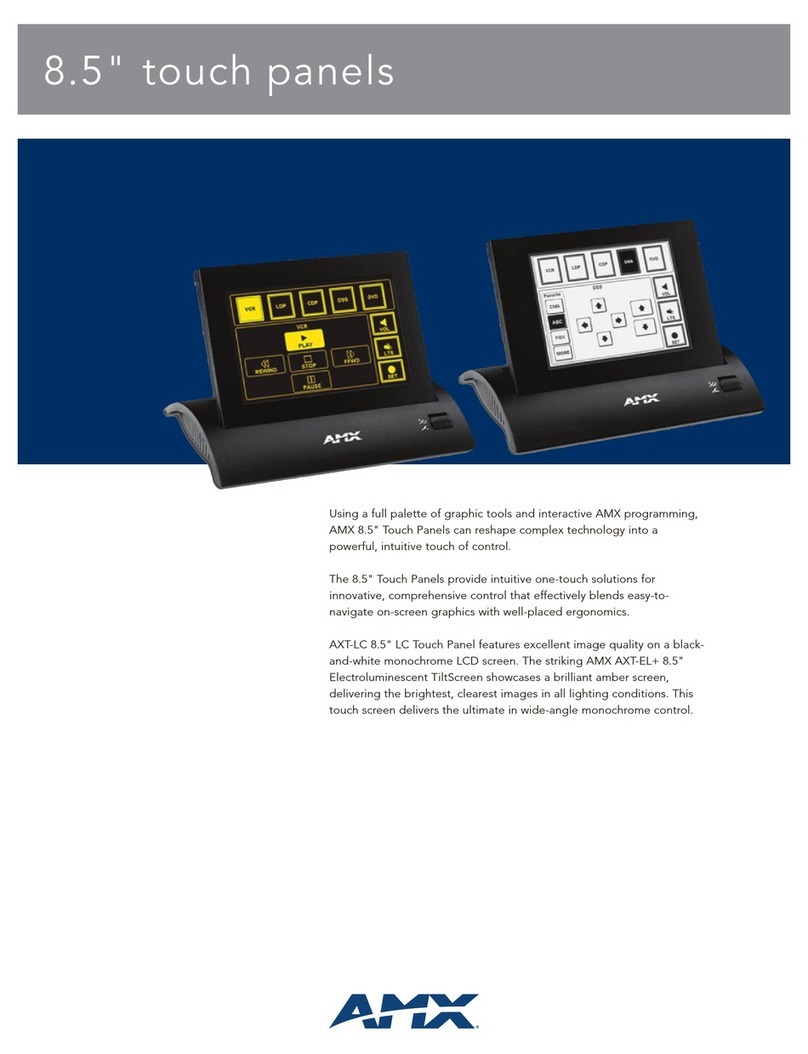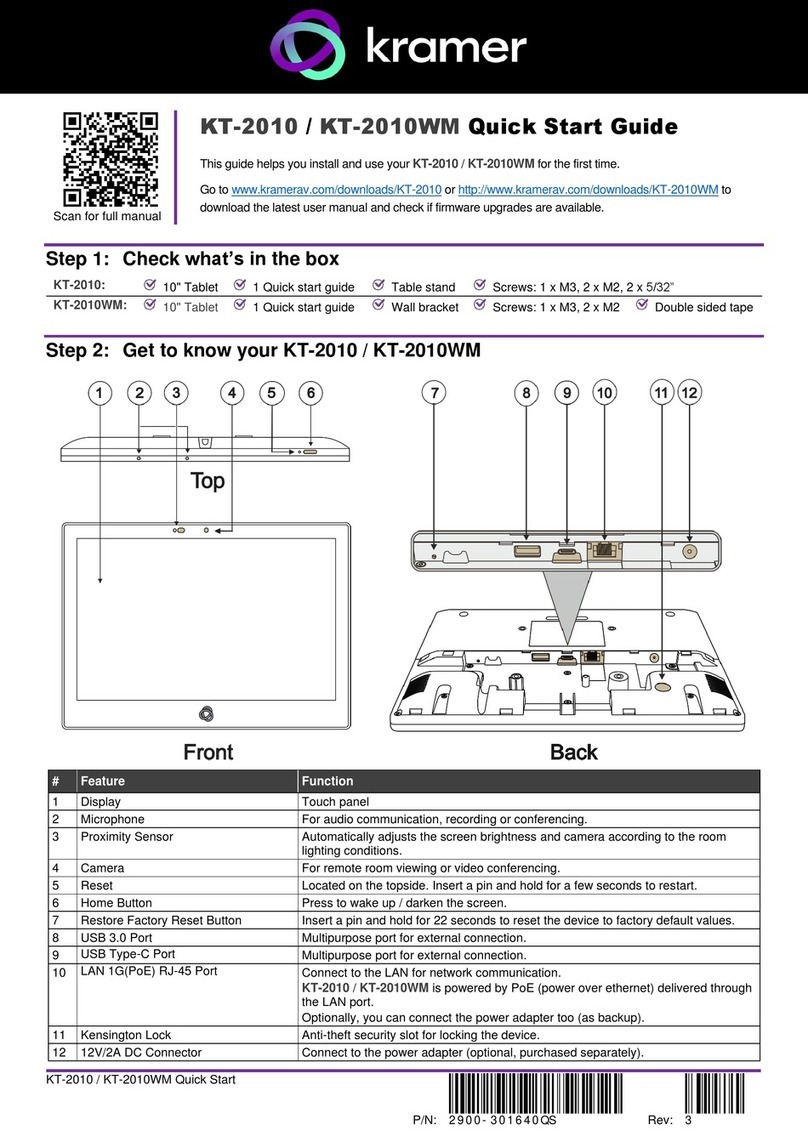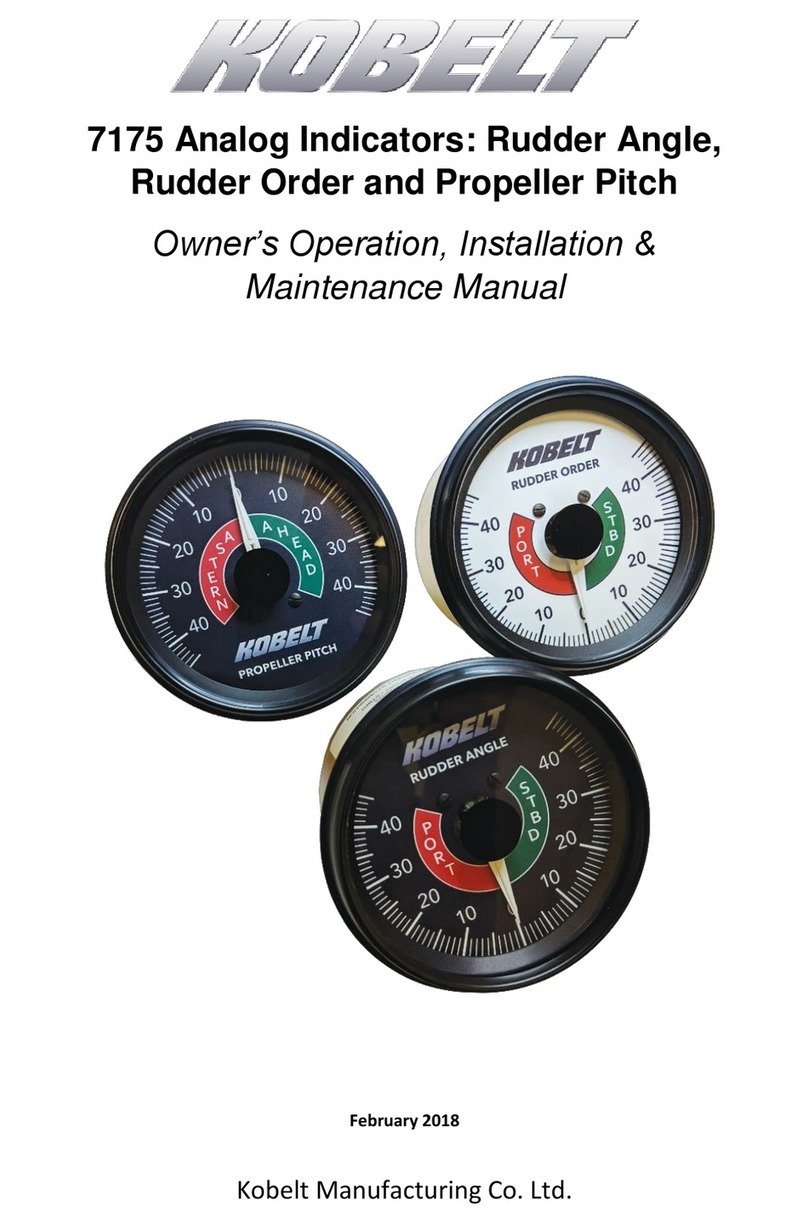Thermal Solutions VMW12PFA03-48018-R11 User manual

User Manual
Rugged Display Computer –12”
RC6600 Rugged iPC
VMW12PFA03-48018-R11

Contents
Safety Information.......................................................................................................................4
Important Information.................................................................................................................5
1 Introduction..............................................................................................................................8
1.1 Product Features.................................................................................................................. 8
1.2 Packing List...........................................................................................................................9
1.3 Appearance ........................................................................................................................10
1.4 Characteristics.................................................................................................................... 11
1.5 Dimensions.........................................................................................................................12
1.6 Exploded Drawing ..............................................................................................................13
2 Getting Started........................................................................................................................ 14
2.1 Powering On....................................................................................................................... 14
2.1.1 AC Adapter Components......................................................................................... 14
2.1.2 Power Considerations ............................................................................................. 15
2.1.3 Connecting the Power .............................................................................................16
2.2 Turning On Your Device .....................................................................................................16
2.3 Installing Operating System (OS) ....................................................................................... 17
2.4 Adjusting the LCD Display Brightness ................................................................................ 17
2.5 Connectors.........................................................................................................................18
2.5.1 Wiring Requirements .............................................................................................. 18
2.5.2 Connector Pinouts...................................................................................................19
2.6 Turning Off Your Device (Windows 7) ...............................................................................21
3 Mounting Solutions (optional)................................................................................................. 22
3.1 Cable Mounting Considerations ........................................................................................ 22
3.2 Safety Precautions ............................................................................................................. 23
3.3 Mounting Guide (optional) ................................................................................................ 23
3.3.1 VESA Mount.............................................................................................................23
4 Maintenance........................................................................................................................... 28
4.1 Cleaning the Display Screen...............................................................................................28
4.2 Cleaning the Casing............................................................................................................ 28

5 Driver Installation ................................................................................................................... 29
5.1 ELO AccuTouch/ CarrollTouch Infrared Driver Installation ...............................................29
5.1.1 Downloading Drivers ...............................................................................................29
5.1.2 Configuration Utility ................................................................................................30
5.2 The Premier Touch Driver Installation............................................................................... 32
5.2.1 Installing Touch Kit .................................................................................................. 32
5.2.2 Configuration Utility ................................................................................................33
6 Troubleshooting......................................................................................................................35
6.1 Display indistinct................................................................................................................ 35
6.2 Using USB-HDD or USB-CDROM for booting OS................................................................ 35
Pro-face America Support ..........................................................................................................37
New Product Satisfaction Return................................................................................................37

Safety Information
Warning!
Always completely disconnect the power cord from your chassis whenever
you work with the hardware. Do not make connections while the power is
on. Sensitive electronic components can be damaged by sudden power
surges. Only experienced electronics personnel should open the PC chassis.
Caution!
Always ground yourself to remove any static charge before touching the
CPU card. Modern electronic devices are very sensitive to static electric
charges. As a safety precaution, use a grounding wrist strap at all times.
Place all electronic components in a static-dissipative surface or static-
shielded bag when they are not in the chassis.
Safety Precautions
Please read these safety instructions carefully.
Please keep this user's manual for later reference.
Please disconnect this equipment from any AC outlet before cleaning. Do not use
liquid or spray detergents for cleaning. Use a damp cloth.
For pluggable equipment, the power outlet must be installed near the equipment and
must be easily accessible.
Keep this equipment away from humidity.
Put this equipment on a reliable surface during installation. Dropping it or letting it
fall could cause damage.
The openings on the enclosure are for air convection and to protect the equipment
from overheating.
DO NOT COVER THE OPENINGS.
Make sure the voltage of the power source is correct before connecting the
equipment to the power outlet.
Position the power cord so that people cannot step on it. Do not place anything over
the power cord.
All cautions and warnings on the equipment should be noted.
If the equipment is not used for a long time, disconnect it from the power source to
avoid damage by transient over-voltage.
Never pour any liquid into an opening. This could cause fire or electrical shock.
Never open the equipment. For safety reasons, only qualified service personnel
should open the equipment.
If any of the following situations arises, get the equipment checked by service
personnel:
oThe power cord or plug is damaged.
oLiquid has penetrated into the equipment.
oThe equipment has been exposed to moisture.
oThe equipment does not work well or you cannot get it to work according to the

user’s manual.
oThe equipment has been dropped and damaged.
oThe equipment has obvious signs of breakage.
Do not leave this equipment in an uncontrolled environment where the storage
temperature is below -20° C (-4°F) or above 60° C (140° F). It may damage the
equipment.
CAUTION –Use the recommended mounting apparatus to avoid risk of injury.
WARNING –Only use the connection cords that come with the product. When in
doubt, please contact the manufacturer.
WARNING –Ground against electrostatic damage to the device by taking the
following preventive steps:
oCover workstations with approved anti-static material. Use a wrist strap connected
to a work surface and properly grounded tools and equipment.
oUse anti-static mats, heel straps, or air ionizer for added protection.
oHandle electrostatic-sensitive components, PCB’s and assemblies by the case or
the edge of the board.
oAvoid contact with pins, leads, or circuitry.
oTurn off power and input signals before inserting and removing connectors or test
equipment.
oKeep the work area free of non-conductive materials, such as ordinary plastic
assembly aids and Styrofoam.
oUse filed service tools, such as cutters, screwdrivers, and vacuum cleaners that are
conductive.
oAlways lay drivers and PCB’s with the component side down on anti-static foam.
Important Information
Federal Communications Commission Radio Frequency Interface Statement –For USA
This device complies with part 15 FCC rules. Operation is subject to
the following two conditions:
This device may not cause harmful interference.
This device must accept any interference received including
interference that may cause undesired operation.
This equipment has been tested and found to comply with the limits for a class "A"
digital device, pursuant to part 15 of the FCC rules. These limits are designed to provide
reasonable protection against harmful interference when the equipment is operated in a
commercial environment. This equipment generates, uses, and can radiate radio
frequency energy and, if not installed and used in accordance with the instruction
manual, may cause harmful interference to radio communications. Operation of this
equipment in a residential area is likely to cause harmful interference in which case the
user will be required to correct the interference at him own expense.

Copyright Notice
No part of this document may be reproduced, copied, translated, or transmitted in any
form or by any means, electronic or mechanical, for any purpose, without the prior
written permission of the original manufacturer.
Trademark Acknowledgement
Brand and product names are trademarks or registered trademarks of their respective
owners.
Disclaimer
We reserves the right to make changes, without notice, to any product, including circuits
and/or software described or contained in this manual in order to improve design
and/or performance. We assume no responsibility or liability for the use of the described
product(s), conveys no license or title under any patent, copyright, or masks work rights
to these products, and makes no representations or warranties that these products are
free from patent, copyright, or mask work right infringement, unless otherwise specified.
Applications that are described in this manual are for illustration purposes only. We
make no representation or guarantee that such application will be suitable for the
specified use without further testing or modification.
Warranty
Our warranty guarantees that each of its products will be free from material and
workmanship defects for a period of one year from the invoice date. If the customer
discovers a defect, we will, at his/her option, repair or replace the defective product at
no charge to the customer, provide it is returned during the warranty period of one year,
with transportation charges prepaid. The returned product must be properly packaged
in its original packaging to obtain warranty service.
If the serial number and the product shipping data differ by over 30 days, the in-
warranty service will be made according to the shipping date.
Customer Service
We provide a service guide for any problem by the following steps: First, visit the
website of our distributor to find the update information about the product. Second,
contact with your distributor, sales representative, or our customer service center for
technical support if you need additional assistance. You may need the following
information ready before you call:
Product serial number
Peripheral attachments
Software (OS, version, application software, etc.)
Detailed problem description
The exact wording of any error messages
In addition, free technical support is available from our engineers every business day.
We are always ready to give advice on application requirements or specific information

on the installation and operation of any of our products. Please do not hesitate to call or
e-mail us. Pro-face America contact information, please go to
http://www.profaceamerica.com

1 Introduction
Rugged Display Computer with fan-less, low power but high performance platform
design, sunlight readable panel, WLAN integration, great ability for anti-shock &
vibration, IP65 protection and anti-corrosion coating with aluminum alloy housing. Both
of great mobility and robust design are fitting the demands for every harsh
environment applications such as logistics, transportation/ fleet management, heavy
vehicles, utility and also outdoor usage.
1.1 Product Features
Pro-face America Rugged Display Computer offers the following features:
IP65 proof enclosures (except I/O parts) ;
Fanless, streamlined enclosure for highly efficient heat dissipation;
Compliance with MIL-STD 810 & IEC 60068-2-27 for shock and vibration test;
Aluminum housing with anti-corrosion;
5-Wire Resistive Touch / anti-reflective protection glass;
Optional GPS, 3G/WLAN (either one);
Wide range 9-36 V DC input;
Compliance with EN50155.

1.2 Packing List
Carefully remove the box and unpack your device. Please check if all the items listed
below are inside your package. If any of these items are missing or damaged contact us
immediately.
Standard factory shipment list:
Panel PC
User Guide
(Panel PC)
User Manual
(Motherboard)
CD-ROM with
driver utility and
user manual
Touch Driver CD
Terminal Block
(3-pin)
Screws for VESA
Mounting
Package may include the following items based on your order (optional):
AC to DC adapter
Power Cord
WLAN
Antenna
Mounting Bracket

1.3 Appearance
Front, Side and Bottom View
1
CAN-BUS
5
2 x RJ45
2
RS-232/422/485
6
Terminal block 9-36V
3
1 x USB 2.0
1 x USB 3.0
7
OSD Panel
4
HDMI
Rear View

1.4 Characteristics
Part Number
VMW12ID3S-M9-5RT
Display
Size in inches / resolution in pixels
12" / WXGA, 1280 x 800
Brightness / luminance
400 nits / 400 cd/m²
600 nits / 600 cd/m² (optional)
MTBF of backlight
LED-backlight up to 50,000 hours in Eco mode
Touchscreen
Single-touch (resistive analog)
System Hardware
Processor
Intel® Atom D2550 1.86GHz Dual-core Processor, 10 W maximum TDP
Cores / speed
2 / 1.86 GHz
Memory / # of slots
1 x SODIMM, Max 4GB DDR3 800/1066
Drives
Mass storage
1 x 32 GB SSD
Interface Ports
Ethernet
2 x Ethernet TCP/IP - RJ45
USB
2 x USB 2.0
Serial
1 x RS-232, 1 x RS-232/422/485 (optional)
Graphics / video
1 x VGA
WiFi
1 x WLAN or 3G Antenna in top (optional)
CAN Bus
1 x CAN Bus (optional)
General Features
Operating system
Windows Embedded Standard 7 32-bit, Windows Professional 7 Embedded
32-bit
Current supply
9 - 36 V DC
Bezel / housing
Aluminum die-casting
Mounting options
Wall mount
Environmental / Ambient Conditions
Degree of protection / thermal
Front: IP65; Rear: IP20 / Fanless
Electromagnetic compatibility
CE, FCC B, RoHS
Vibration during operation
Operating: 1.60/1.96/2.18 g rms for XYZ / 5-500Hz
Shock during operation
Operating:30g for 18ms, 300m/s2
Ambient temperature
-25...55˚C (-13...131˚F)
Relative humidity
10 to 95% (non-condensing)
Certifications / regulations
CE, FCC Class B
MIL-STD-810G/ IEC60068-2-27 for Vibration /Shock
EN50155 Compliance
Physical Specifications
Installation dimensions (W x H x D)
310 x 215 x 52.7 mm
Product weight (kg / lb)
2.8 / 6.2
Warranty
Period
12 months

1.5 Dimensions

1.6 Exploded Drawing
On the picture below you can see spare parts exploded drawing of a standard Rugged
Display Computer

2 Getting Started
This chapter provides information on how to connect the device to the source of power,
connector pinouts and the guideline to turn on/off the Panel PC.
2.1 Powering On
2.1.1 AC Adapter Components
Safety Precautions:
Do not use the adapter in a high moisture environment
Never touch the adapter with wet hands or foot
Allow adequate ventilation around adapter while using
Do not cover the adapter with paper or other objects that will reduce cooling
Do not use the adapter while it is inside a carrying case
Do not use the adapter if the cord is damaged
There are NO serviceable parts inside
Replace the unit if it is damaged or exposed to excess moisture
While using the AC Adapter always:
Plug-in the power cord to easy accessible AC outlet
Plug-in the AC adapter to a grounded outlet
1. AC Adapter
2. Power Cord
3. Terminal Block

2.1.2 Power Considerations
The device operates on external DC power. Use the AC adapter included in the package.
CAUTION/ATTENTION
Use only the AC adapter included in your package
(Rating: Output 12V/6.6 A). Using other AC adapters may damage
the device.
ALTERNATING CURRENT
This product must be grounded. Use only a grounded AC outlet.
Install the additional PE ground wire if the local installation
regulations require it.
*If you do not use a grounded outlet while using the device, you may
notice an electrical tingling sensation when the palms of your hands
touch the device.

2.1.3 Connecting the Power
Connecting to the Power Source
1) Connect the 3-pin terminal block.
2) Screw the Terminal block to fix the cable.
3) Connect terminal block to the Panel PC.
Once the device is connected to the source of power it is ready to work.
2.2 Turning On Your Device
To turn on the Panel PC:
1. Press the power on switch to turn the Panel PC on.
2. Press “DEL” to enter the CMOS setting and check the BIOS setup.

2.3 Installing Operating System (OS)
You may install your own OS if it is not installed. When installing OS to this Panel PC,
please follow the steps and use external equipment such as Keyboard and Mouse.
(a) Use external USB DVD-ROM to run the OS and Driver settings (as shown on the
picture below)
2.4 Adjusting the LCD Display Brightness
1. Tap the arrow on the system tray to display the hidden icons.
2. Double-tap the icon ( ) to display the brightness menu.
3. Drag the brightness bar to adjust the brightness level according to your
preference.

2.5 Connectors
2.5.1 Wiring Requirements
The following common safety precautions should be observed before installing any
electronic device:
•
Strive to use separate, non-intersecting paths to route power and networking
wires. If power wiring and device wiring paths must cross make sure the wires
are perpendicular at the intersection point.
•
Keep the wires separated according to interface. The rule of thumb is that
wiring that shares similar electrical characteristics may be bundled together.
•
Do not bundle input wiring with output wiring. Keep them separate.
•
When necessary, it is strongly advised that you label wiring to all devices in the
system.
Safety Precautions:
•
Do not run signal or communication wiring and power
wiring in the same conduit. To avoid interference, wires
with different signal characteristics (i.e.,
different
interfaces) should be routed separately.
•
Be sure to disconnect the power cord before installing
and/or wiring your
device.
•
Verify the maximum possible current for each wire
gauge, especially for the power cords. Observe all
electrical codes dictating the maximum current
allowable
for each wire gauge.
•
If the current goes above the maximum ratings (80
W), the wiring could
overheat, causing serious
damage to your equipment.
•
Be careful when handling the unit. When the unit is plugged
in, the internal
components generate a lot of heat which
may lead the outer casing too hot
to touch.

2.5.2 Connector Pinouts
This Panel PC comes with various interfaces located on the bottom panel. The IO
placement varies by processor and screen size of the Panel PC.
The pin assignments of the cables are as follows:
Terminal Block (9-36V)
RS-232/422/485
USB 2.0 Connector
USB 3.0 Connector
Voltage
Minimum Voltage 9V
Maximum Voltage 36V
Maximum Current 6.6A
Pin №
RS232
RS422
RS485
1
DCD
TxD-
D-
2
RXD
TxD+
D+
3
TXD
RxD+
NC
4
DTR
RxD-
NC
5
GND
GND
GND
6
DSR
NC
NC
7
RTS
NC
NC
8
CTS
NC
NC
9
RI
NC
NC
Pin №
Name
Pin №
Name
1
+5V
2
Data-
3
Data+
4
GND
Pin №
Name
Pin №
Name
1
+5V
2
USB_D-
3
USB_D+
4
GND
5
STDA_SSRX-
6
STDA_SSRX+
7
GND_DRAIN
8
STDA_SSTX-
9
STDA_SSTX+

Ethernet (LAN) Connector
Digital Input/ Output Connector (optional)
CAN-BUS Connector (optional)
Pin №
Name
Pin №
Name
1
TX1+
2
TX1-
3
TX2+
4
TX2-
5
TX3+
6
TX3-
7
TX4+
8
TX4-
Pin №
Name
Pin №
Name
1
GND
2
DO0
3
DO1
4
DI0
5
DI1
Voltage
Digital output:
Open drain to 40V ; Maximum load 2.0A
Digital input:
Level 0: close to GND; Level 1: 2.5~12V
Pin №
Name
Pin №
Name
1
GND_ISO
2
CAN1_L
3
CAN1_H
4
GND_ISO
5
CAN2_L
6
CAN2_H
This manual suits for next models
1
Table of contents