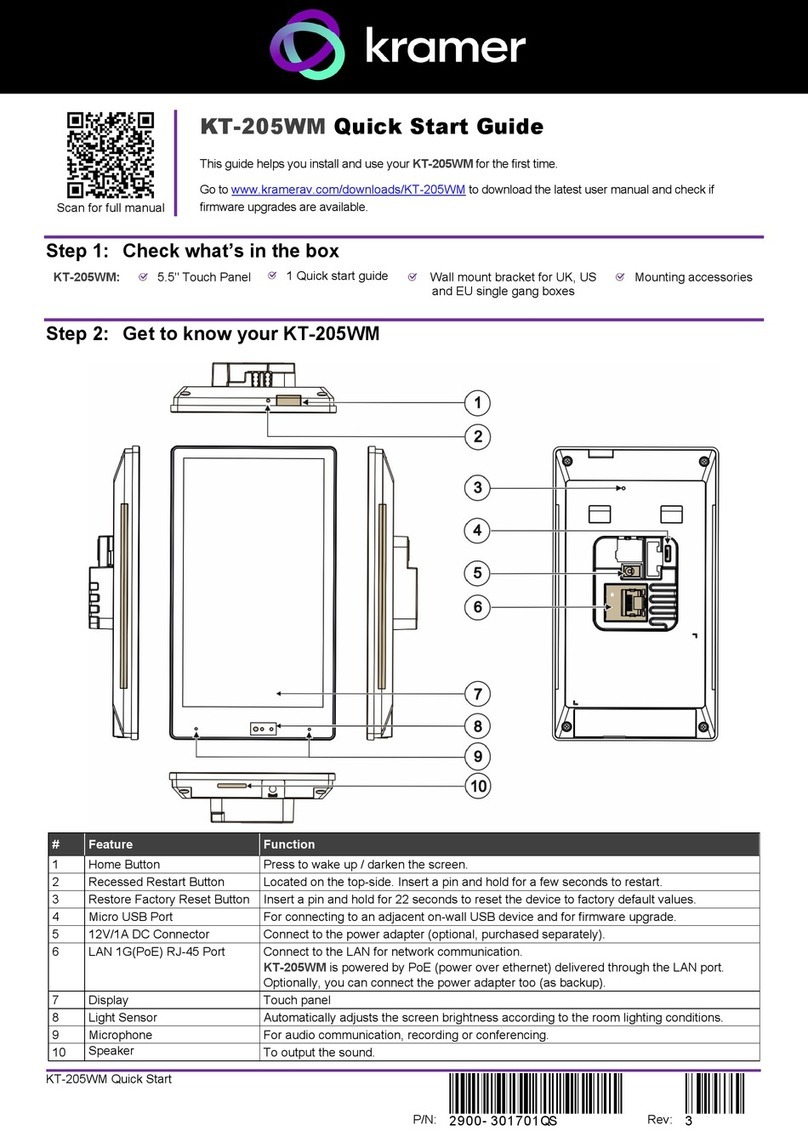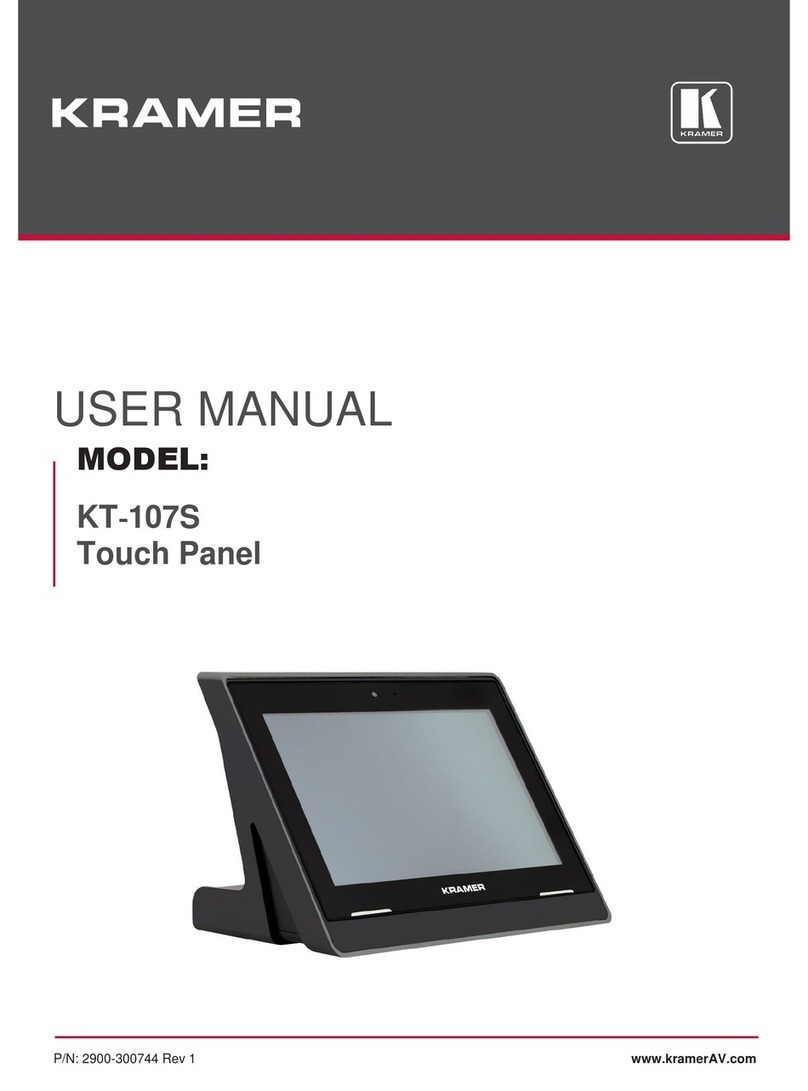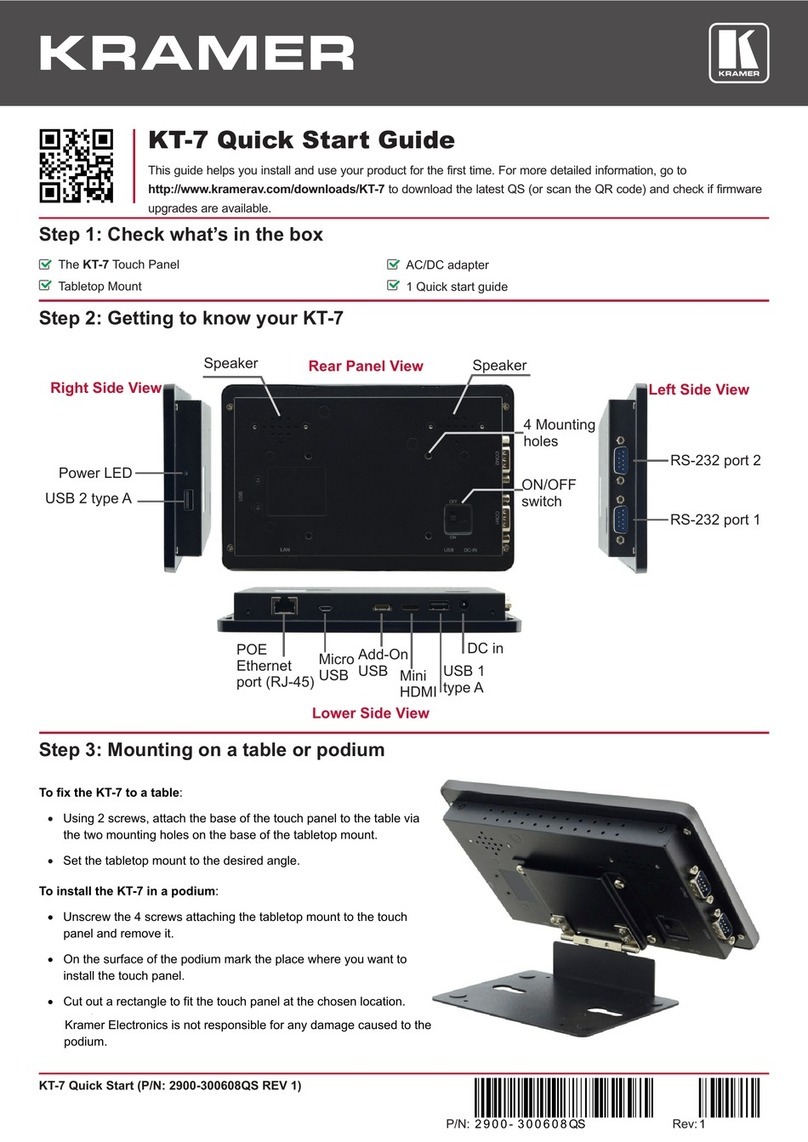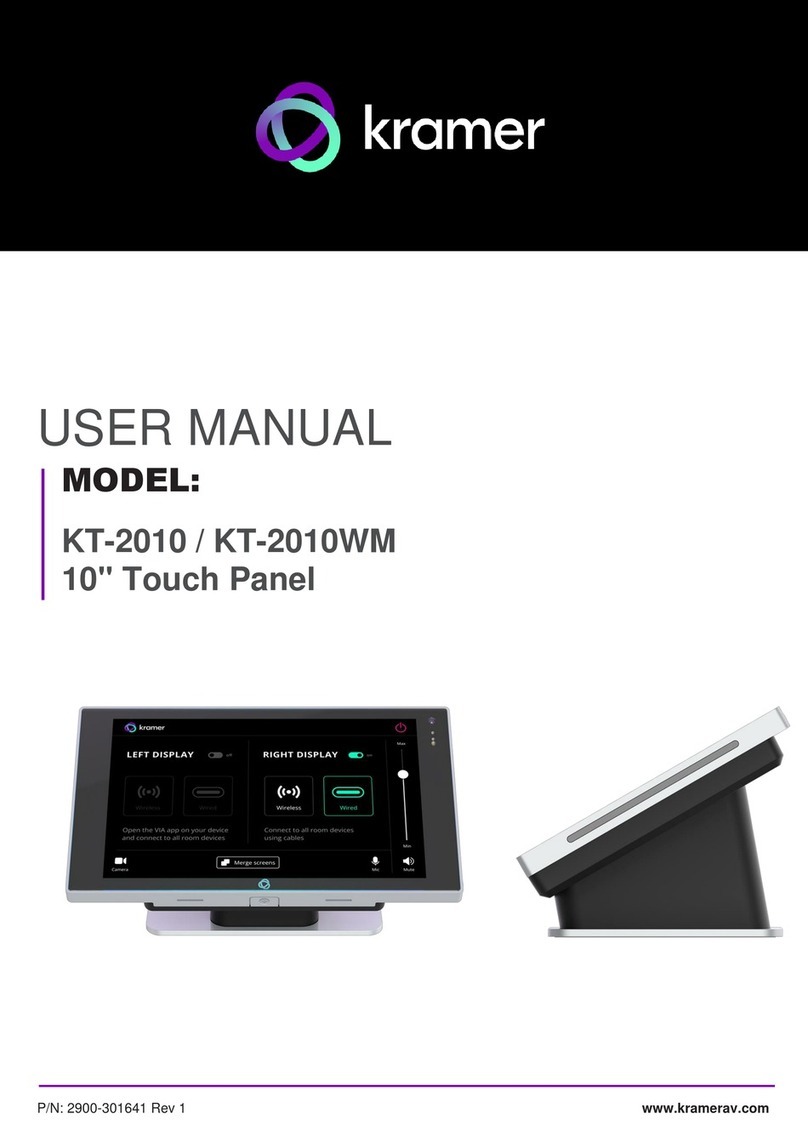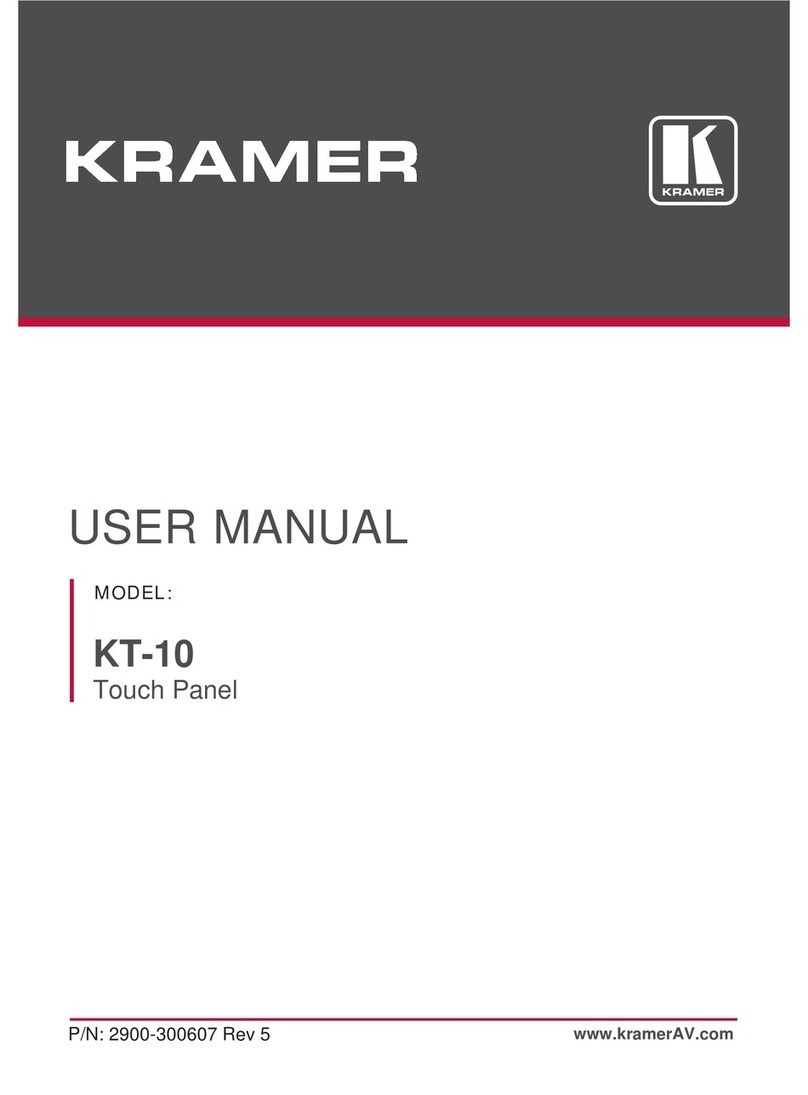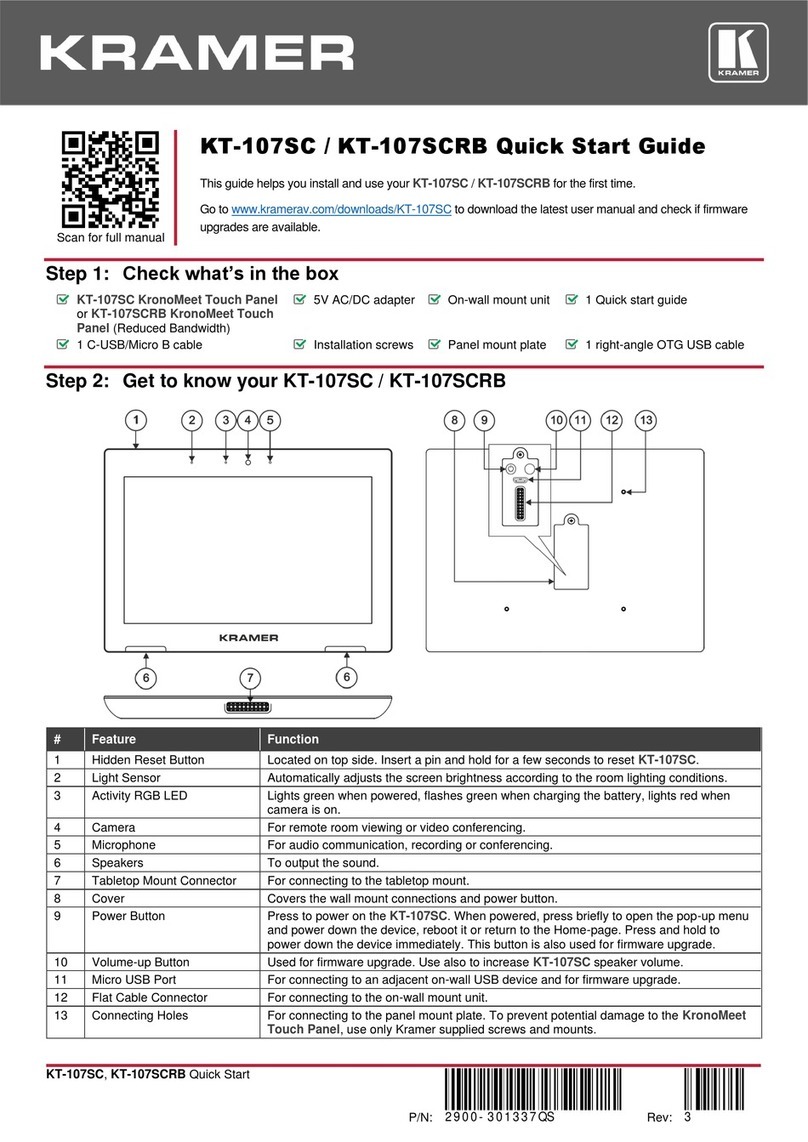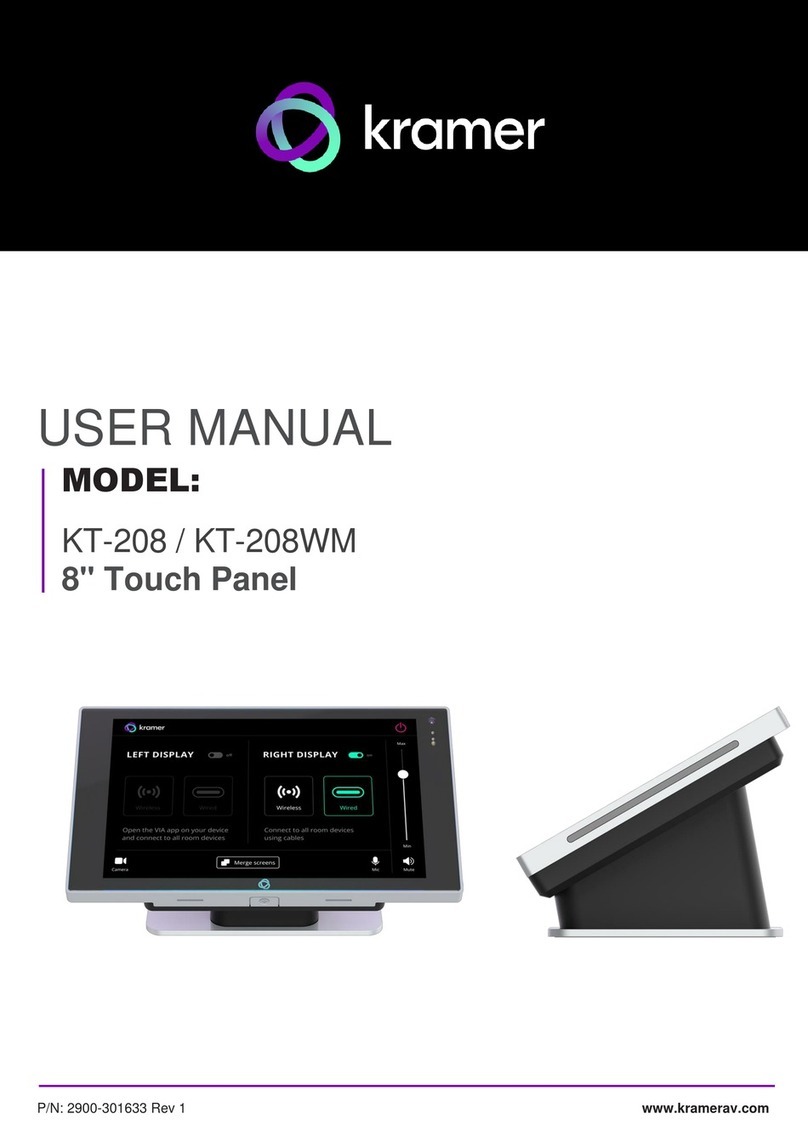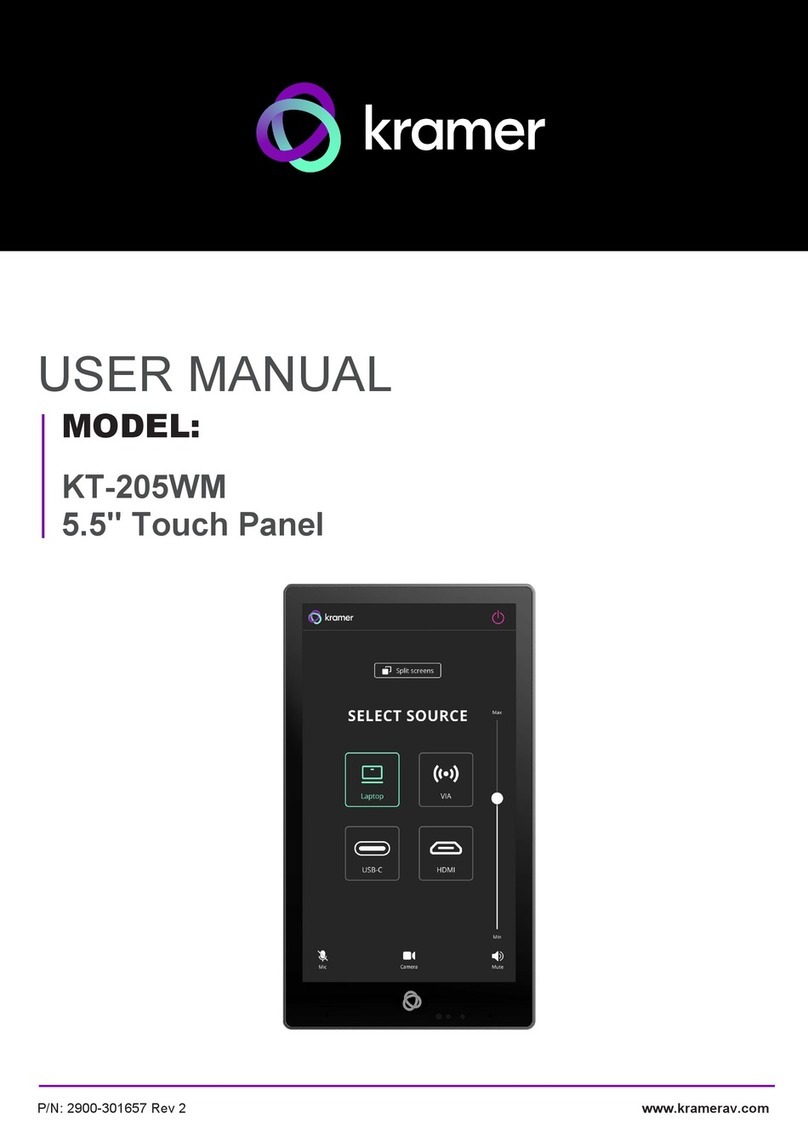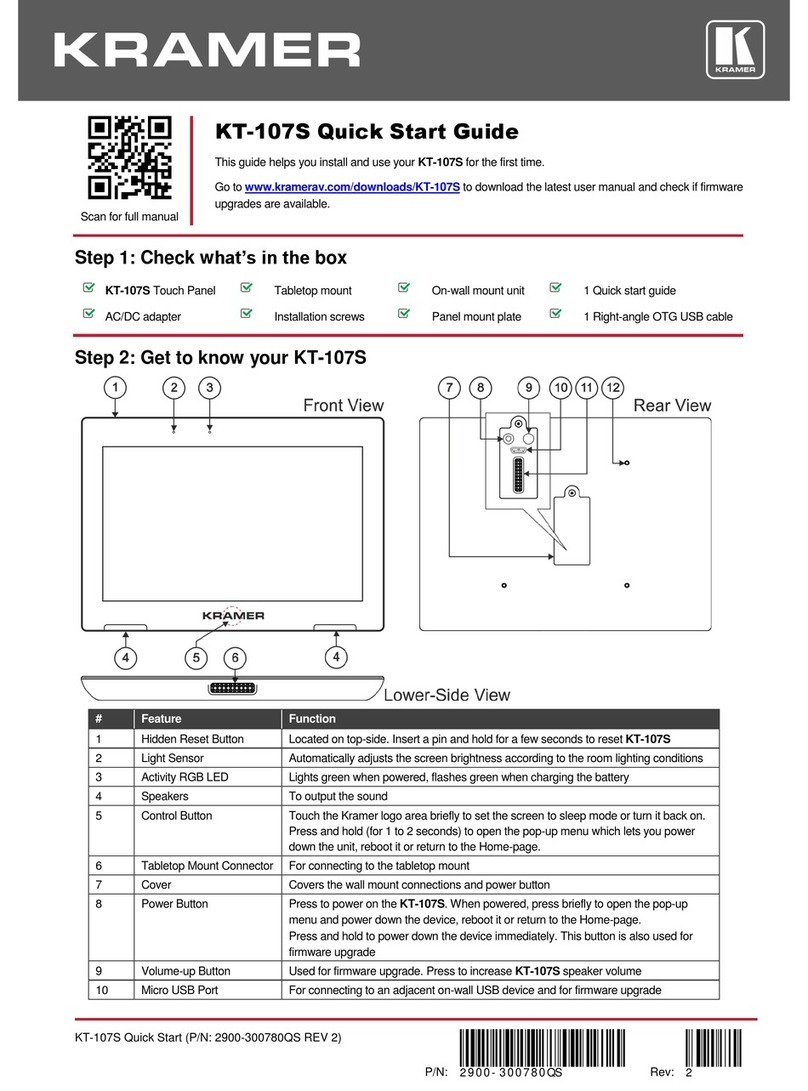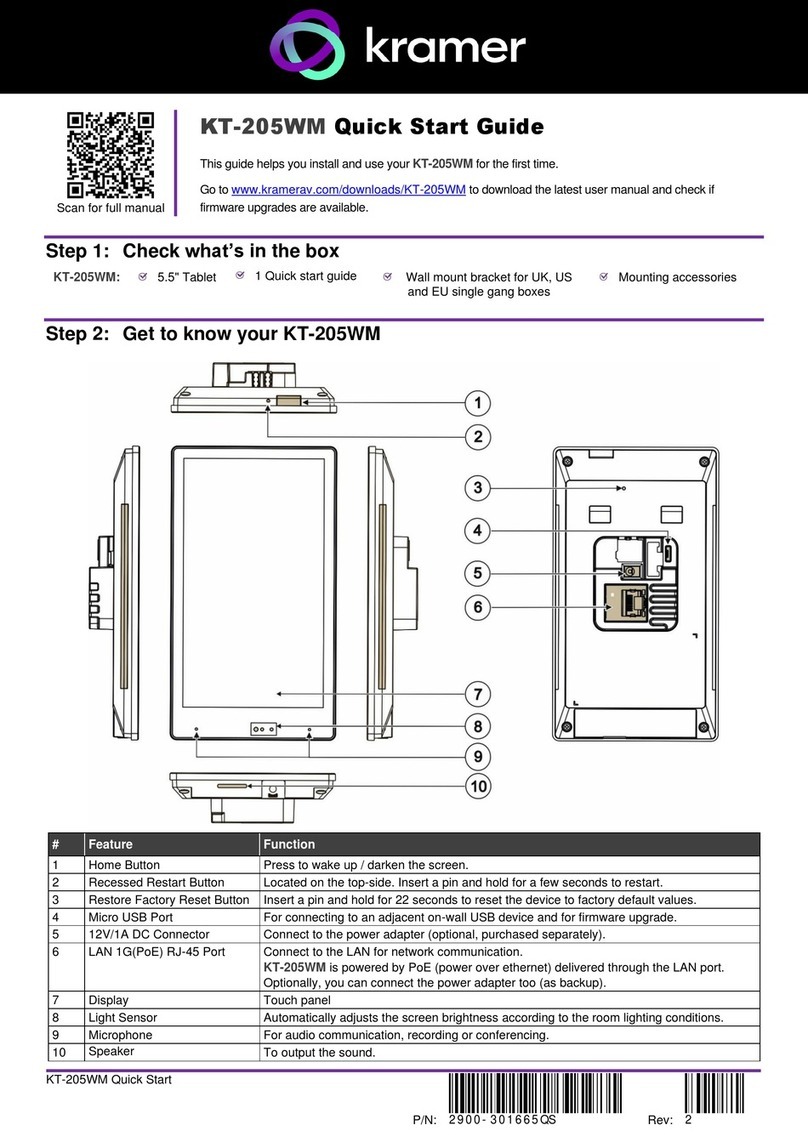This equipment has been tested and found to comply with the limits for a Class A digital device, pursuant to Part 15 of the FCC
Rules. These limits are designed to provide reasonable protection against harmful interference when the equipment is operated in
a commercial environment.
This equipment generates, uses, and can radiate radio frequency energy and, if not installed and used in accordance with the
instruction manual, may cause harmful interference to radio communications. Operation of this equipment in a residential area is
likely to cause harmful interference in which case the user will be required to correct the interference at his/her own expense.
Changes or modifications not expressly approved by the manufacturer could void the user’s authority to operate the equipment.
This device complies with Part 15 of the FCC Rules. Operation of the device is subject to the following conditions:
This device may not cause harmful interference
This device must accept any interference received, including interference that may cause undesired operation
Recommendations for safe exposure to non-ionizing radiation: Only use the device at least 20 centimeters away from your body.
•To view the Android navigation icons, swipe a finger upwards from the line at the bottom of the screen and release.
The following steps are recommended for setting up your Kramer KT-2010 / KT-2010WM:
1. Set the device’s time and date:
•On the Home screen, press the Settings icon and then select Date & time > Time zone and set the Region.
2. Setup the Ethernet or Wi-Fi connection:
•On the Home screen, press Settings and select Network & Internet > Wi-Fi (or Ethernet).
For detailed information, see “Connecting to Wi-Fi or Ethernet” in the User Manual.
3. (optional) Change the time of OS firmware (FW) updates:
By default, the system checks for FW updates at midnight: Updates are automatically downloaded and installed.
a. To change FW update settings, in the Settings screen select Firmware update > Remote firmware update.
b. Press the time to change the time. Clear the URL to prevent automatic updates (updates will be manual).
4. (optional) Change the time of the Kramer Control agent (APK) updates:
By default, the system checks for APK updates at midnight. Updates are automatically downloaded and installed.
a. To change APK update settings, open the Settings screen and select Remote APP upgrade URL.
b. Press the time to change the time. Clear the URL to prevent automatic updates (updates will be manual).
Note: Factory resets delete the APK but not the Remote APP upgrade URL.
5. Setup the Kramer Control agent:
KT-2010 / KT-2010WM is designed to operate with Kramer Control. There are two ways to setup the link to Kramer
Control: from the tablet or from a laptop. For more information see
https://www.manula.com/manuals/kramer/kramer-control/1/en/topic/new-kramer-tablets
•Setting the link from the tablet:
a. In the tablet’s Home page, open the Chromium browser and enter “<Kramer Control’s IP>:8000”.
b. Select the desired interface and copy its URL.
c. In the tablet’s Home page, open the Kramer Agent app .
d. Press “Launch Control Interface” and paste the link, then press OK.
•(alternative method) Setting the link from a Windows laptop connected to the same network:
Open a Chrome browser and enter:
https://<IP of the tablet>:9804/launchurl?<IP of Kramer Control>:8000/?interface=&immersive=true
Specifications are subject to change without notice at www.kramerav.com
Ensure that the environment (e.g., maximum ambient temperature & air flow) is compatible for the device.
Avoid uneven mechanical loading.
Appropriate consideration of equipment nameplate ratings should be used for avoiding overloading of the circuits.
Reliable earthing of rack-mounted equipment should be maintained.
Maximum mounting height for the device is 2 meters.