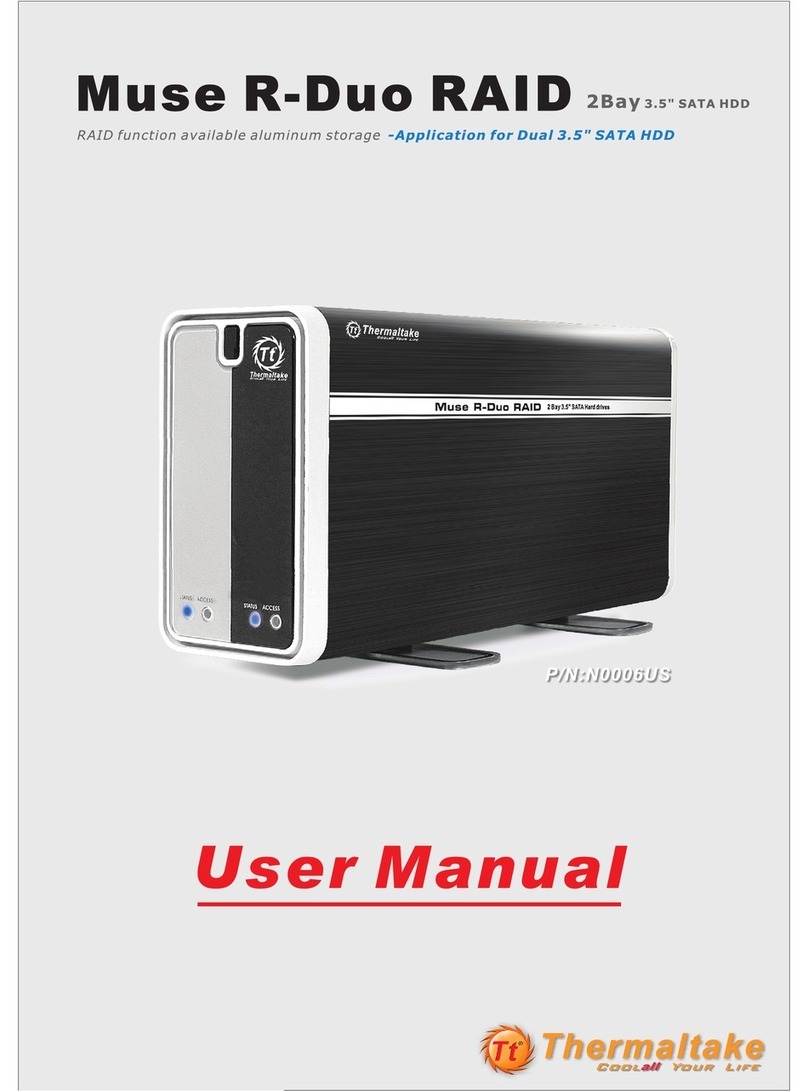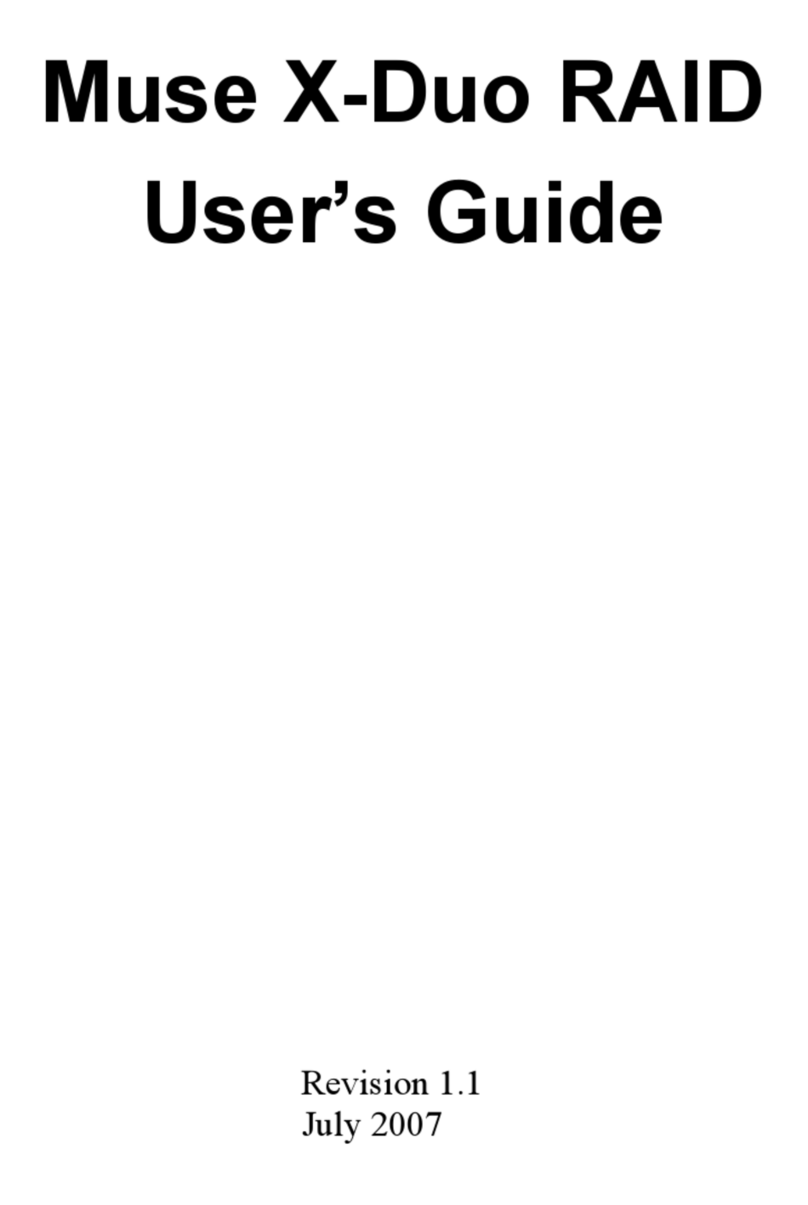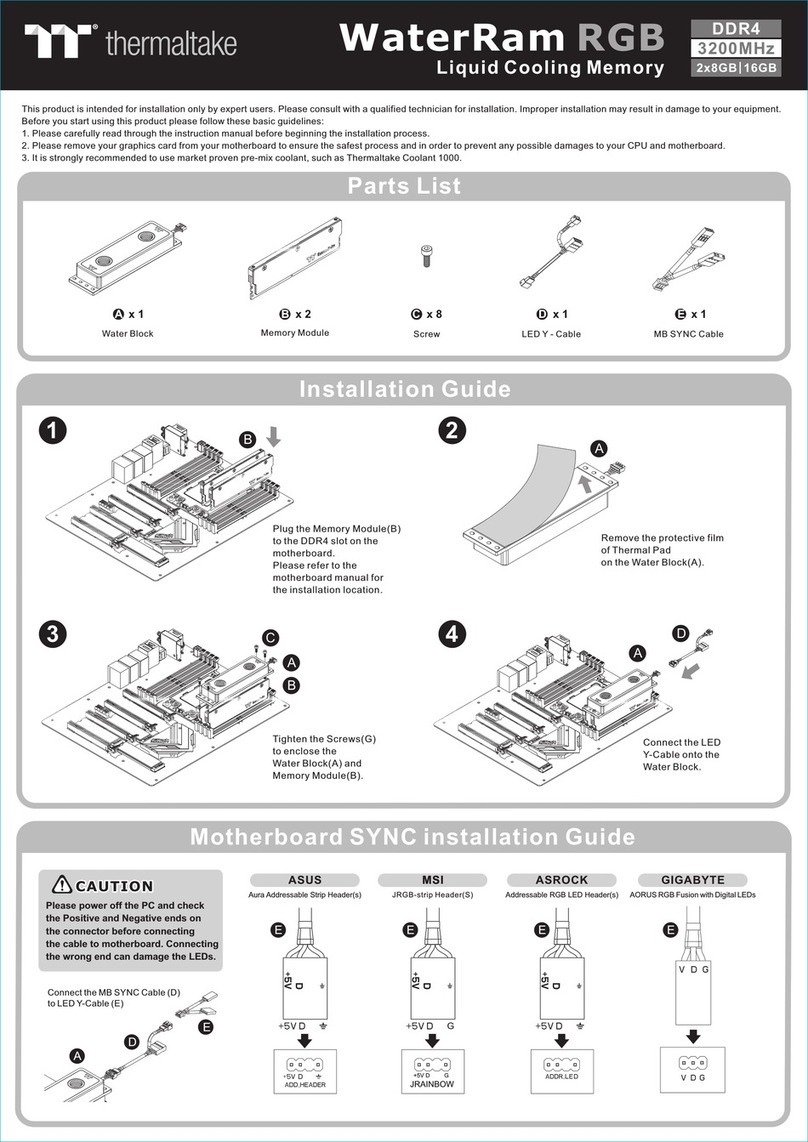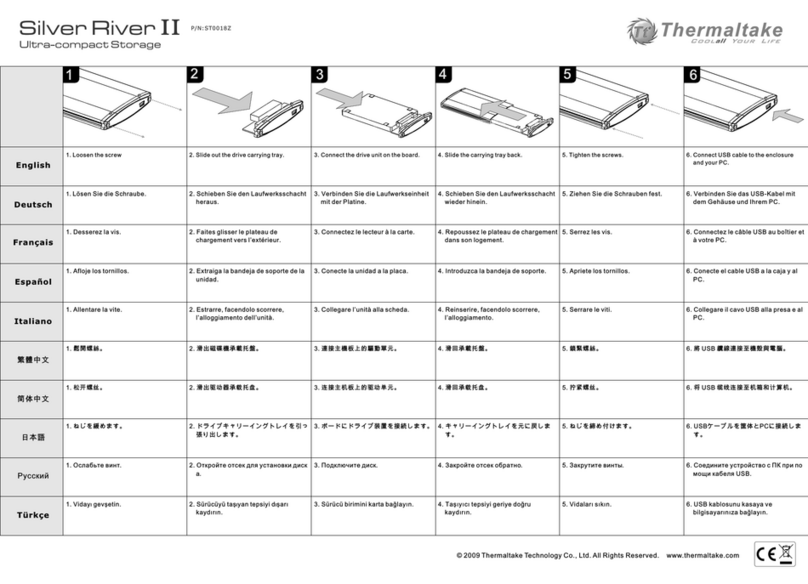For Windows Operating System:
1. After connecting all necessary cable(s) to PC, insert the Hard Drive into drive slot.
2. Power on the HDD Docking Station.
3. After OS recognizes the “New Hardware”, the driver will automatically be installed.
4. Next, “Right Click” on My Computer (Computer for Vista OS) icon on the desktop and
choose option: Manage.
5. Under Storage > Disk Management, initialize the newly installed hard drive. If the drive
has been initialized before, the initialize option will not be available.
6. Right Click on the newly added hard drive and choose New Partition.
General Guideline to Partition & Format
“NEW & RAW” hard drives
7. Follow the onscreen New Partition Wizard to setup Partition and Format hard drive.
(Be Sure to Assign a Drive Letter).
8. Once Partition and Format is completed, hard drive is ready to use.
For Mac OS:
Mac OS 9.2 & earlier version does not support partition creation for external hard drive. In
order to create partition for external hard drive with Mac OS 9.2 & earlier, user will need to
purchase additional 3rd party software to create hard drive partition. For Mac OS X, simply
use the Disk Utility to Partition and Format external hard drive as follows:
1. Select Disk Utilities in the utilities folder.
2. Choose newly added external drive and format it.
For technical support request, please visit
http://www.thermaltakeusa.com/contact/TechSupport/techreq-form.htm
Or, please call support Hot-Line @ 1-800-988-1088.
Company Information
Thermaltake Technology, USA
Address: 525 Parriott Place, City of Industry, CA 91745
TEL: +1-626-968-9189
FAX: +1-626-968-7659
E-MAIL: info@thermaltakeusa.com
FCC
This equipment has been tested and found to comply with limits for Class B digital
device pursuant to Part 15 of Federal Communications Commission (FCC) rules.
CE
This equipment has been tested and found to comply with the limits of the European
Council Directive on the approximation of the law of the member states relating to
electromagnetic compatibility (89/336/EEC) according to EN 55022 Class B.
FCC and CE Compliance Statement
These limits are designed to provide reasonable protection against frequency
interference in residential installation. This equipment generates, uses and can radiate
radio frequency energy, and if not installed or used in accordance with the instructions
may cause harmful interference to radio communication.
However, there is no guarantee that interference will not occur in television reception,
which can be determined by turning the equipment off and on. The user is encouraged
to try and correct the interference by one or more of the following measures:
- Reorient or relocate the receiving antenna
- Increase the separation between the equipment and the receiver
- Connect the equipment into an outlet on a circuit different from that to
which the receiver is connected to
CAUTION!
The Federal Communications Commission warns the user that changes or
modifications to the unit not expressly approved by the party responsible for the
compliance could void the user ’s authority to operate the equipment.
Note:
If you want to operate Hard Drives on both Windows and Mac OS, it is
recommended to format the hard drive in Windows and choose FAT32 fil format.
Do not change set partition or format hard drive. Otherwise, Windows OS will not
be able to recognize the hard drive.
!
FCC and CE Radiation Norm
34
56