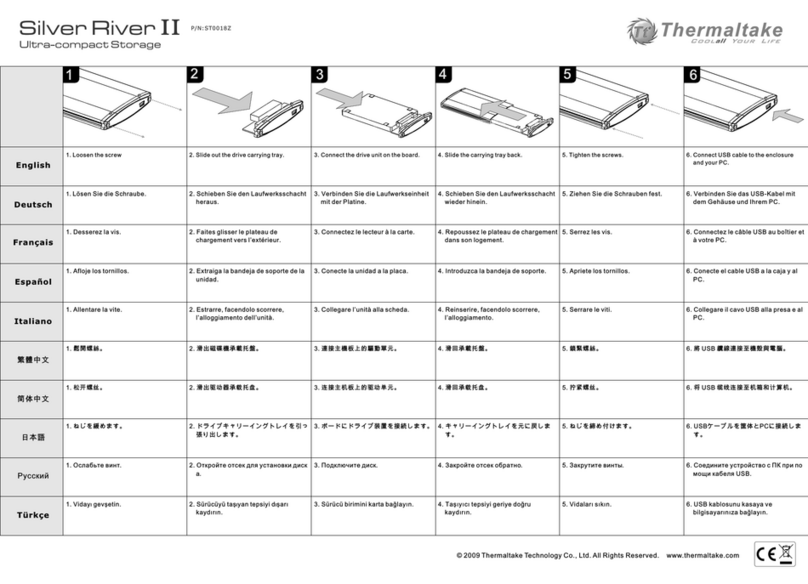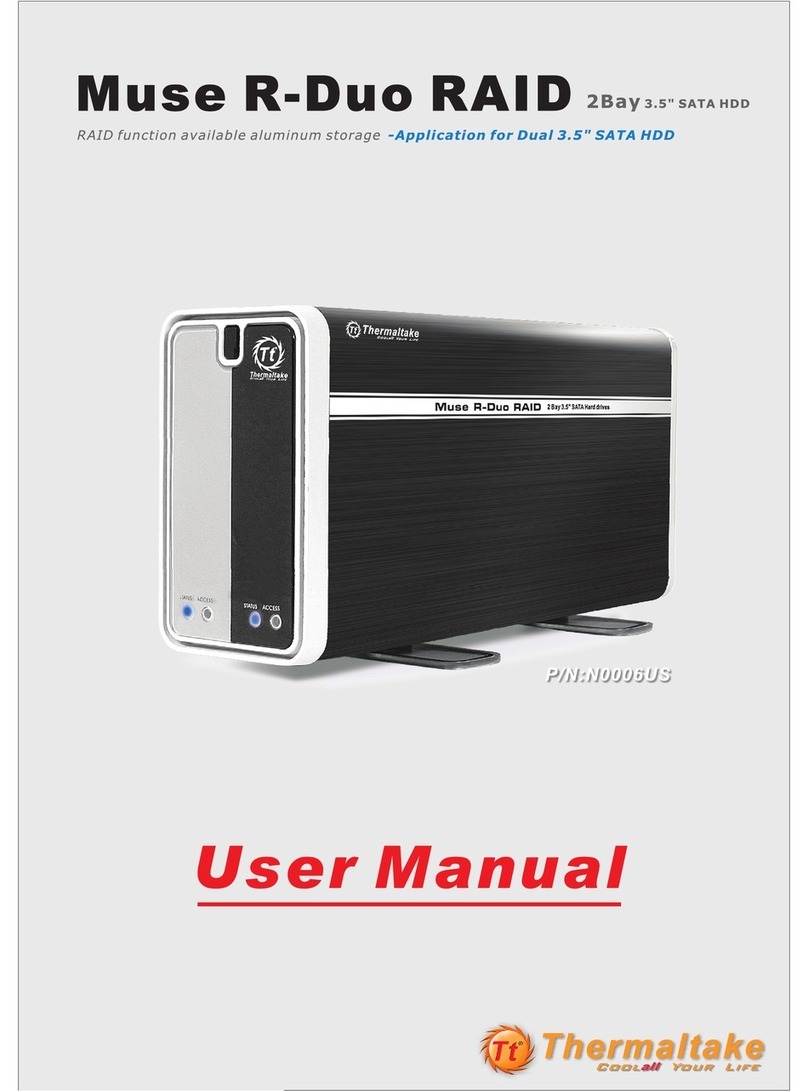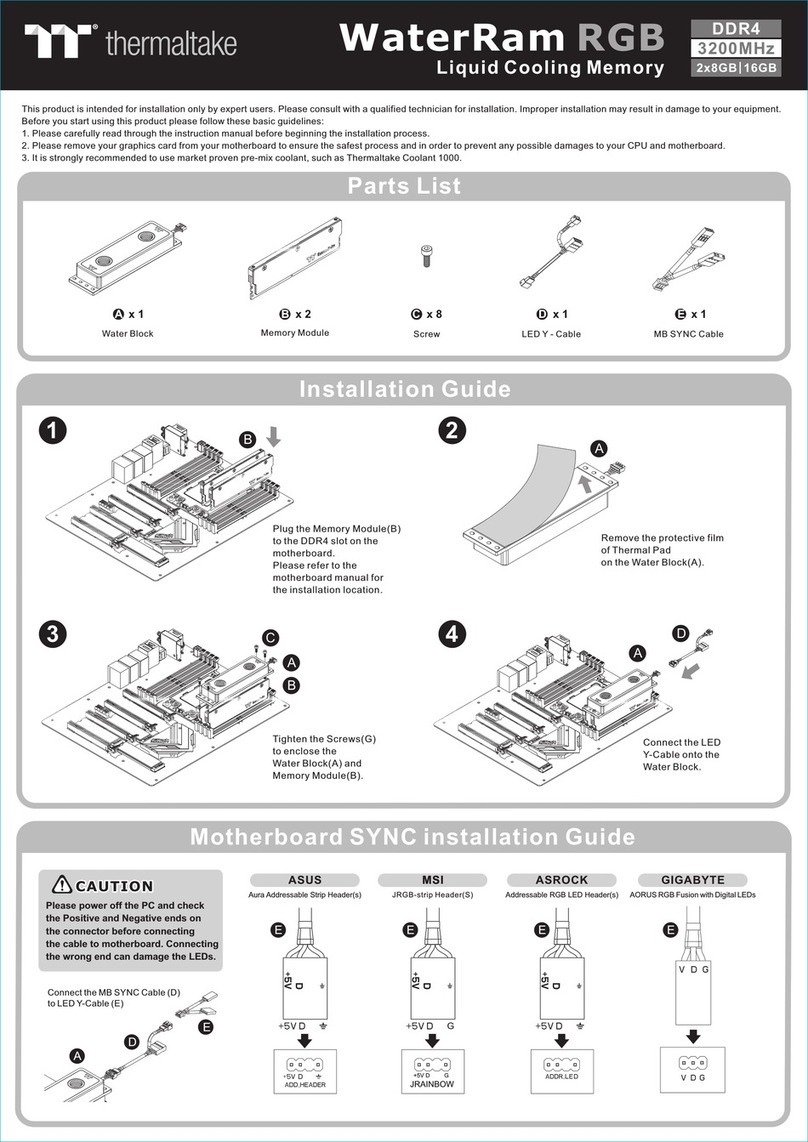iv
Table o Contents
Important Notes ................................................................................. iii
Table o Contents .............................................................................. iv
Chapter 1
Introduction.................................................................. 1
1.1
Package Contents............................................................................... 2
1.2
Specifications ...................................................................................... 3
ardware ....................................................................................... 3
Software ........................................................................................ 3
1.3
System View ....................................................................................... 4
Front Components......................................................................... 4
Rear Components ......................................................................... 6
Chapter 2
Setting Up .................................................................... 7
Step 1. Install the ard Disks..................................................................... 7
Step 2. Connect to the Network ............................................................... 11
Step 3. Connect to Power ........................................................................ 12
Step 4. Configure Your Storage System.................................................. 12
Chapter 3
Con iguring Your Storage System ........................... 13
3.1
Installing and Starting the Storage System Management ................ 14
3.2
Starting Storage System Management............................................. 30
3.3
My NAS Page ................................................................................... 33
System Setting ............................................................................ 34
Network Setting ........................................................................... 36
3.4
Users & Groups Page ....................................................................... 40
Users ........................................................................................... 40
Groups......................................................................................... 45
Quota Management..................................................................... 47
3.5
Shared Folders Page ........................................................................ 49
Add Shared Folder ...................................................................... 50
Assign Access ............................................................................. 50
Delete Shared Folder .................................................................. 52
3.6
Disk Page.......................................................................................... 53
3.7
Advanced Page................................................................................. 54
Alerts ........................................................................................... 54
Firmware...................................................................................... 57