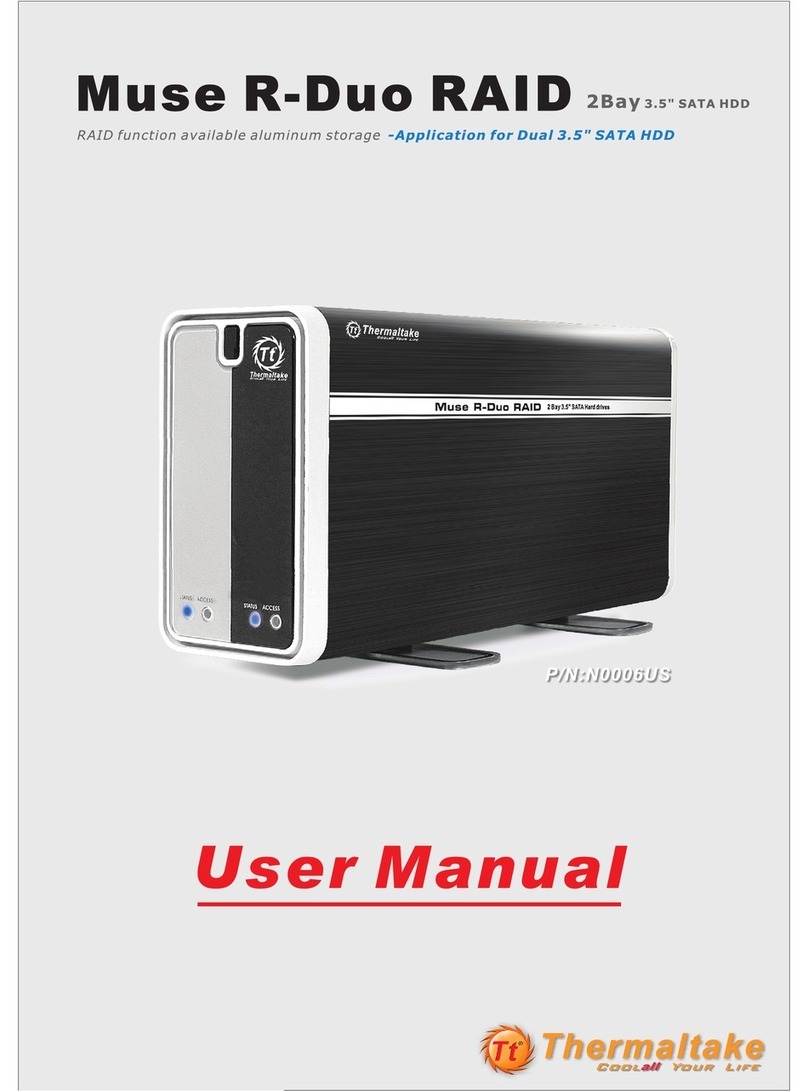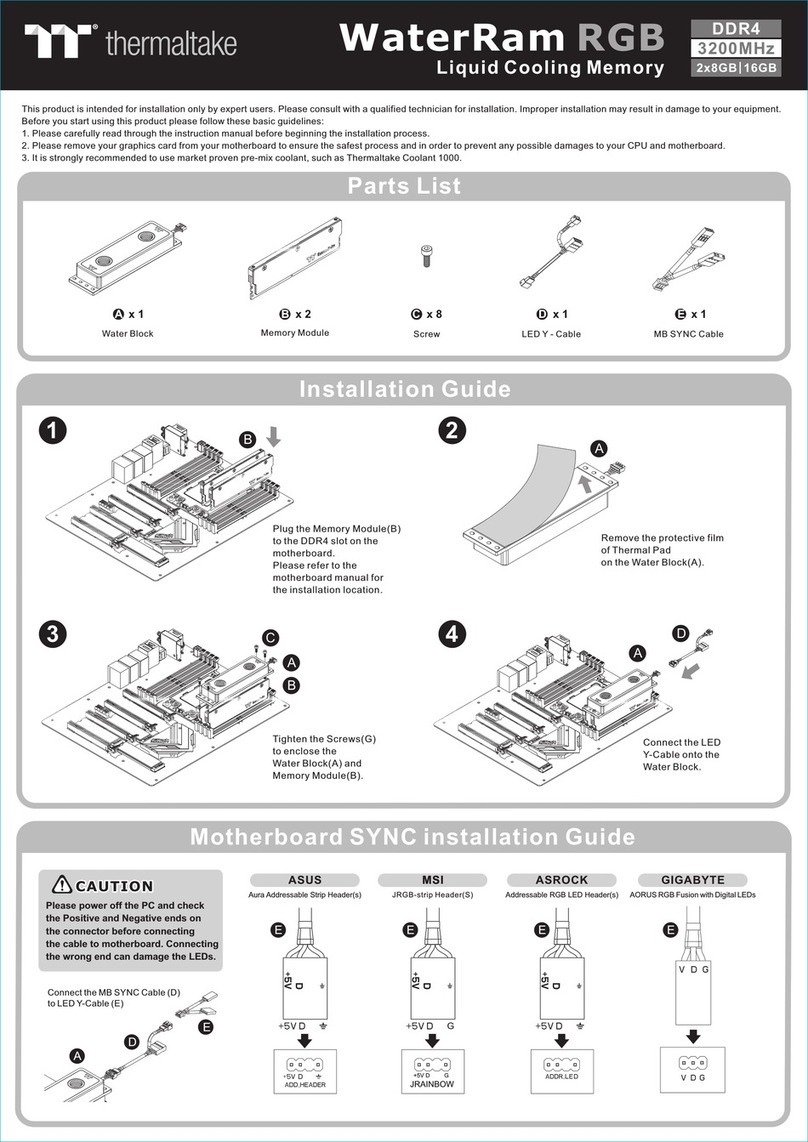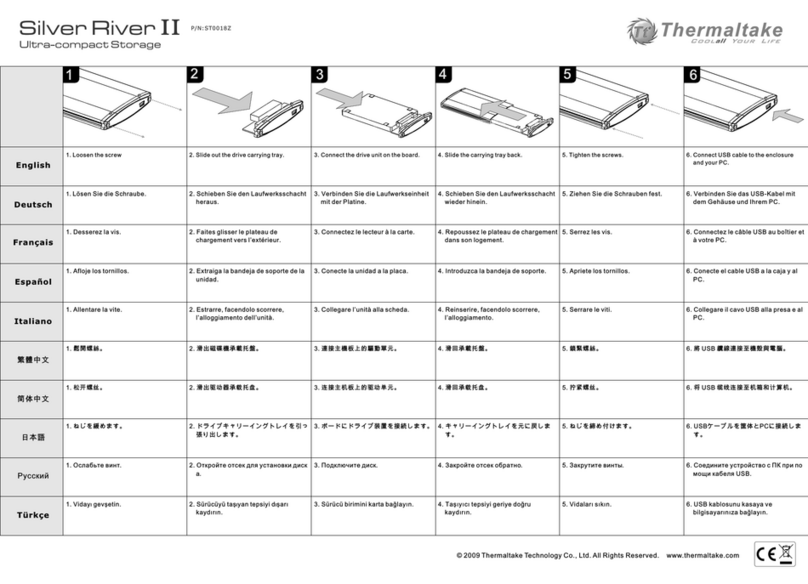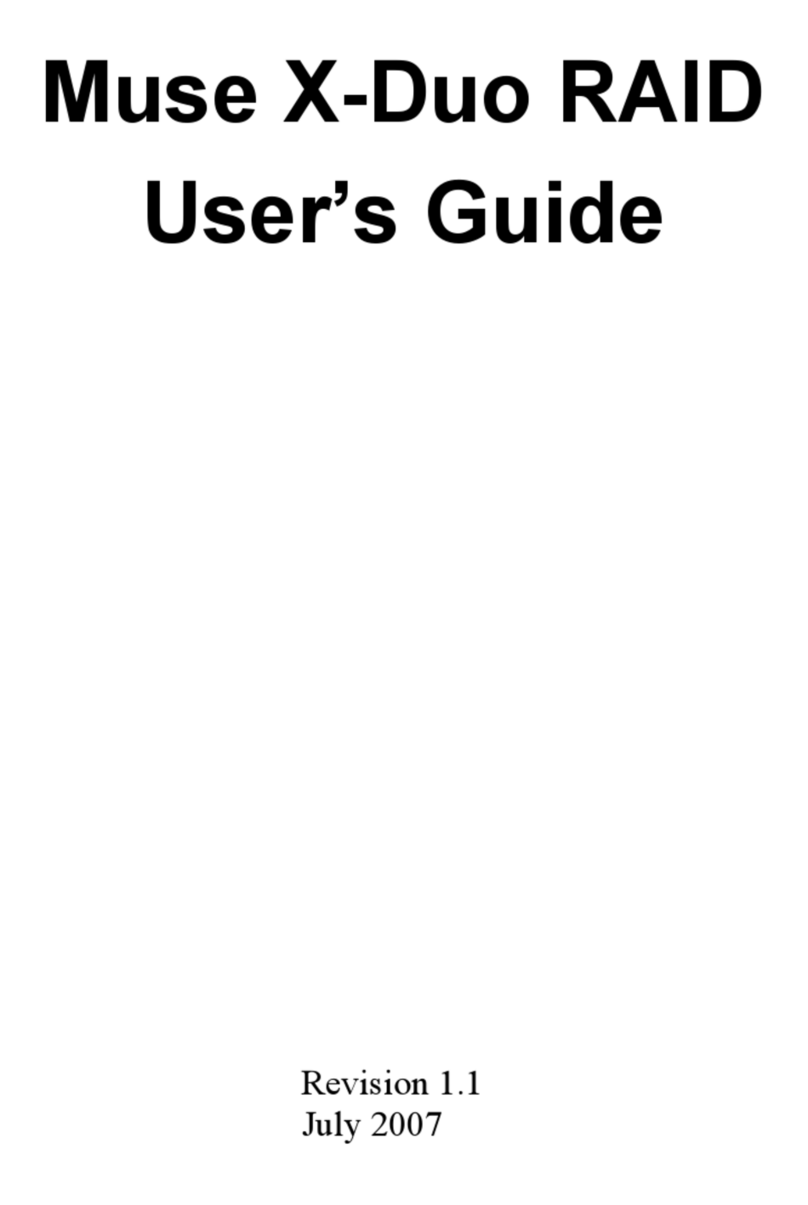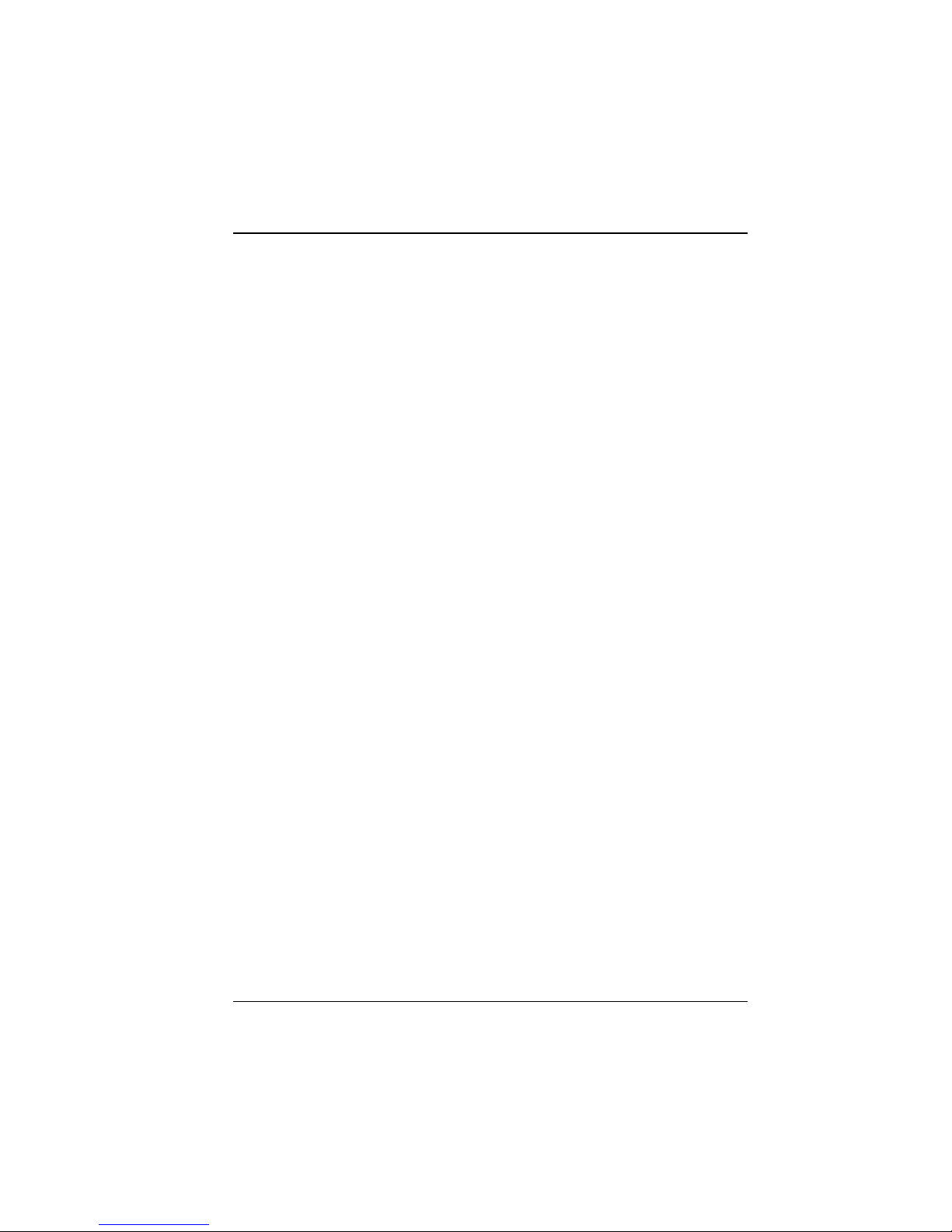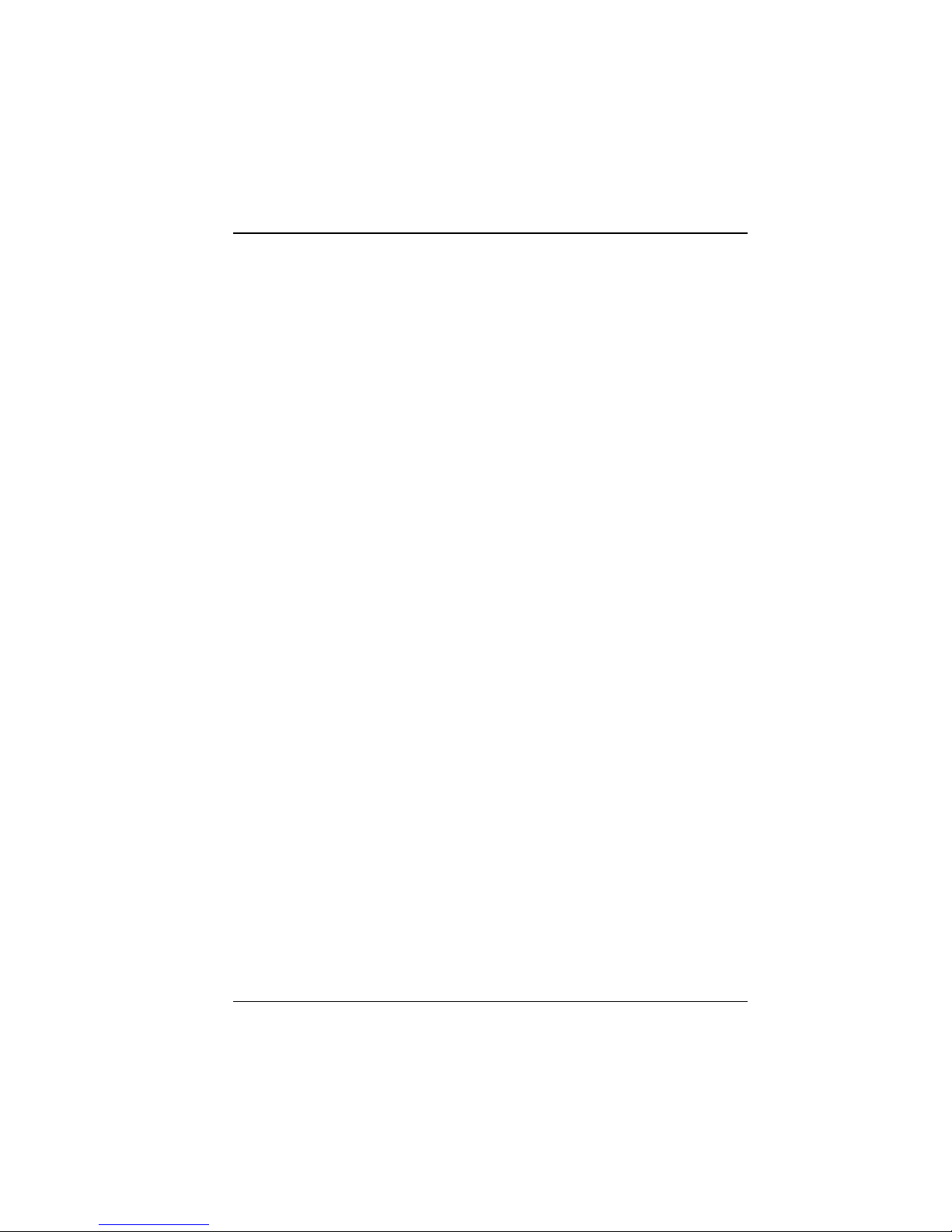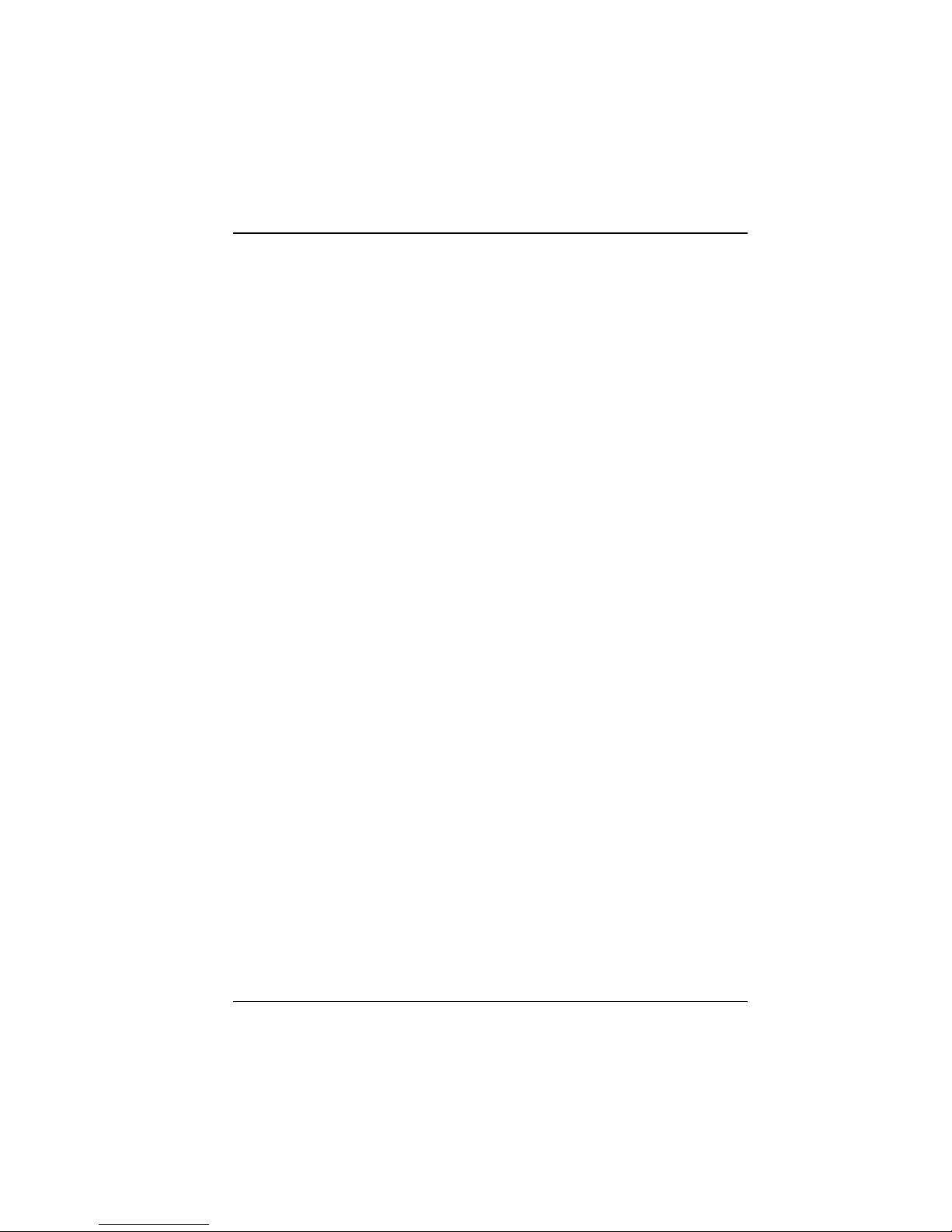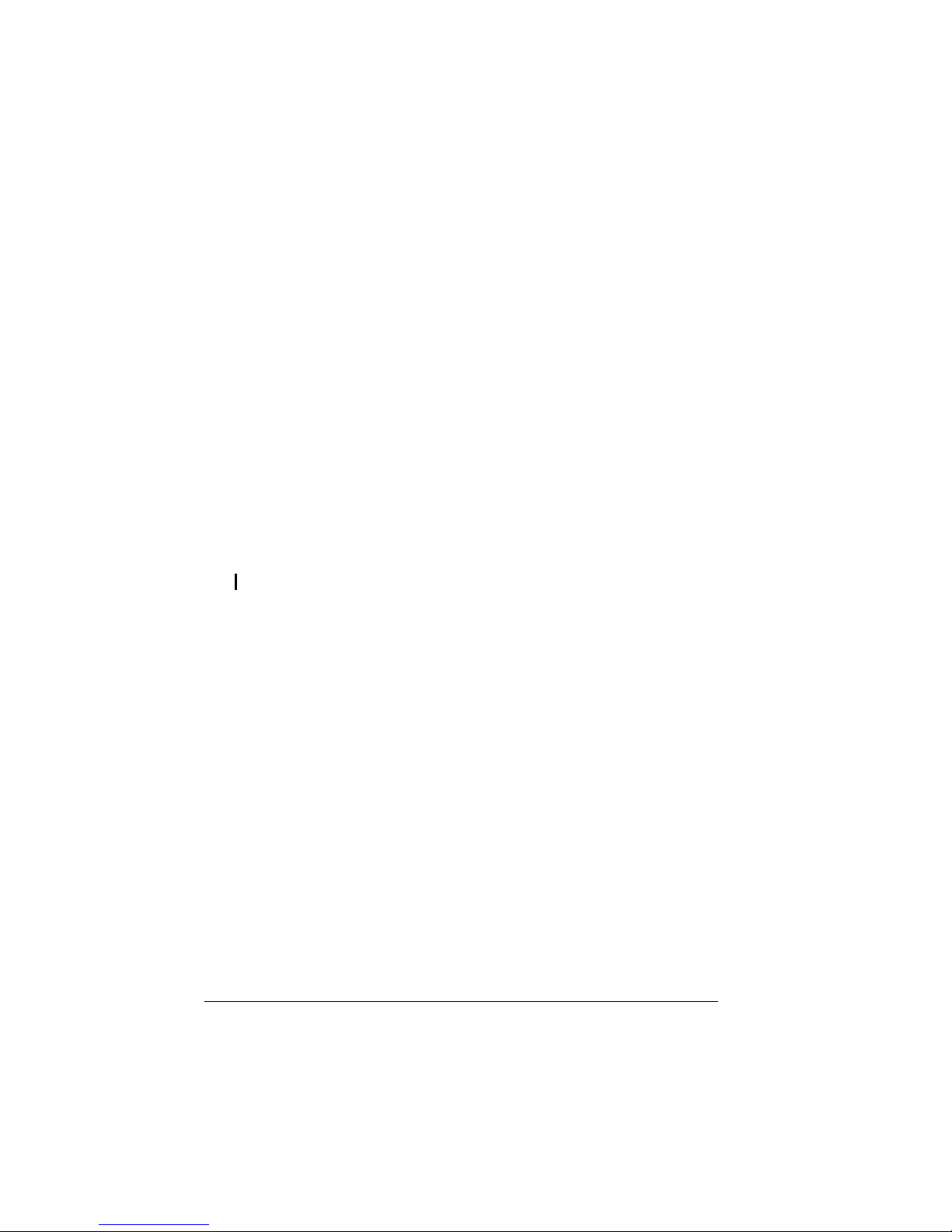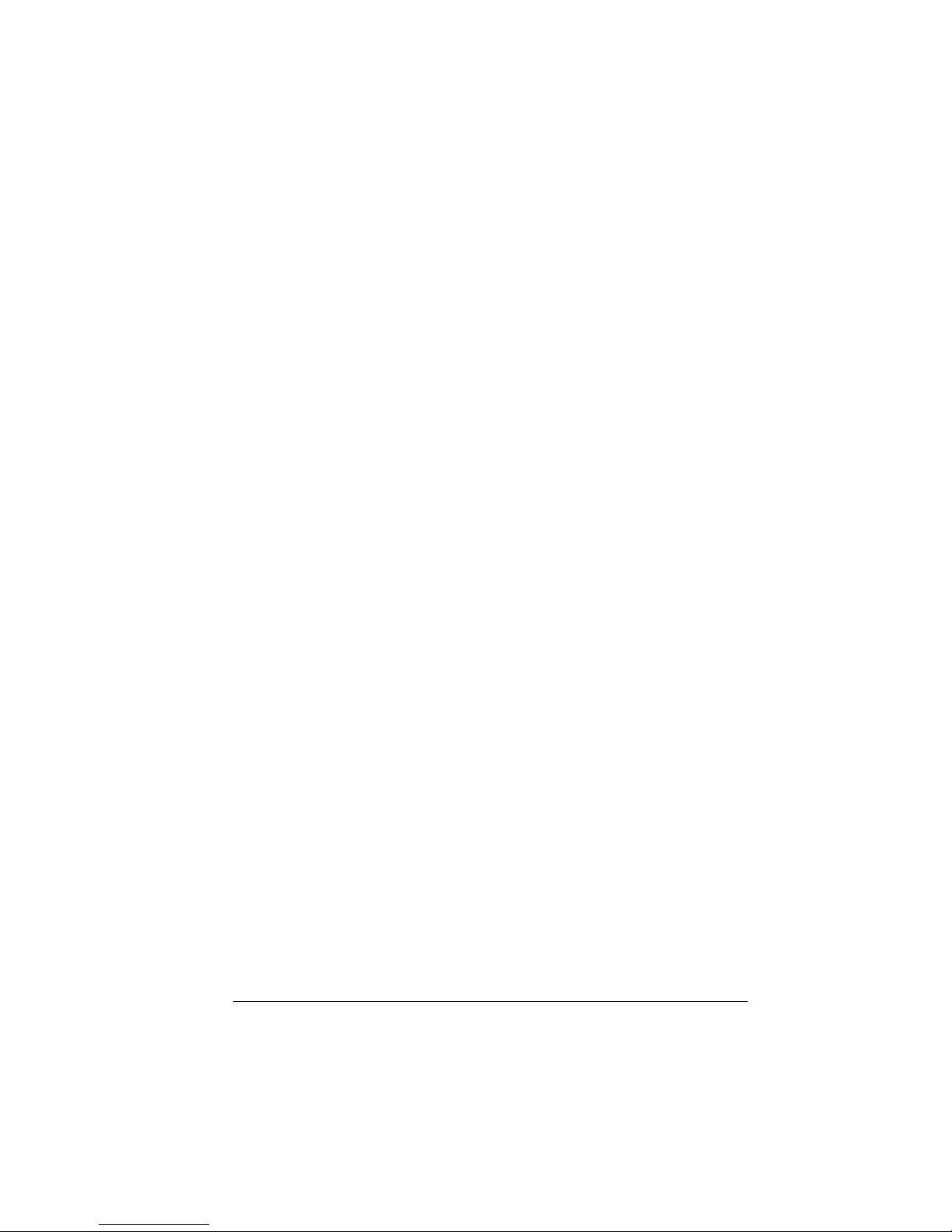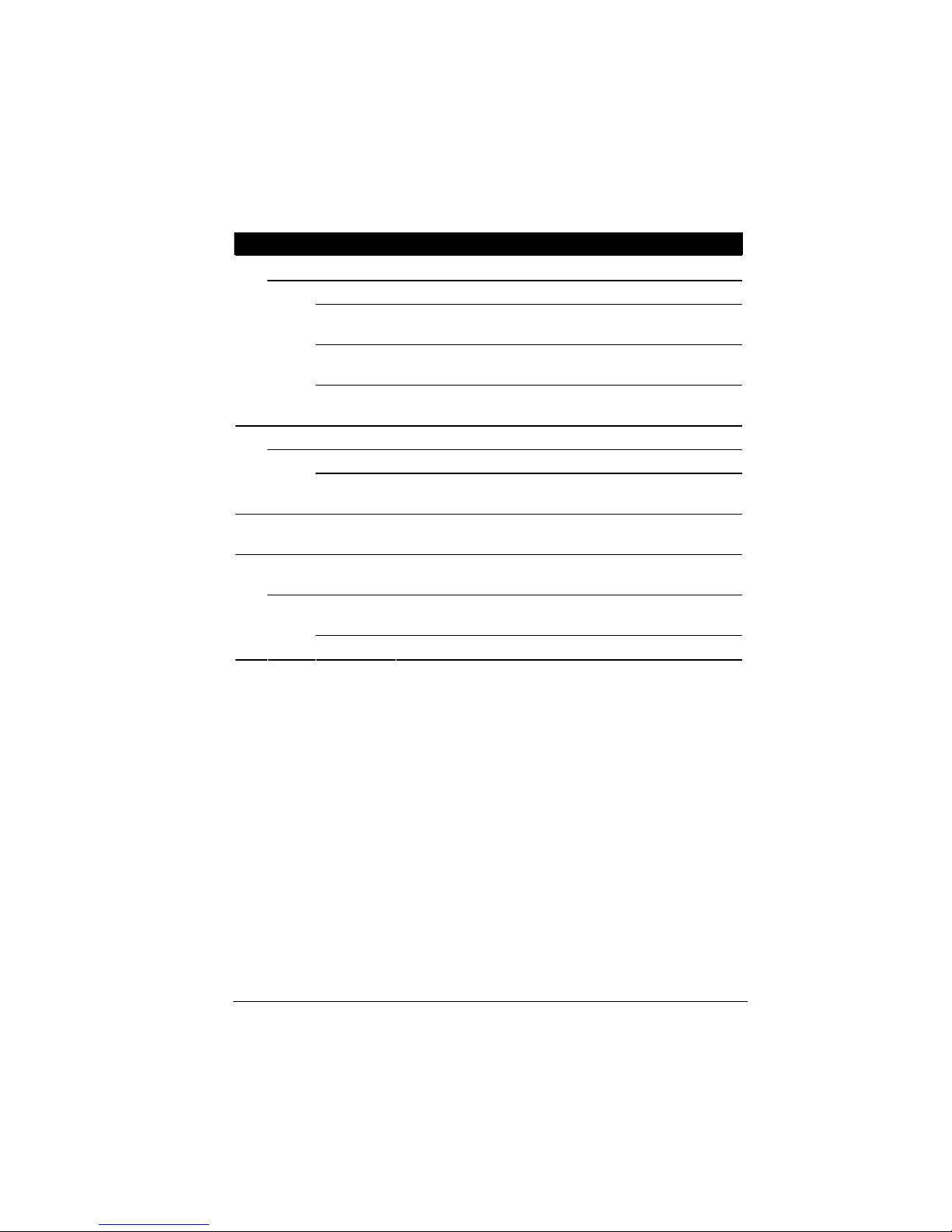Table of Contents
Safety Information ................................................................................ i
1Introduction ................................................................................... 1
1.1 Package Contents ...............................................................................2
1.2 Specifications.......................................................................................2
Hardware........................................................................................2
Software .........................................................................................3
1.3 System View ........................................................................................4
Front Components..........................................................................4
Front Components (Compartment Door Open) .............................6
Right-Side Components .................................................................7
Rear Components ..........................................................................8
2Setting Up ...................................................................................... 9
Step 1. Install the Hard Disks......................................................................9
Step 2. Connect to the Network................................................................12
Step 3. Connect to Power.........................................................................12
Step 4. Configure Your Storage System...................................................13
3Configuring Your Storage System............................................. 15
3.1 Installing the Storage System Console..............................................16
3.2 Initializing the Hard Disk(s)................................................................20
3.3 Starting Web Management................................................................34
3.4 System Management.........................................................................36
Users Page...................................................................................36
Shared Folders Page ...................................................................42
Backups Page (Optional) .............................................................45
Advanced Page............................................................................47
3.5 Logging Out of Web Management.....................................................62
4Disk Configurations .................................................................... 65
4.1 Adding hard disks ..............................................................................68
Adding Hard Disks to a Linear or Normal RAID Configuration ....69
Adding Hard Disks to a Degraded RAID Configuration ...............72
Removing Hard Disks or Responding to Disk Failure..................73
Responding to RAID Degradation................................................74
Responding to RAID Failure ........................................................75
iii