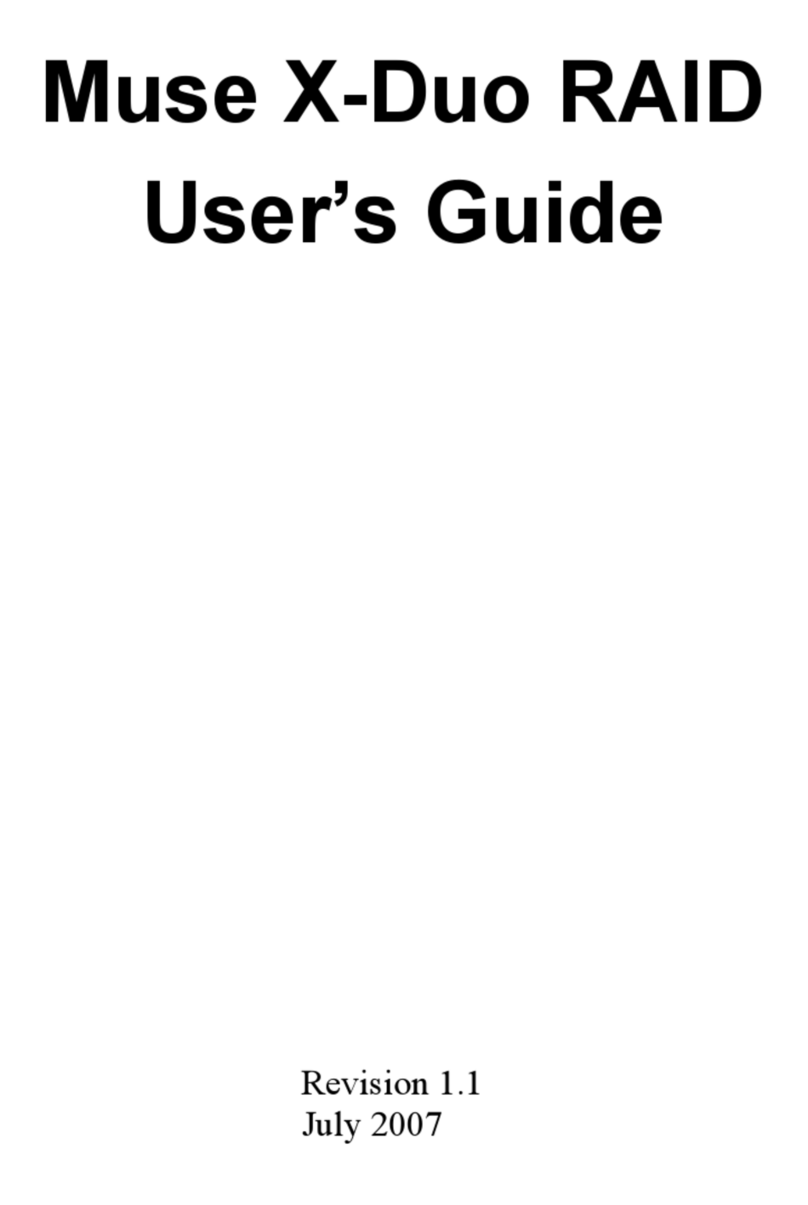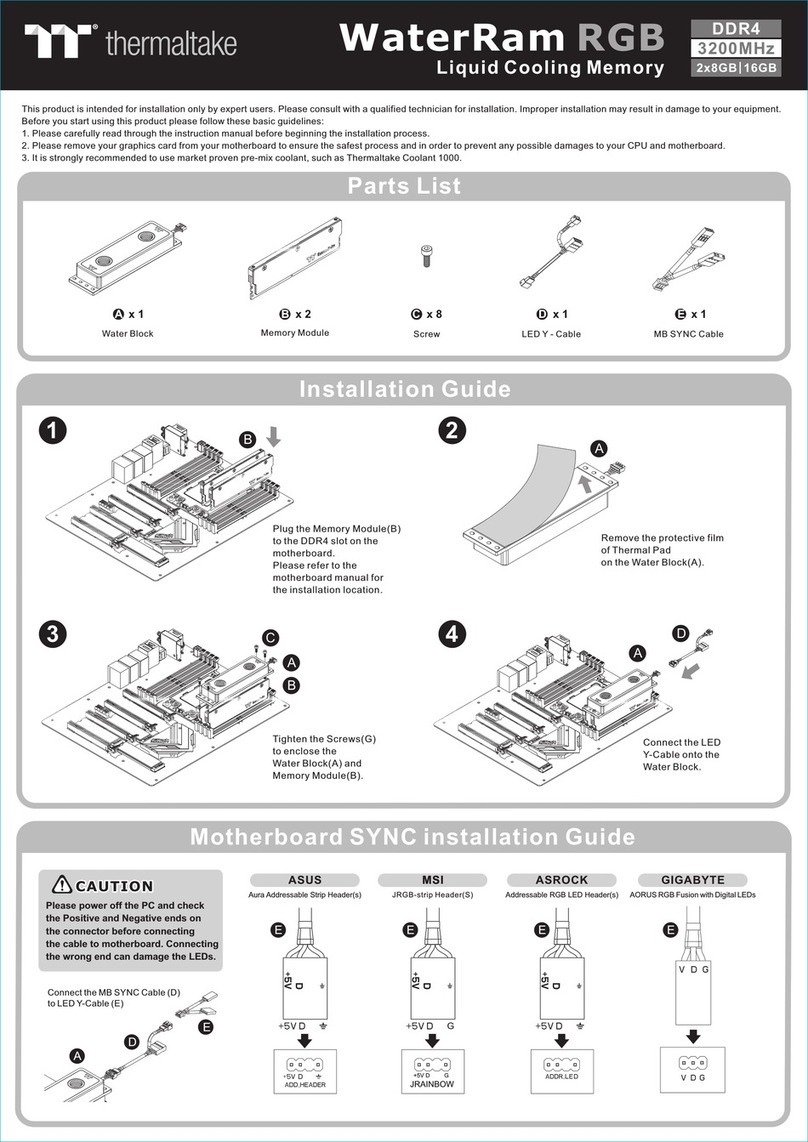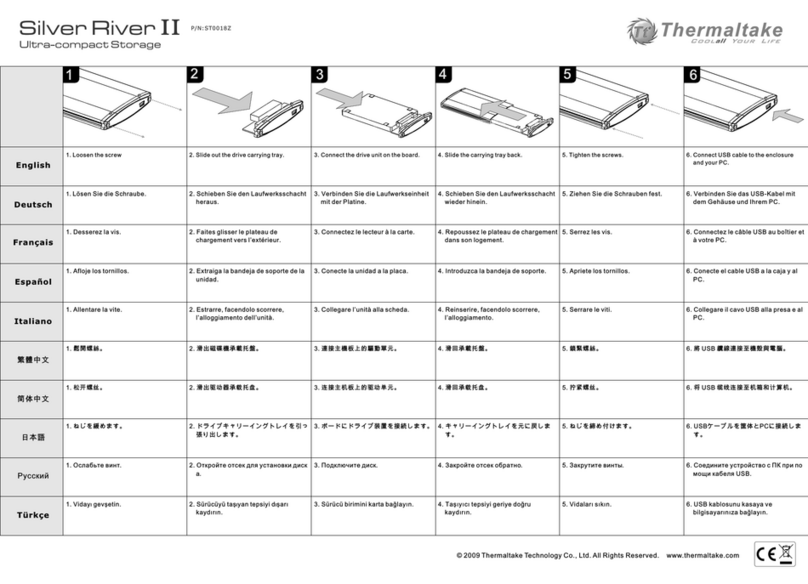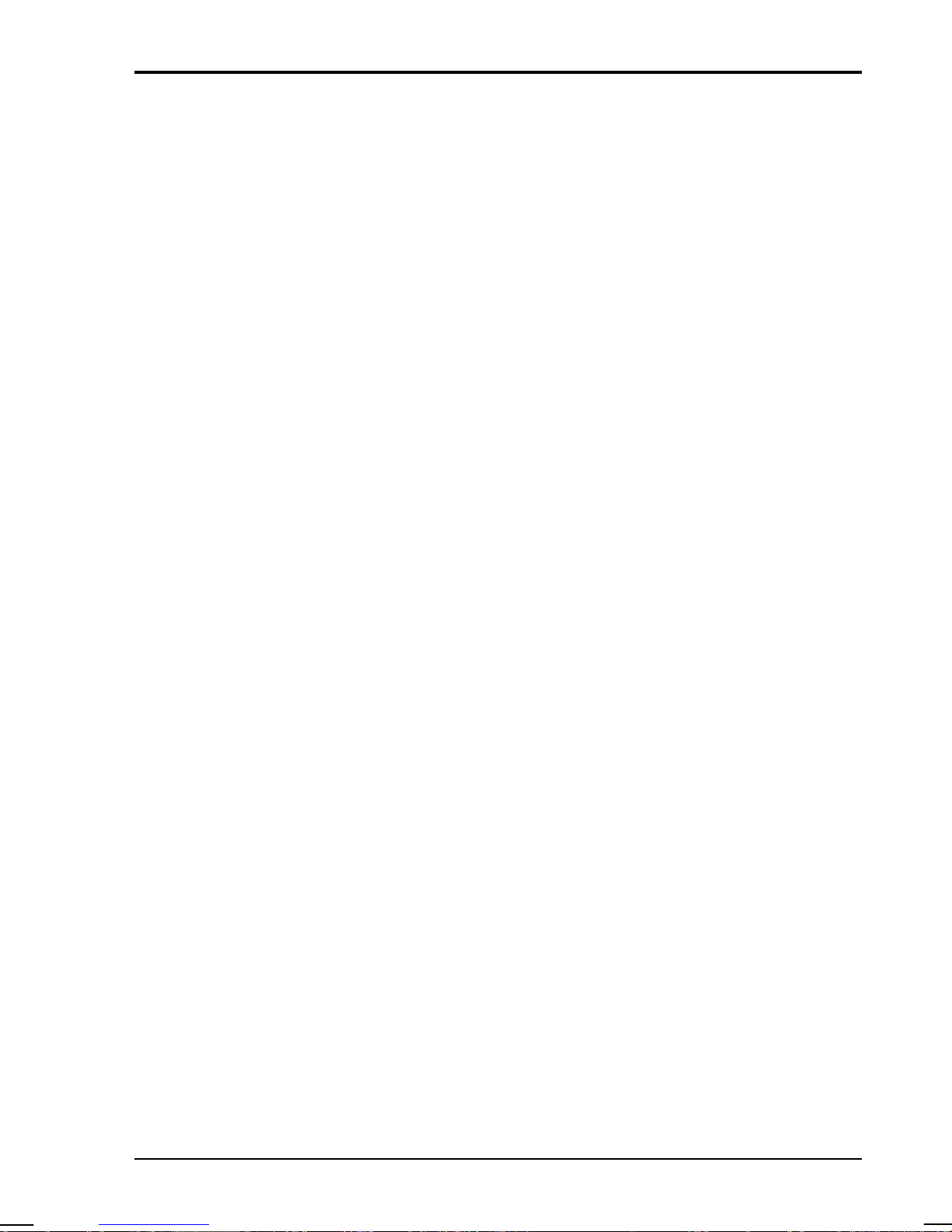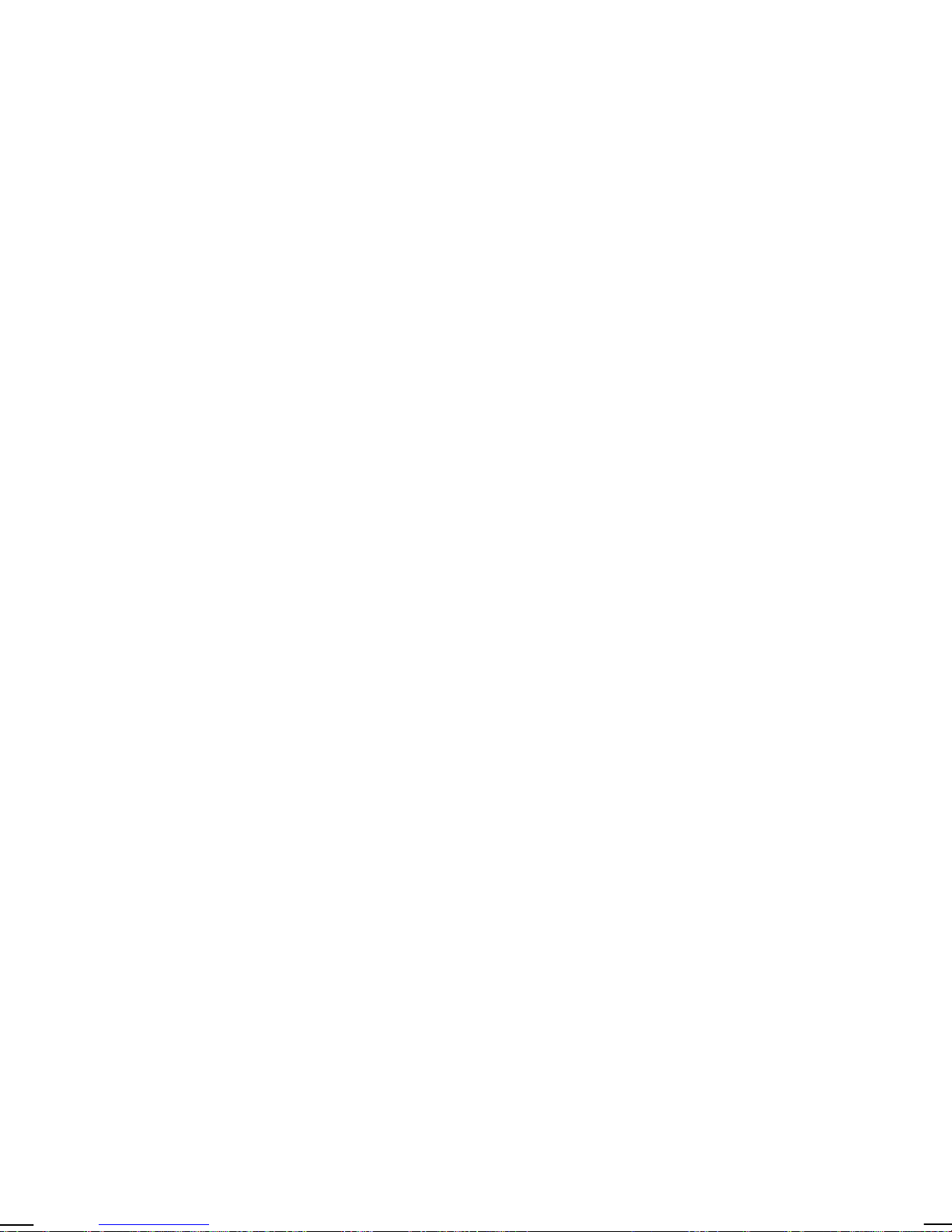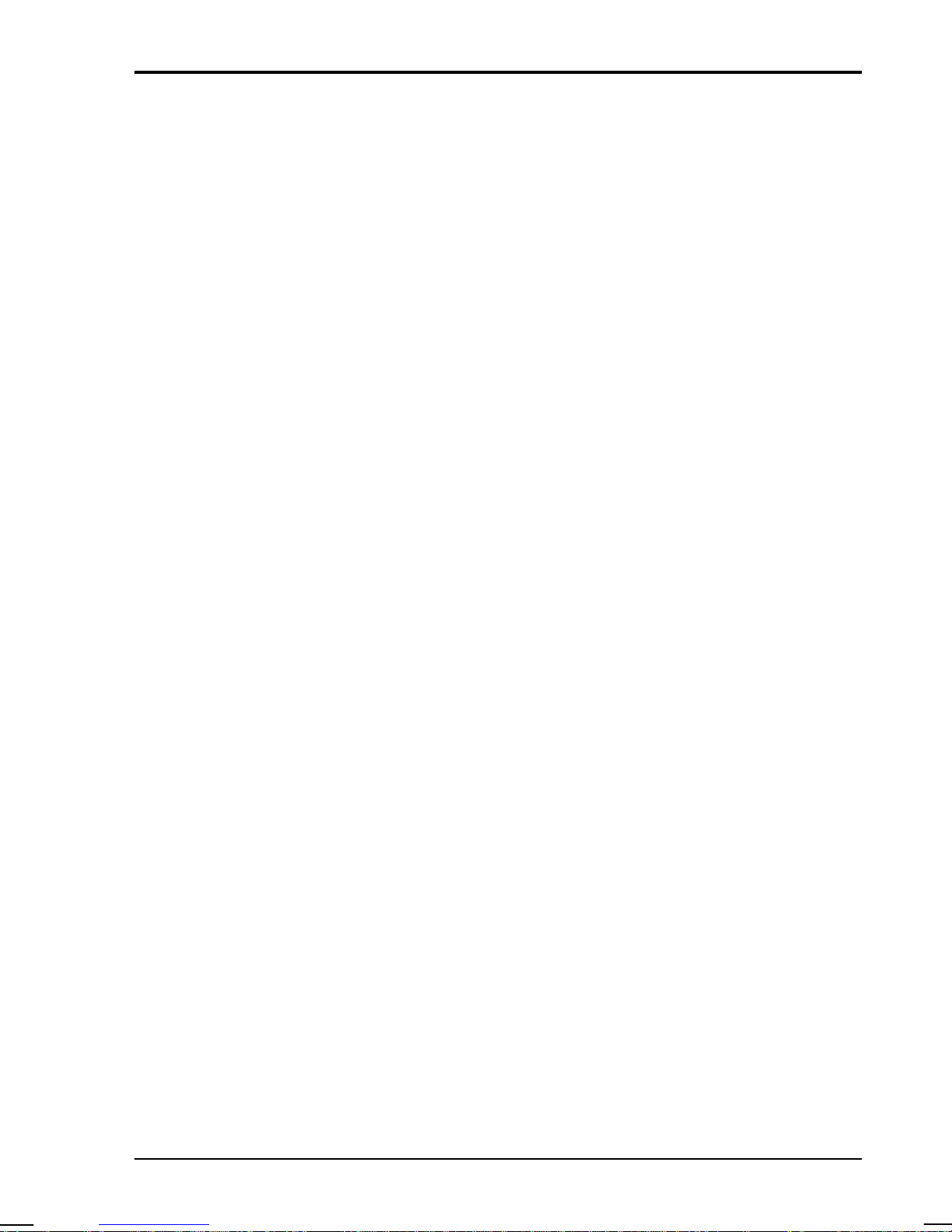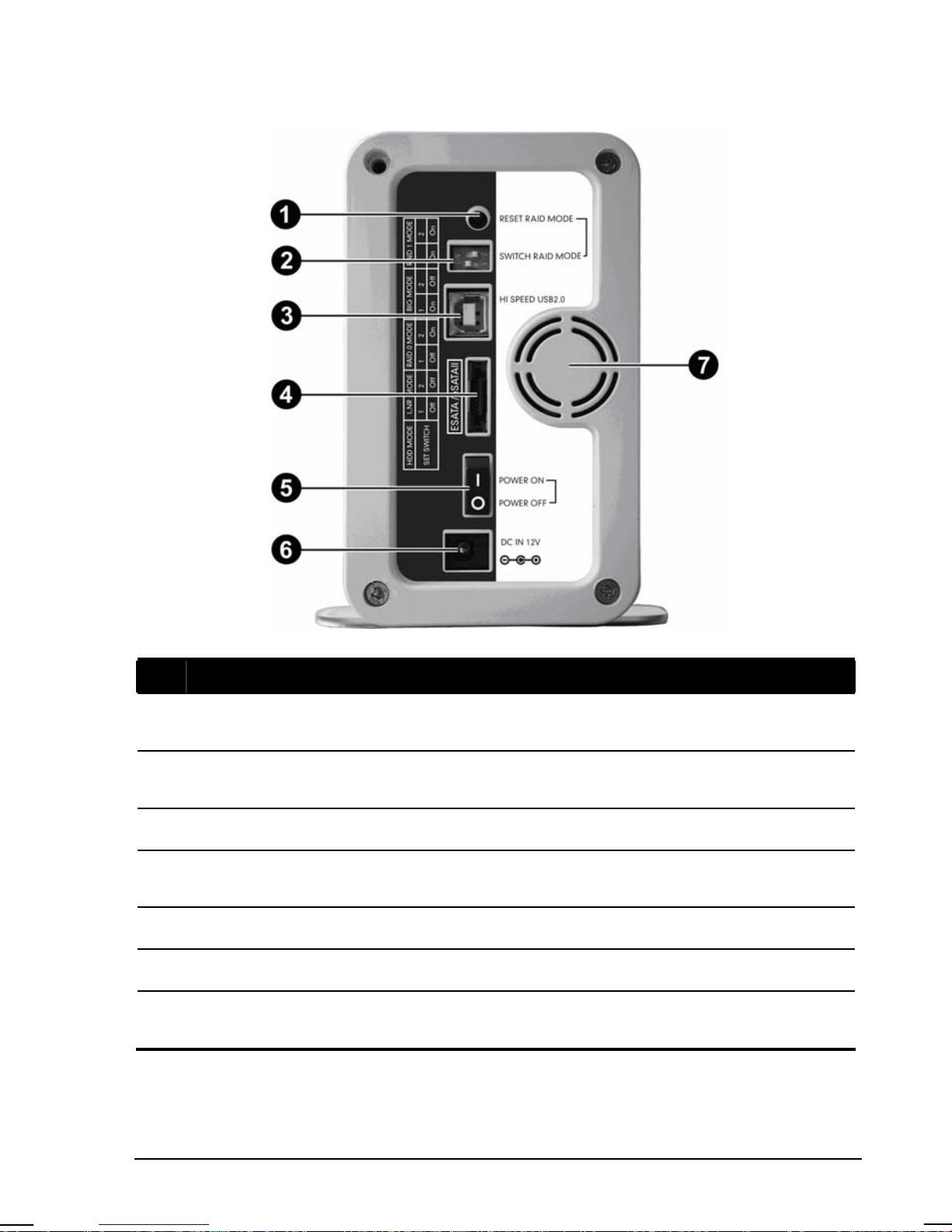Safety Information
Only qualified persons are authorized to carry out maintenance on this device.
zRead this User Manual carefully and follow the correct procedure when
setting up the device.
zDo not open a disk drive or attempt to disassemble or modify it. Never insert
any metallic object into the drive to avoid any risk of electrical shock, fire,
short-circuiting or dangerous emissions. The disk drives contain no
user-serviceable parts. If it appears to be malfunctioning, have it inspected
by a qualified technical support representative.
zNever expose your device to rain, or use it near water, or in damp or wet
conditions. Never place objects containing liquids on your device, as they
may spill into its openings. Doing so increases the risk of electrical shock,
short-circuiting, fire or personal injury.
zMake sure that the computer and your storage device are electrically
grounded. If the devices are not grounded, there is an increased risk of
electrical shock. Power requirements 100~240 Vac, 1.5 A.
zDo not expose the device beyond 35 oC degree. Doing so may damage the
device or disfigure its casing. Avoid placing your device near a source of
heat or exposing it to sunlight (even through a window). Inversely, placing
your device in an environment that is too cold may damage the unit.
zAlways unplug the device from the electrical outlet if there is a risk of
lightning or if it will be unused for an extended period of time. Otherwise,
there is an increased risk of electrical shock, short-circuiting or fire.
zUse only the power supply shipped with the device.
zDo not use the device near other electrical appliances such as televisions,
radios or speakers. Doing so may cause interference which will adversely
affect the operation of the other products.
zDo not place the device near sources of magnetic interference, such as
computer displays, televisions or speakers. Magnetic interference can affect
the operation and stability of your device.
zDo not place heavy objects on top of the device or use excessive force on it.
i