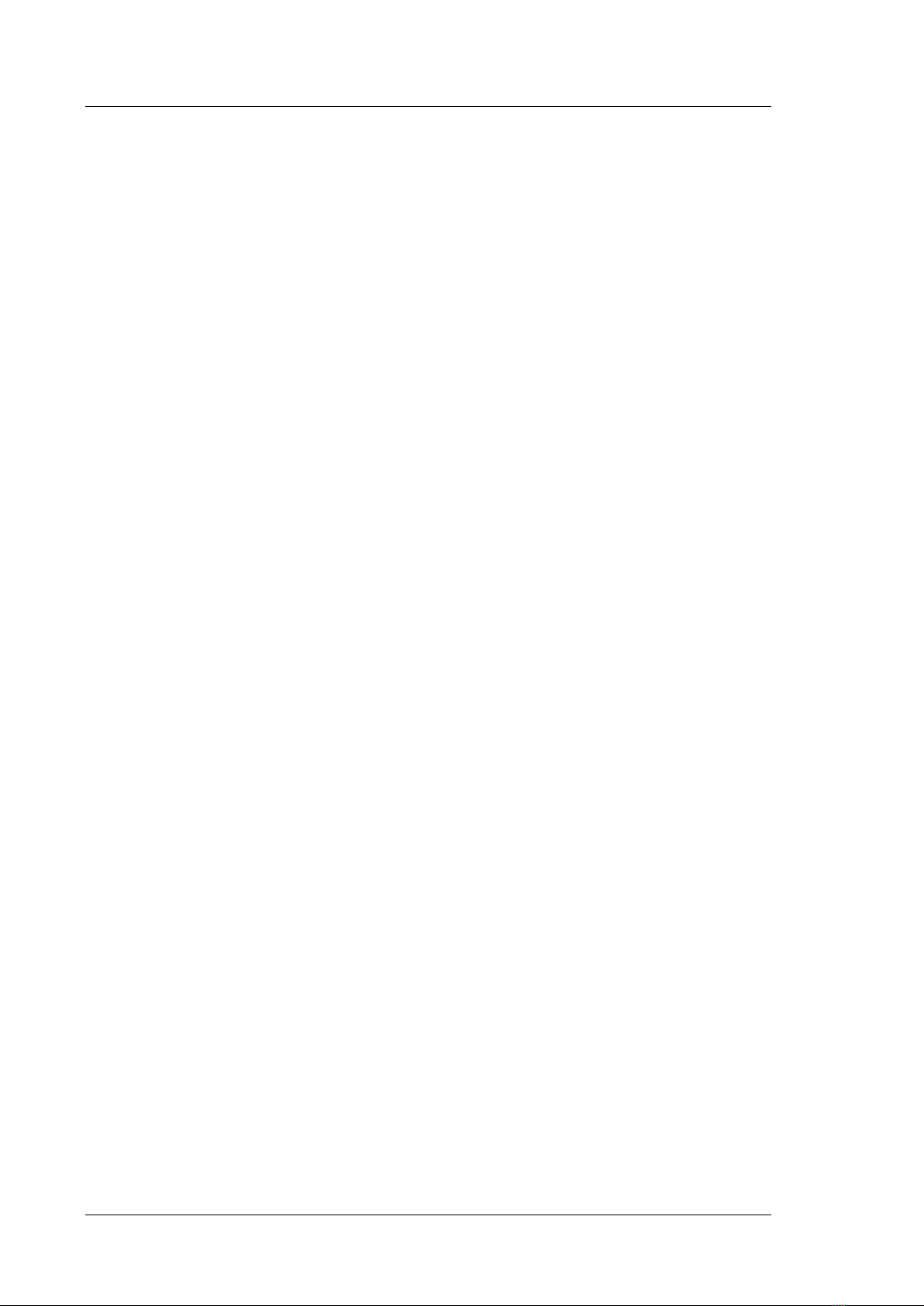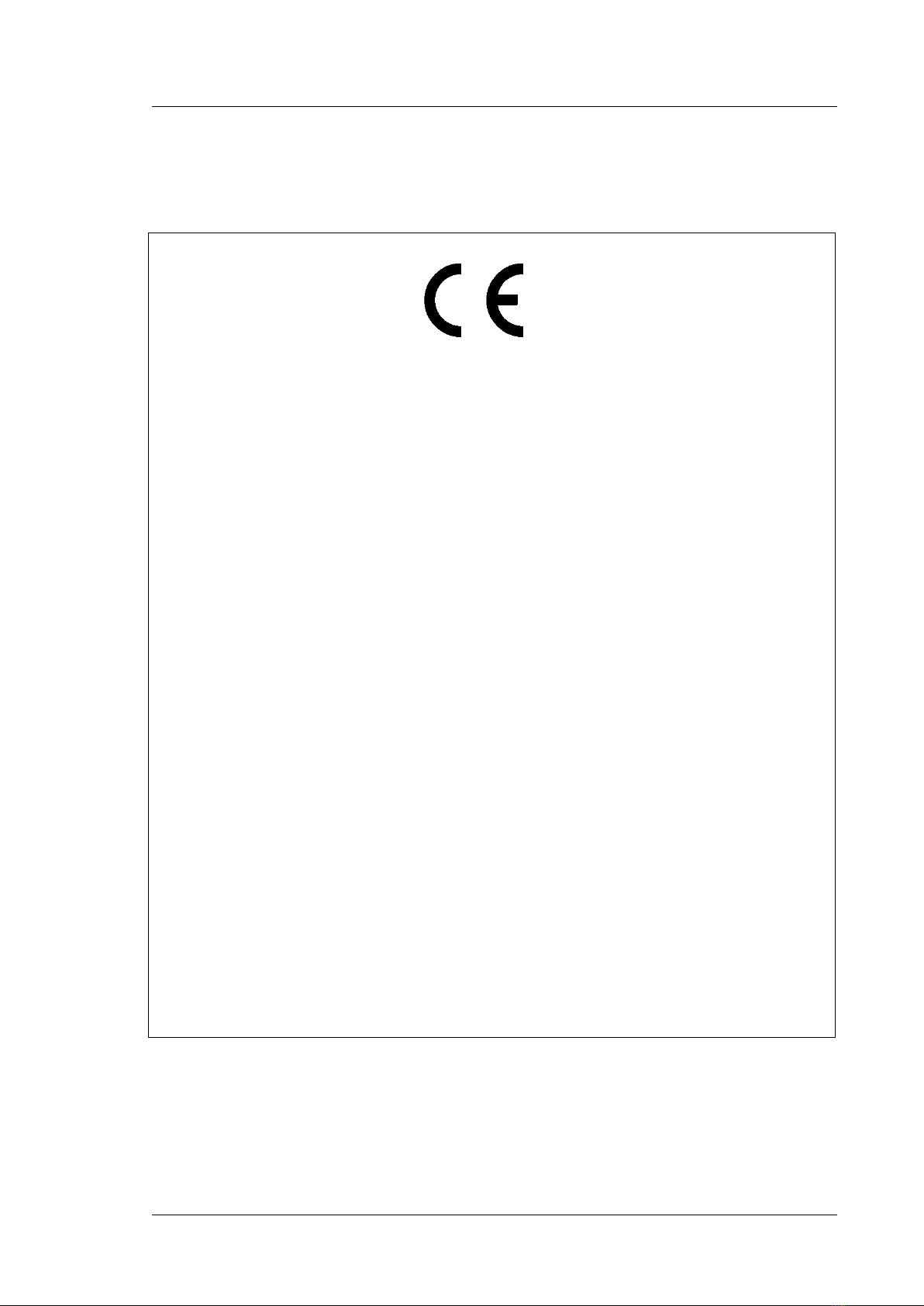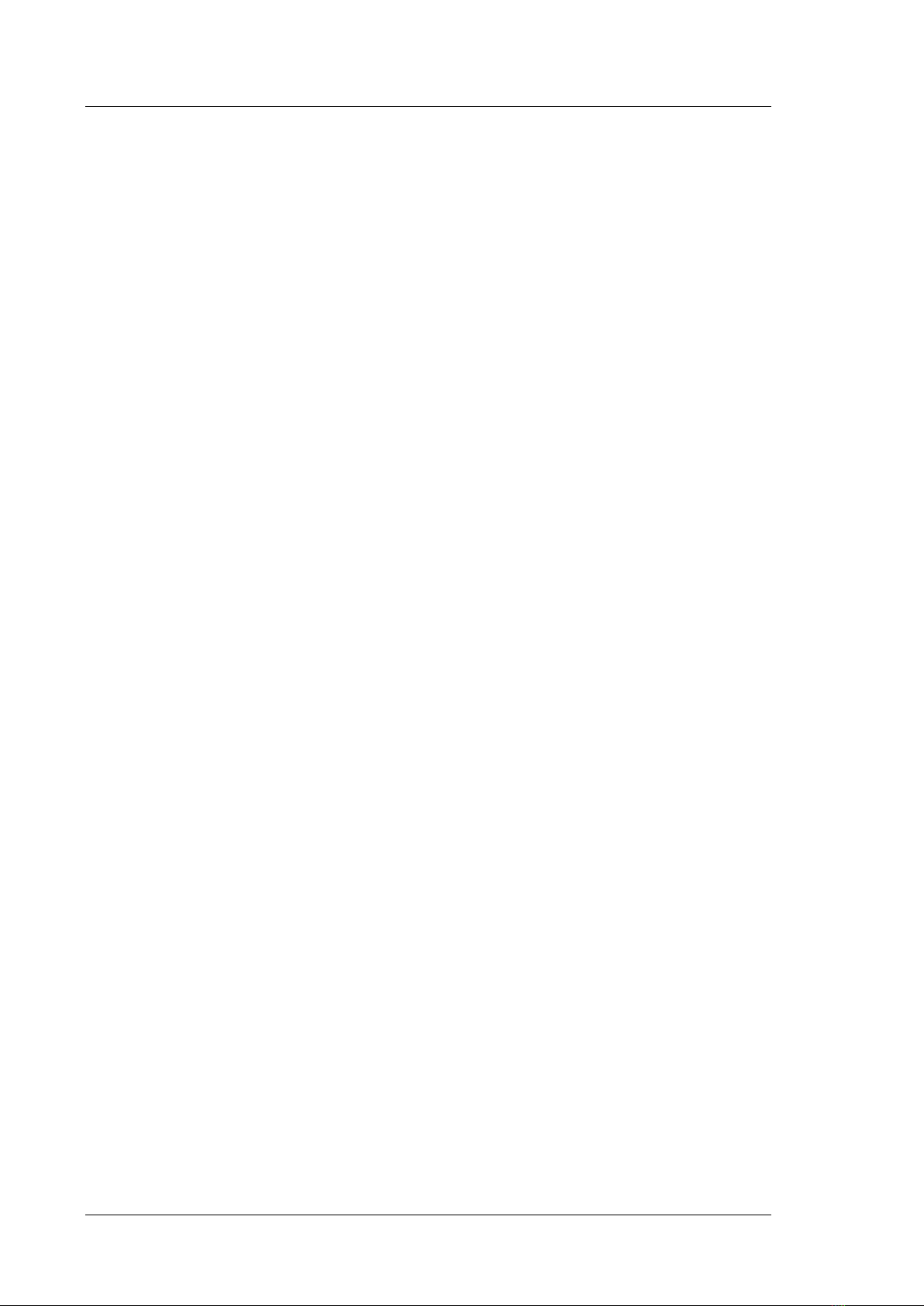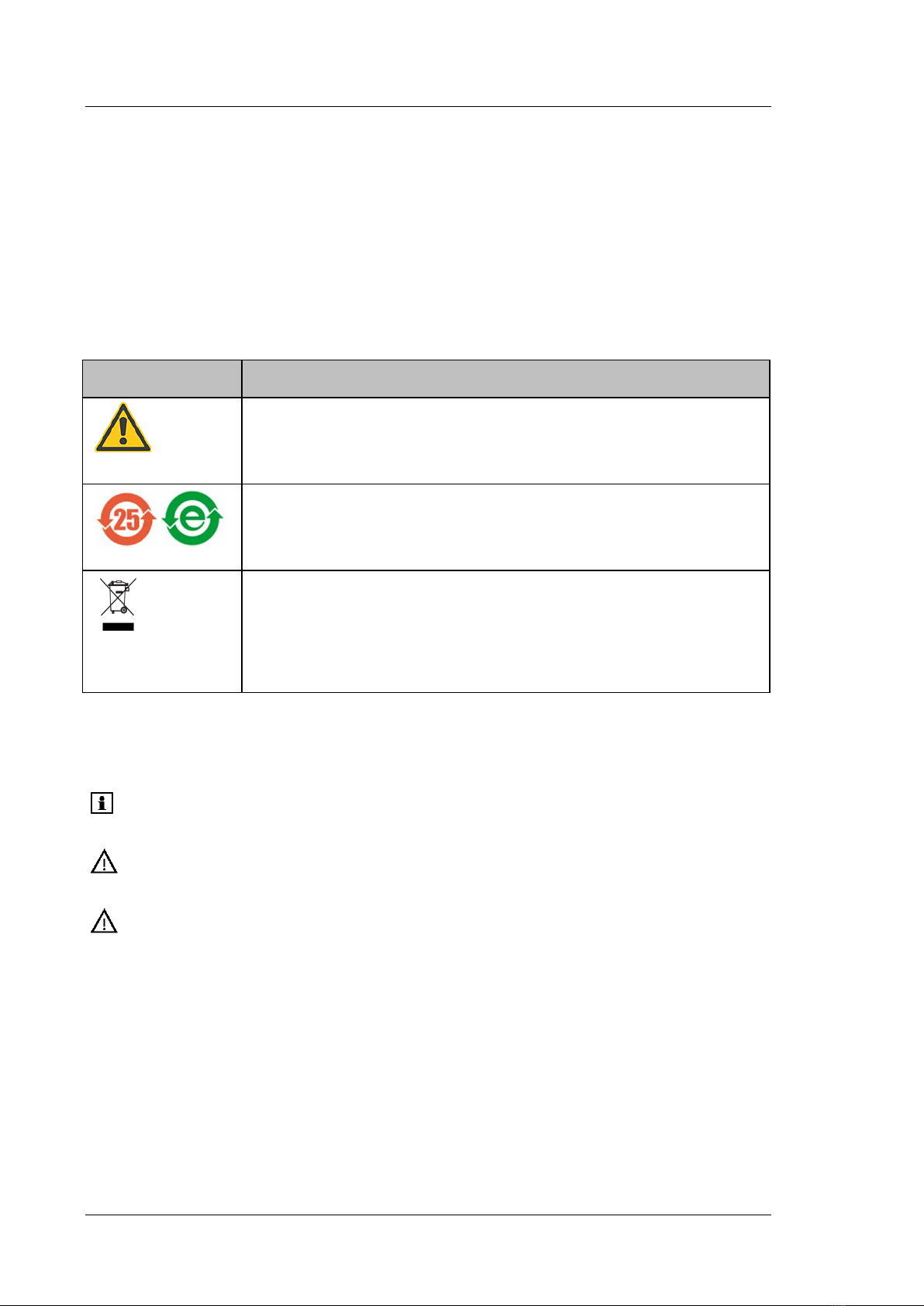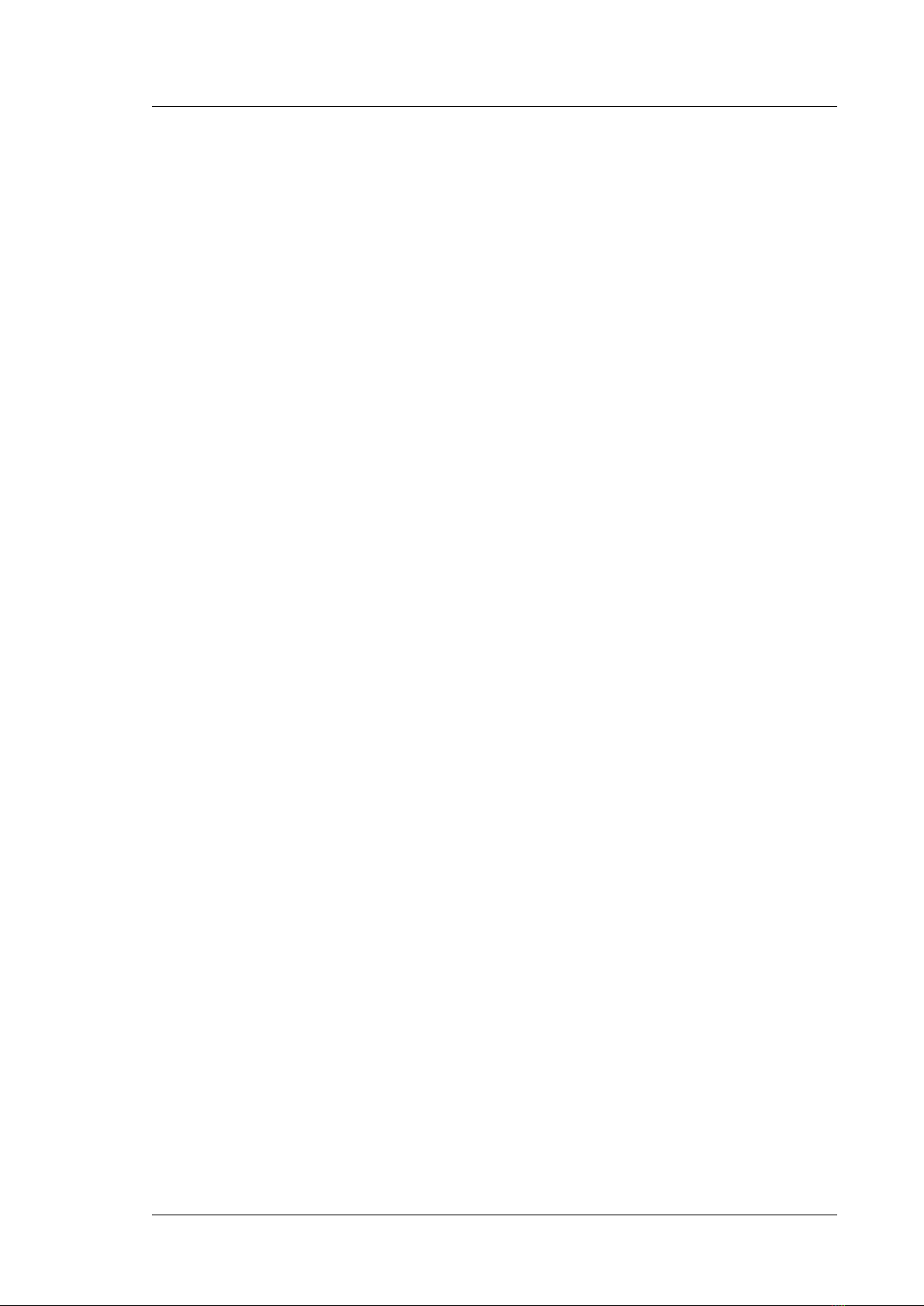Universal Chromatography Interfaces
UCI-50 and UCI-100
Operating Instructions Page i
Table of Content
1Introduction................................................................................................................... 1
1.1 How to Use this Manual ............................................................................................ 1
1.2 Safety Information ..................................................................................................... 2
1.2.1 Symbols on the Module and in the Manual...................................................... 2
1.2.2 General Safety Precautions............................................................................... 3
1.2.3 Consignes Générales de Sécurité .............................................................. 3
1.3 Intended Use .............................................................................................................. 3
1.4 Federal Communications Commission (FCC) Note.................................................. 3
2Overview ........................................................................................................................ 5
2.1 Unit Description......................................................................................................... 5
2.2 UCI Configurations.................................................................................................... 5
2.3 Front Panel Elements................................................................................................. 6
2.4 Rear Panel .................................................................................................................. 7
2.4.1 Analog Connectors ........................................................................................... 8
2.4.2 Digital Inputs .................................................................................................... 8
2.4.3 Digital Outputs ................................................................................................. 8
2.4.4 USB and LAN Ports ......................................................................................... 8
2.4.5 RS-232 Ports..................................................................................................... 9
2.4.6 BCD Inputs....................................................................................................... 9
2.4.7 Power Receptacle ............................................................................................. 9
2.5 Operation with Chromeleon..................................................................................... 10
3Installation................................................................................................................... 11
3.1 Facility Requirements.............................................................................................. 11
3.2 Unpacking................................................................................................................ 11
3.3 Connecting and Setting Up the UCI in Chromeleon ............................................... 12
3.3.1 Connecting the UCI to the Chromeleon Server PC........................................12
3.3.2 Connecting the UCI to External Devices ....................................................... 12
3.3.3 USB Installation ............................................................................................. 13
3.3.4 LAN Installation............................................................................................. 15
3.3.4.1 Connecting the UCI through an Instrument LAN (Windows NT4)........ 16
3.3.4.2 Separate Network Interface Card ............................................................ 17
3.3.4.3 Assigning IP Properties (CmIPUtil)........................................................ 21
3.3.4.4 Network Operation .................................................................................. 24
3.3.5 Setting Up the UCI in Chromeleon ................................................................ 27
3.3.5.1 Installing the UCI .................................................................................... 27
3.3.5.2 Configuring the UCI................................................................................ 28
3.3.5.3 Adding more than one UCI to the Server Configuration ........................31
3.3.5.4 Setting Up the Analog Inputs ..................................................................32
3.3.5.5 Setting Up the Digital Inputs, BCD Inputs, and Relay Outputs..............33
3.3.5.6 Assigning the RS232-Ports...................................................................... 35
3.3.5.7 Commands and Properties in Chromeleon.............................................. 35