ThermoFisher Scientific Nicolet AEM User manual
Other ThermoFisher Scientific Measuring Instrument manuals

ThermoFisher Scientific
ThermoFisher Scientific NanoDrop Eight User manual

ThermoFisher Scientific
ThermoFisher Scientific Thermo Scientific ARL EQUINOX 100 Operation and maintenance manual
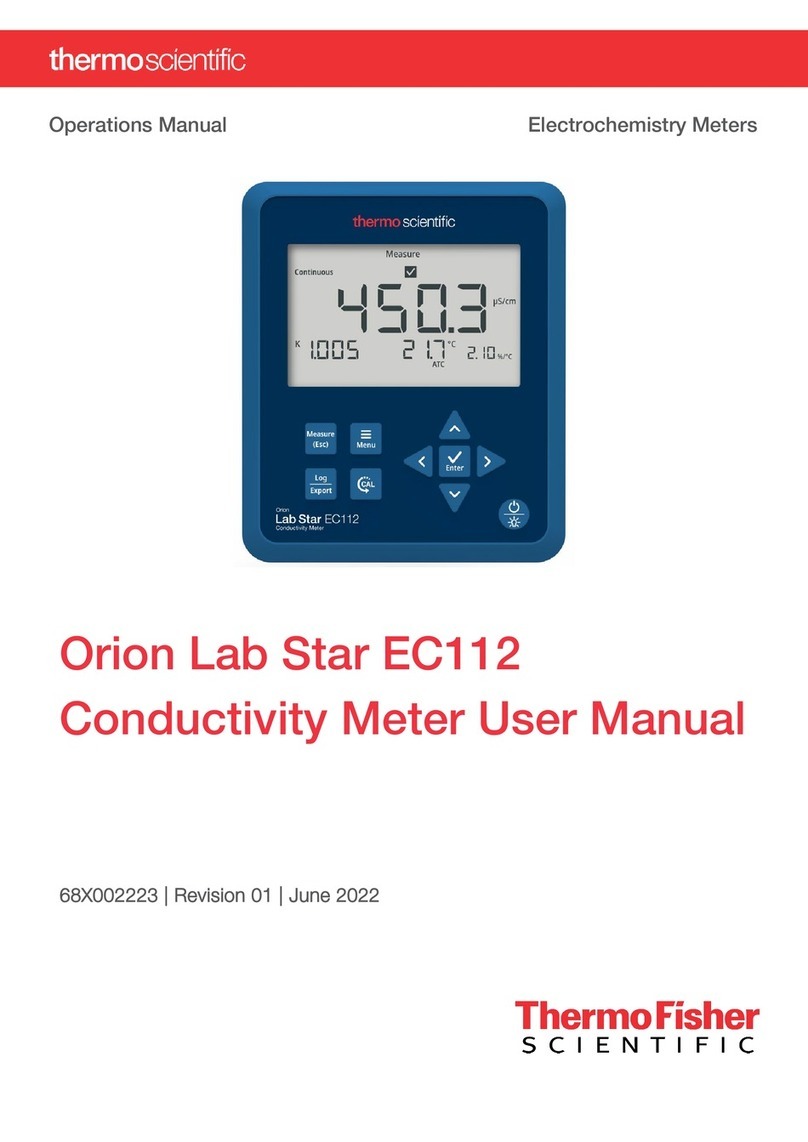
ThermoFisher Scientific
ThermoFisher Scientific Orion Lab Star EC112 User manual

ThermoFisher Scientific
ThermoFisher Scientific Thermo Scientific iCE 3000 Series User manual

ThermoFisher Scientific
ThermoFisher Scientific Ozone Primary Standard 49iQPS User manual

ThermoFisher Scientific
ThermoFisher Scientific Orion Lab Star PH111 User manual

ThermoFisher Scientific
ThermoFisher Scientific 43iQHL User manual
Popular Measuring Instrument manuals by other brands

Powerfix Profi
Powerfix Profi 278296 Operation and safety notes

Test Equipment Depot
Test Equipment Depot GVT-427B user manual

Fieldpiece
Fieldpiece ACH Operator's manual

FLYSURFER
FLYSURFER VIRON3 user manual

GMW
GMW TG uni 1 operating manual

Downeaster
Downeaster Wind & Weather Medallion Series instruction manual

Hanna Instruments
Hanna Instruments HI96725C instruction manual

Nokeval
Nokeval KMR260 quick guide

HOKUYO AUTOMATIC
HOKUYO AUTOMATIC UBG-05LN instruction manual

Fluke
Fluke 96000 Series Operator's manual

Test Products International
Test Products International SP565 user manual

General Sleep
General Sleep Zmachine Insight+ DT-200 Service manual















