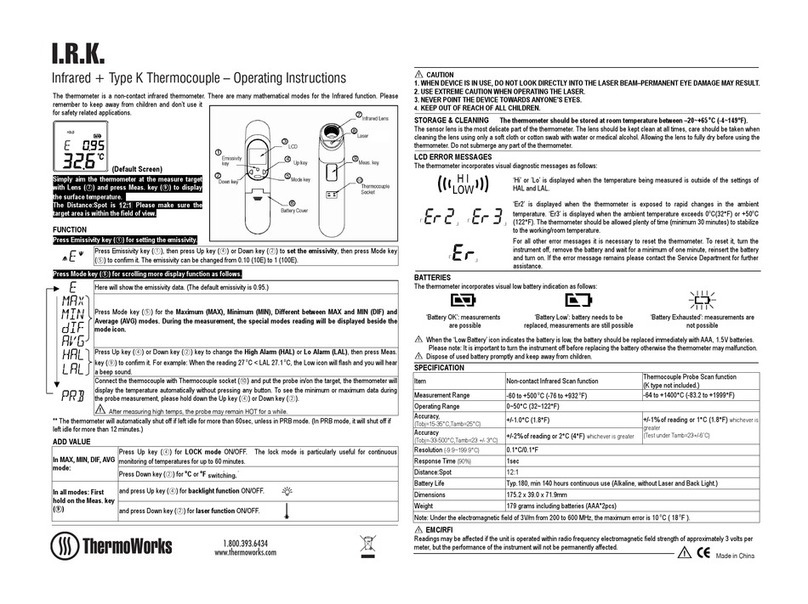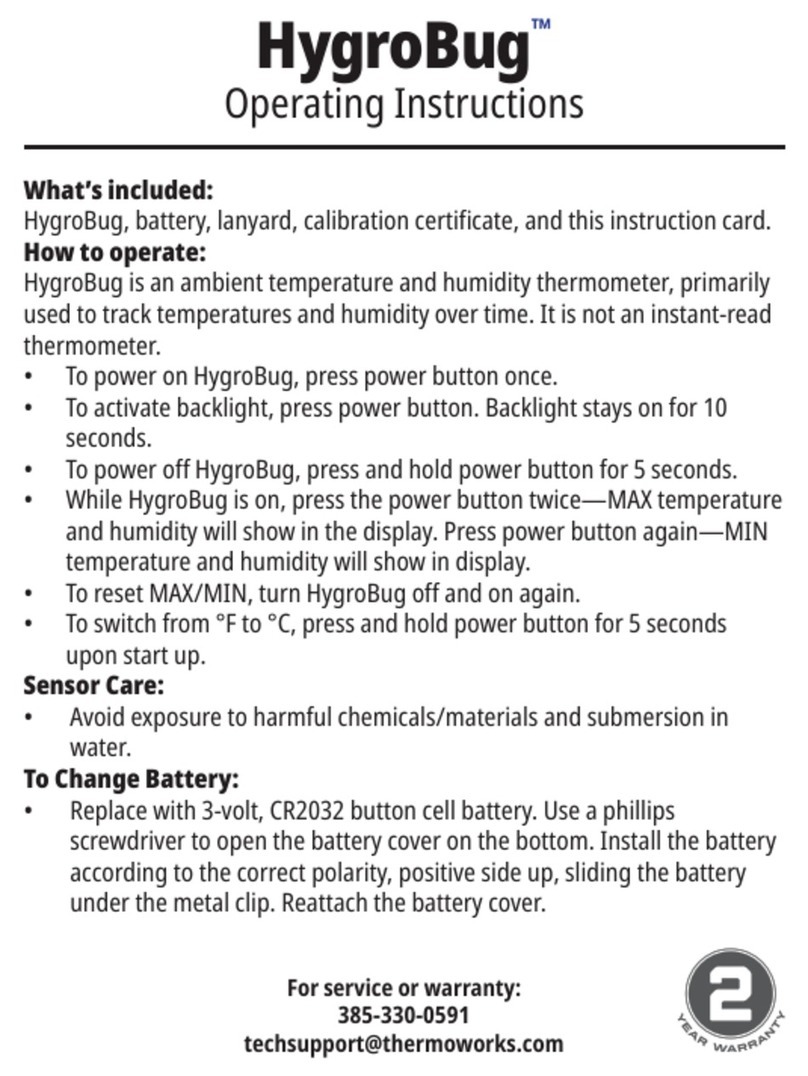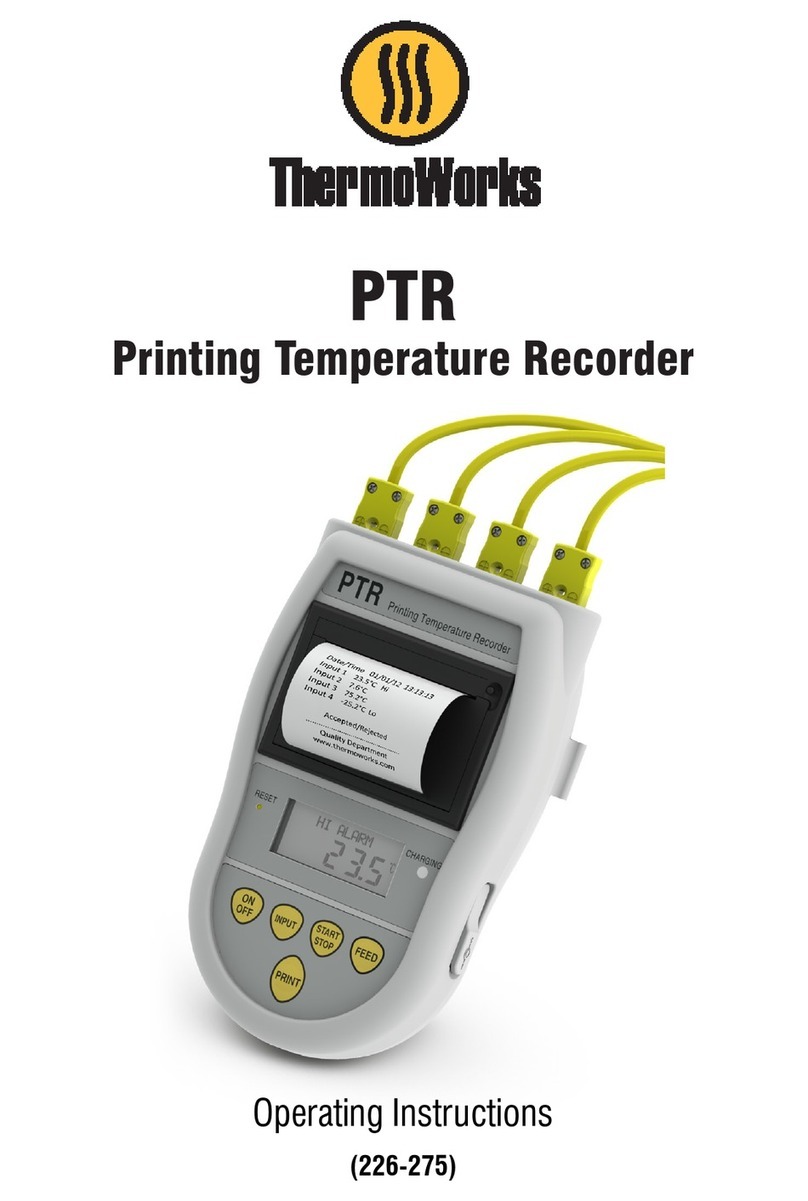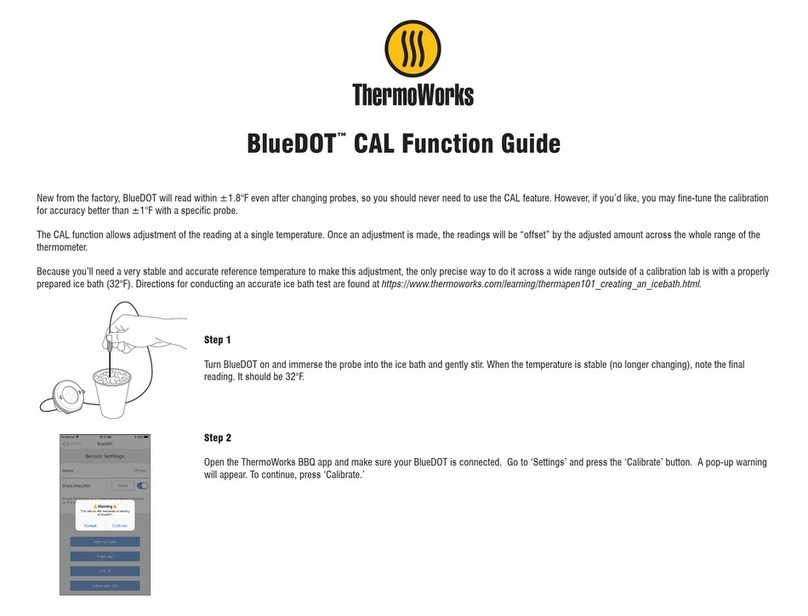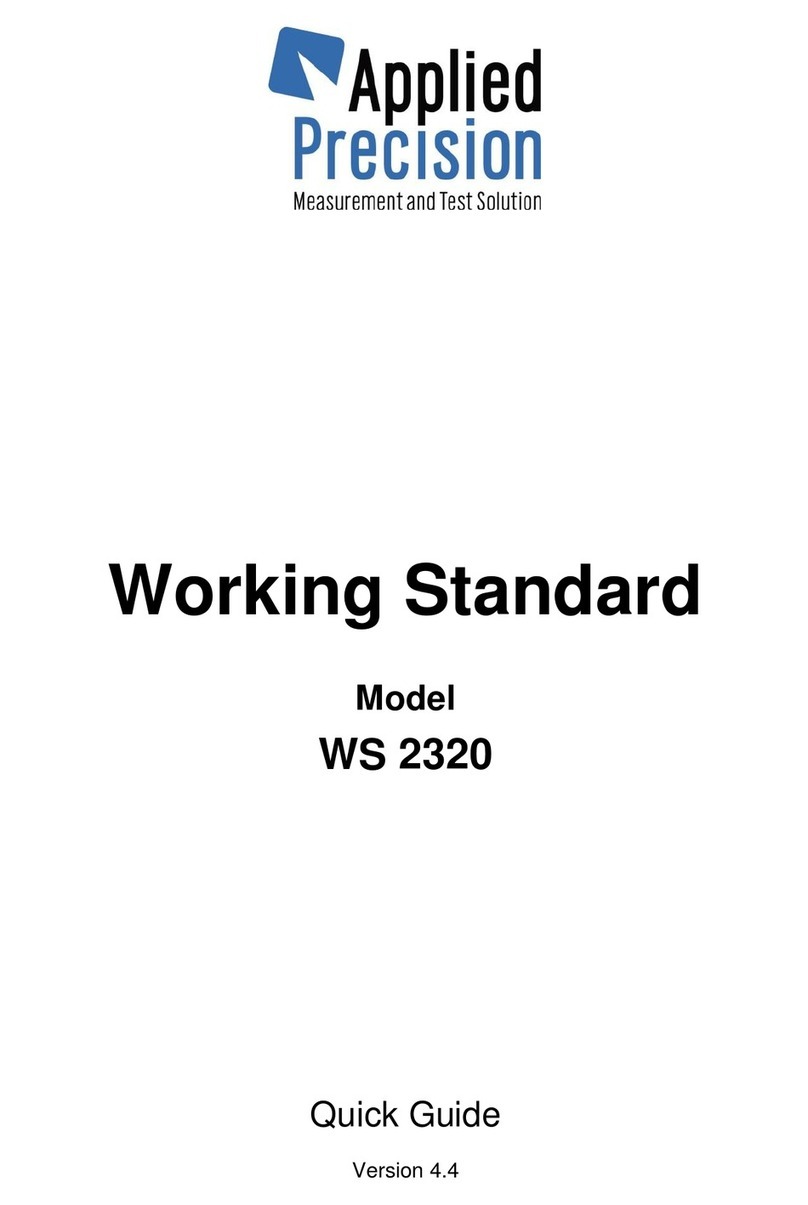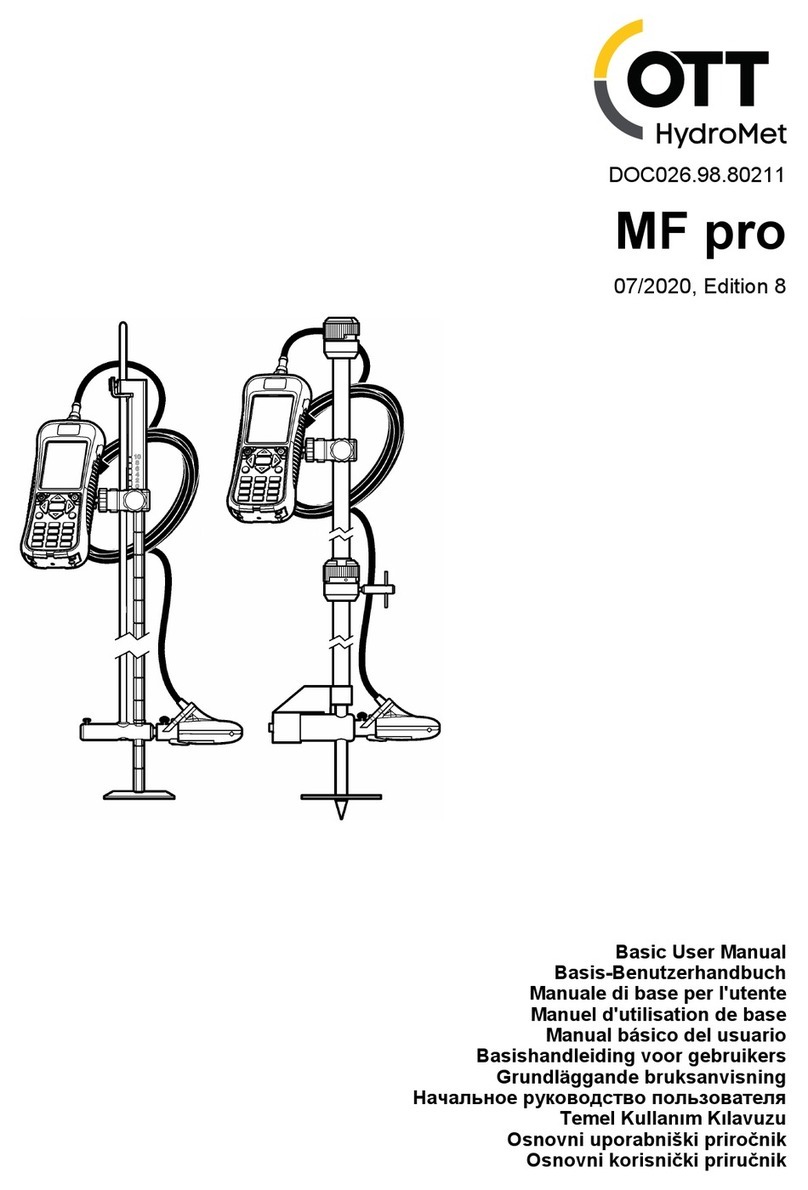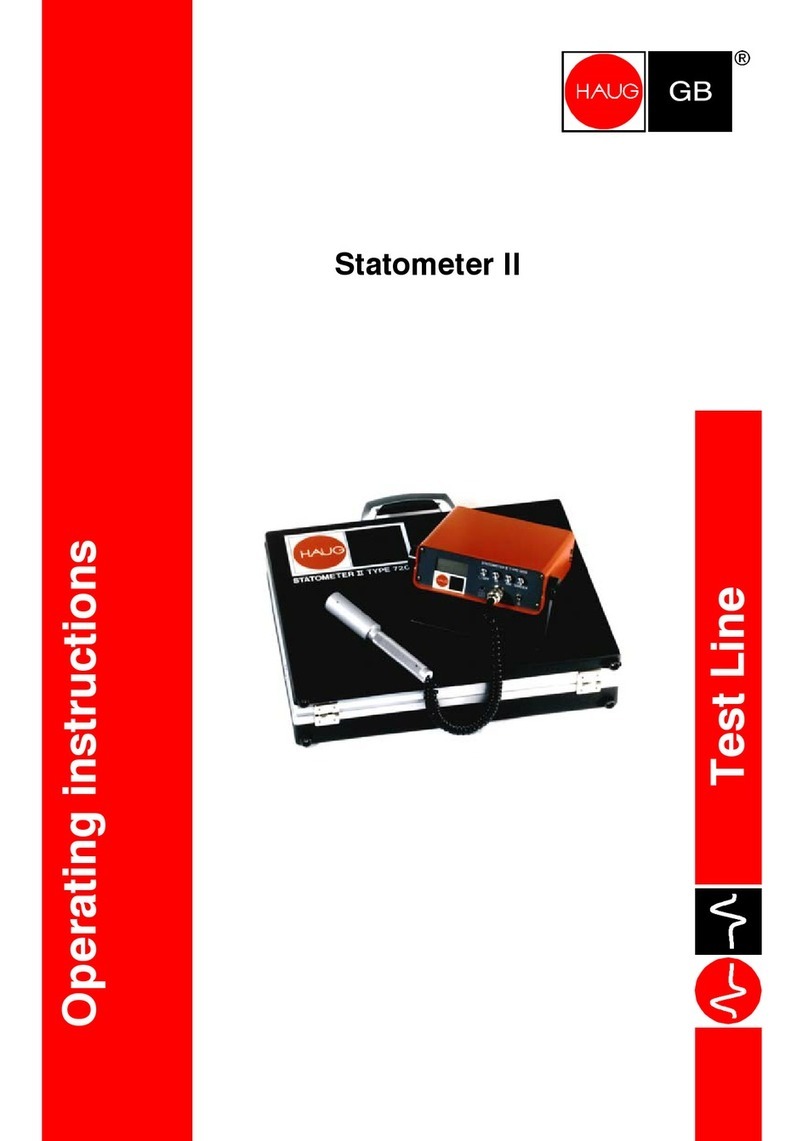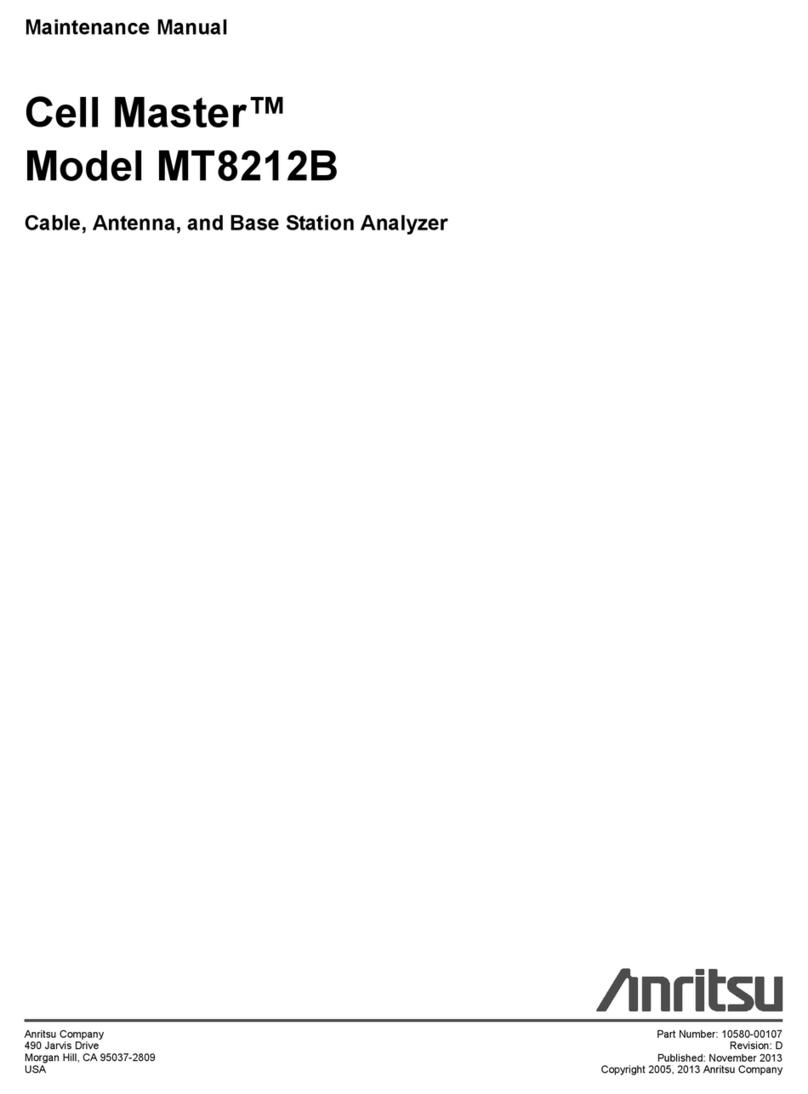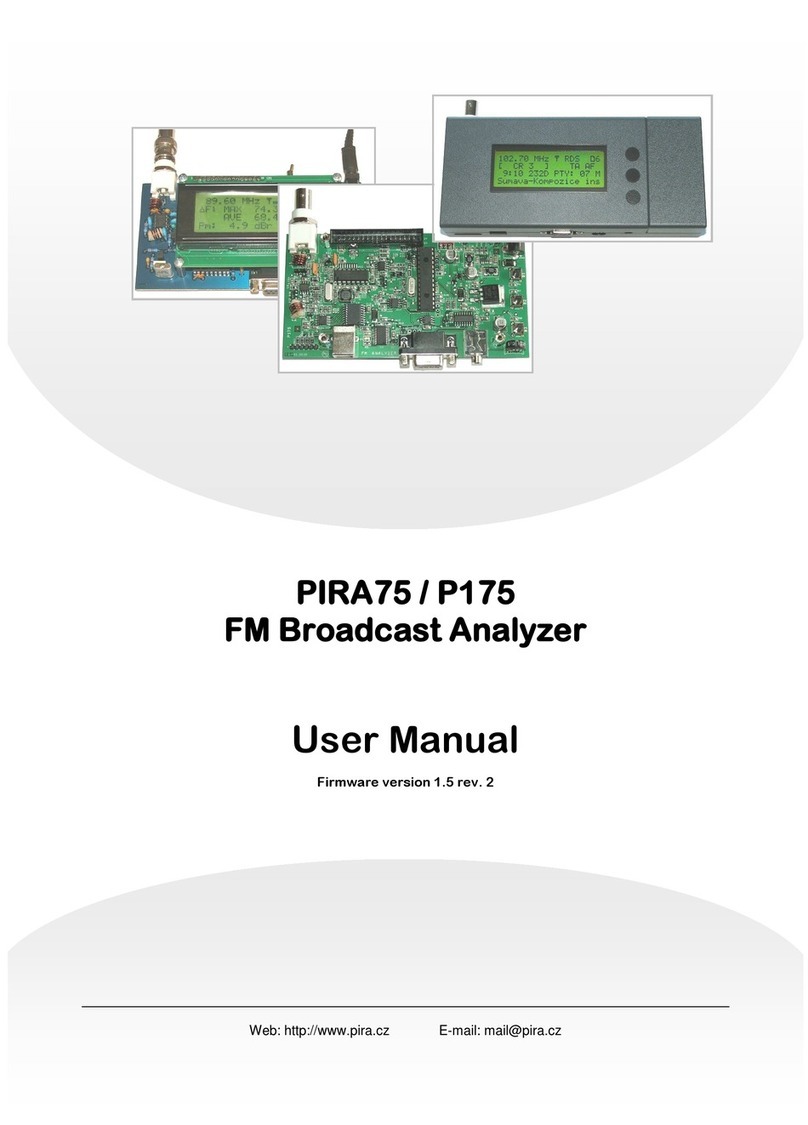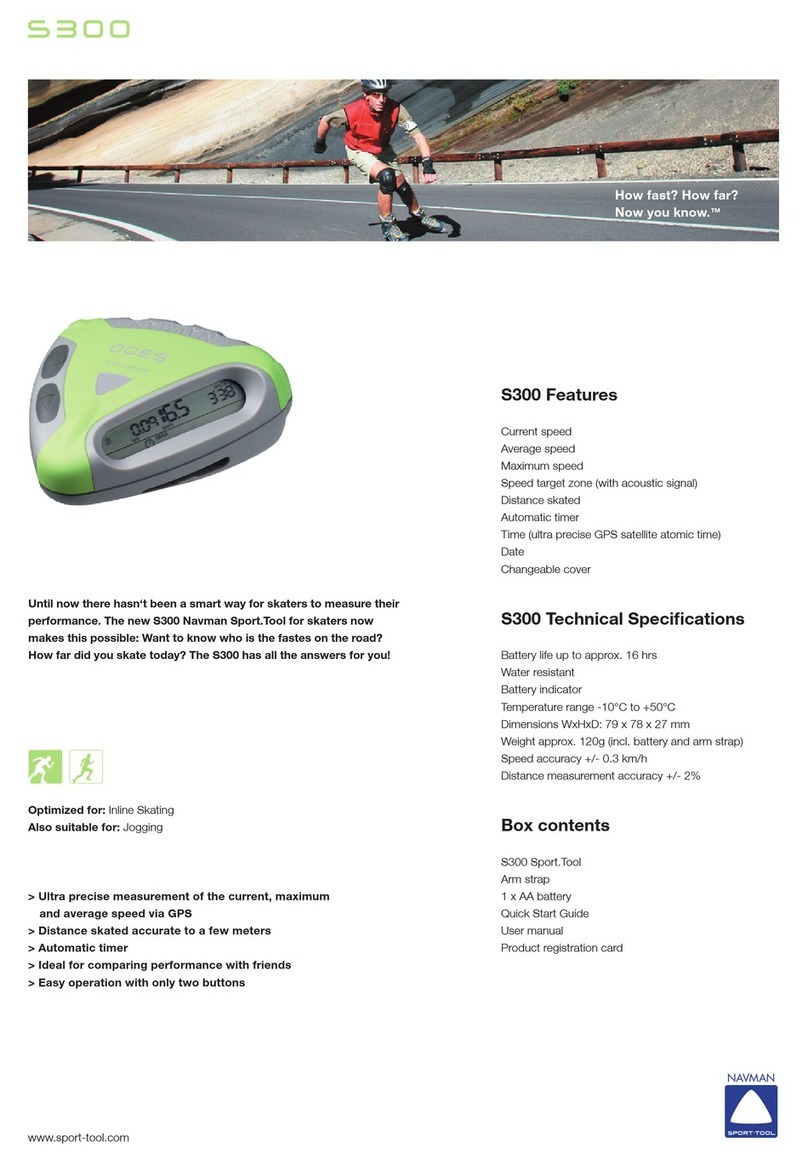SETTING UP
1. Insert 2x AA batteries and wait until the instrument no
longer displays 'Start Up'.
2. Download and install the ThermaQ app found in Apple
App Store and Google Play.
3. Follow the on-screen instructions to add your new
ThermaQ WiFi to the app.
4. A detailed troubleshooting guide is accessible during
setup by pressing the "?" button in the top left corner.
Once your ThermaQ WiFi is connected to your Wi-Fi
network, you will not need to go through the set-up process
again, unless you want to switch networks.
PAIRING CODES
A pairing code is required to connect a ThermaQ securely
to a smart device. Pairing codes can only be used once per
device. To connect a ThermaQ to multiple mobile devices, a
new pairing code is required by completing the setup within
the app on the new mobile device. Pairing codes will be
between 0-9 and A-E.
If the device you are trying to connect to is unavailable in
the Devices list, click Refresh at the top of the screen.
TO CHANGE SENSOR SETTINGS
1. Select the desired sensor.
2. Select the three small dots (iOS) or the gear icon
(Android) from the top right-hand side of the screen.
3. From this screen you can change units, measurement
interval, disable or enable sensors, show and reset max/
min, and change sensor names.
SAVING GRAPHS
1. Select the desired sensor.
2. Select the graph icon.
3. Select Save.
4. Name the graph and select Save. This will not delete the
current graph or start a new graph. To start a new graph,
select New.
NOTE – To save a complete cook, the app must be open
and remain in the foreground. Push notifications will be
active even when the app is not open or active, iOS only.
VIEWING SAVED GRAPHS
1. From the main sensor page, select the menu icon at the
upper left hand corner of the screen.
2. Select Saved Graphs from the drop-down menu.
3. Select the graph you would like to open. You can now
share or delete the graph.
Device is communicating.
Wi-Fi connected.
Connected to internet.
Battery level: Change battery when low.
Sensor is currently in alarm.
Can be permanently powered over USB with supplied cable
or battery powered with 2x AA batteries.
Press once to show the maximum temperature reached.
Press again to show the minimum temperature reached.
Press again to return to current temperature.
Reset Max and Min in app.
When device is on, press once to send data.
Press and hold for 5 seconds to turn device off.
Press again to turn on.
LED indicators will blink every 10 seconds.
Green will blink when device is active and within alarm
temperatures.
Red will blink if it is currently in or has been in alarm state.