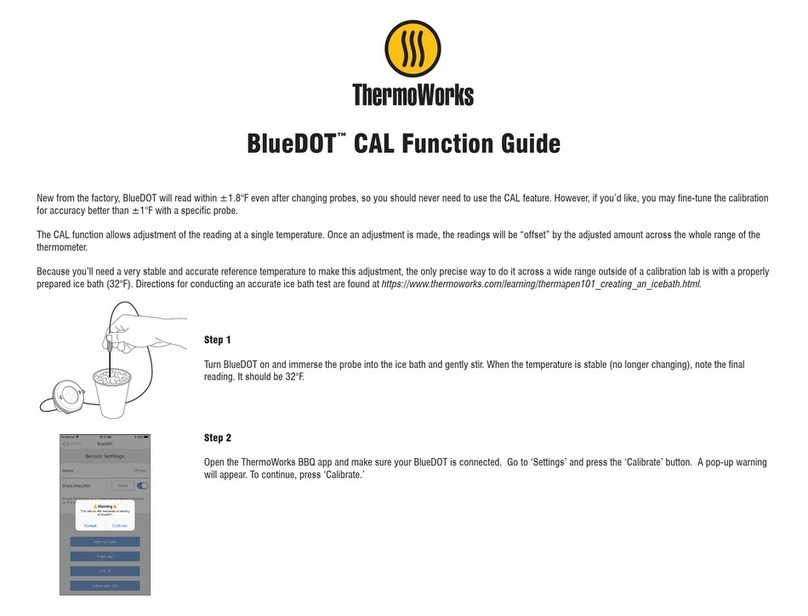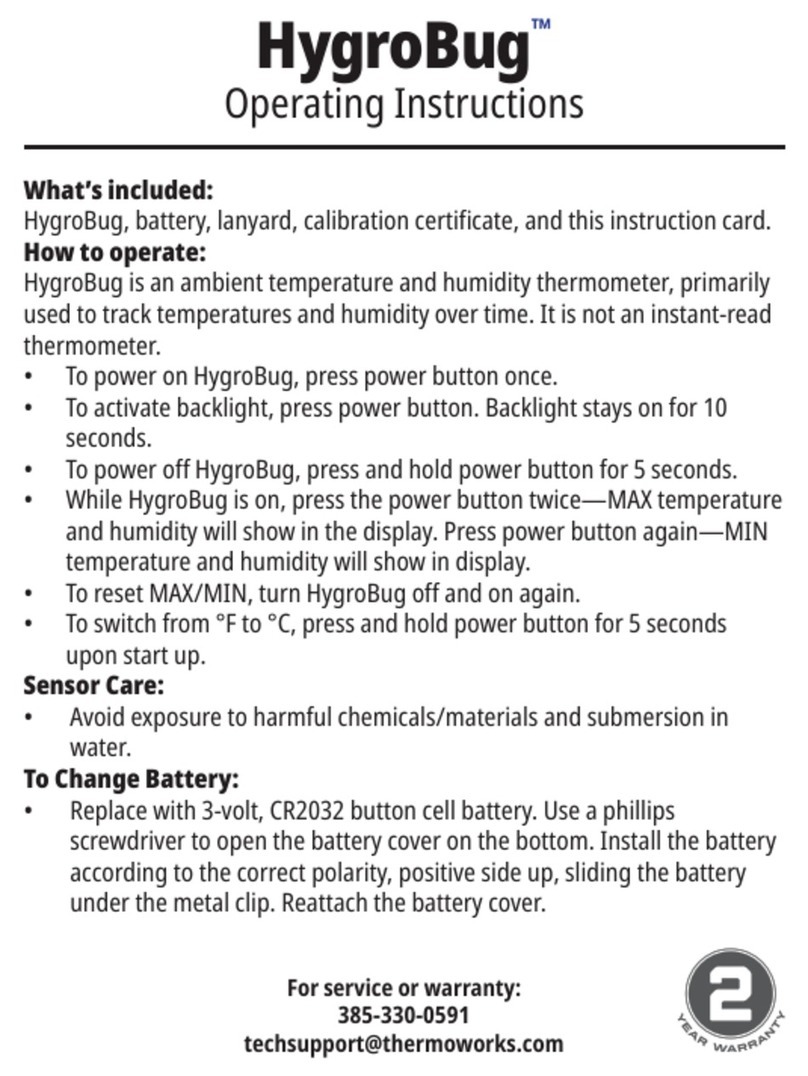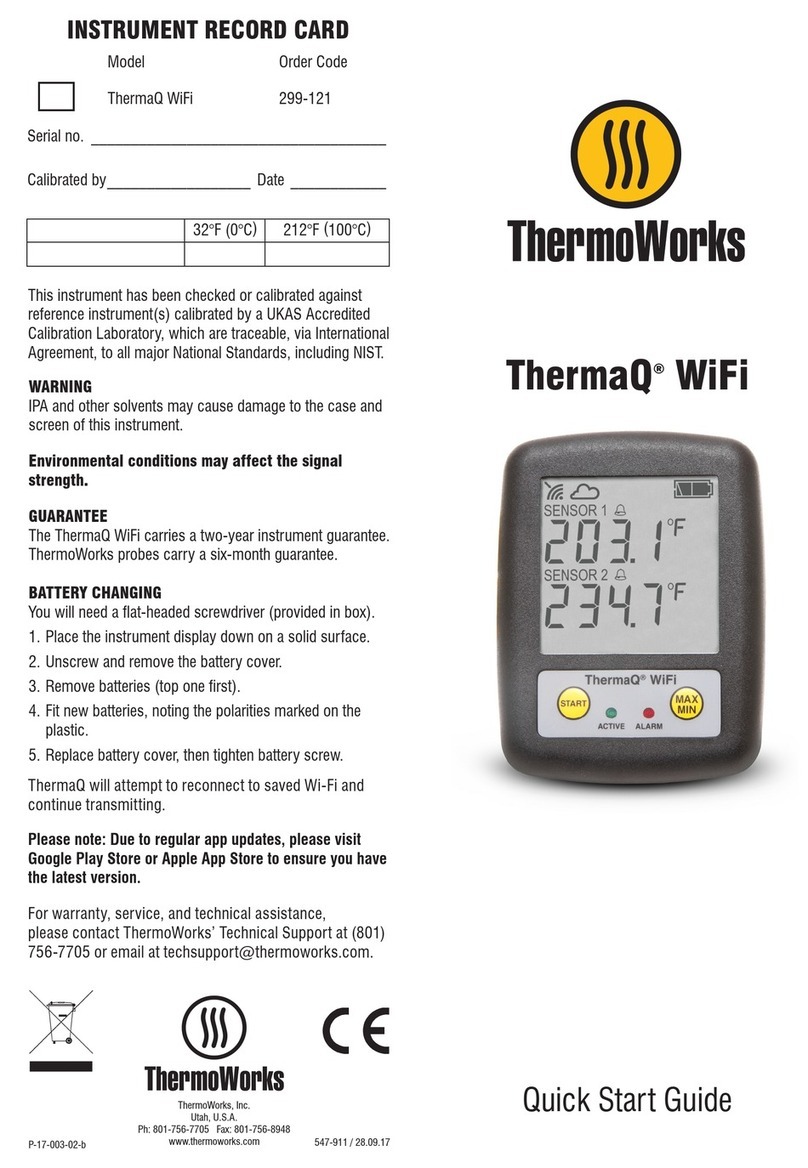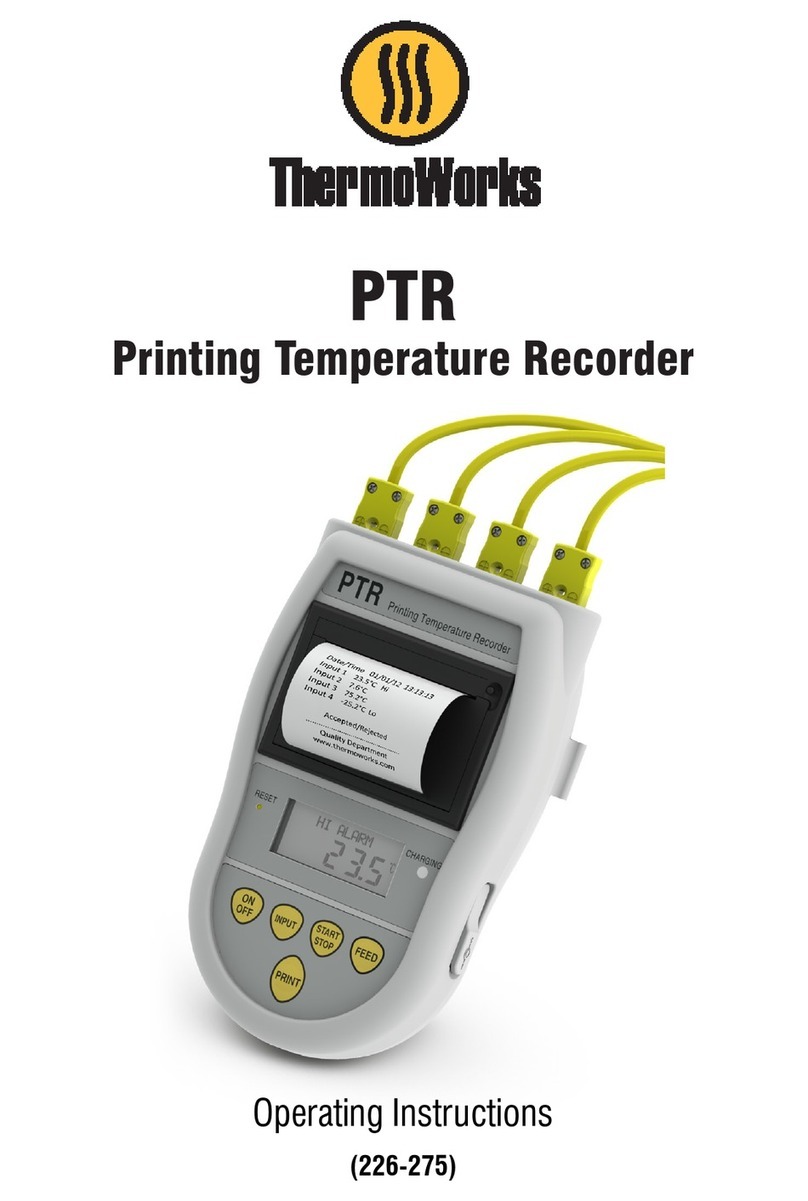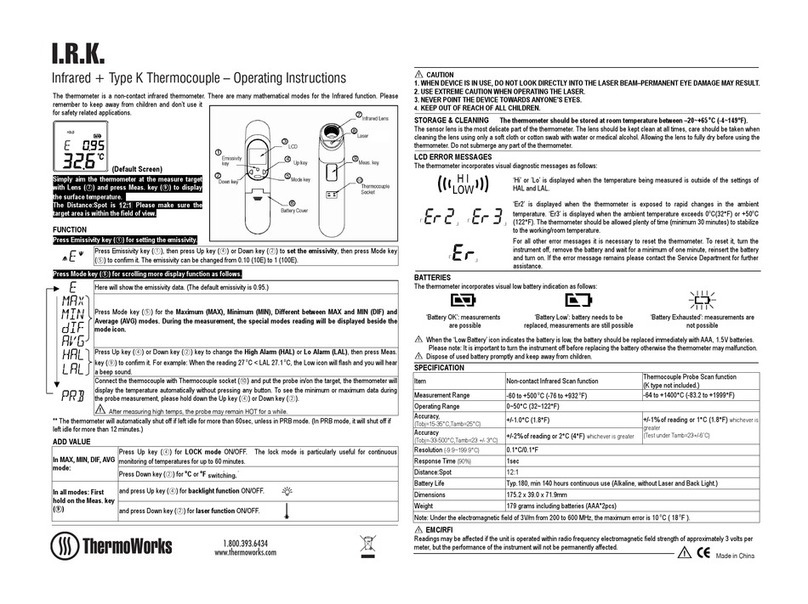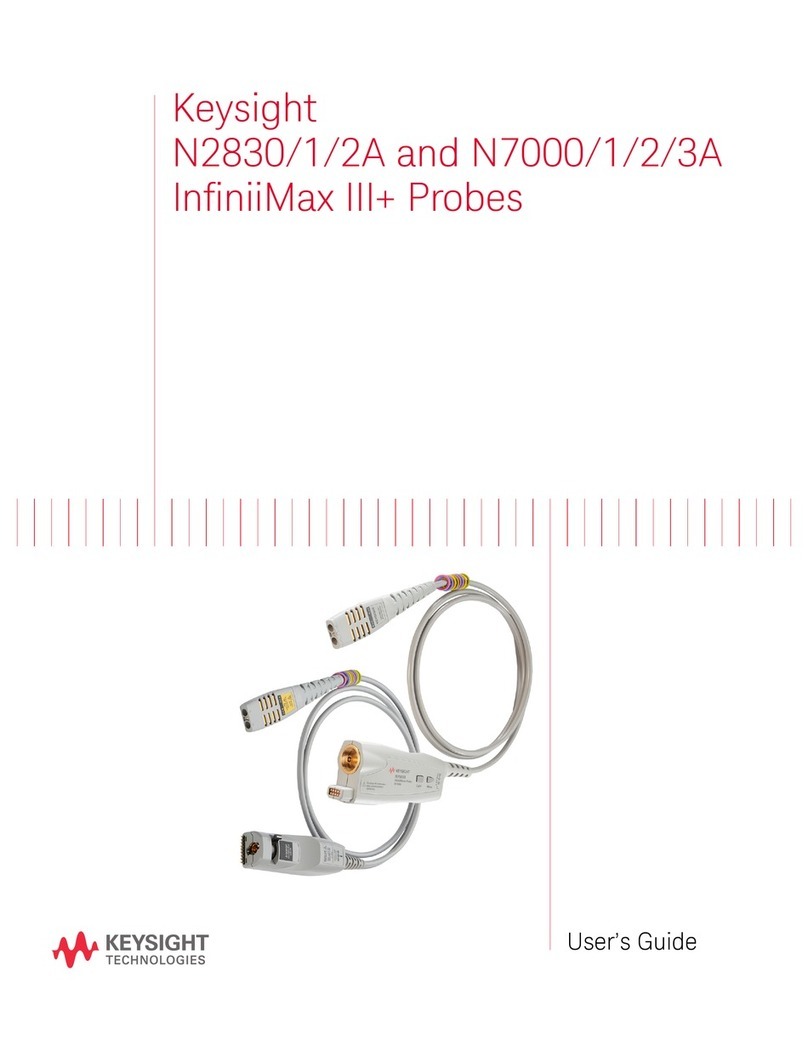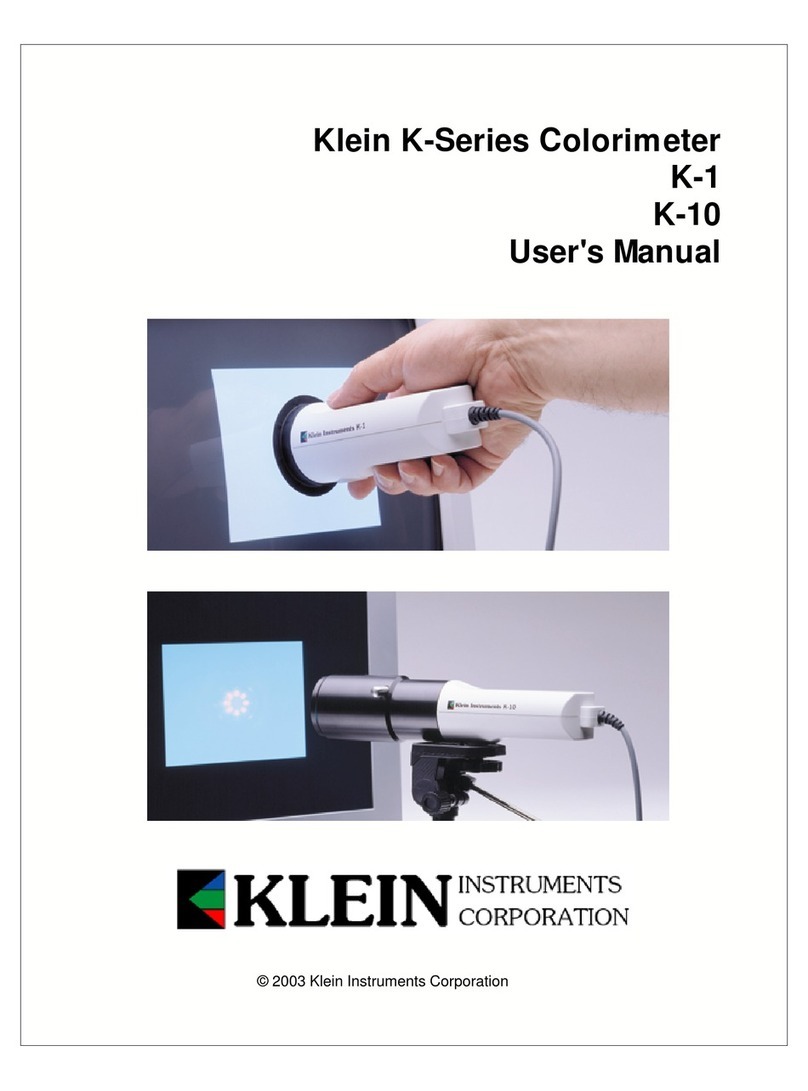SOFTWARE
ThermoWorks Cloud
Create an account at cloud.thermoworks.com.
Select the level of service you need. Track graphs,
locations, users, and set up notifications quickly.
See your data from any smart device, desktop, or
internet-connected device. Full operating instructions
can be found in the ThermoWorks Help Center.
ThermaData Studio
Download and install ThermaData Studio from www.
thermoworks.com/software. Use your existing Wi-Fi
network to pass data directly to your PC. View,
print, and export graphs. Create a Probe Map for live
monitoring. Full operating instructions can be found
in the Help File in ThermaData Studio.
WARNING
IPA and other solvents may cause damage to the
case and screen of this instrument.
Environmental conditions may affect the signal
strength.
GUARANTEE
ThermaData WiFi carries a two-year warranty against
defects in either components or workmanship.
During this period, products that prove to be
defective will, at the discretion of ThermoWorks,
be either repaired or replaced without charge. This
warranty does not apply to probes, where a six-
month period is offered. Full details of liability are
available within ThermoWorks’ Terms & Conditions
of Sale at www.thermoworks.com/product-warranty.
INSTRUMENT OPERATION
Where applicable, connect a probe/probes via
the sockets located at the side of the instrument.
Each ThermaData WiFi has an LCD displaying
temperature, humidity (model dependant), Wi-Fi
connecting status, MAX/MIN recorded temperatures,
alarm status, and battery level. Connecting your
ThermaData WiFi logger and configuring all settings
will be done through the software.
LED INDICATORS
A flashing green LED indicates that the logger is
active and logging. A flashing red LED indicates that
the customized, alarm limits have been exceeded.
START BUTTON/AUDIT CHECK
Pressing the Start button once will immediately
transmit all of the current saved data from the
instrument to the software. All pending settings will
also be sent to the instrument and the transmission/
event log will be clearly marked.
MAX/MIN BUTTON
Press the MAX/MIN button once to show the
maximum temperature and/or humidity (model
dependant) reached during the recording process.
Press again to show the minimum temperature and/
or humidity recorded.
OPEN CIRCUIT/FAULTY PROBE
If the probe has developed an 'Open Circuit' fault the
instrument will display 'Err'.
BATTERY CHARGING
1. Unscrew and remove battery cover.
2. Replace batteries, noting the correct polarity
3. Replace battery cover, then tighten battery
screw securely.
4. Dispose of the old batteries appropriately.
Replacing batteries will not require Wi-Fi settings to
be reconfigured.