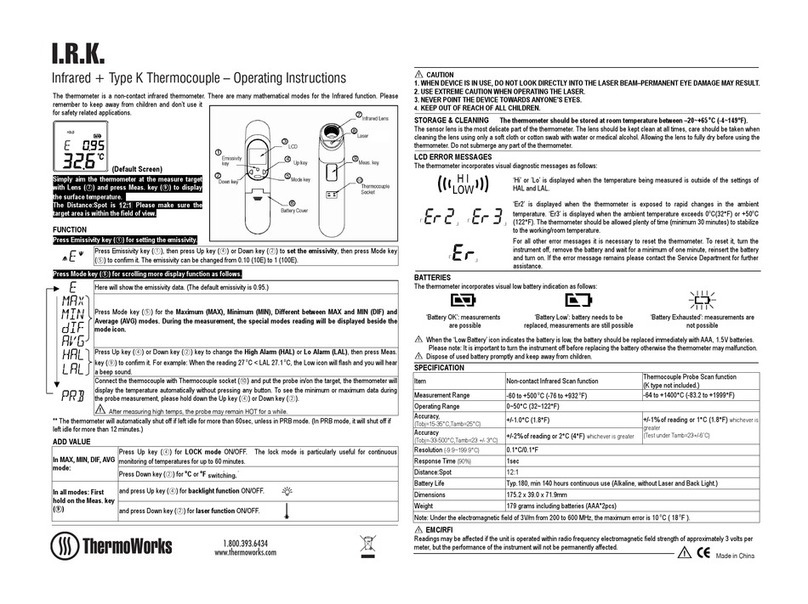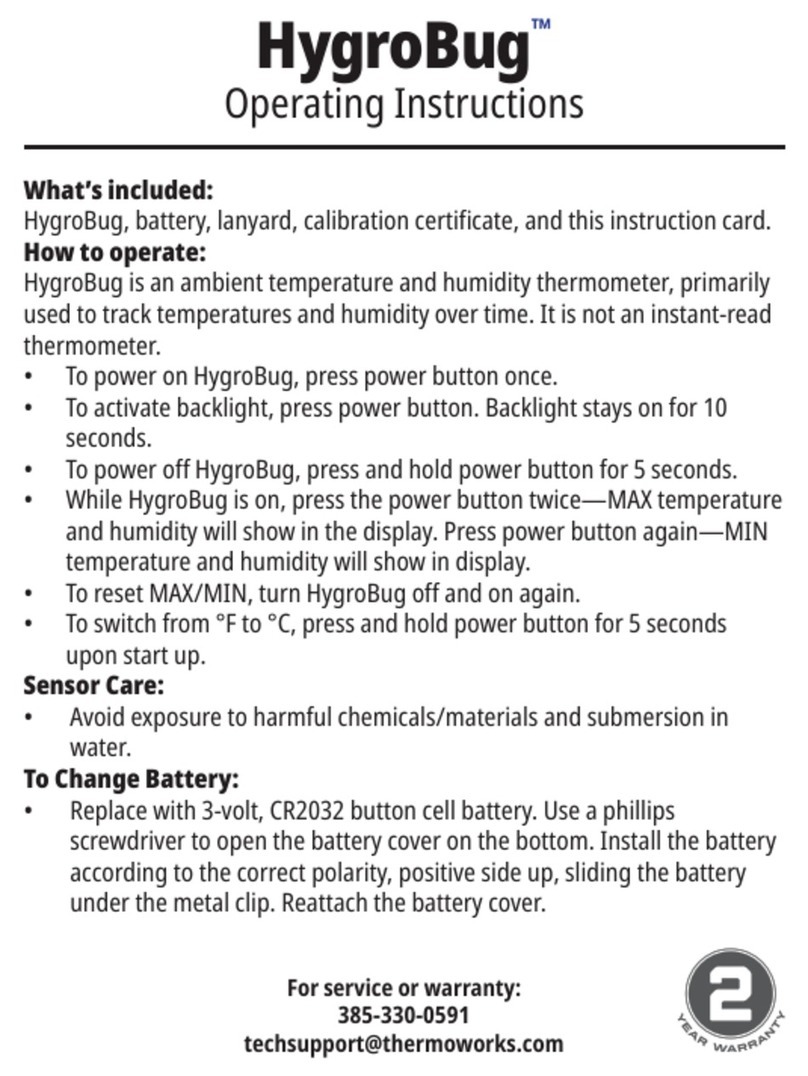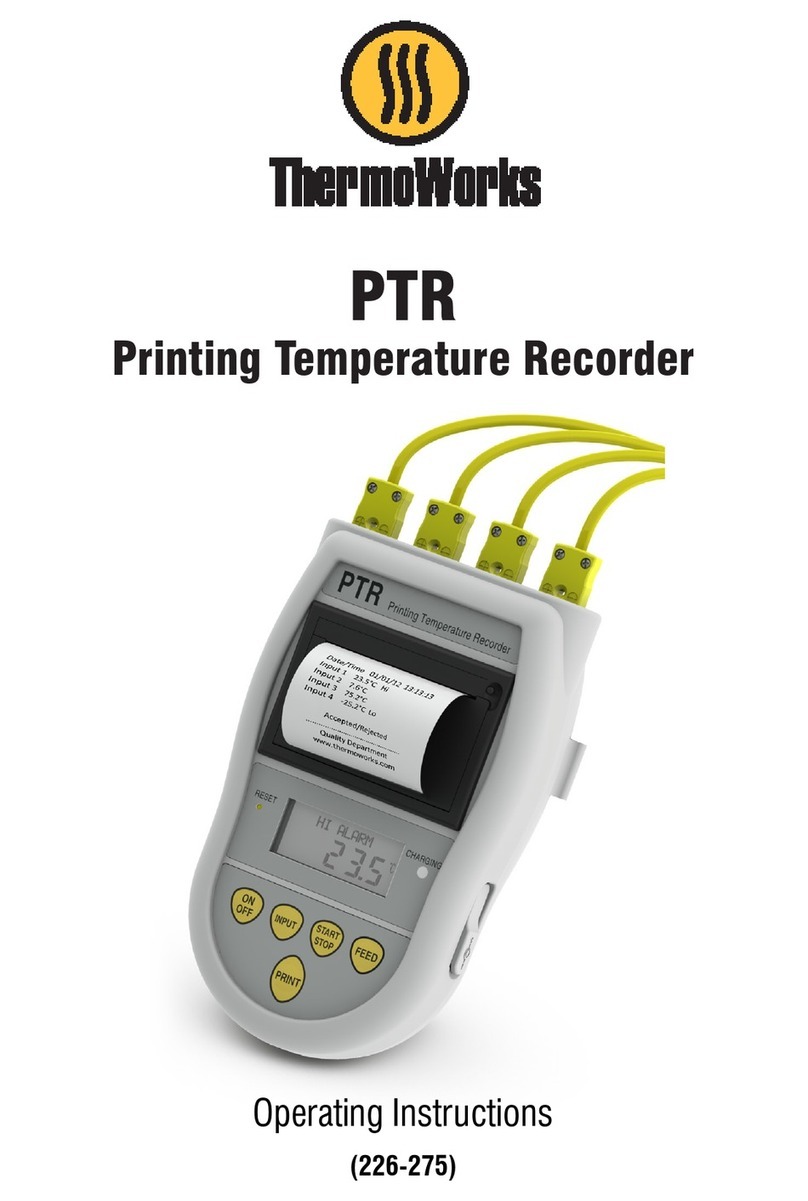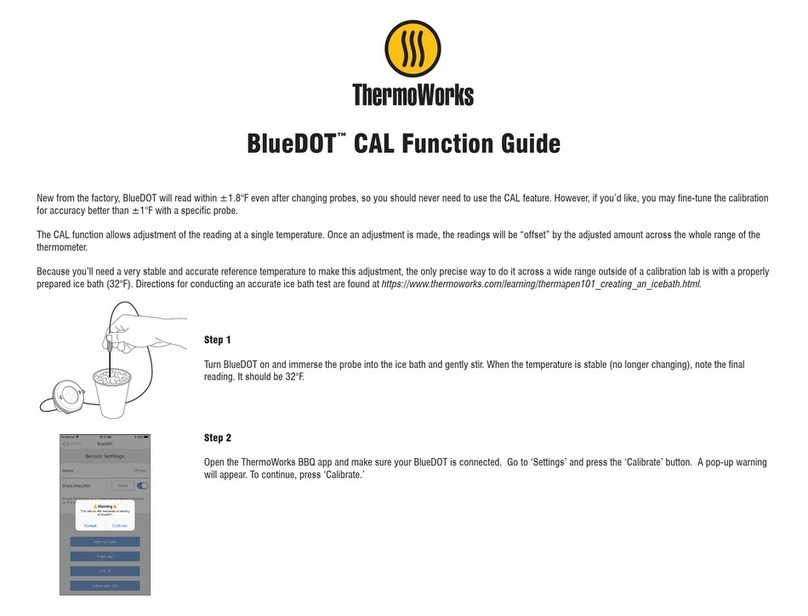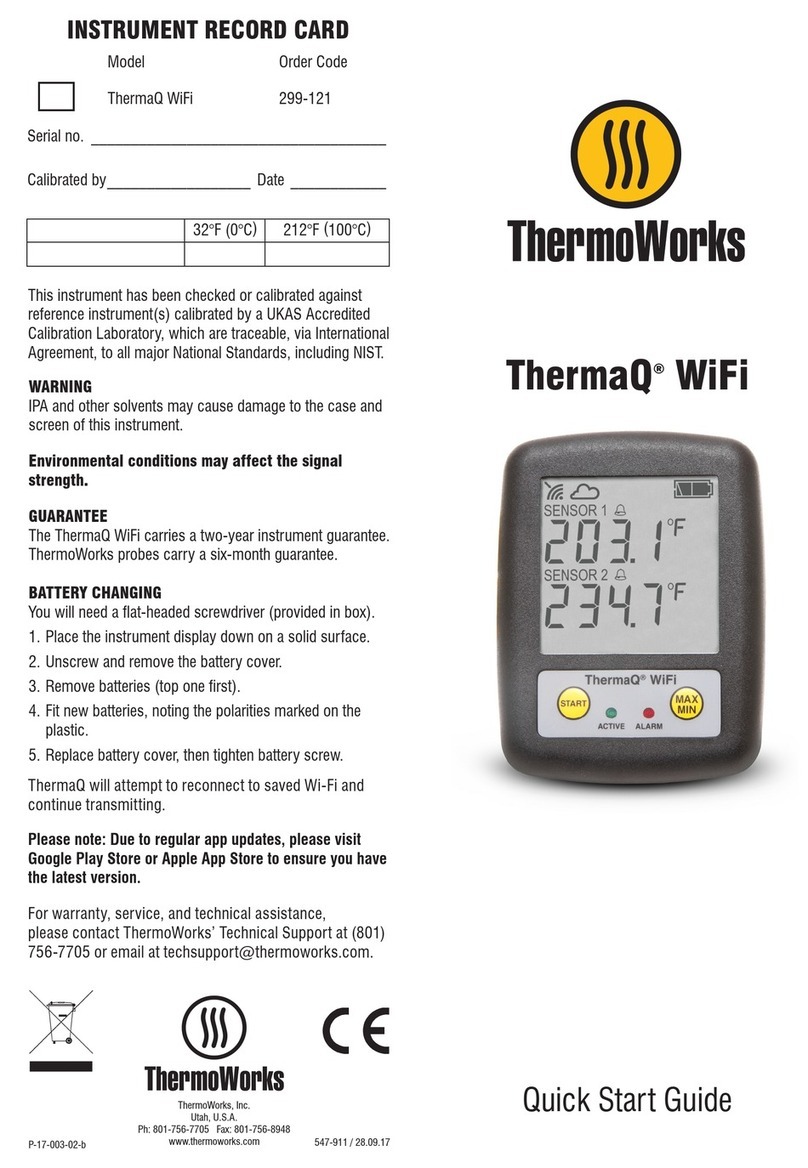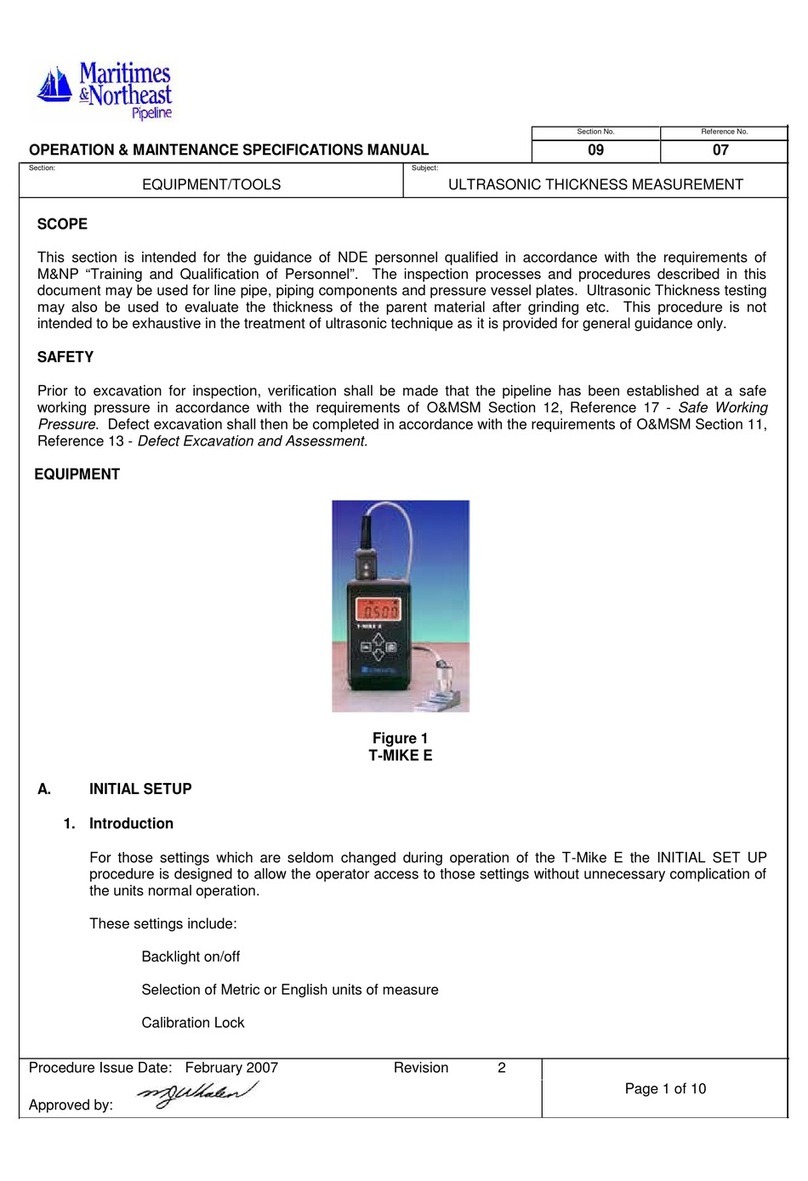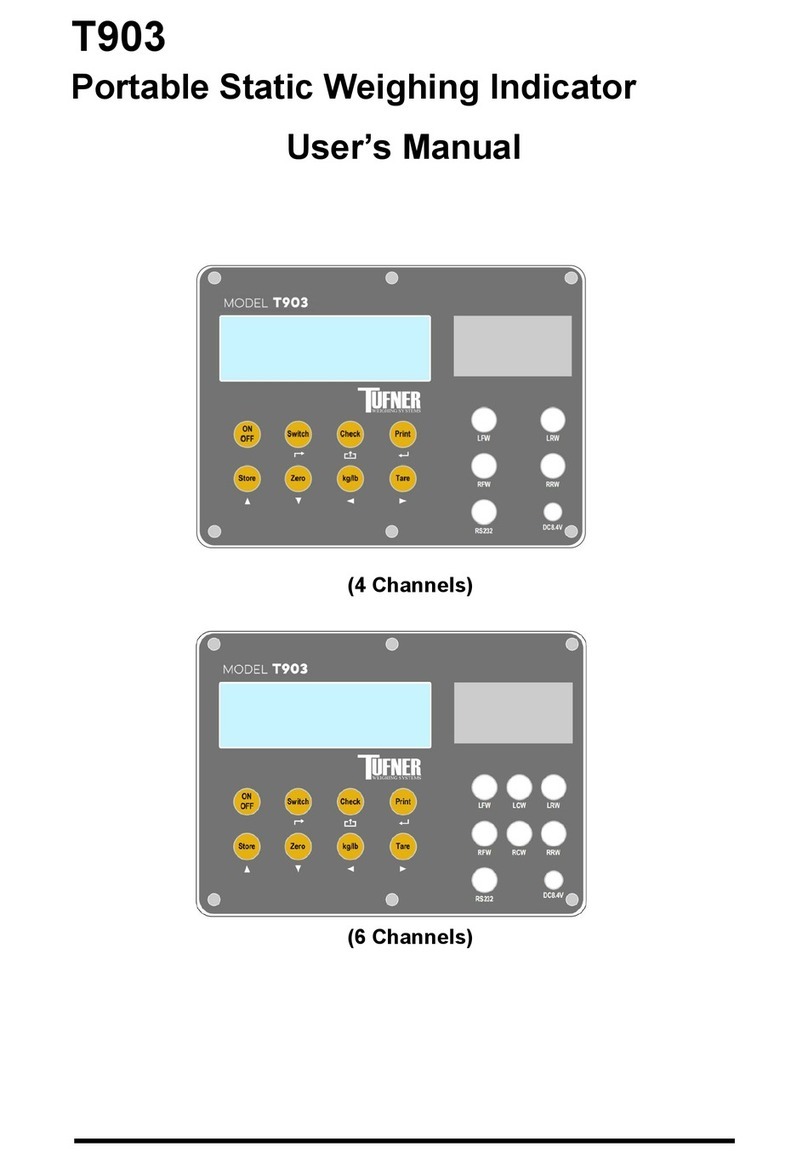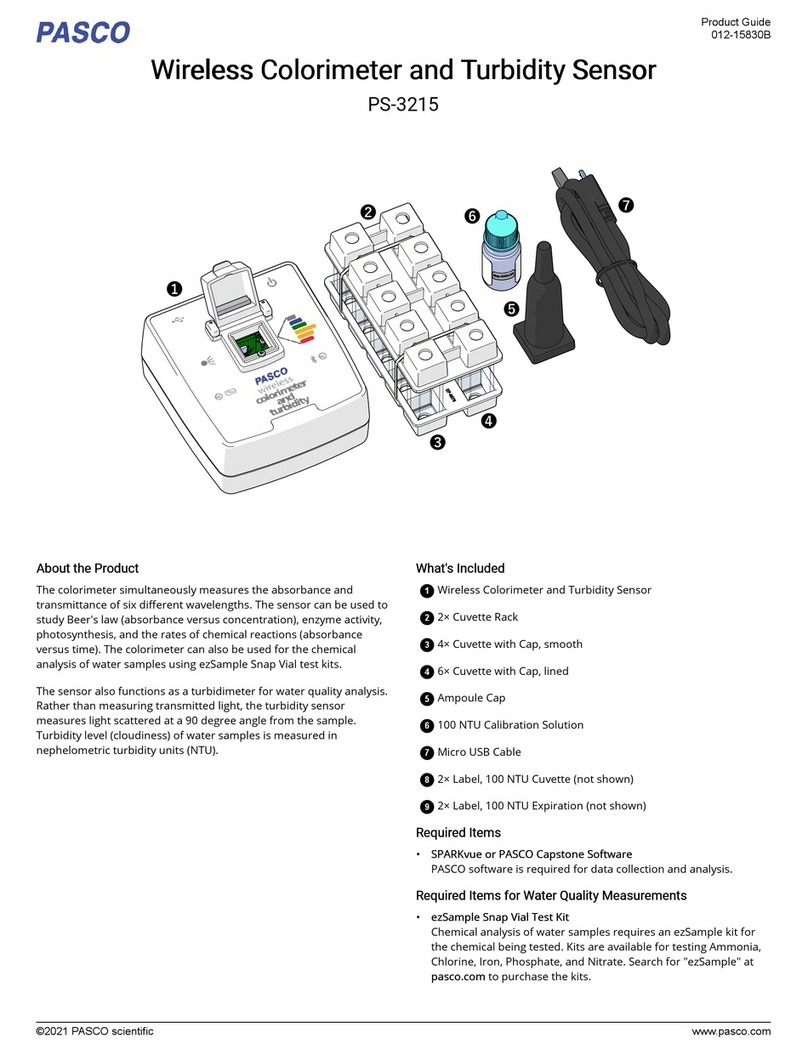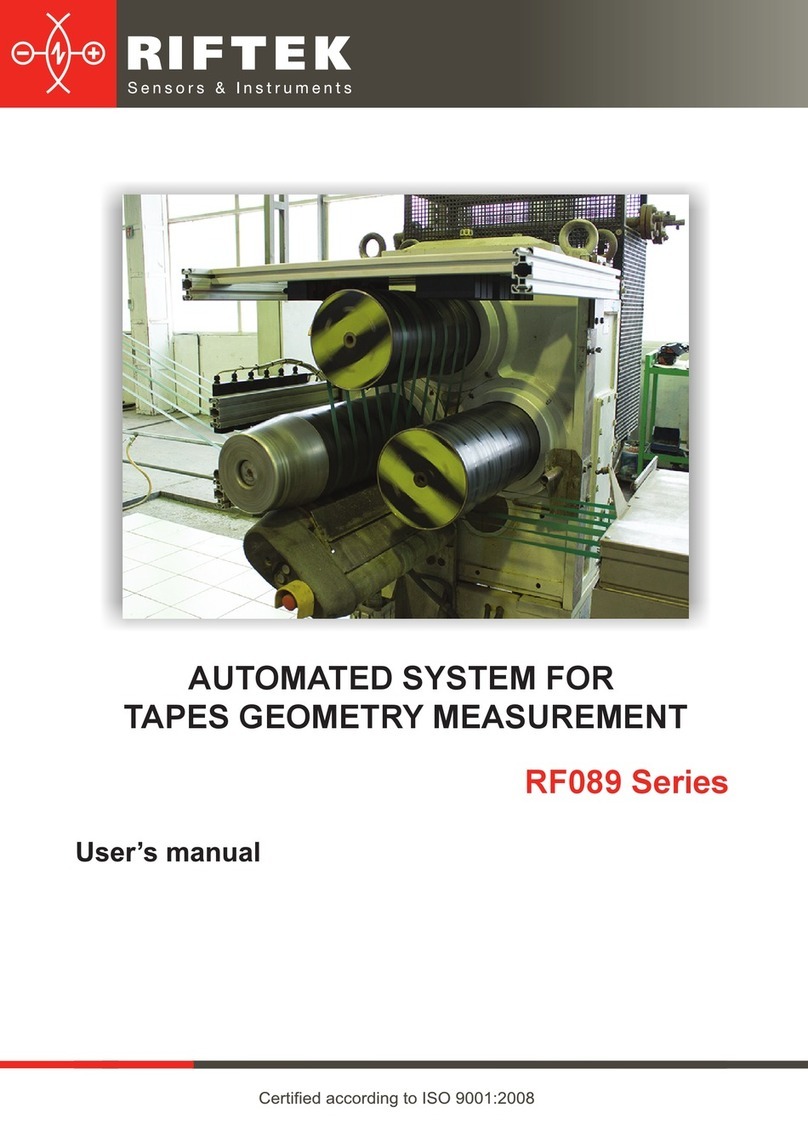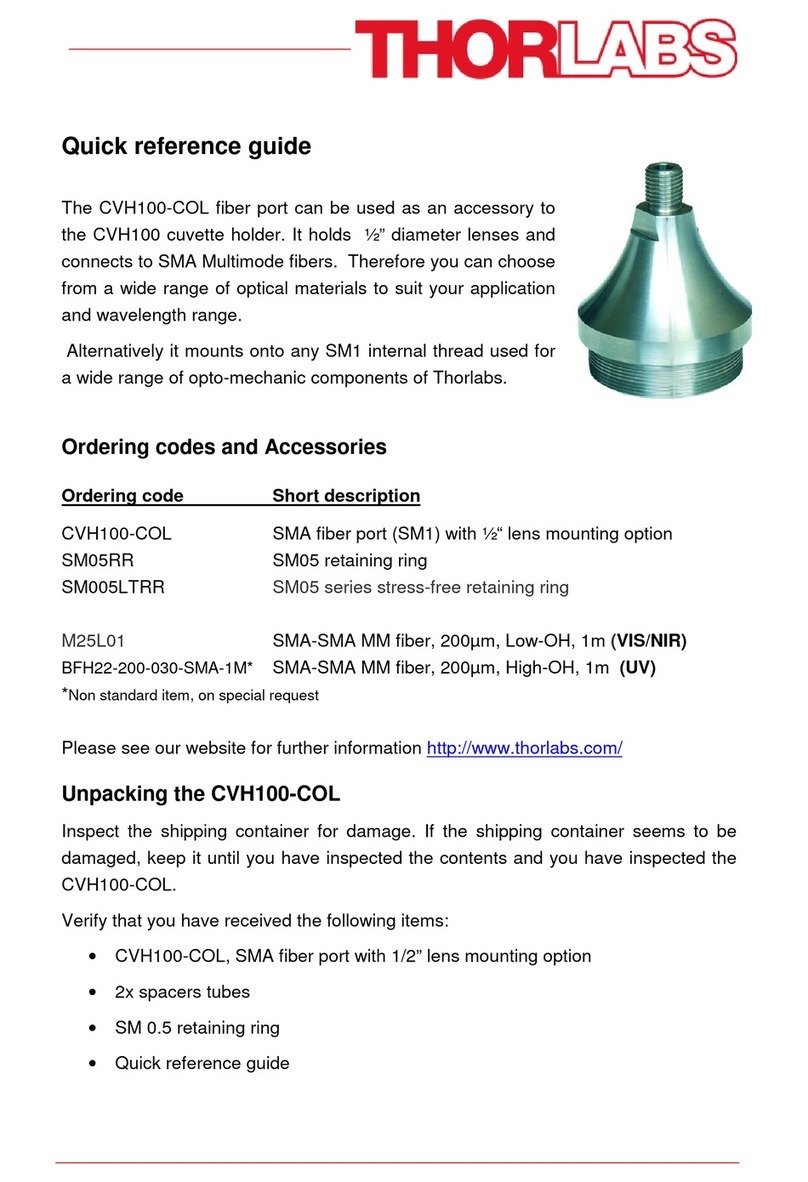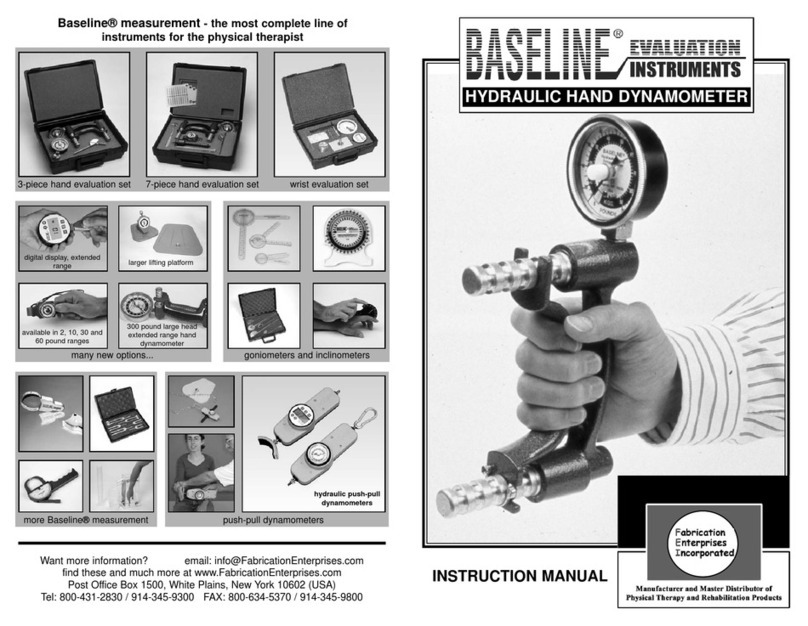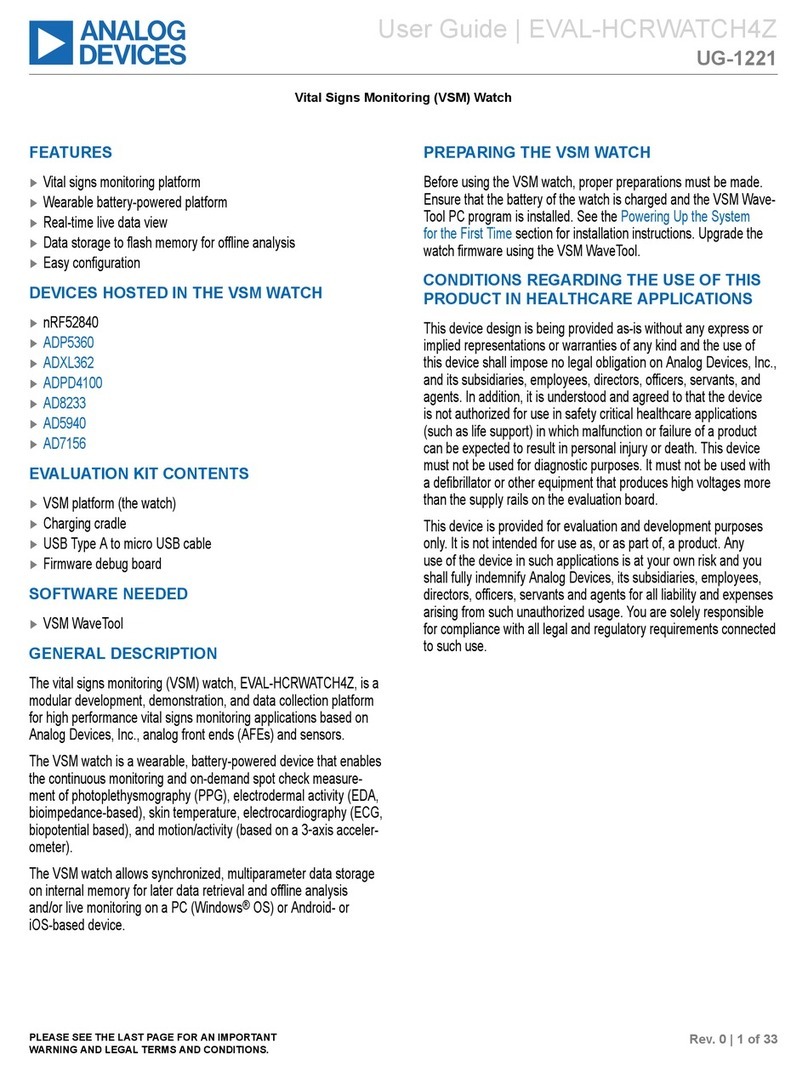BlueTherm®IR
(MFi)
The Bluetooth®word mark and logos are registered
trademarks owned by Bluetooth SIG, Inc. and any use of
such marks by ThermoWorks is under license.
iPod, iPhone and iPad are trademarks of Apple Inc.,
registered in the U.S. and other countries
Operating Instructions
Made for Made for
Android™Windows™
547-610 / 21.04.15
741 E. Utah Valley Dr., American Fork, UT 84003
Ph: 801-756-7705 Fax: 801-756-8948
www.thermoworks.com
P-15-003-02-a
Serial No. _____________________________________
Calibrated by__________________ Date ____________
This instrument has been checked or calibrated against
reference instrument(s) calibrated by a UKAS Accredited
Calibration Laboratory, which are traceable, via International
Agreement, to all major National Standards, including NIST.
INSTRUMENT RECORD CARD
32°F (0°C)212°F (100°C)
Emissivity
Model Order Code
BlueTherm IR (MFi) 179-402
BATTERY STATUS
This is indicated in the device software. The display device
requests a battery level from the BlueTherm IR.
Please note - the battery is factory fitted and is not user
replaceable. Please return to ThermoWorks for replacement.
CHARGING
Please note - measurement accuracies are not
guaranteed while charging.
BlueTherm IRs can be charged from a PC, laptop, USB
wall charger or USB car charger. The BlueTherm IR can
be charged while switched on or off. A red LED will be
displayed when the BlueTherm IR is charging. If the red
LED flashes during charging then an error has occurred -
contact ThermoWorks.
Remove the protective rubber cover at the top of the unit
to gain access to the Mini USB socket. Charging will
automatically finish when the battery is full, which should
take less than two hours.
RESET
If the unit fails to communicate the battery may be
discharged. Recharge, test connection with mobile device
and if communication still fails perform a hardware reset.
A reset switch is located under the protective rubber
cover on the top of the BlueTherm IR. Gently pull back the
protective rubber cover to gain access to the switch. Press
a blunt object such as a ball-point pen into the dimple
on the right of the charging socket no further than 1/8
inch and release. A red LED will flash momentarily a few
seconds after releasing.
MOBILE APP
The BlueTherm IR is compatible with HACCP Mobile, a
Smartphone app free for download at iTunes™ and Google
Play™. HACCP Mobile allows HACCP checklists to be
stored on a Smartphone or tablet for paperless recording
of HACCP temperatures that download to a PC. A free PC
desktop utility is required to email checklists to handheld
devices. For more information and to download the HACCP
Mobile Desktop Utility, visit the HACCP Mobile webpage at
www.thermoworks.com/software/haccp_mobile.html.
SOFTWARE
The BlueTherm IR works with ThermaData Studio software
for the PC. The software and quick start guide are available
for free download at www.thermoworks.com/software.
GUARANTEE
The BlueTherm IR carries a two-year warranty against
defects in either components or workmanship.
During this period, products that prove to be defective
will, at the discretion of ThermoWorks, be either repaired
or replaced without charge. The product warranty does
not cover damage caused by fair wear and tear, abnormal
storage conditions, incorrect use, accidental misuse,
abuse, neglect, misapplication or modification. Full details
of liability are available with ThermoWorks' Terms &
Conditions of Sale at www.thermoworks.com. In line with
our policy of continuous development, we reserve the right
to amend our product specification without prior notice.
Before using the BlueTherm IR, please read the care and
use section of this guide.
CONNECTION
Pairing the BlueTherm®IR via Bluetooth®– ensure suitable
software has been installed on the display device being
used to monitor the BlueTherm IR. The BlueTherm IR will
communicate with either ThermaData®Studio on a PC or
Laptop, HACCP Mobile®for a mobile device or customer's
own application.
Switch unit on and use the settings section of your device
software to pair the BlueTherm IR.
iPhone/iPod/iPad go to settings/general/Bluetooth and
select the serial number (found on the end cap) of your
BlueTherm IR from the list. If a password is requested to
complete the pairing operation use 1234. Not all devices
require a password.
AUTO-RECONNECTION TO iOS DEVICES
(For BlueTherm IR firmware R1.5.0 and above) - When
connected the firmware revision number can be found
through the BlueTherm App.
When pairing to an iOS device (entering PIN) the BlueTherm
IR stores the iOS device’s address. If connection is lost
or broken the BlueTherm IR will try to reconnect every 30
seconds. While the BlueTherm IR is trying to reconnect
extra battery power is used so it is recommended to switch
off the BlueTherm unit when not being used. To clear the
stored iOS Device’s address - carry out a reset while
holding down the BlueTherm TRANSFER button - 1 'red'
flash followed by 5 'blue' flashes shows success.
Note: auto-reconnection to Android, PC or Laptops is handled
by the host software or App.
INSTRUMENT OPERATION
Turn the BlueTherm IR on by pressing the button on the
front label. Point the aperature of the BlueTherm IR to the
substance, medium or surface to be measured. The reading
may take several seconds to stabilize, depending on the
nature of the measurement.
BUTTON FUNCTIONS
Transmit/On-Off button - this button has three functions. If
the BlueTherm IR is 'off' pressing will turn the BlueTherm
IR 'on' and the LED will flash red. When the BlueTherm IR is
'on' pressing it can send a reading to the paired device with
compatible software and the LED will flash blue. Pressing
and holding for three seconds will turn the BlueTherm IR
'off' and the LED will flash blue and then red.
OPEN CIRCUIT/FAULTY PROBE
If the BlueTherm IR has developed an 'open circuit' fault the
device software will display 'Err'. Contact ThermoWorks.
SENSORS
The BlueTherm IR uses an infrared sensor with a distance
ratio of 5:1 to take surface temperature measurements. The
unit should be allowed to stabilize to ambient temperature
for best accuracy.
SPECIFICATIONS
-58 to 482°F (-50 to 250°C)
0.1º
±3.6°F (±2.0°C) or 2% of reading
(whichever is greater)
1 x AAA NiMH Rechargeable / up to 36 hours*
Infrared
5:1
0.95 (software selectable)
10.24 H x 1.57 W inches (260 H x 40 W mm)
0.20 lb. (90g)
65 feet (20m)
*Battery life depends on host, connection method and sample rate.
Range
Resolution
Accuracy
Battery
Sensor
Optics
Emissivity
Dimensions
Weight
Distance