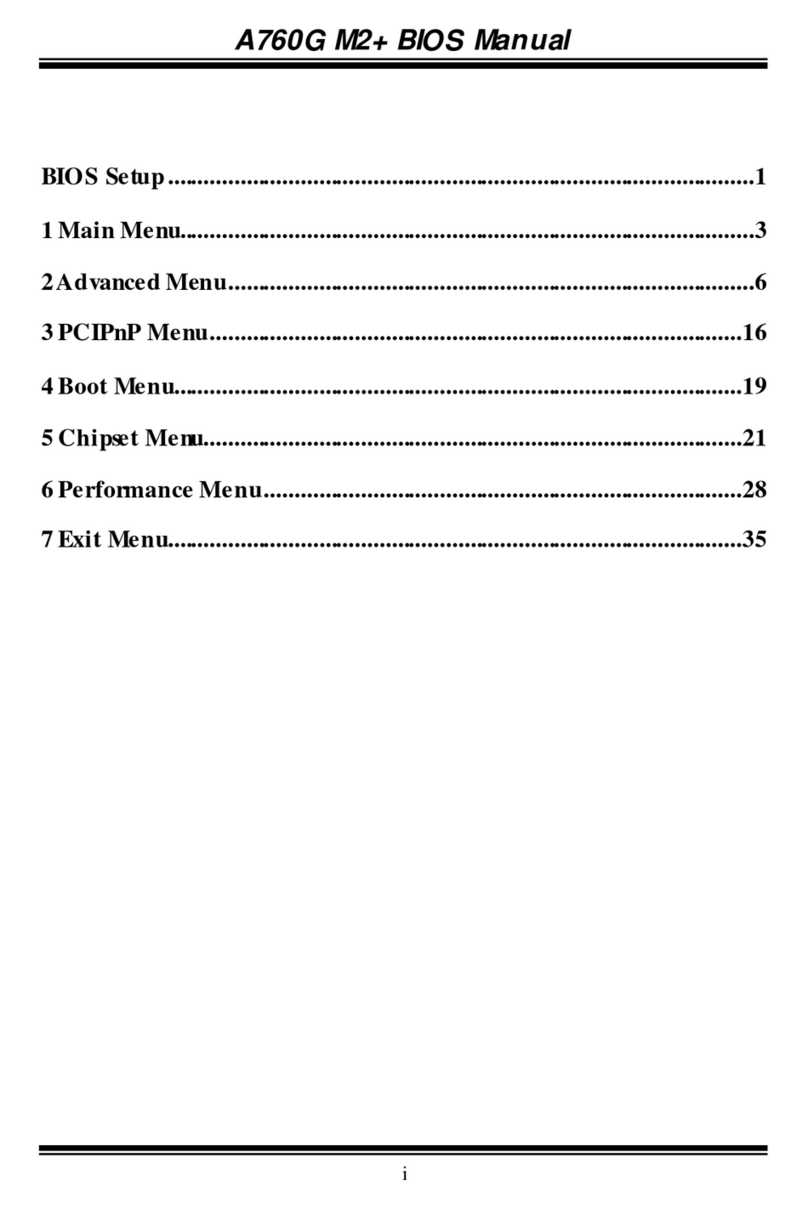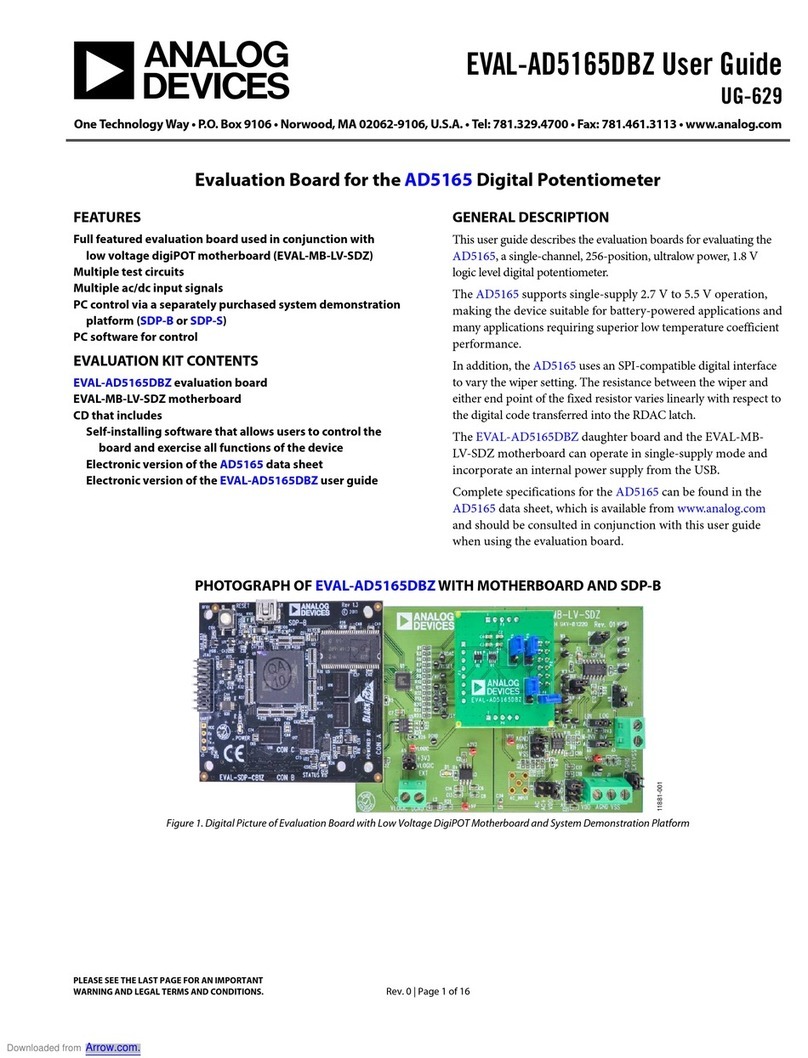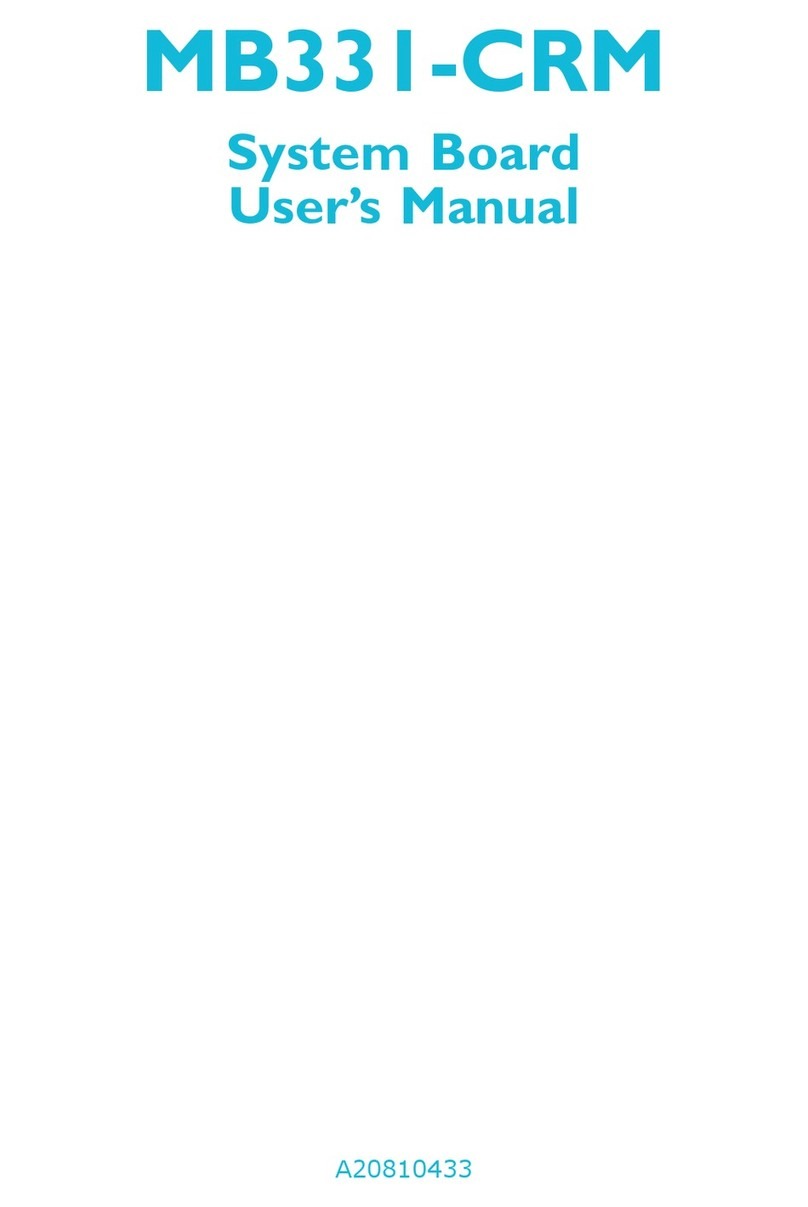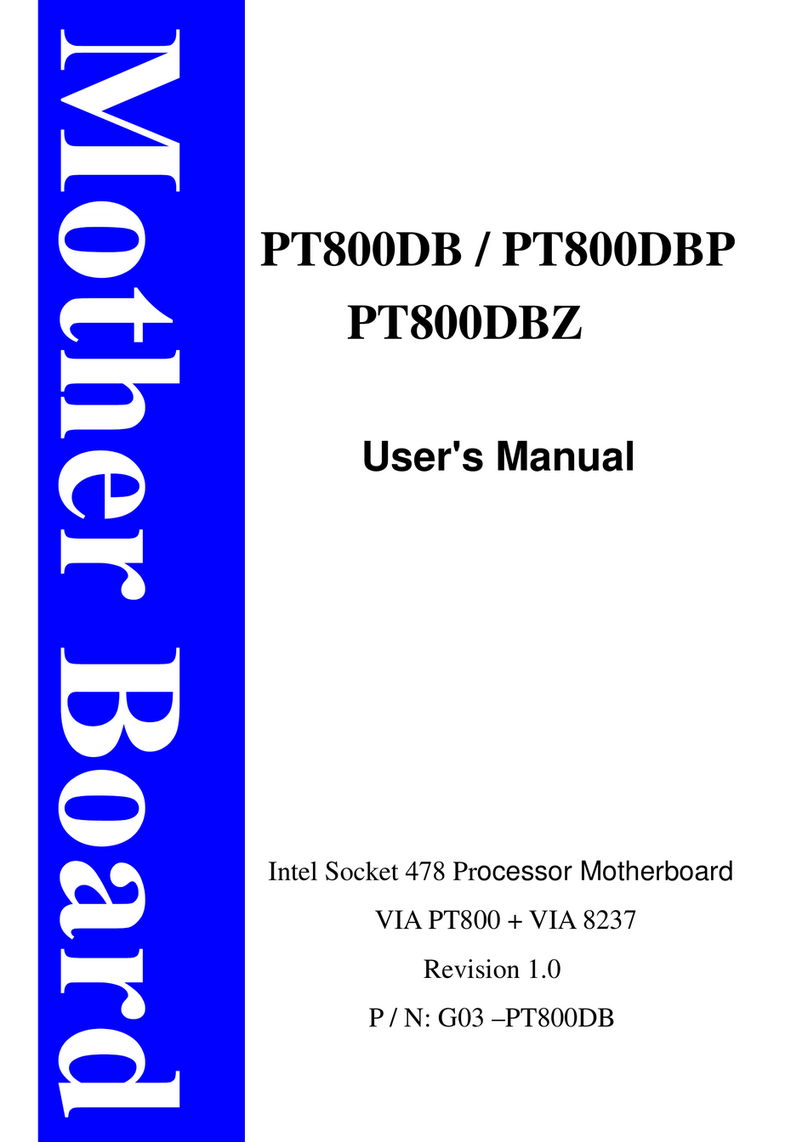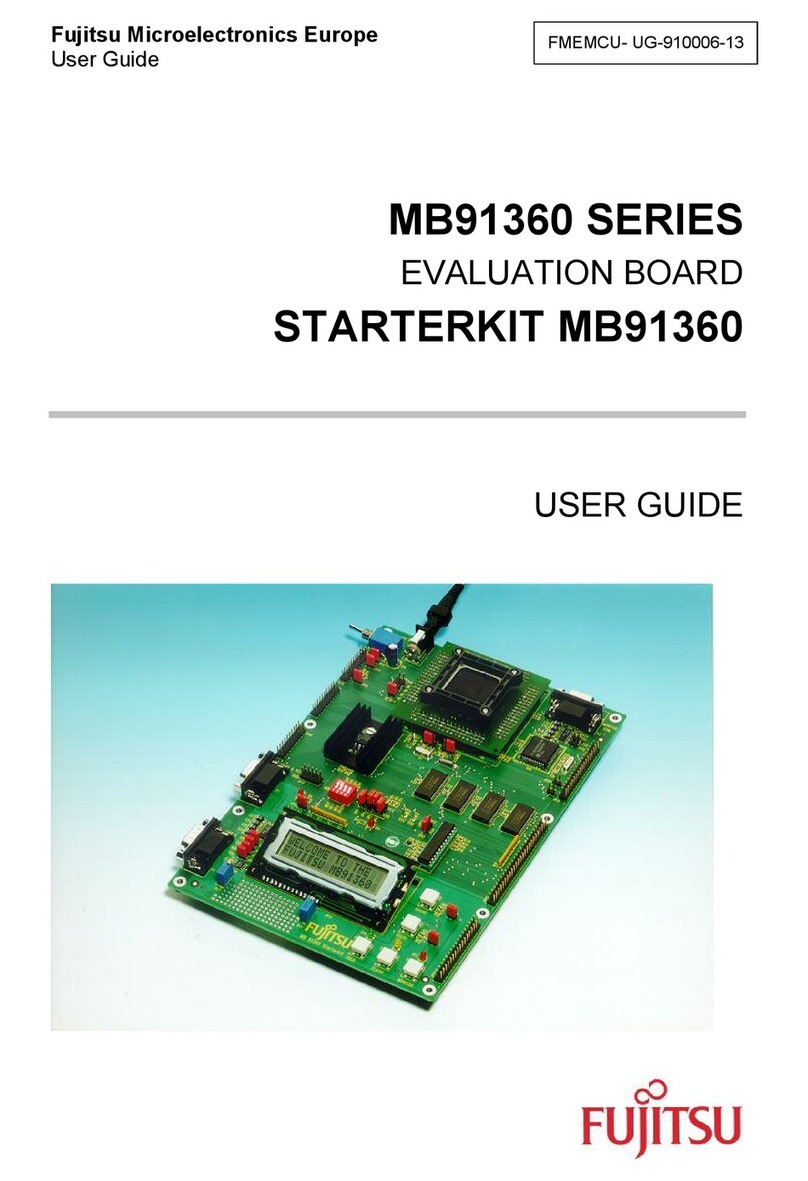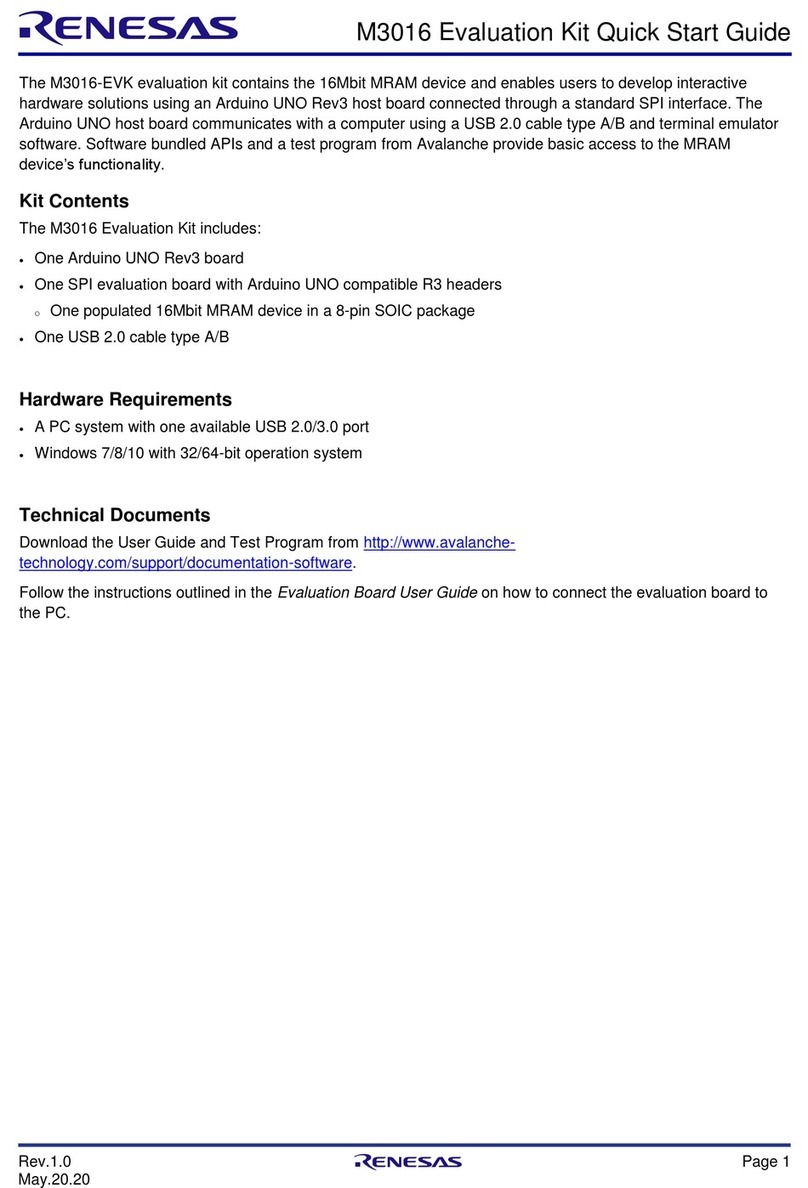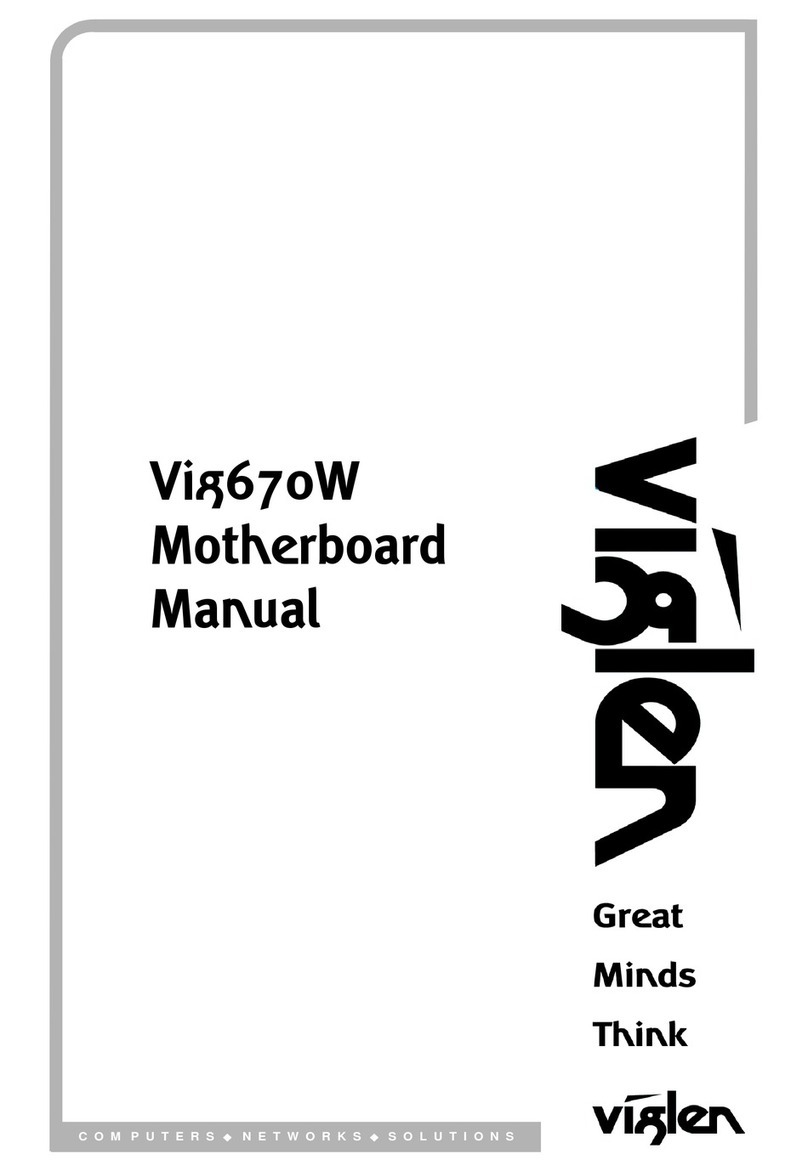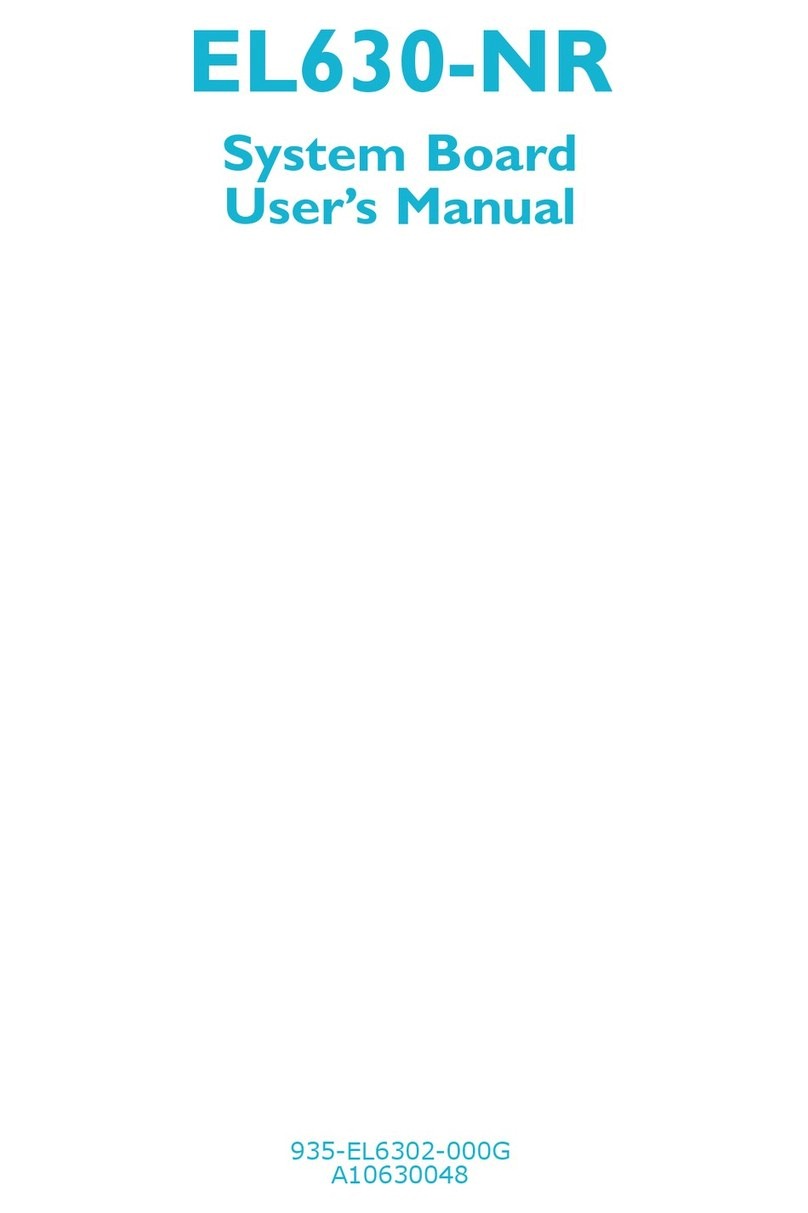THine THSCM101 Guide
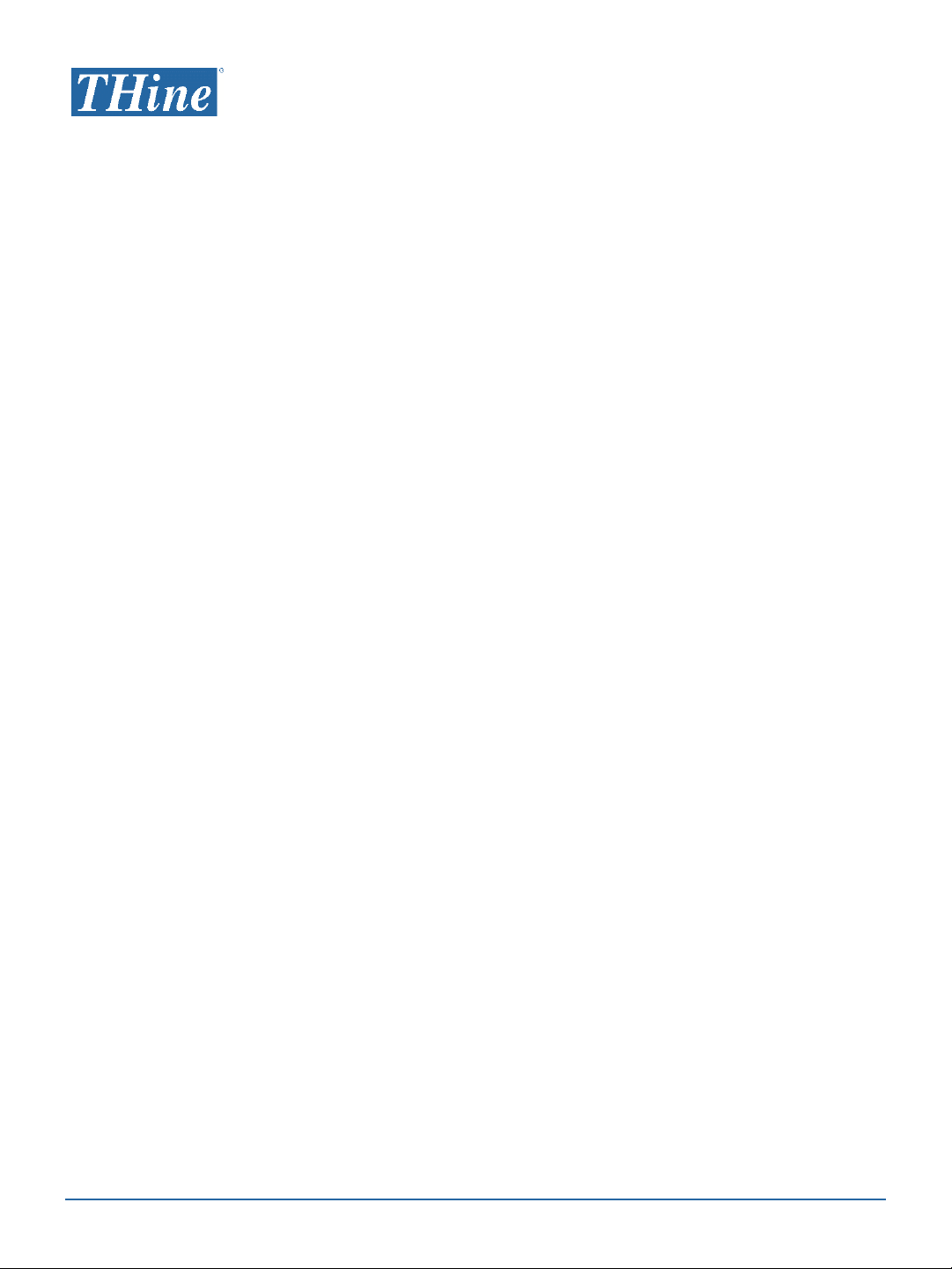
THSCM101 Start Guide
Rev. 1.20
THSCM101
Start Guide
Rev. 1.20
www.thinesolutions.com | © THine Solutions, Inc. All rights reserved | inquiries@thinesolutions.com
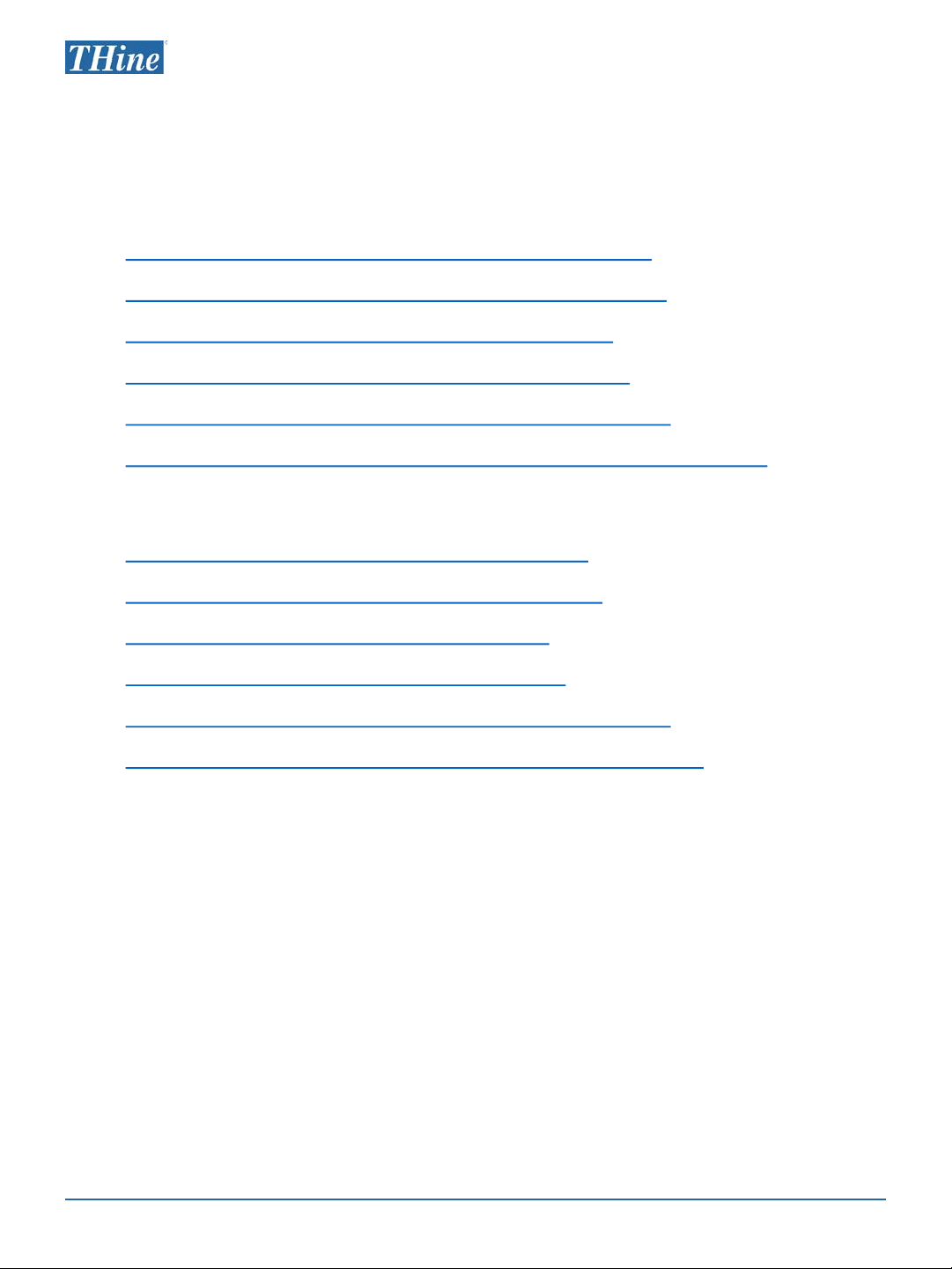
THSCM101 Start Guide
Rev. 1.20
Table of Contents
1. Start guide with i.MX 8M mini EVK
1.1 What you need for i.MX 8M mini EVK
1.2 i.MX 8M mini EVK SD card preparation
1.3 i.MX 8M mini EVK hardware setup
1.4 Login to Linux on i.MX 8M mini EVK
1.5 THSCM101 firmware update (optional)
1.6 Stream camera images with i.MX 8M mini EVK
2. Start guide with i.MX 8M EVK
2.1 What you need for i.MX 8M EVK
2.2 i.MX 8M EVK SD card preparation
2.3 i.MX 8M EVK hardware setup
2.4 Login to Linux on i.MX 8M EVK
2.5 THSCM101 firmware update (optional)
2.6 Stream camera images with i.MX 8M EVK
www.thinesolutions.com | © THine Solutions, Inc. All rights reserved | inquiries@thinesolutions.com
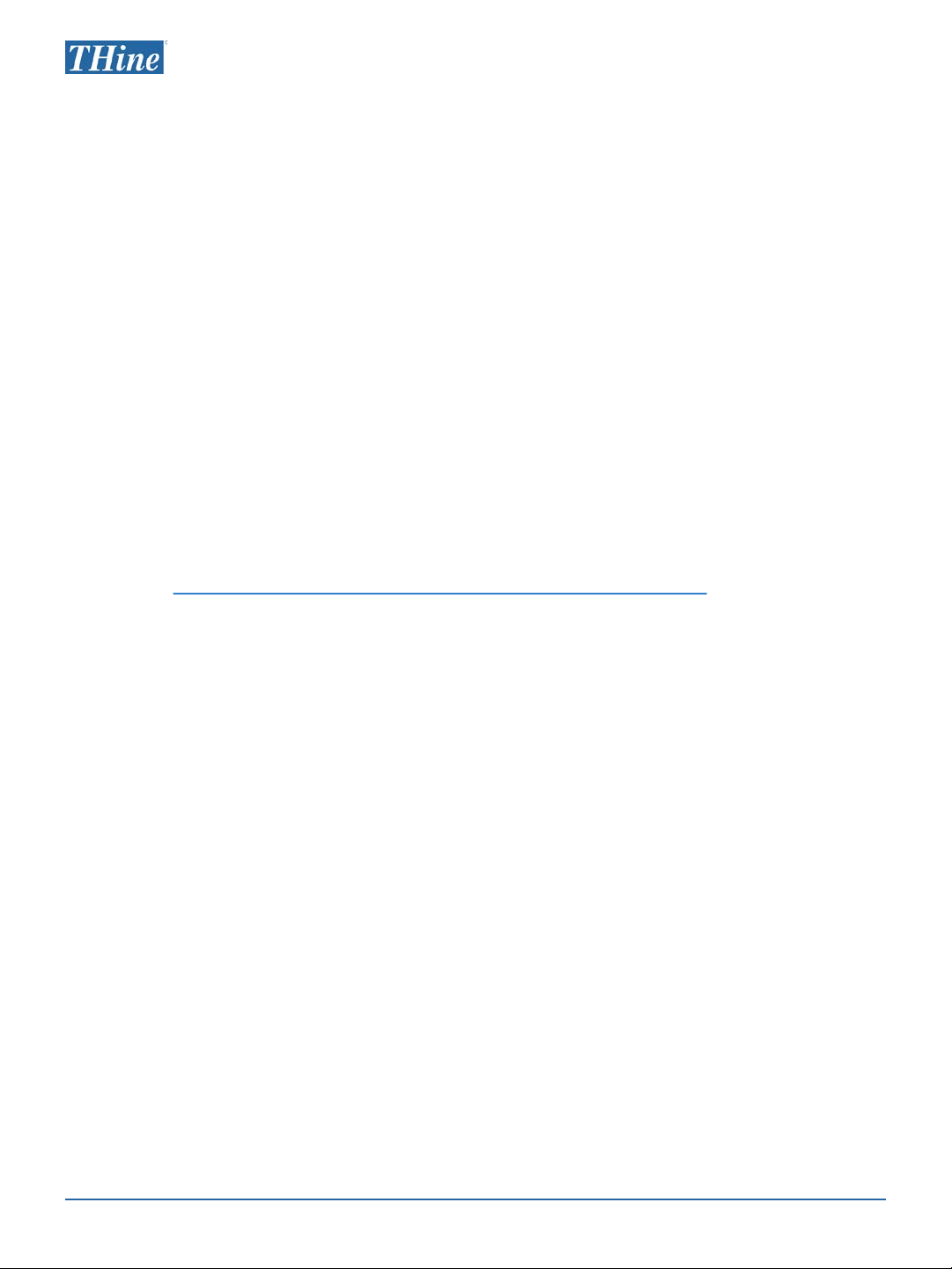
THSCM101 Start Guide
Rev. 1.20
1.1 What you need for i.MX 8M mini EVK
•i.MX 8M mini EVK
•8MMINILPD4-EVKB
•CPU board
•Power supply
•USB micro-B cable
•Micro SD card
•32GByte
•i.MX 8M mini Linux SD card image for THSCM101
•Request the latest SD card image to THine Solutions.
https://www.thinesolutions.com/support-request
•THSCM101
•Camera board
•Mini SAS cable
•MIPI DSI to HDMI adaptor card
•IMX-MIPI-HDMI
•Mini SAS cable
•Display and HDMI cable
•Display with HDMI port
•HDMI cable
•PC
•Windows10
•SD card interface
www.thinesolutions.com | © THine Solutions, Inc. All rights reserved | inquiries@thinesolutions.com
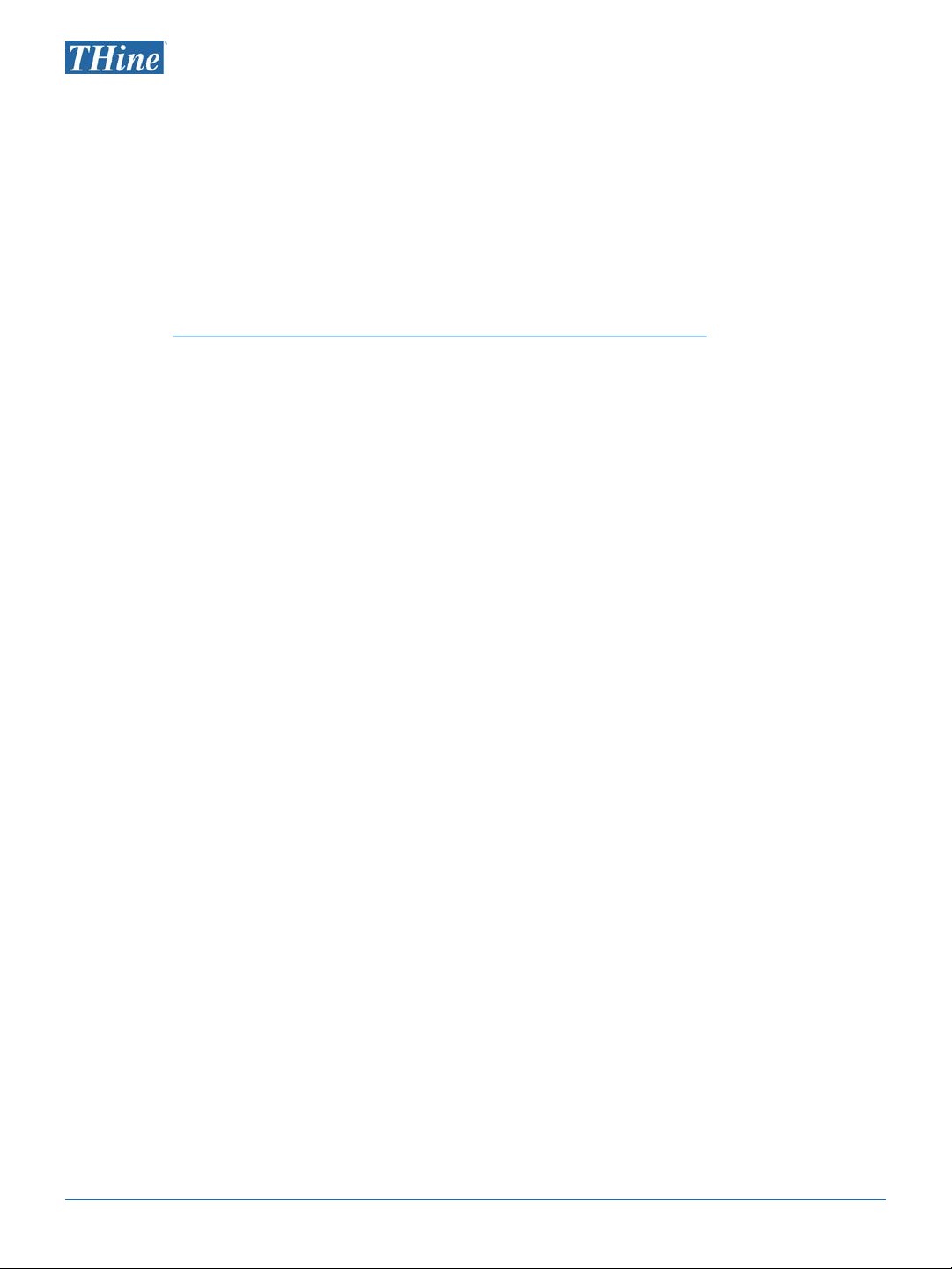
THSCM101 Start Guide
Rev. 1.20
1.2 i.MX 8M mini EVK SD card preparation
Step 1 : Get .bz2 file of SD card image for i.MX 8M
mini EVK.
•Request the latest SD card image to THine Solutions.
https://www.thinesolutions.com/support-request
Step 2: Decompress
•Decompress the .sdcard file from .bz2 file.
Step 3 : Write
•Write the SD card image file, .sdcard to the micro SD
card by using disk image writer application software
such like “Win32 Disk Imager”.
www.thinesolutions.com | © THine Solutions, Inc. All rights reserved | inquiries@thinesolutions.com
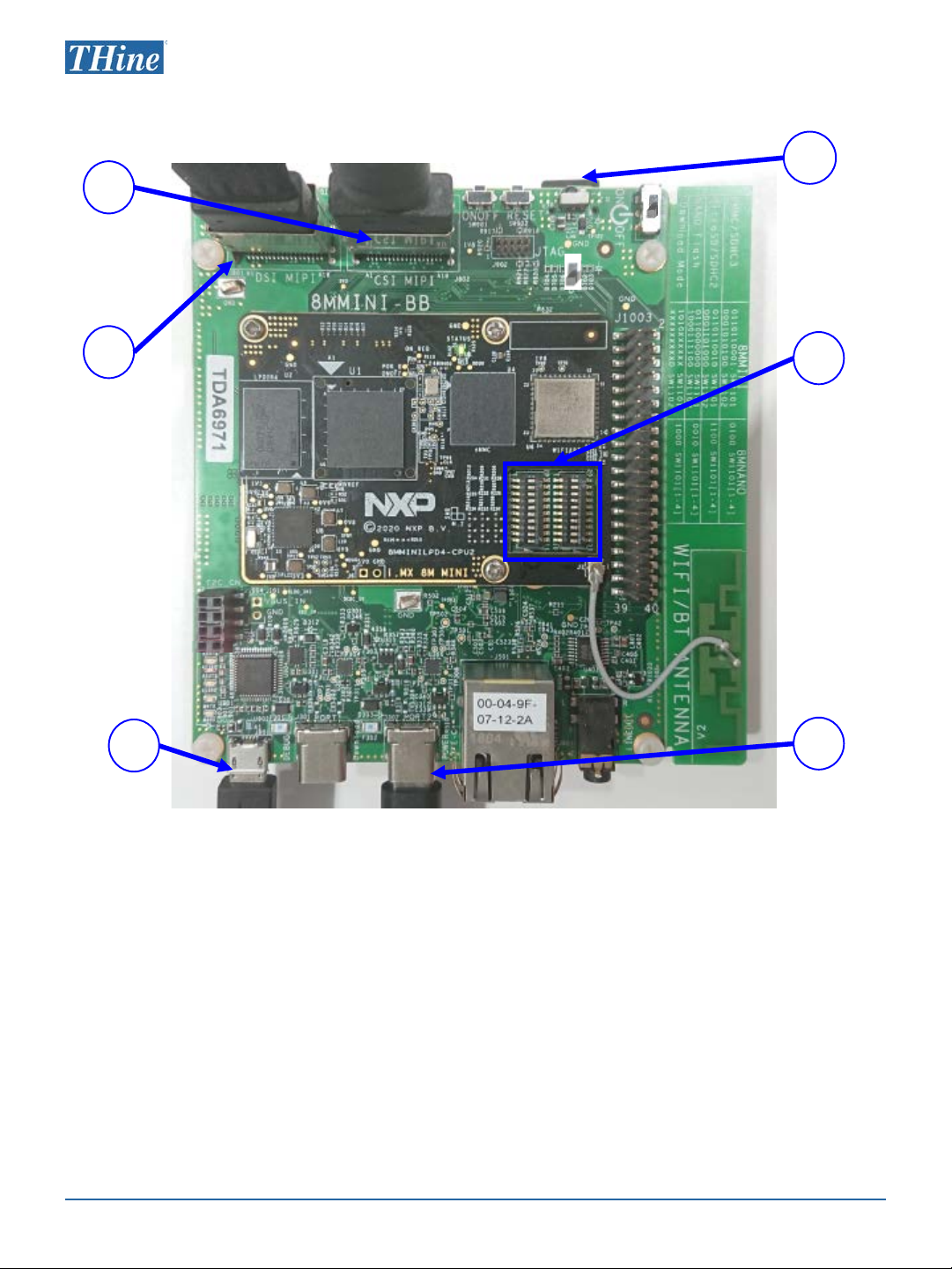
THSCM101 Start Guide
Rev. 1.20
1.3 i.MX mini EVK hardware setup (1/2)
www.thinesolutions.com | © THine Solutions, Inc. All rights reserved | inquiries@thinesolutions.com
①Connect THSCM101 to i.MX 8M mini EVK via Mini SAS cable
②Insert the micro SD card
③Set BOOT switches (SW1101 and SW1102). See next page.
④Connect AC adaptor to the power
⑤Connect the PC to i.MX 8M mini EVK via USB2 cable
⑥Connect MIPI DSI to HDMI adaptor card via Mini SAS cable
•Connect the adaptor card to monitor via HDMI cable
1
6
4
2
5
3

THSCM101 Start Guide
Rev. 1.20
1.3 i.MX mini EVK hardware setup (2/2)
Set BOOT Switches (SW1101 and SW1102) for
MicroSD/SDHC BOOT mode.
www.thinesolutions.com | © THine Solutions, Inc. All rights reserved | inquiries@thinesolutions.com
Hardware setting is completed.
HDMI Display
THSCM101
Mini SAS cable
USB2 cable
HDMI cable
Windows 10 PC
I.MX 8M mini EVK
SW1101
Mini SAS cable
MIPI DSI to HDMI adaptor card
OFF
ON
ON
OFF
ON
ON
OFF
OFF
ON
OFF
SW1102
OFF
OFF
OFF
ON
ON
OFF
ON
OFF
OFF
OFF
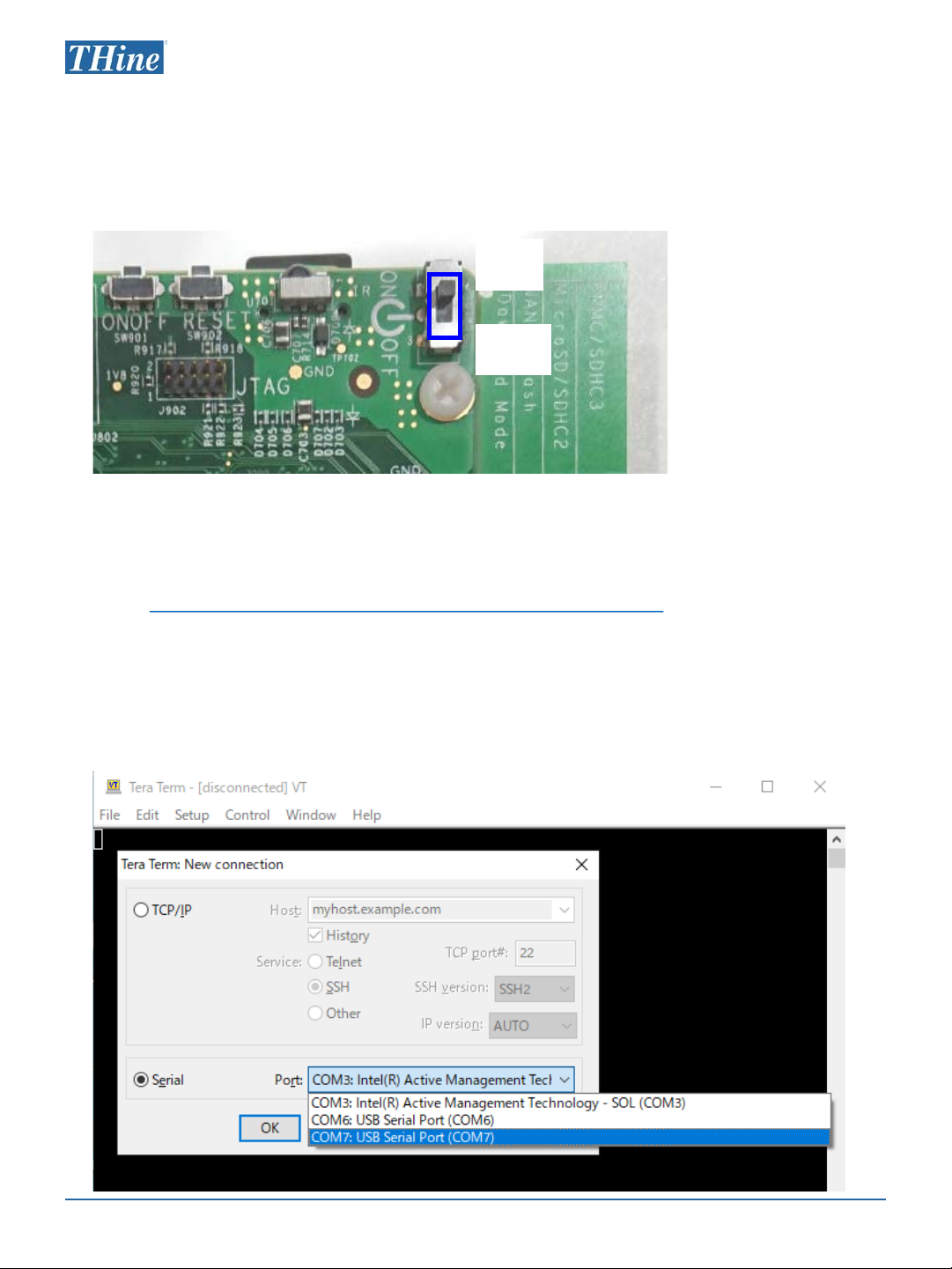
THSCM101 Start Guide
Rev. 1.20
1.4 Login to Linux on i.MX 8M mini EVK (1/3)
Step 1: Power on i.MX 8M mini EVK
www.thinesolutions.com | © THine Solutions, Inc. All rights reserved | inquiries@thinesolutions.com
ON
OFF
Step 2:Launch “Tera term” on your Windows PC
•You may need to install VCP driver.
•http://www.ftdichip.com/Drivers/VCP.htm
Step 3: Select "Serial" and “COM<n>: USB Serial
Port (COM<n>)”. <n> is the bigger number port of
“USB Serial Port”.
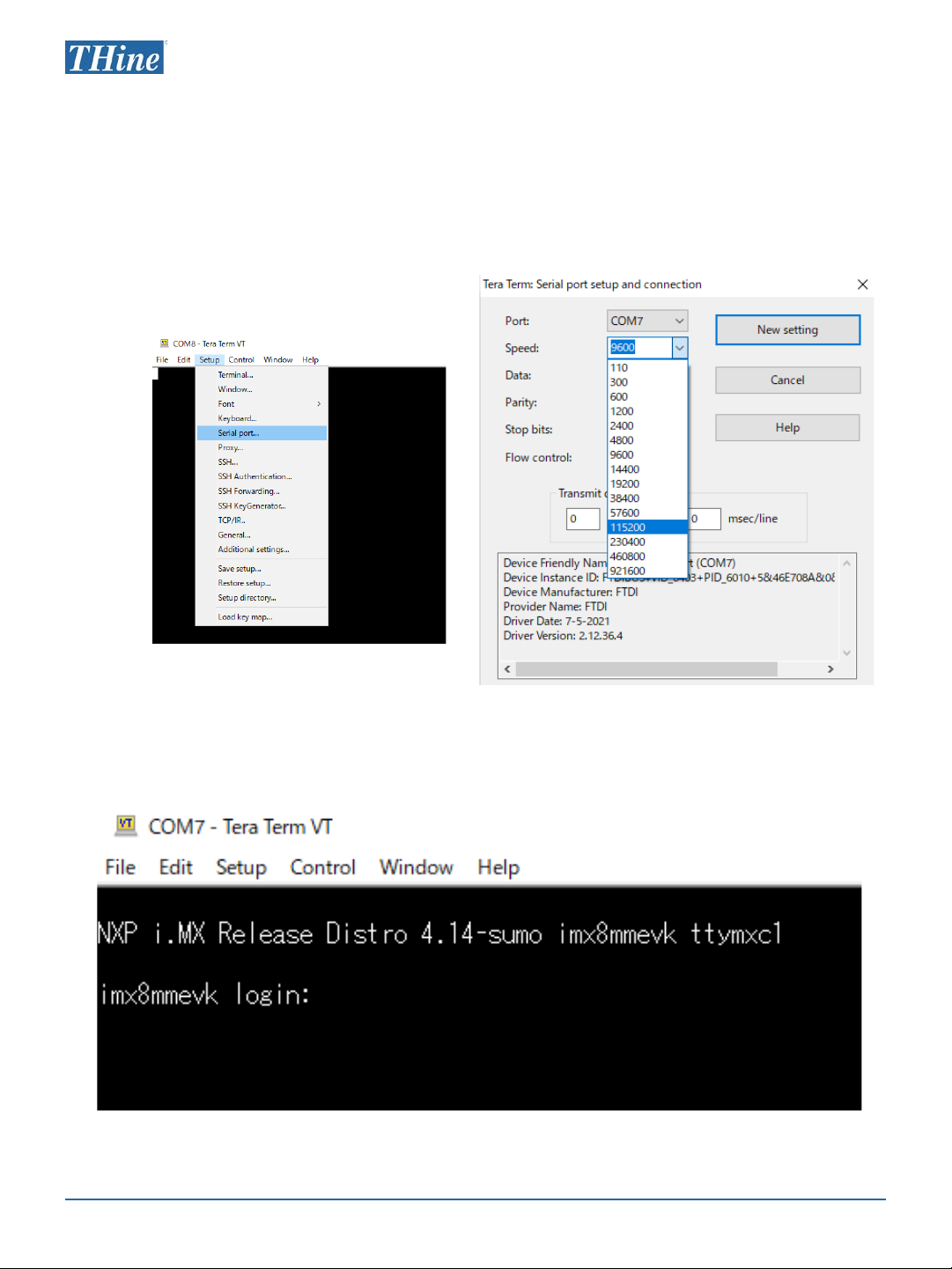
THSCM101 Start Guide
Rev. 1.20
1.4 Login to Linux on i.MX 8M mini EVK (2/3)
Step 4: Setup → Serial Port... to open port setup
window, then select the Speed as 115200. Then
click "New setting".
Step 5: Press enter key, then Tera Term displays
following message.
www.thinesolutions.com | © THine Solutions, Inc. All rights reserved | inquiries@thinesolutions.com
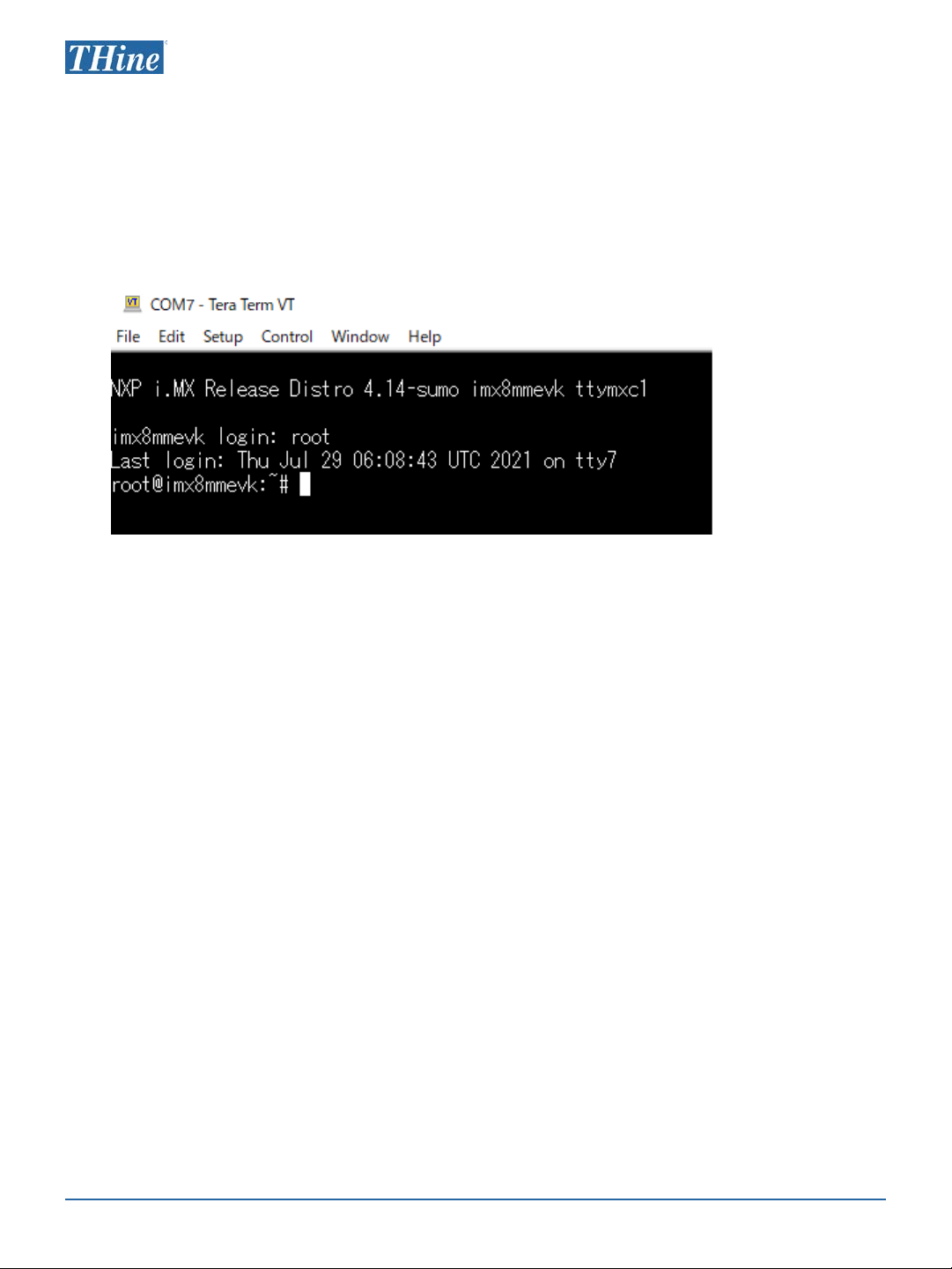
THSCM101 Start Guide
Rev. 1.20
1.4 Login to Linux on i.MX 8M mini EVK (3/3)
Step 6: Login as "root“
•Enter “root”, then press enter key.
www.thinesolutions.com | © THine Solutions, Inc. All rights reserved | inquiries@thinesolutions.com

THSCM101 Start Guide
Rev. 1.20
1.5 THSCM101 firmware update (optional) (1/2)
Step 1: Check THSCM101 firmware version.
•v4l2-ctl --get-ctrl=thp7312_firmware_version
thp7312_firmware_version: 'THSCM101:THP7312 firmware version = xx.xx(*)‘
Update THSCM101 firmware if the version is not the latest.
THSCM101 firmware version is expressed as the numbers(xx.xx) follows after
"THSCM101-v" in the file name.
Step 2:Shutdown and power off i.MX 8M mini EVK.
Step 3: Connect P1(#3) to P1(#1):GND of THSCM101.
•Hold the jumper pin until firmware update completed
Step 4:Power on i.MX 8M mini EVK and login as root.
www.thinesolutions.com | © THine Solutions, Inc. All rights reserved | inquiries@thinesolutions.com
(*) xx.xx is the firmware version
e.g. Set 2.54mm pitch, φ0.5mm jumper to connect into the P1 #1 and P1 #3 thru
holes and hold.
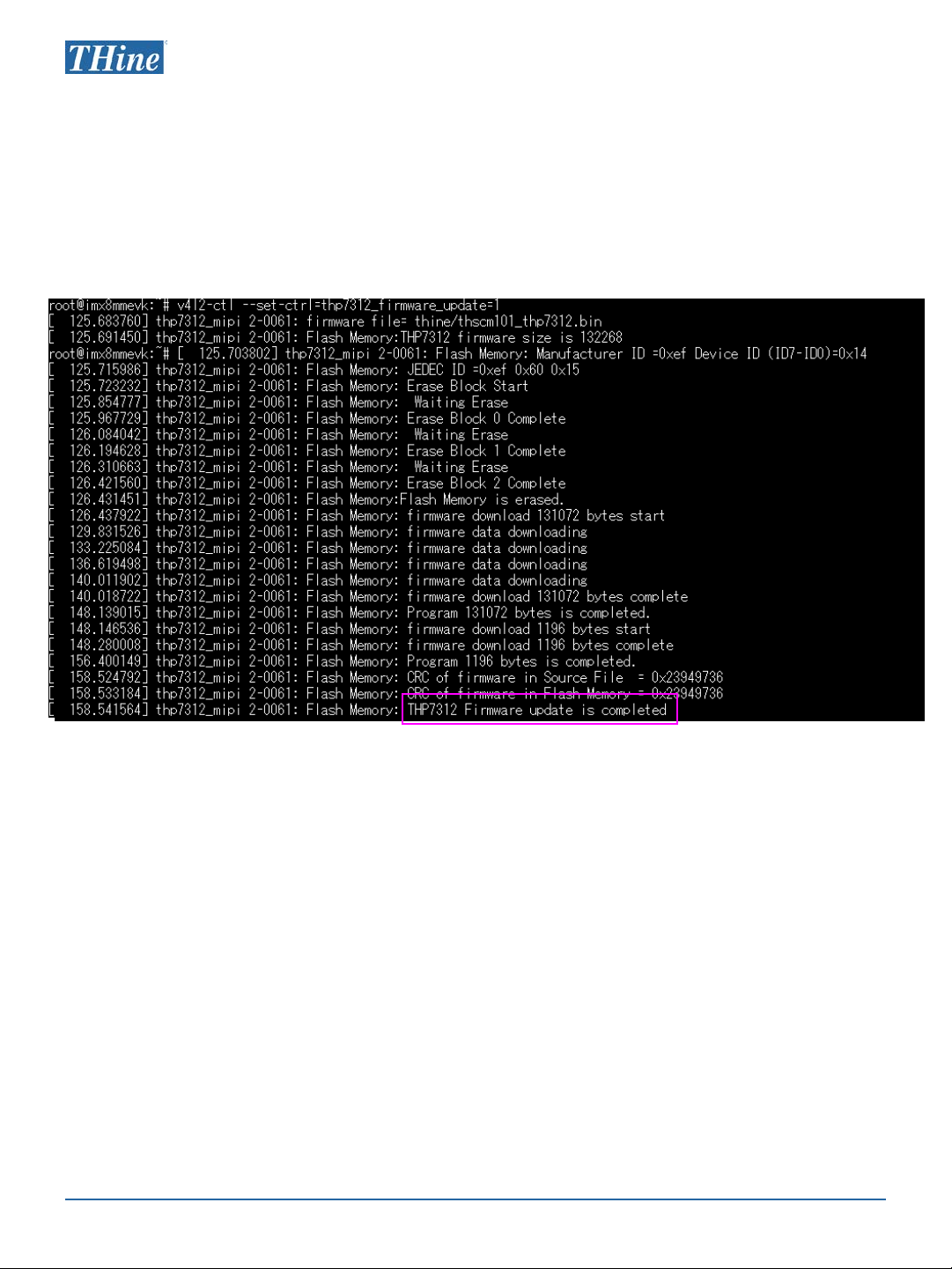
THSCM101 Start Guide
Rev. 1.20
1.5 THSCM101 firmware update (optional) (2/2)
Step 5: Update THSCM101 firmware
•v4l2-ctl --set-ctrl=thp7312_firmware_update=1
Please confirm the completion of firmware update in the log.
Step 6: Shutdown and power off i.MX 8M mini EVK
Step 7: Disconnect P1(#3) from P1(#1) : GND of
THSCM101
Step 8: Power on i.MX 8M mini EVK and login as root.
www.thinesolutions.com | © THine Solutions, Inc. All rights reserved | inquiries@thinesolutions.com

THSCM101 Start Guide
Rev. 1.20
1.6 Stream camera images with i.MX 8M mini EVK
Step 1: Enter the following command to stream 4K
30fps image.
gst-launch-1.0 v4l2src device=/dev/video0 ! video/x-
raw,format=YUY2,width=3840,height=2160,framerate=30/1 !
queue max-size-time=0 ! waylandsink enable-tile=true sync=false
You can see the streaming images on the display.
www.thinesolutions.com | © THine Solutions, Inc. All rights reserved | inquiries@thinesolutions.com
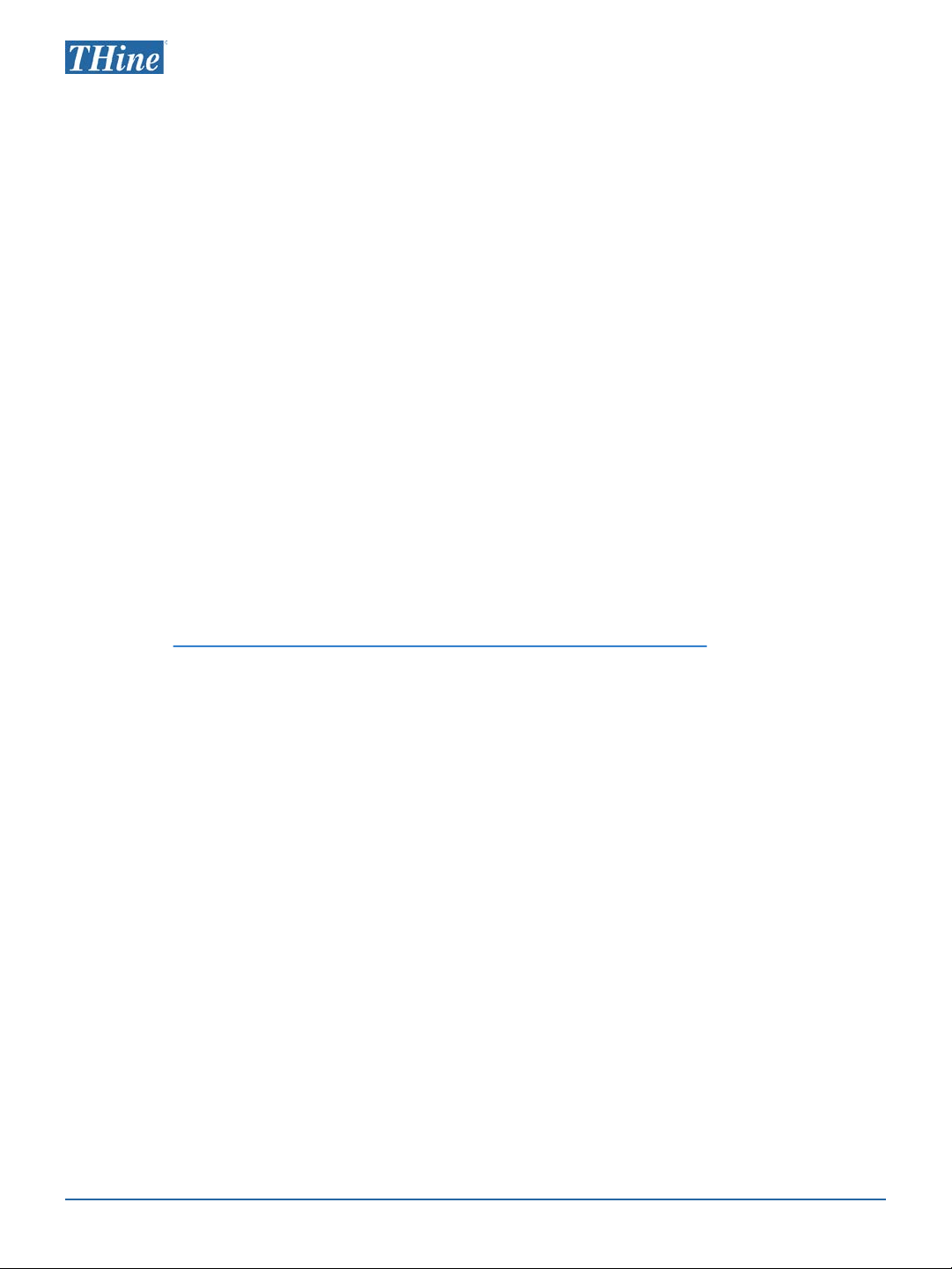
THSCM101 Start Guide
Rev. 1.20
2.1 What you need for i.MX 8M EVK
•i.MX 8M EVK
•MCIMX8M-EVKB
•CPU board
•Please contact to THine Solutions if the EVK is EVK Revision B3 Board or
older revision.
•Power supply
•USB micro-B cable
•Micro SD card
•32GByte
•i.MX 8M Linux SD card image for THSCM101
•Request the latest SD card image to THine Solutions.
https://www.thinesolutions.com/support-request
•THSCM101
•Camera board
•Mini SAS cable
•Display and HDMI cable
•Display with HDMI port
•HDMI cable
•PC
•Windows10
•SD card interface
www.thinesolutions.com | © THine Solutions, Inc. All rights reserved | inquiries@thinesolutions.com

THSCM101 Start Guide
Rev. 1.20
2.2 i.MX 8M EVK SD card preparation
Step 1 : Get .bz2 file of SD card image for i.MX 8M
EVK.
•Request the latest SD card image to THine Solutions.
https://www.thinesolutions.com/support-request
Step 2: Decompress
•Decompress the .sdcard file from .bz2 file.
Step 3 : Write
•Write the SD card image file, .sdcard to the micro SD
card by using disk image writer application software
such like “Win32 Disk Imager”.
www.thinesolutions.com | © THine Solutions, Inc. All rights reserved | inquiries@thinesolutions.com

THSCM101 Start Guide
Rev. 1.20
2.3 i.MX 8M EVK hardware Setup (1/2)
www.thinesolutions.com | © THine Solutions, Inc. All rights reserved | inquiries@thinesolutions.com
2
①Connect THSCM101 to i.8M EVK via Mini SAS cable
②Insert the micro SD card
③Set BOOT Device Switch(SW801). See next page.
④Connect AC adaptor to the power
⑤Connect the PC to i.MX 8M EVK via USB2 cable
⑥Connect the monitor to HDMI port of i.MX 8M EVK
1
3
4
5
6

THSCM101 Start Guide
Rev. 1.20
2.3 i.MX 8M EVK hardware Setup (2/2)
Set BOOT Device Switch (SW801) to ON, ON, OFF, OFF
(from 1-4 bit)
www.thinesolutions.com | © THine Solutions, Inc. All rights reserved | inquiries@thinesolutions.com
ON
ON
OFF
OFF
Hardware setting is completed.
HDMI Display
THSCM101
Mini SAS cable USB2 cable
HDMI cable
AC adaptor cable
Windows 10 PC
micro SD card I.MX 8M EVK

THSCM101 Start Guide
Rev. 1.20
2.4 Login to Linux on i.MX 8M EVK (1/3)
Step 1: Power on i.MX 8M EVK
www.thinesolutions.com | © THine Solutions, Inc. All rights reserved | inquiries@thinesolutions.com
ON
OFF
Step 2:Launch “Tera term” on your Windows PC
•You may need to install VCP driver.
•http://www.ftdichip.com/Drivers/VCP.htm
Step 3: Select "Serial" and COM<n>:Silicon
Labs Dual CP2105 USB to UART Bridge:
Enhanced COM Port (COM<n>)

THSCM101 Start Guide
Rev. 1.20
Step 4: Setup → Serial Port... to open port setup
window, then select the Speed as 115200. Then
click "New setting".
Step 5: Press enter key, then Tera Term displays
following message.
www.thinesolutions.com | © THine Solutions, Inc. All rights reserved | inquiries@thinesolutions.com
2.4 Login to Linux on i.MX 8M EVK (2/3)

THSCM101 Start Guide
Rev. 1.20
Step 6: Login as "root“
•Enter “root”, then press enter key.
www.thinesolutions.com | © THine Solutions, Inc. All rights reserved | inquiries@thinesolutions.com
2.4 Login to Linux on i.MX 8M EVK (3/3)
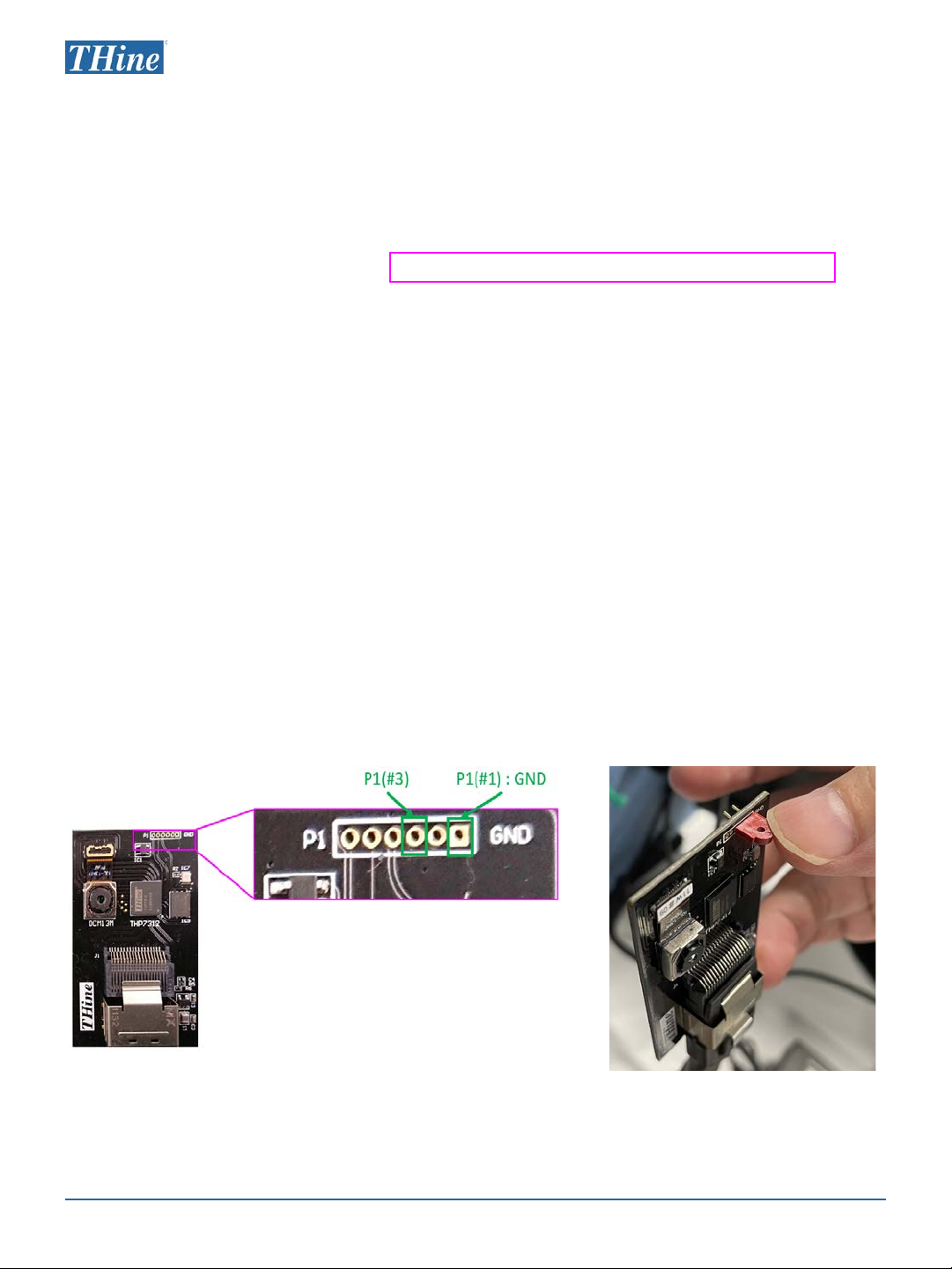
THSCM101 Start Guide
Rev. 1.20
2.5 THSCM101 firmware update (optional) (1/2)
Step 1: Check THSCM101 firmware version.
•v4l2-ctl --get-ctrl=thp7312_firmware_version
thp7312_firmware_version: 'THSCM101:THP7312 firmware version = xx.xx(*)‘
Update THSCM101 firmware if the version is not the latest.
THSCM101 firmware version is expressed as the numbers(xx.xx) follows after
"THSCM101-v" in the file name.
Step 2:Shutdown and power off i.MX 8M EVK.
Step 3: Connect P1(#3) to P1(#1):GND of THSCM101.
•Hold the jumper pin until firmware update completed
Step 4:Power on i.MX 8M EVK and login as root.
www.thinesolutions.com | © THine Solutions, Inc. All rights reserved | inquiries@thinesolutions.com
(*) xx.xx is the firmware version
e.g. Set 2.54mm pitch, φ0.5mm jumper to connect into the P1 #1 and P1 #3 thru
holes and hold.
Other manuals for THSCM101
1
Table of contents
Other THine Motherboard manuals

THine
THine THCV215 User manual

THine
THine THC63LVD1023B User manual

THine
THine THEVA252-SMA-V1 User manual

THine
THine THEVA827 User manual

THine
THine THEVA213-V3 User manual

THine
THine THC63LVDM83D User manual
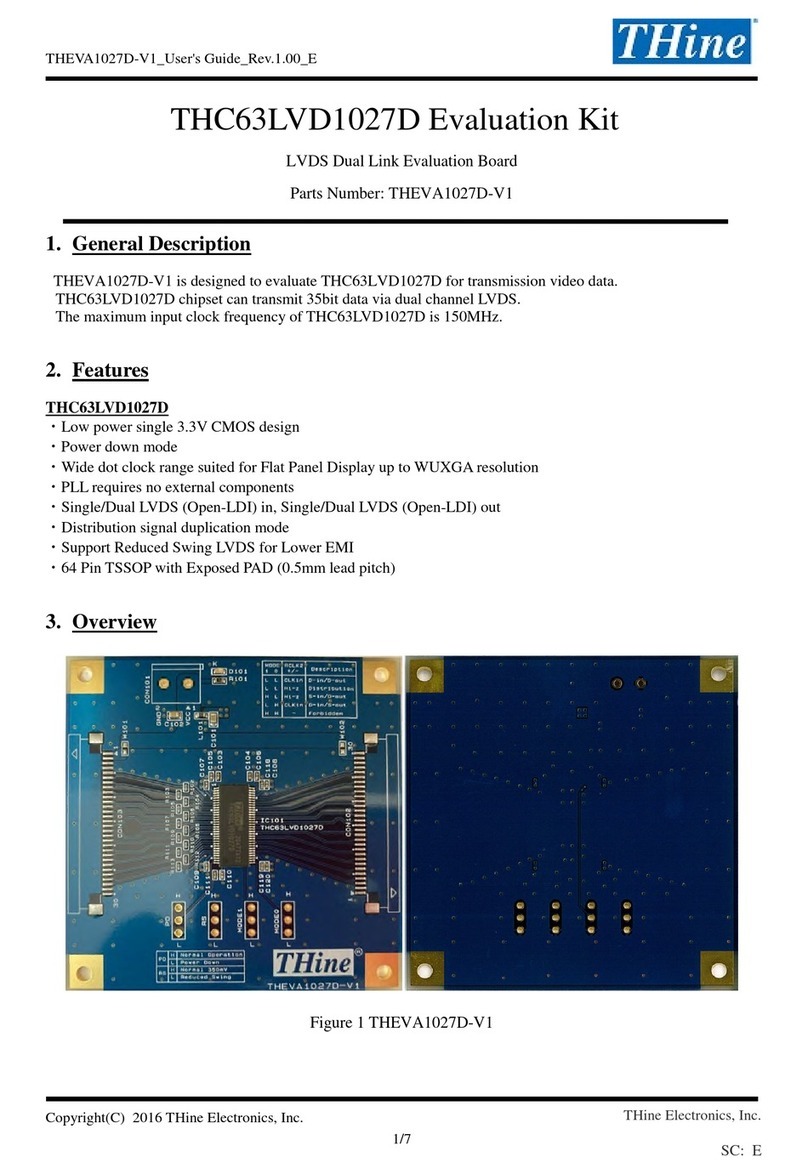
THine
THine THC63LVD1027D User manual

THine
THine THSCM101 Guide

THine
THine THCV235 User manual

THine
THine THC63LVD1023B User manual