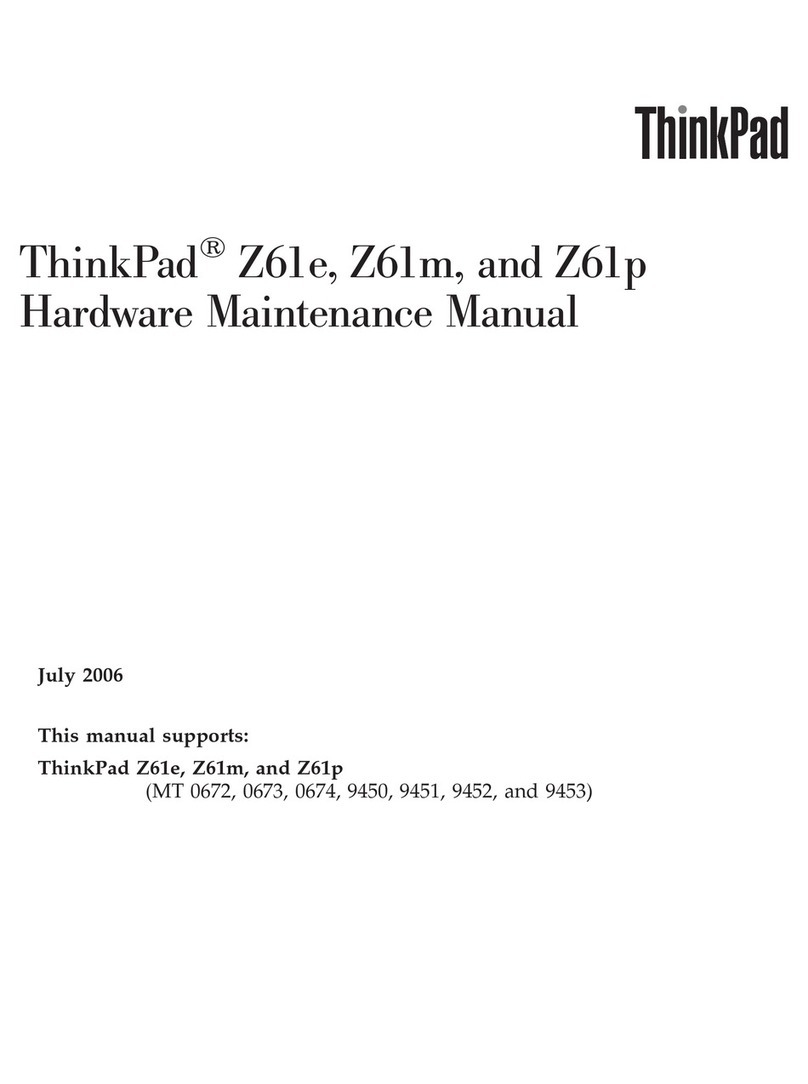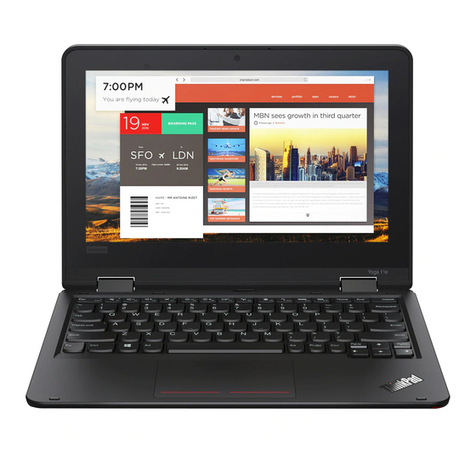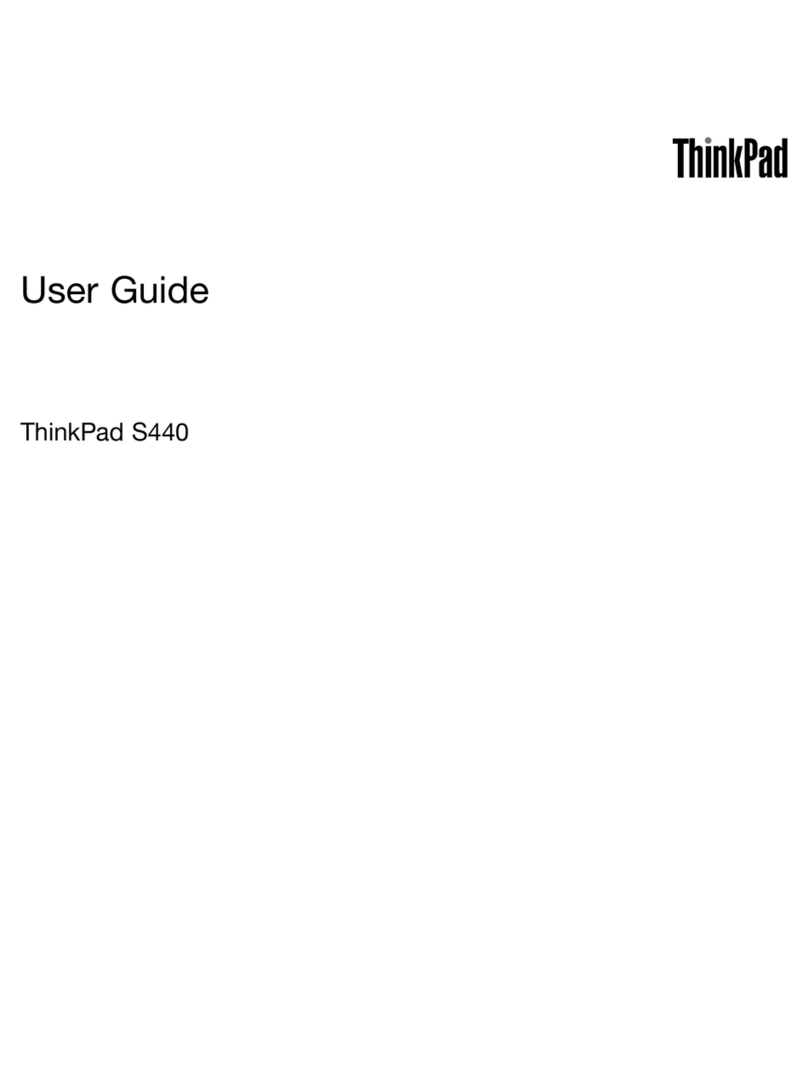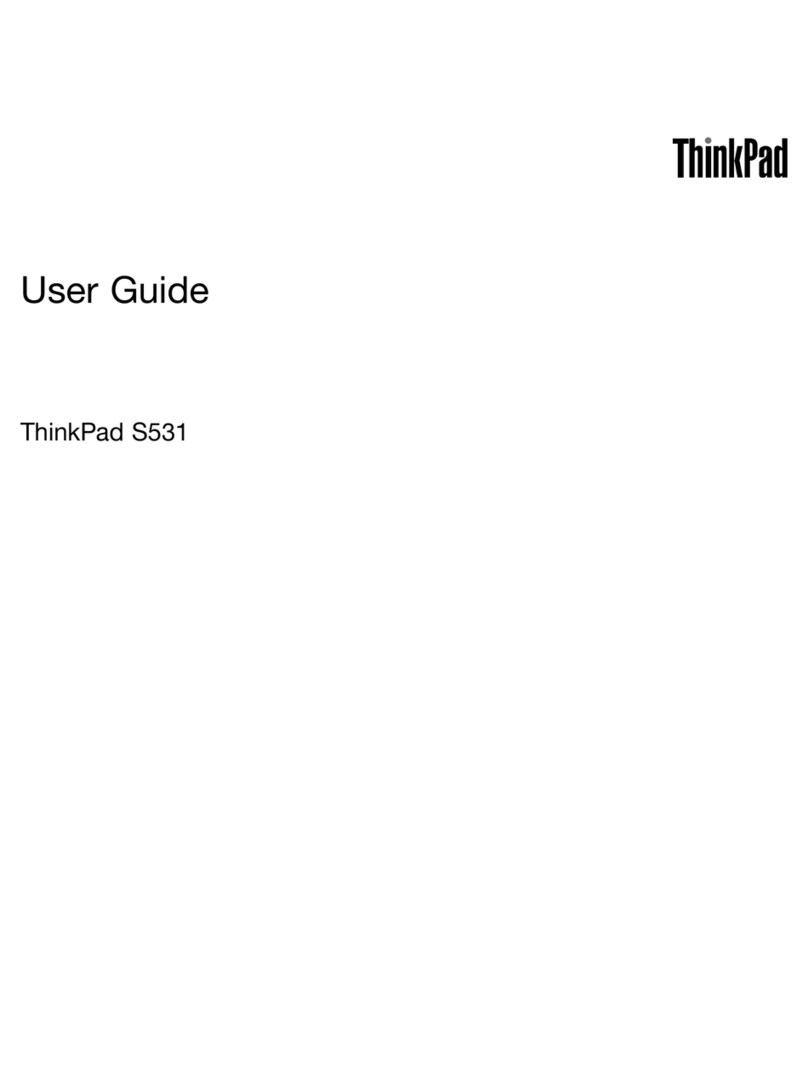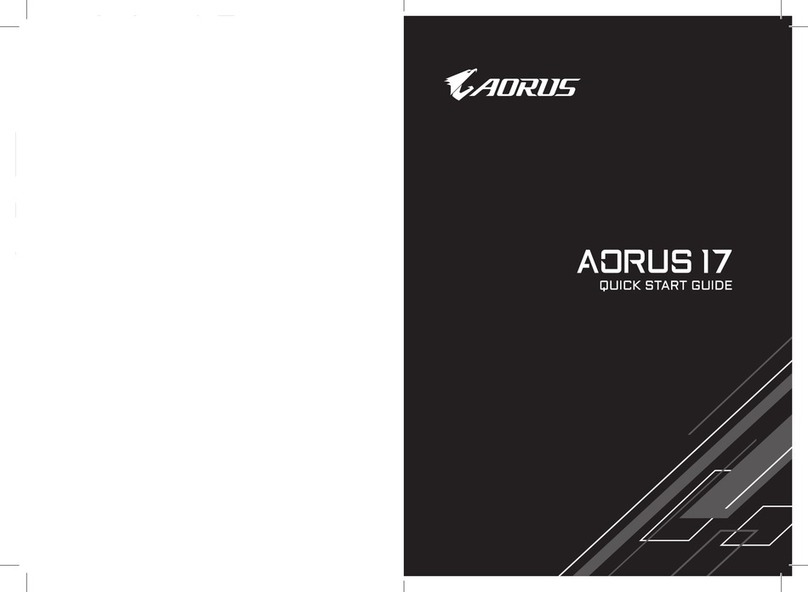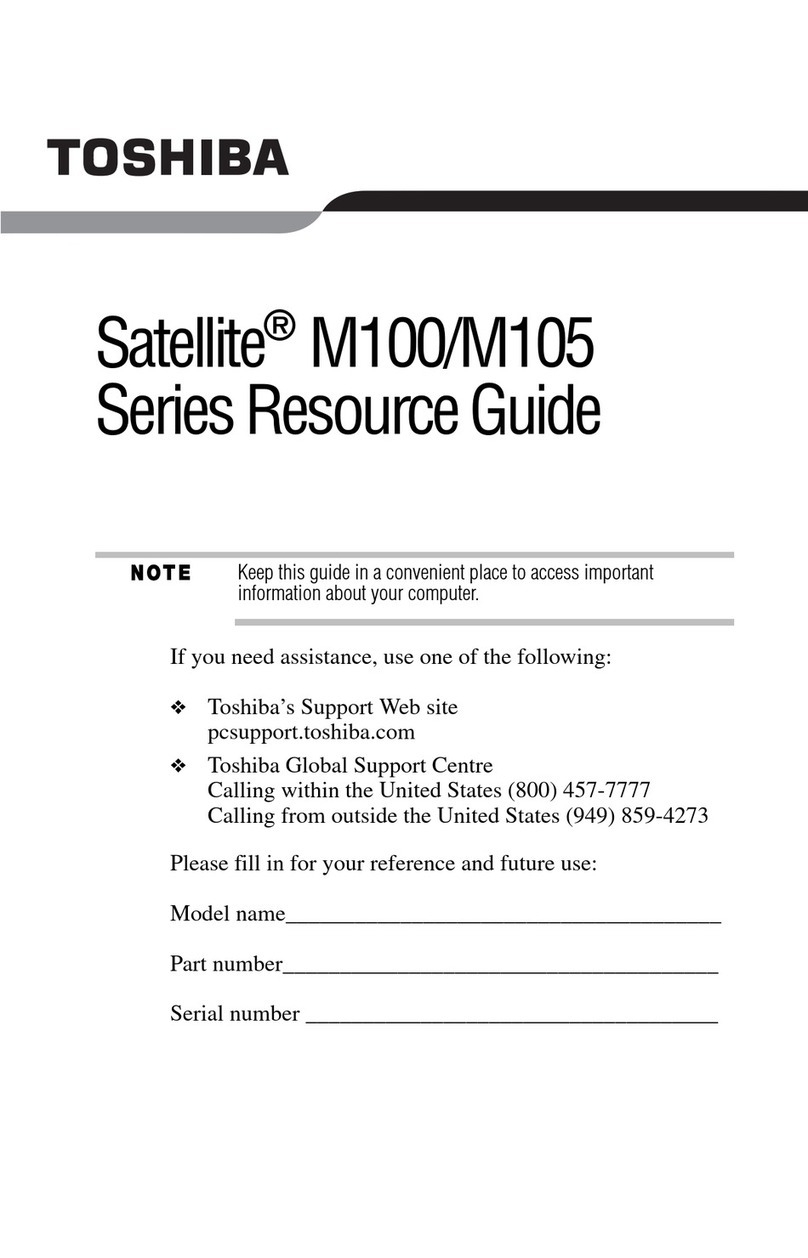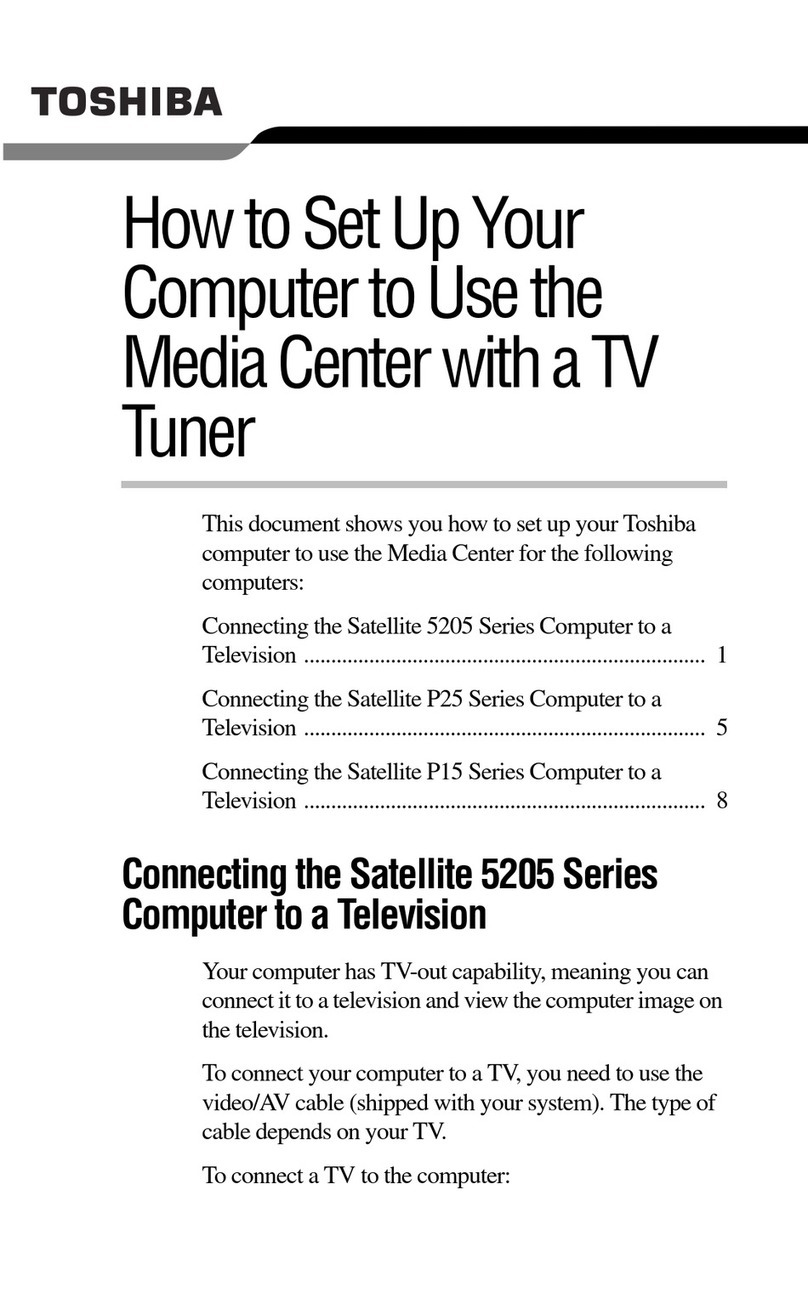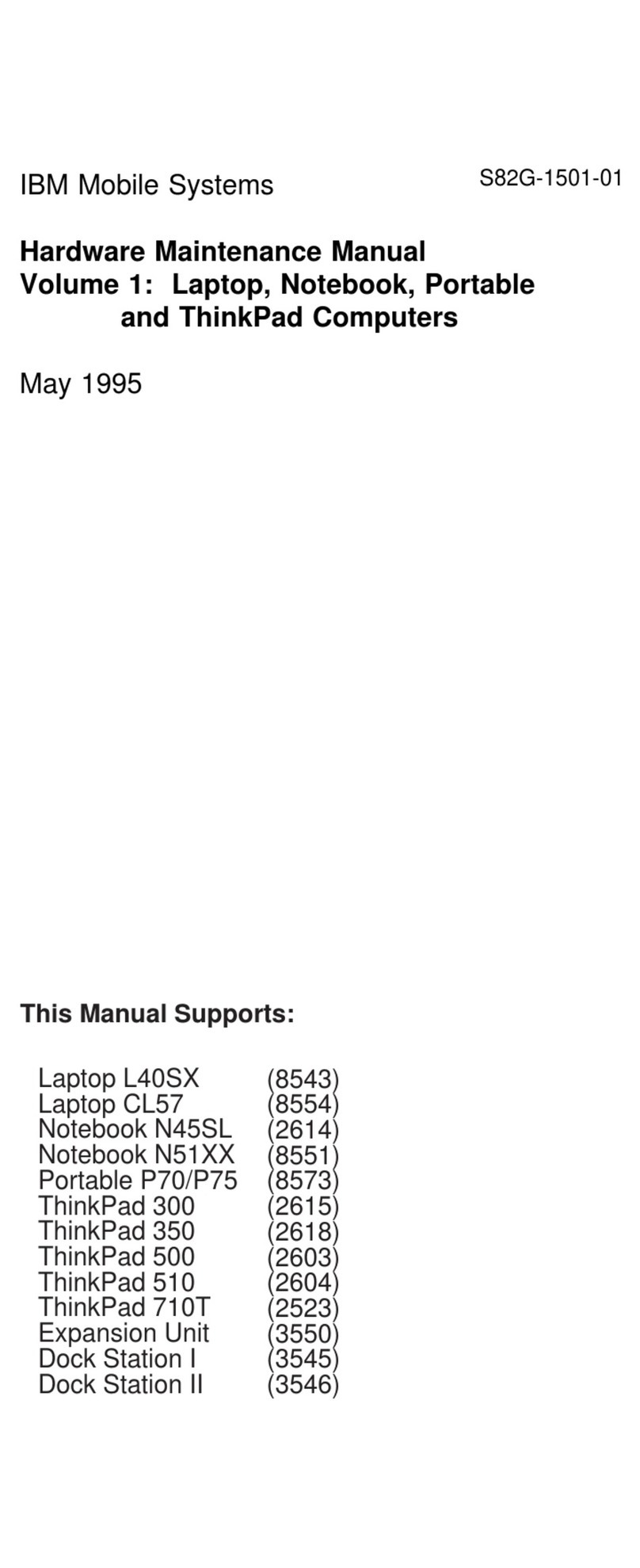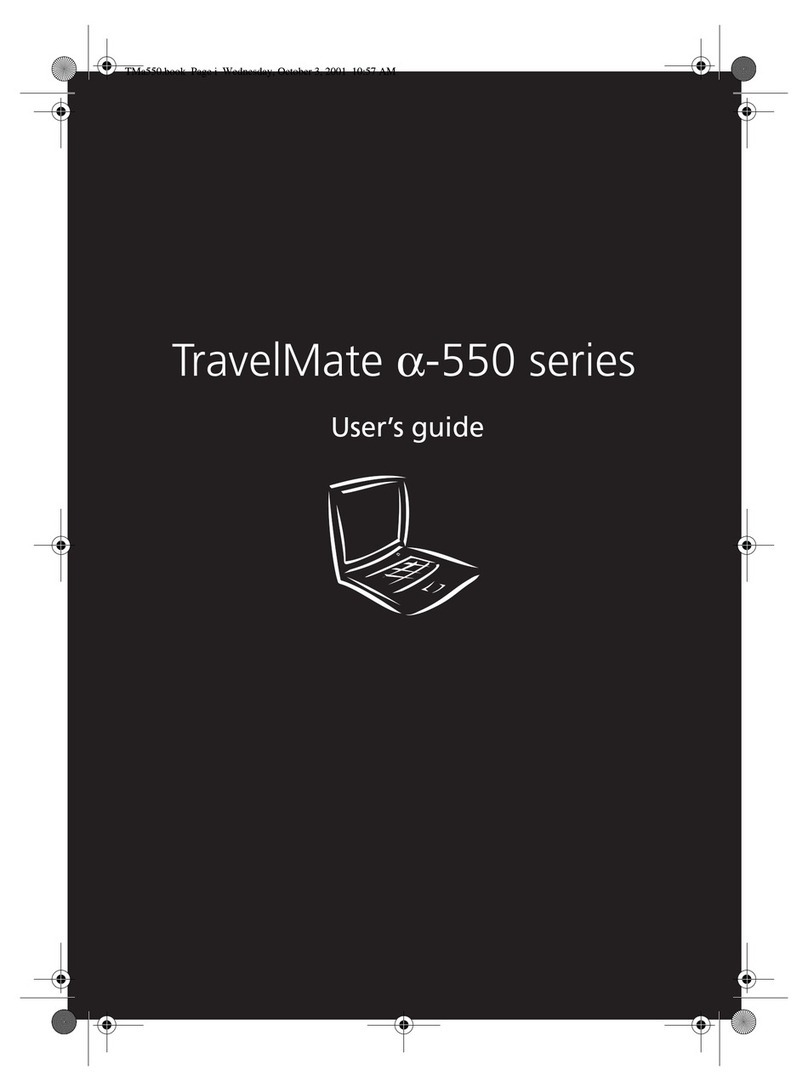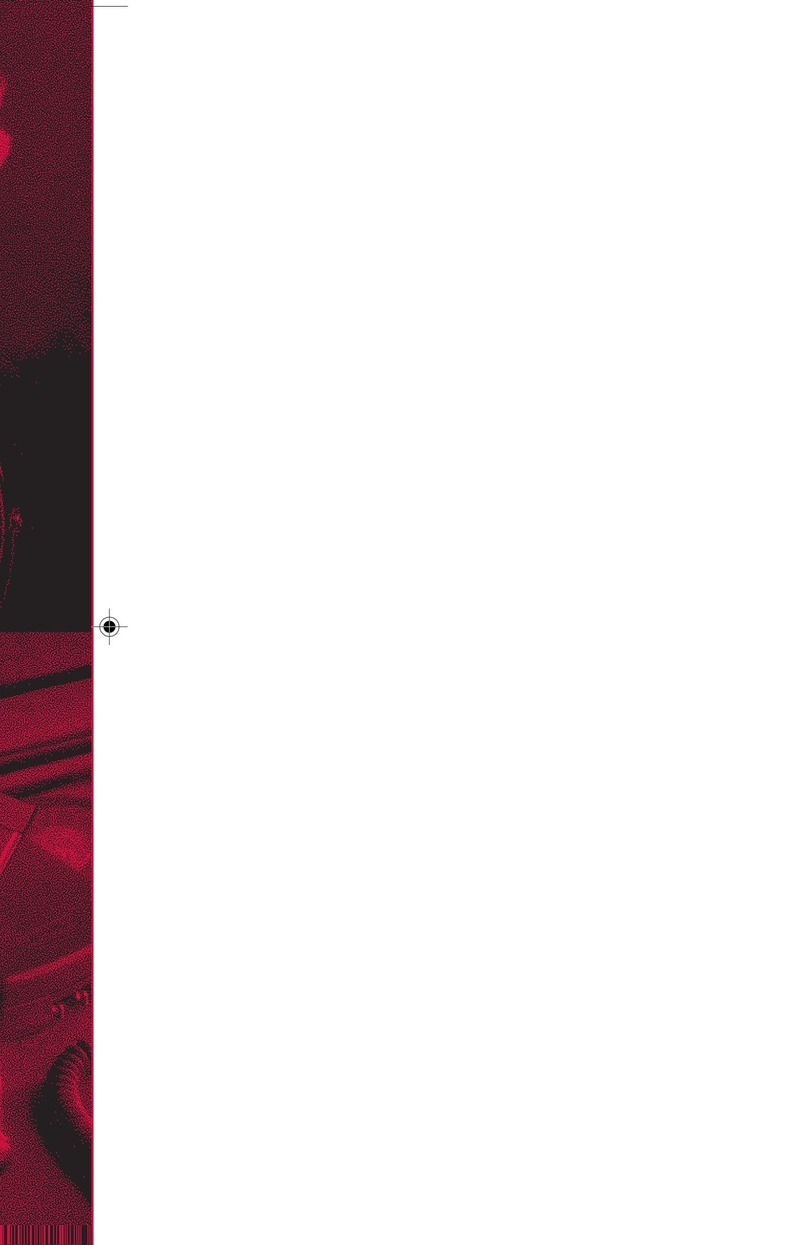Refreshingyourcomputer........66
Resettingyourcomputertothefactorydefault
settings................66
Usingtheadvancedstartupoptions....67
RecoveringyouroperatingsystemifWindows
8orWindows8.1failstostart.......67
Creatingandusingrecoverymedia.....68
Chapter6.eplacingdevices.....71
Staticelectricityprevention..........71
Replacingthebattery............71
ReplacingtheSIMcard...........73
Replacingthekeyboard...........74
ThinkPadEdgeE440..........74
ThinkPadEdgeE540..........81
Replacingtheharddiskdriveorsolid-statedrive.87
Replacingtheopticaldrive..........90
ThinkPadEdgeE440..........90
ThinkPadEdgeE540..........92
ReplacingawirelessLANcard........94
ReplacingawirelessWANcard........97
Replacingamemorymodule.........99
Replacingthecoin-cellbattery........102
Chapter7.Enhancingyour
computer..............105
FindingThinkPadoptions..........105
ThinkPadOneLinkDock...........105
ThinkPadOneLinkProDock.........106
Chapter8.Advanced
configuration............109
Installinganewoperatingsystem.......109
InstallingtheWindows7operatingsystem..109
InstallingtheWindows8operatingsystemor
theWindows8.1operatingsystem.....110
Installingdevicedrivers...........111
UsingtheThinkPadSetupprogram......111
Mainmenu..............112
Configmenu..............112
DateandTimemenu..........116
Securitymenu.............116
Startupmenu.............121
Restartmenu.............123
UpdatingyoursystemUEFIBIOS.....123
Chapter9.Preventingproblems..125
Generaltipsforpreventingproblems......125
Makingsuredevicedriversarecurrent.....126
Takingcareofyourcomputer.........127
Cleaningthecoverofyourcomputer....128
Chapter10.Troubleshooting
computerproblems.........131
Diagnosingproblems............131
Troubleshooting..............131
Computerstopsresponding.......131
Spillsonthekeyboard..........132
Errormessages............132
Errorswithoutmessages.........134
Beeperrors..............135
Memorymoduleproblems........136
Networkingproblems..........136
Problemswiththekeyboardandotherpointing
devices................138
Problemswiththedisplayandmultimedia
devices................139
Fingerprintreaderproblems........144
Batteryandpowerproblems.......144
Problemswithdrivesandotherstorage
devices................147
Asoftwareproblem...........148
Problemswithportsandconnectors....149
Chapter11.Gettingsupport....151
BeforeyoucontactLenovo..........151
Gettinghelpandservice...........151
Usingdiagnosticprograms........152
LenovoSupportWebsite.........152
CallingLenovo.............152
Purchasingadditionalservices........153
AppendixA.egulatory
information.............155
Wirelessrelatedinformation.........155
LocationoftheUltraConnectwireless
antennas...............156
Locatingwirelessregulatorynotices....157
Exportclassificationnotice..........157
Electronicemissionnotices..........157
FederalCommunicationsCommission
DeclarationofConformity........157
IndustryCanadaClassBemissioncompliance
statement...............158
EuropeanUnion-Compliancetothe
ElectromagneticCompatibilityDirective...158
GermanClassBcompliancestatement...158
KoreaClassBcompliancestatement....159
JapanVCCIClassBcompliancestatement..159
Japancompliancestatementforproducts
whichconnecttothepowermainswith
ratedcurrentlessthanorequalto20Aper
phase................159
Lenovoproductserviceinformationfor
Taiwan................159
iiUserGuide