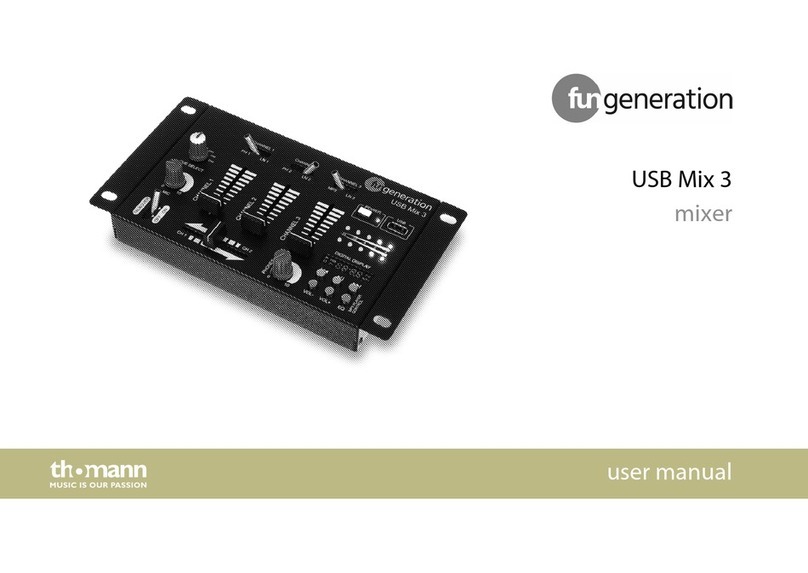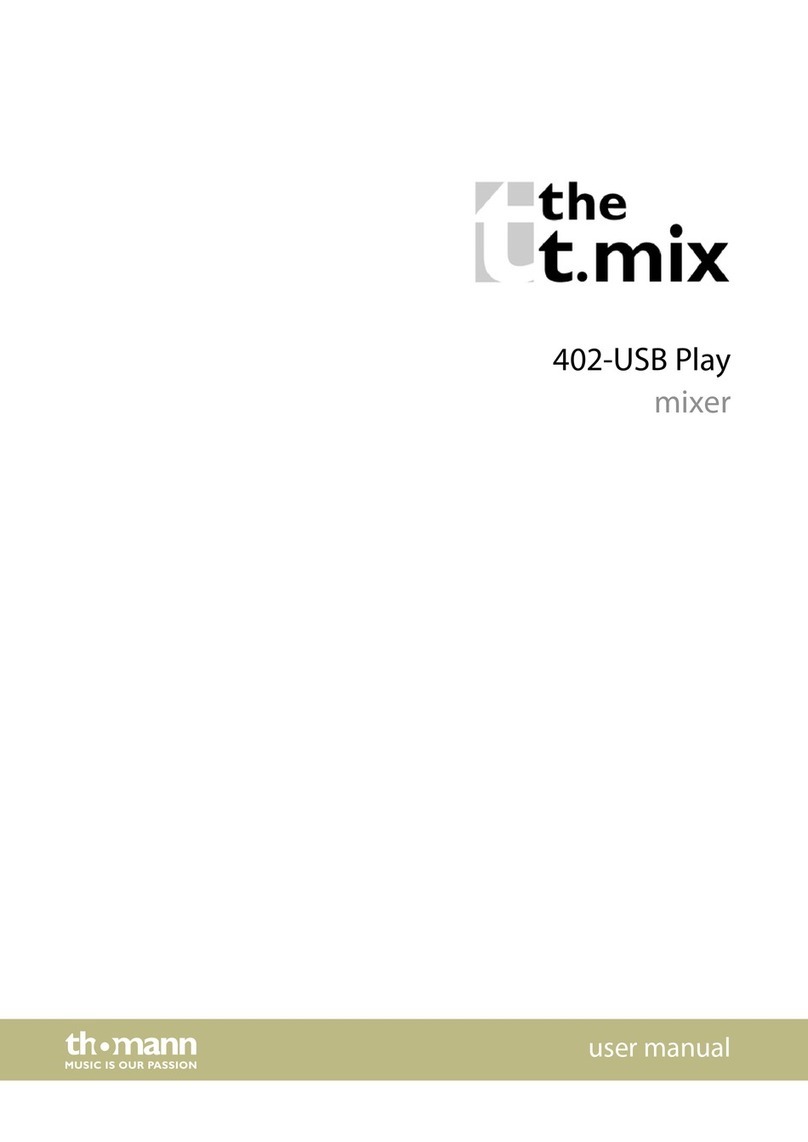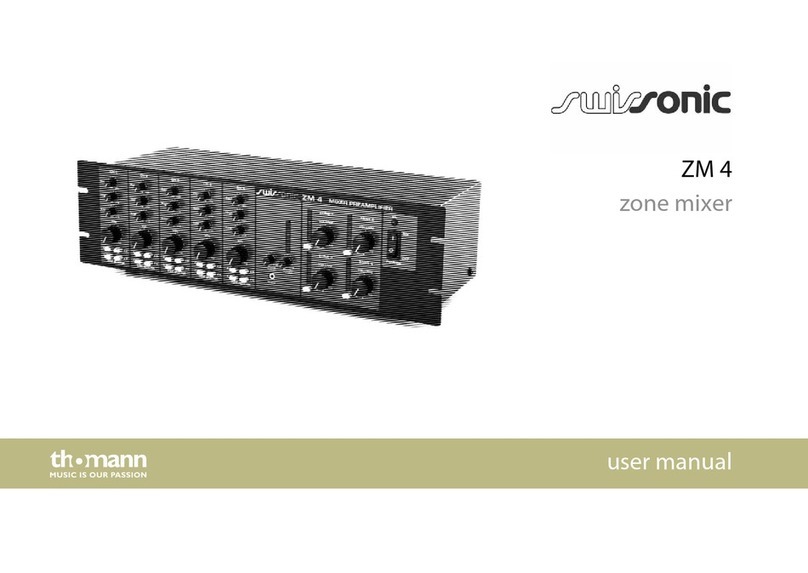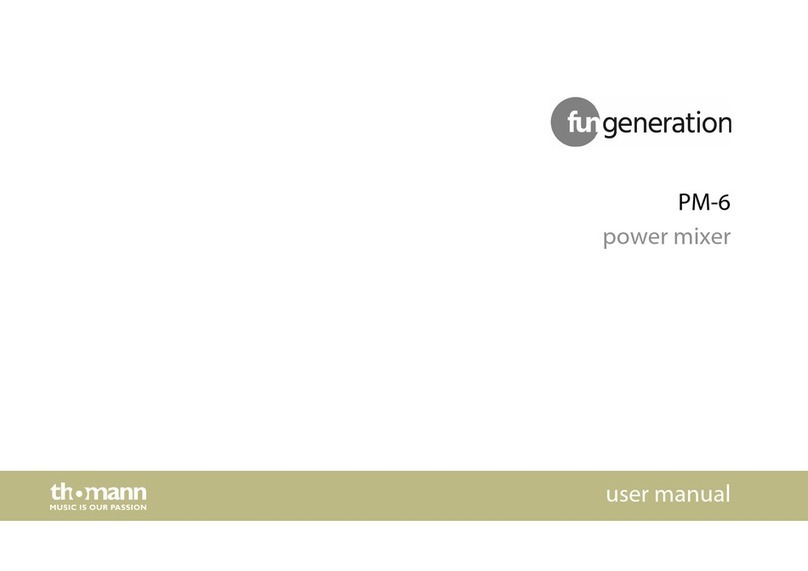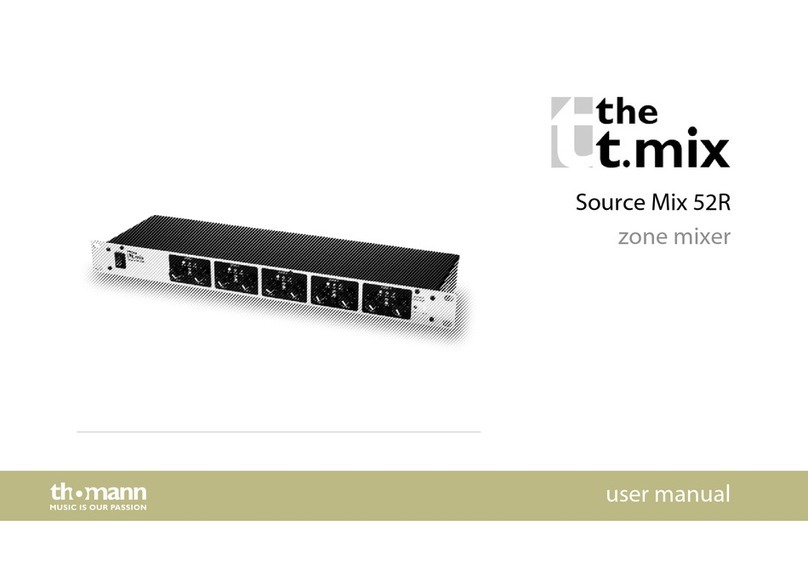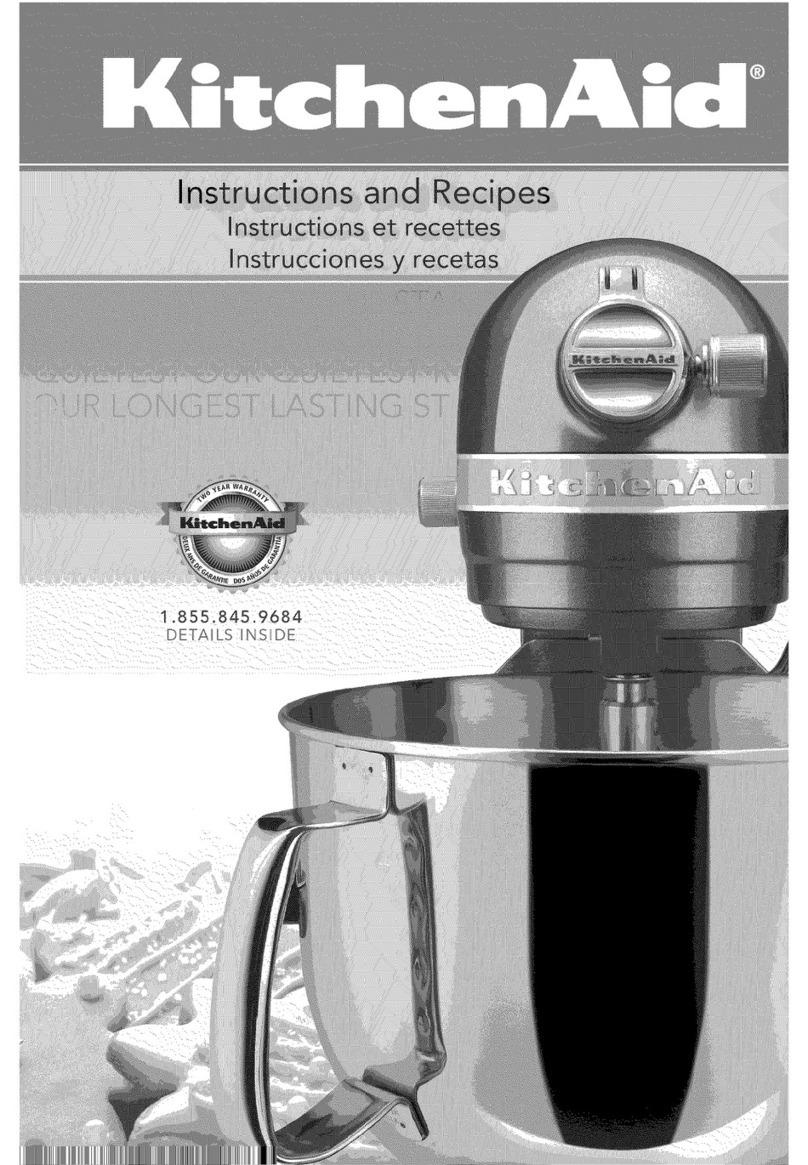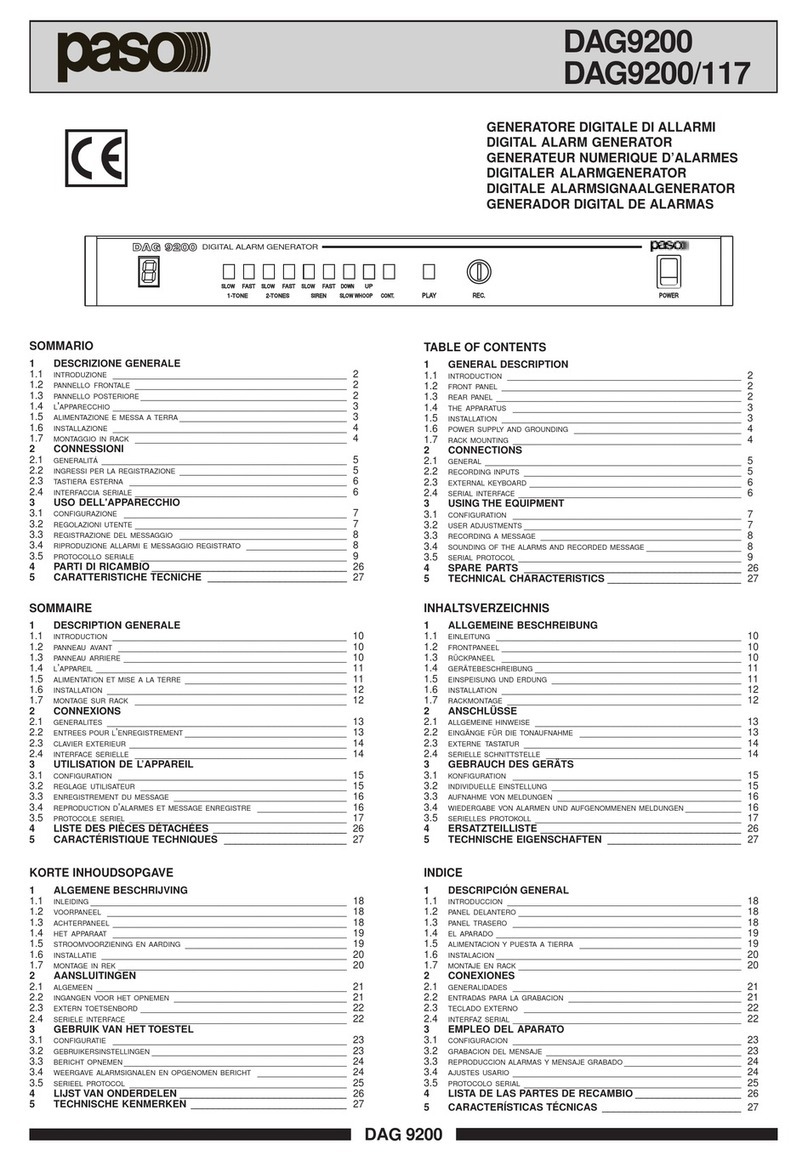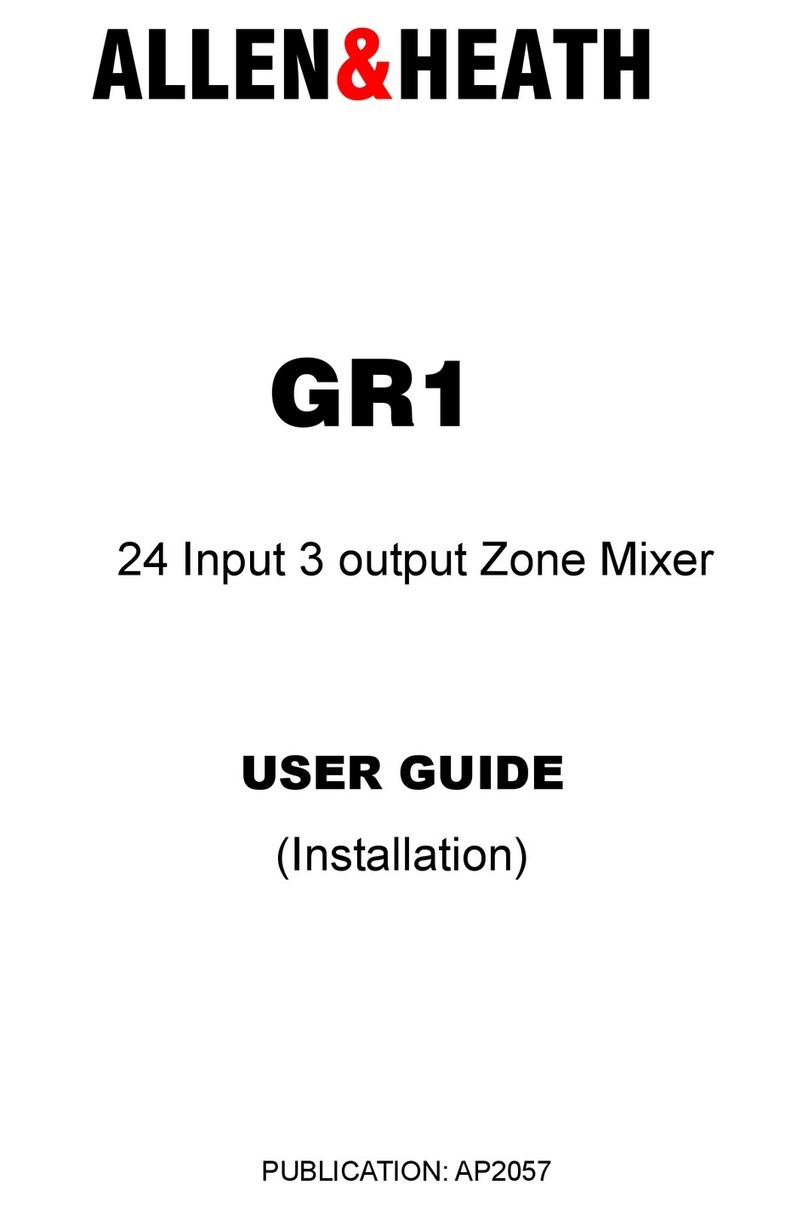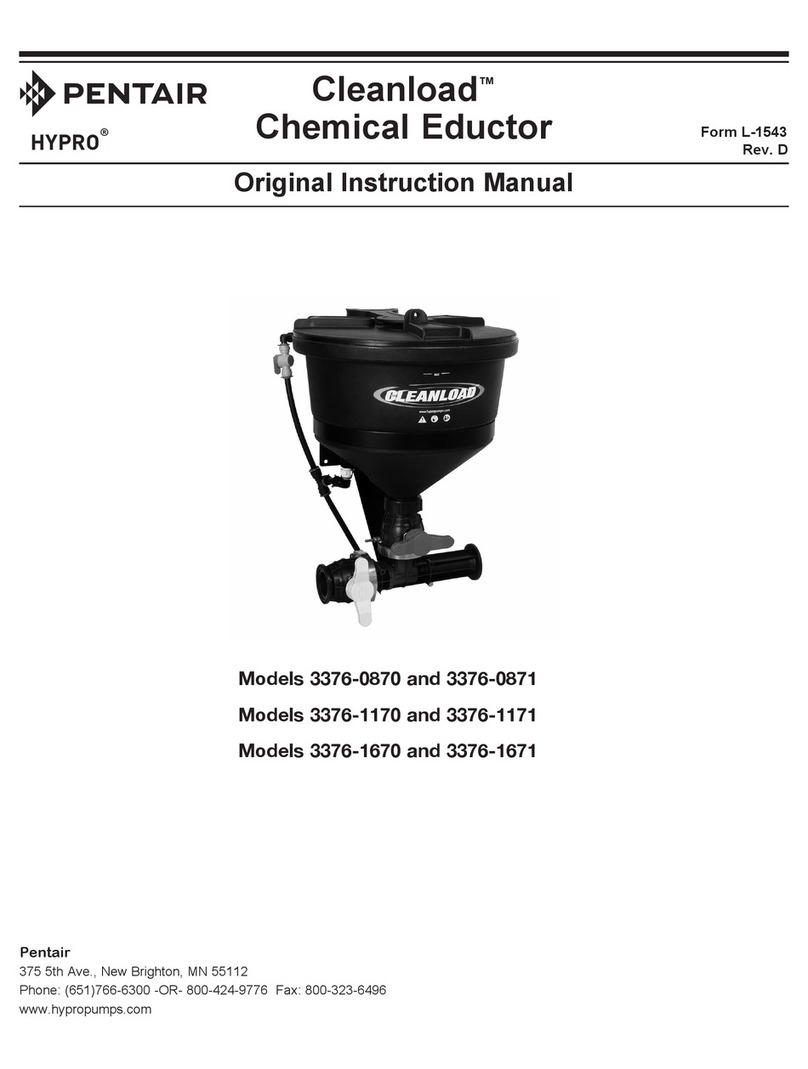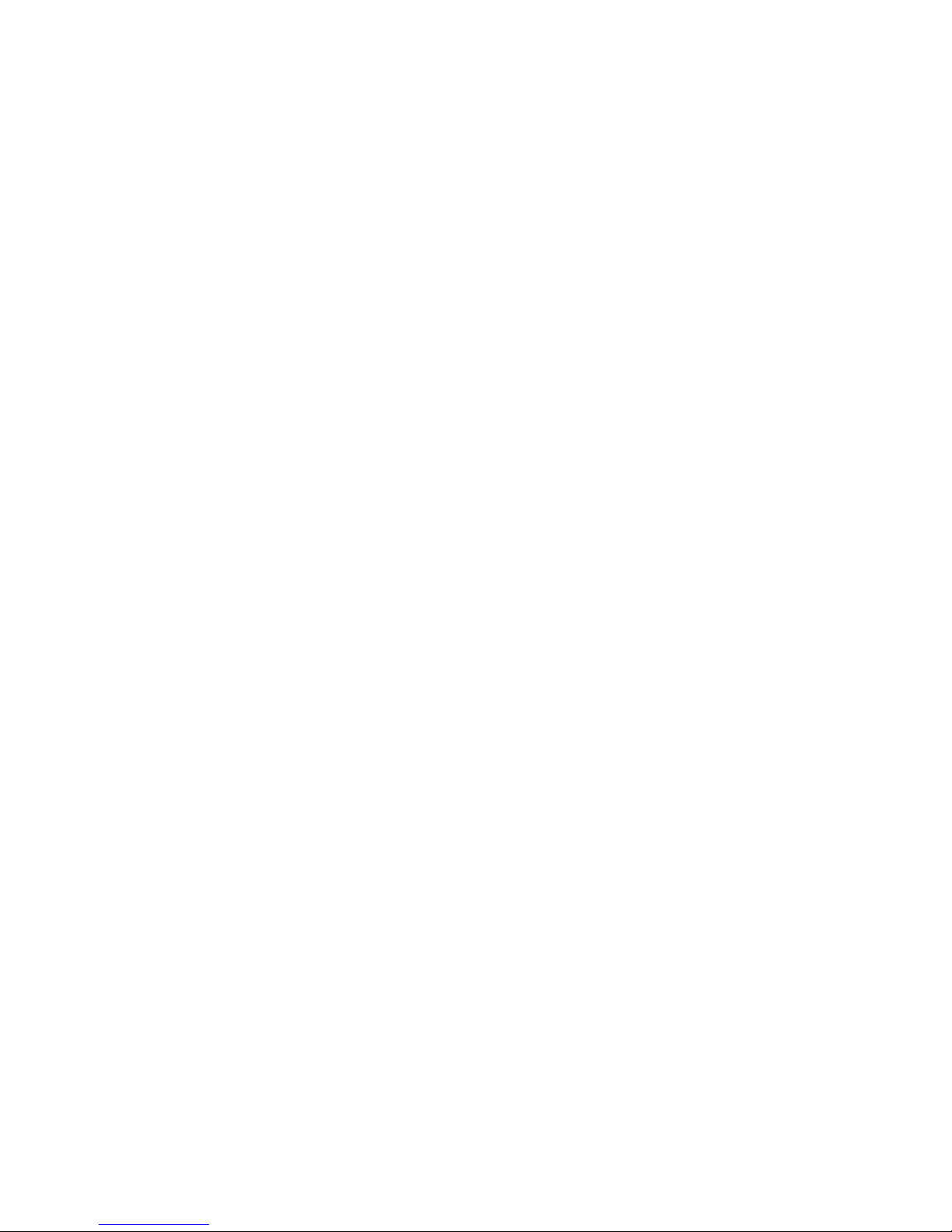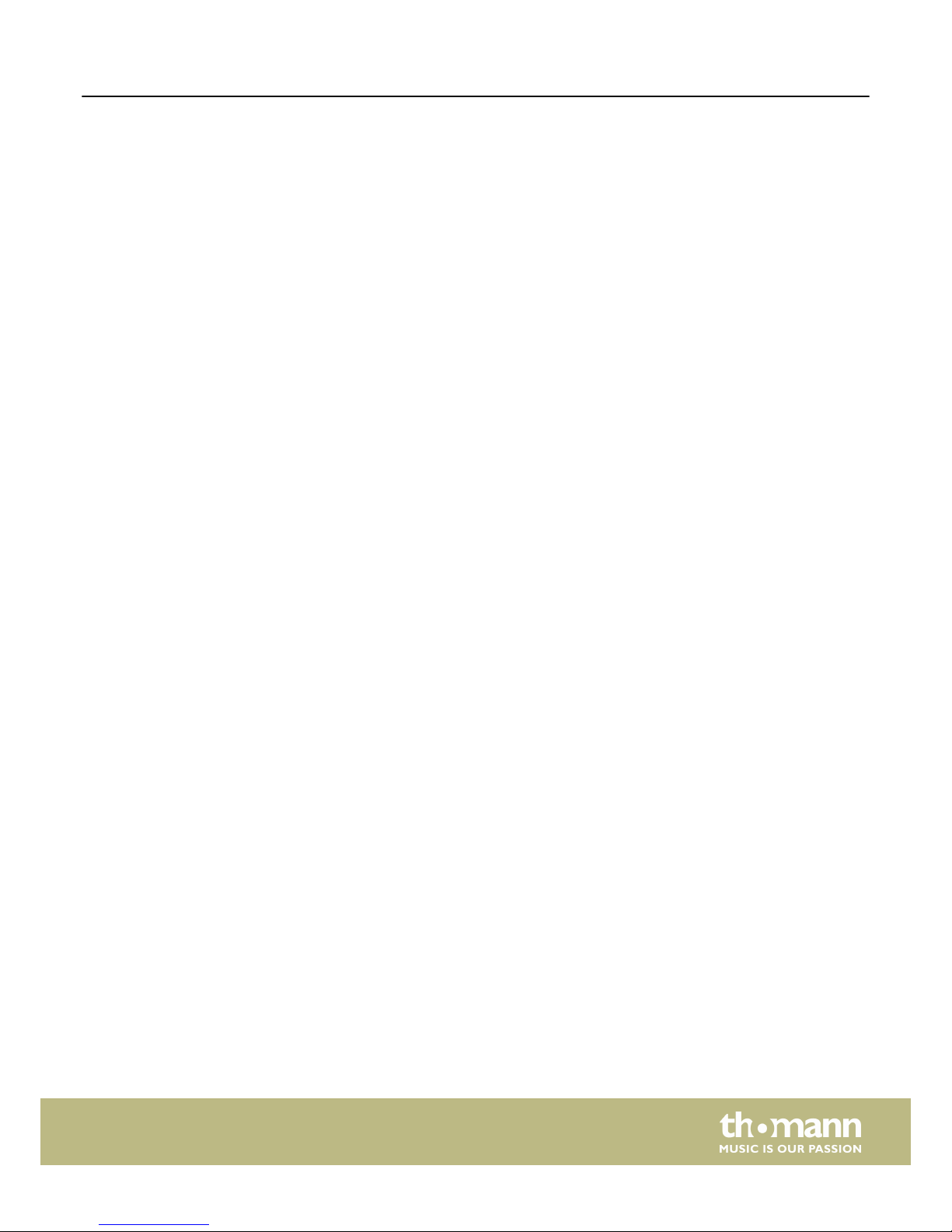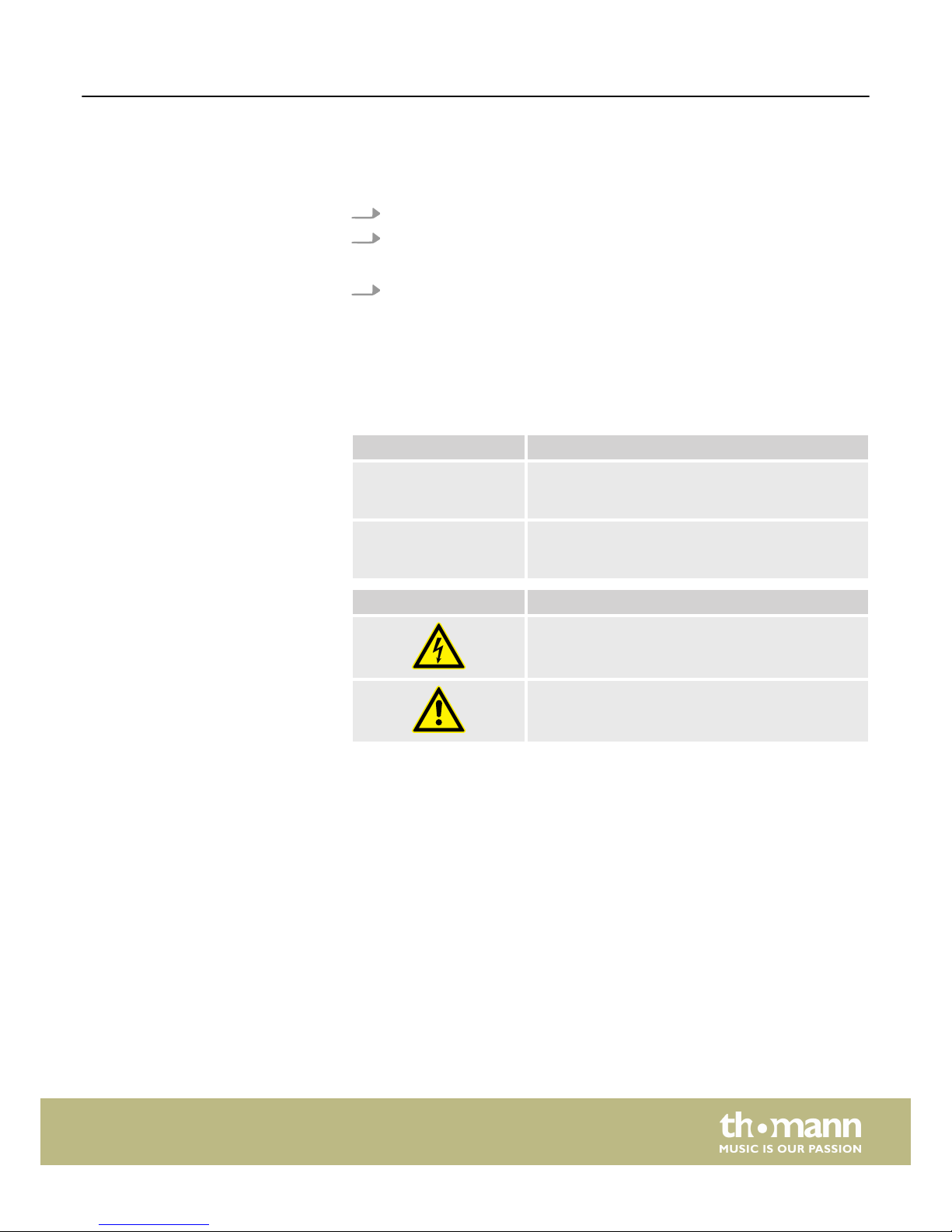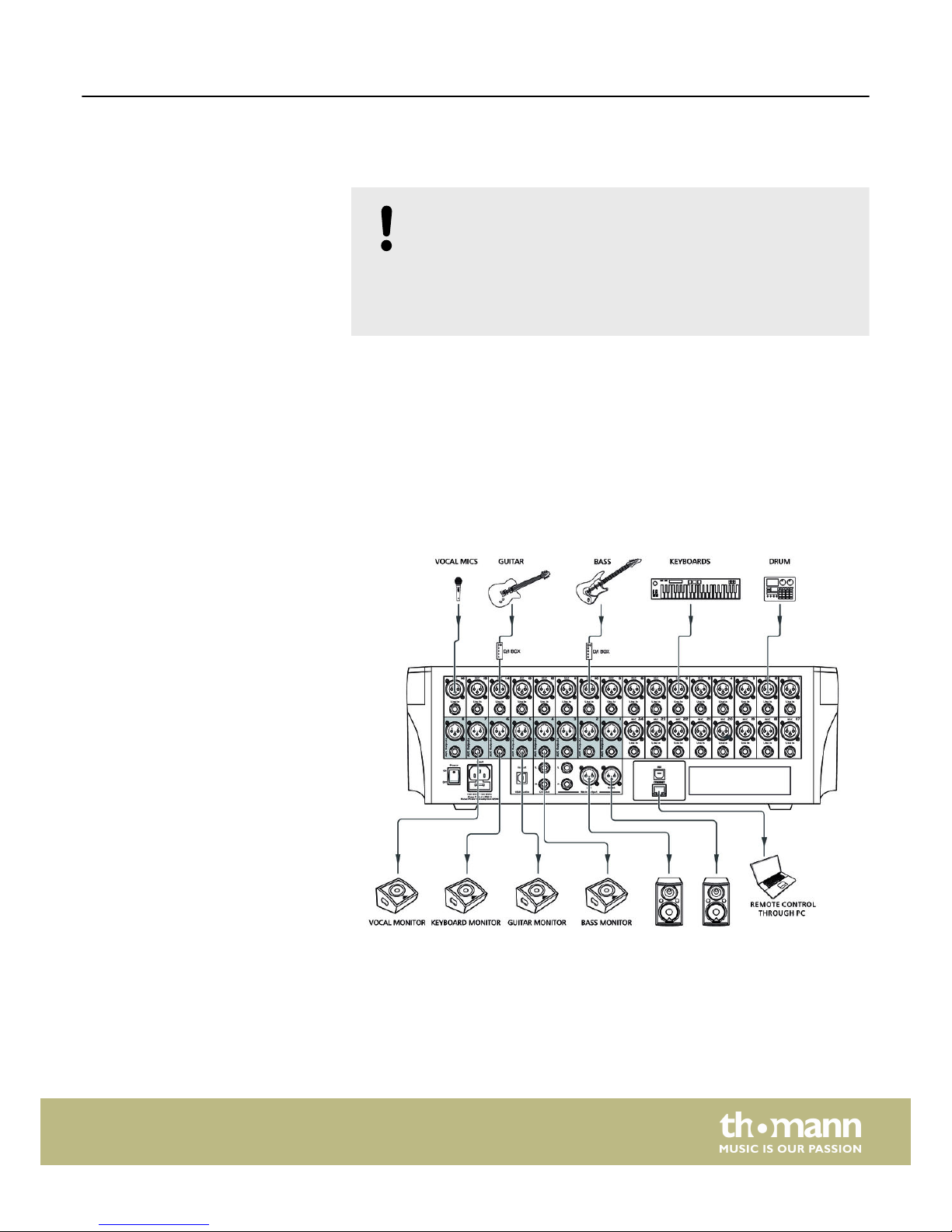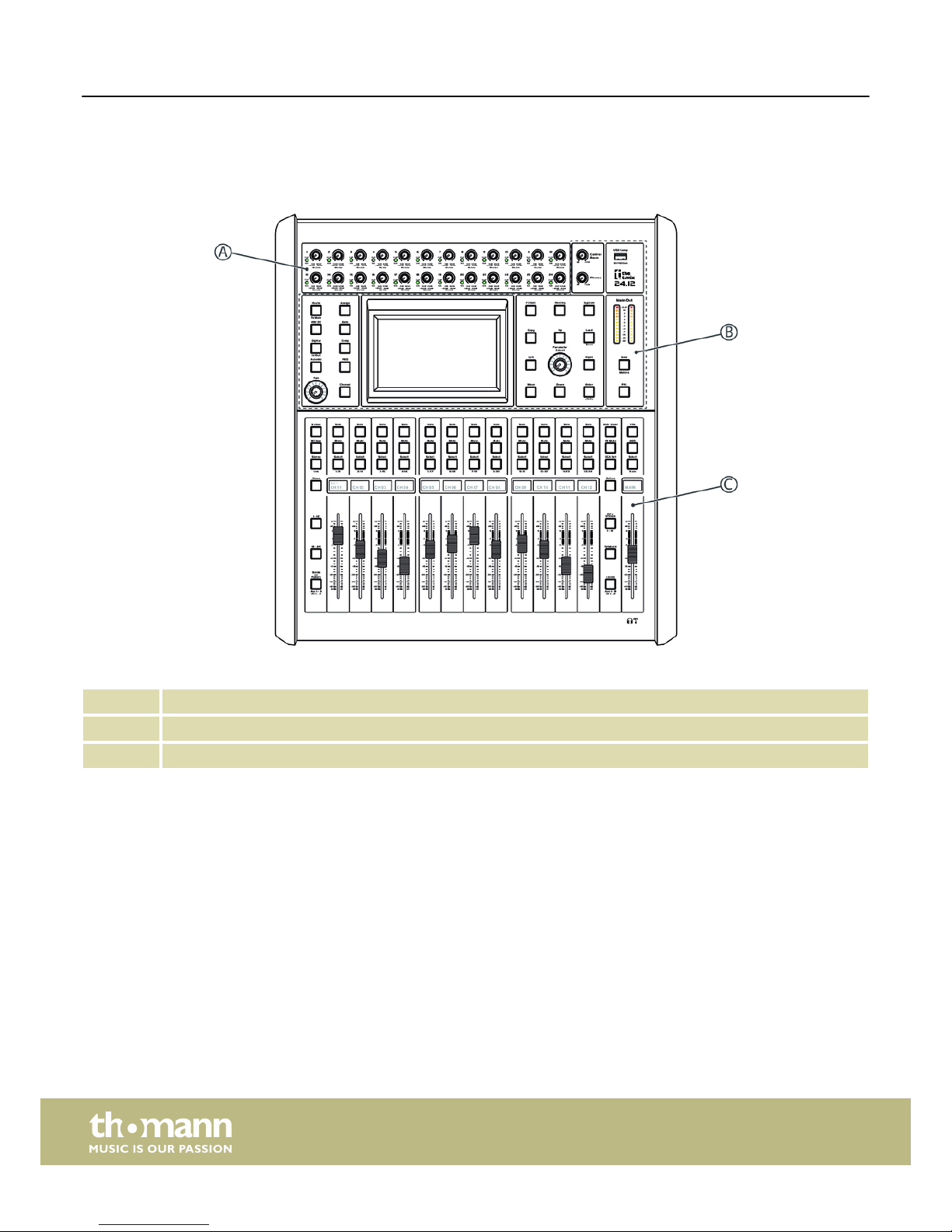2 Safety instructions
This device is intended to be used for amplication, mixing and playback of signals
from musical instruments and microphones. Use the device only as described in this
user manual. Any other use or use under other operating conditions is considered to
be improper and may result in personal injury or property damage. No liability will be
assumed for damages resulting from improper use.
This device may be used only by persons with sucient physical, sensorial, and intel‐
lectual abilities and having corresponding knowledge and experience. Other persons
may use this device only if they are supervised or instructed by a person who is
responsible for their safety.
DANGER!
Danger for children
Ensure that plastic bags, packaging, etc. are disposed of properly and
are not within reach of babies and young children. Choking hazard!
Ensure that children do not detach any small parts (e.g. knobs or the
like) from the unit. They could swallow the pieces and choke!
Never let children unattended use electrical devices.
DANGER!
Electric shock caused by high voltages inside
Within the device there are areas where high voltages may be present.
Never remove any covers.
There are no user-serviceable parts inside.
Do not use the device if covers, protectors or optical components are
missing or damaged.
DANGER!
Electric shock caused by short-circuit
Always use proper ready-made insulated mains cabling (power cord)
with a protective contact plug. Do not modify the mains cable or the
plug. Failure to do so could result in electric shock/death or re. If in
doubt, seek advice from a registered electrician.
NOTICE!
Risk of re
Do not block areas of ventilation. Do not install the device near any
direct heat source. Keep the device away from naked ames.
Intended use
Safety
Safety instructions
mixer
6