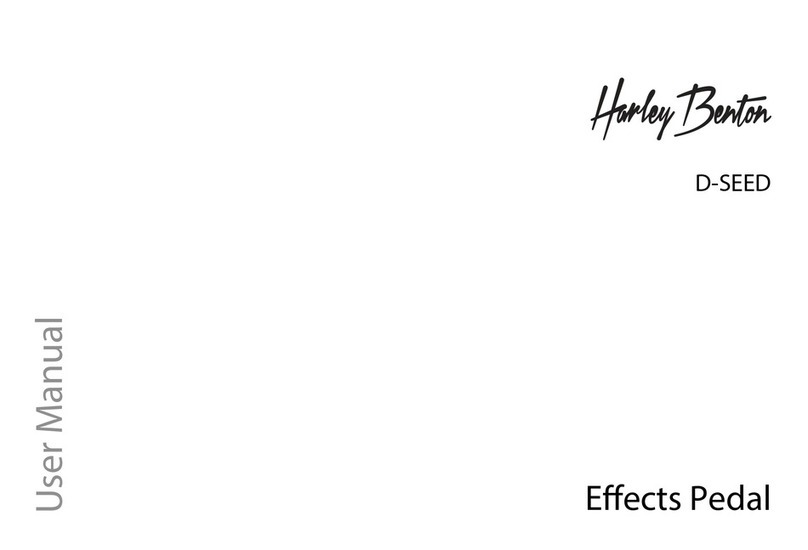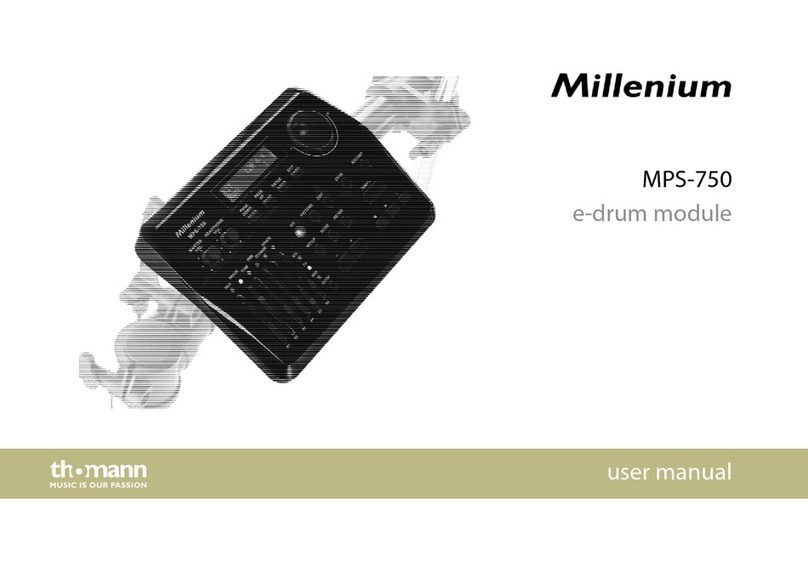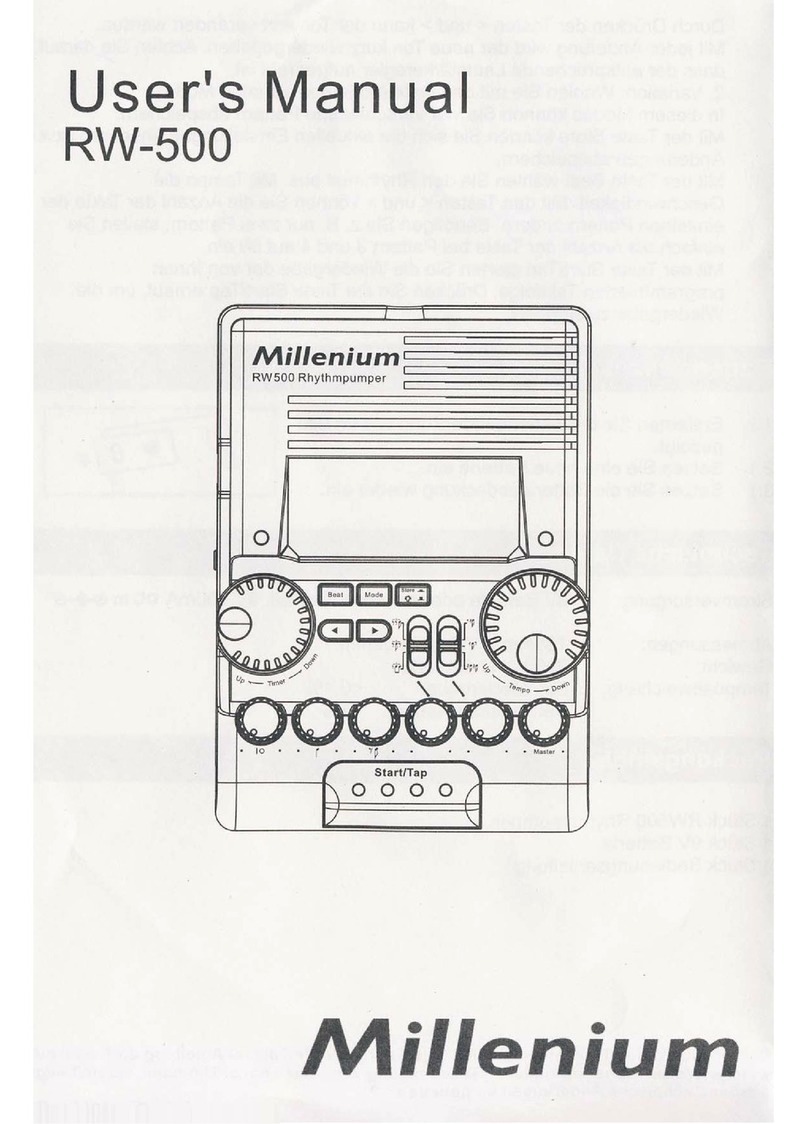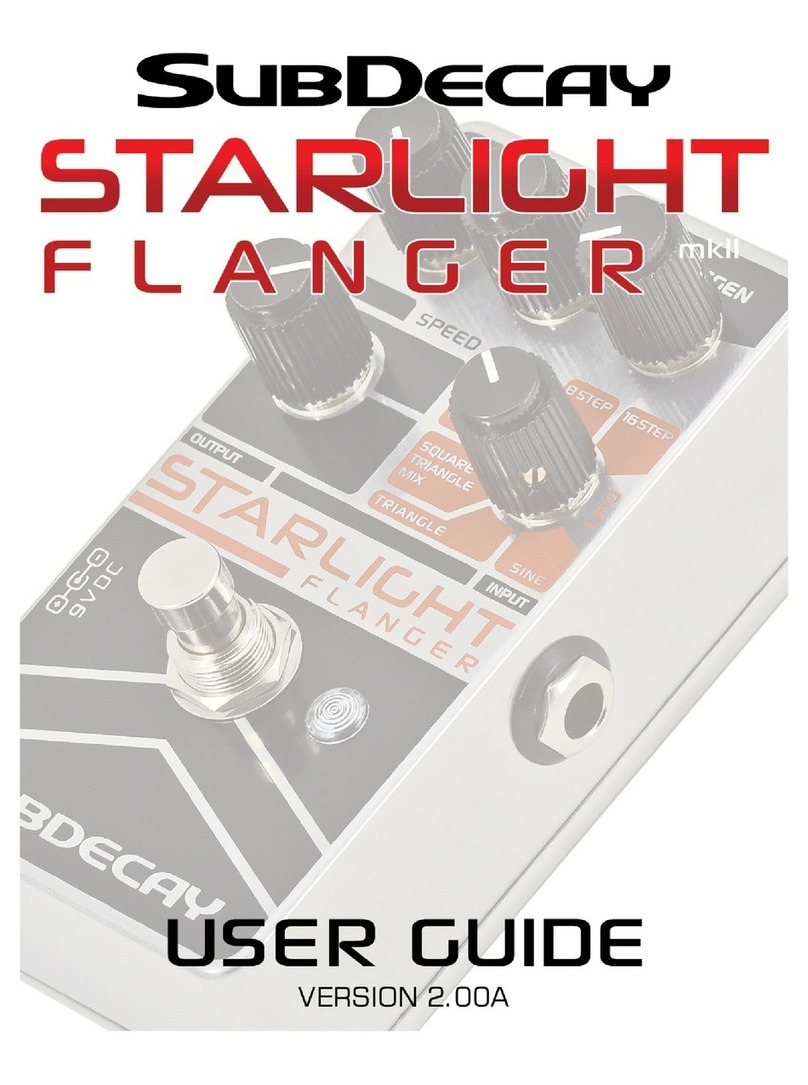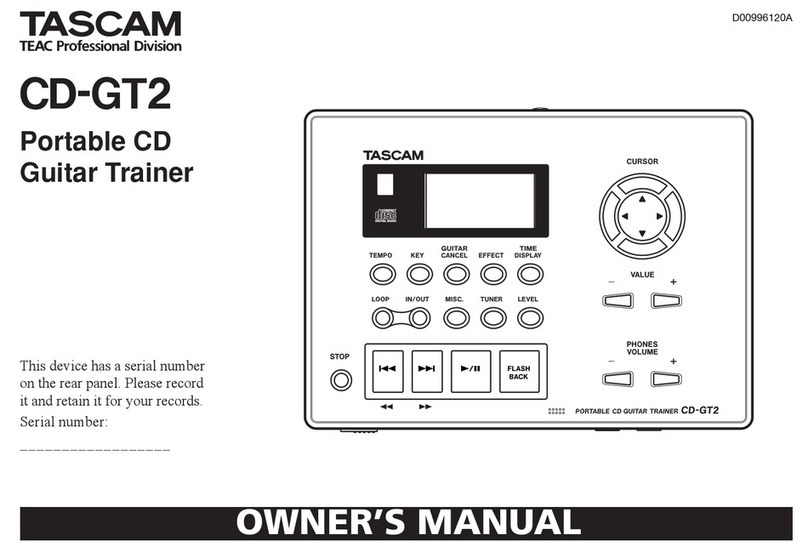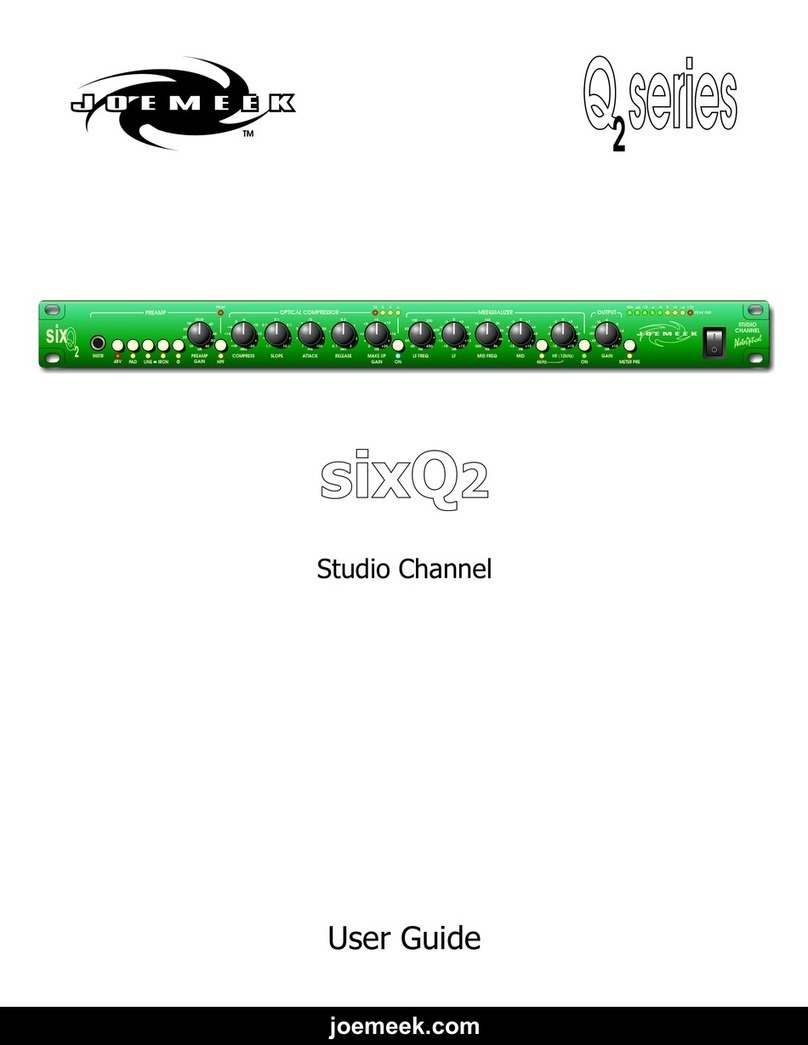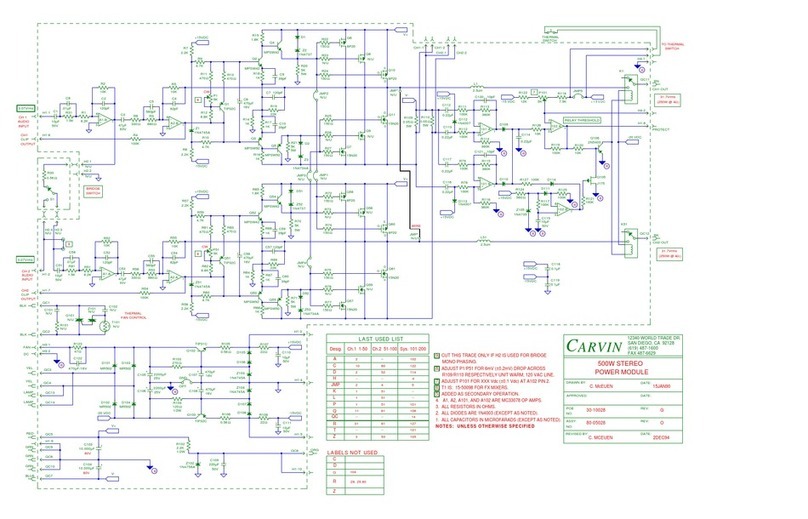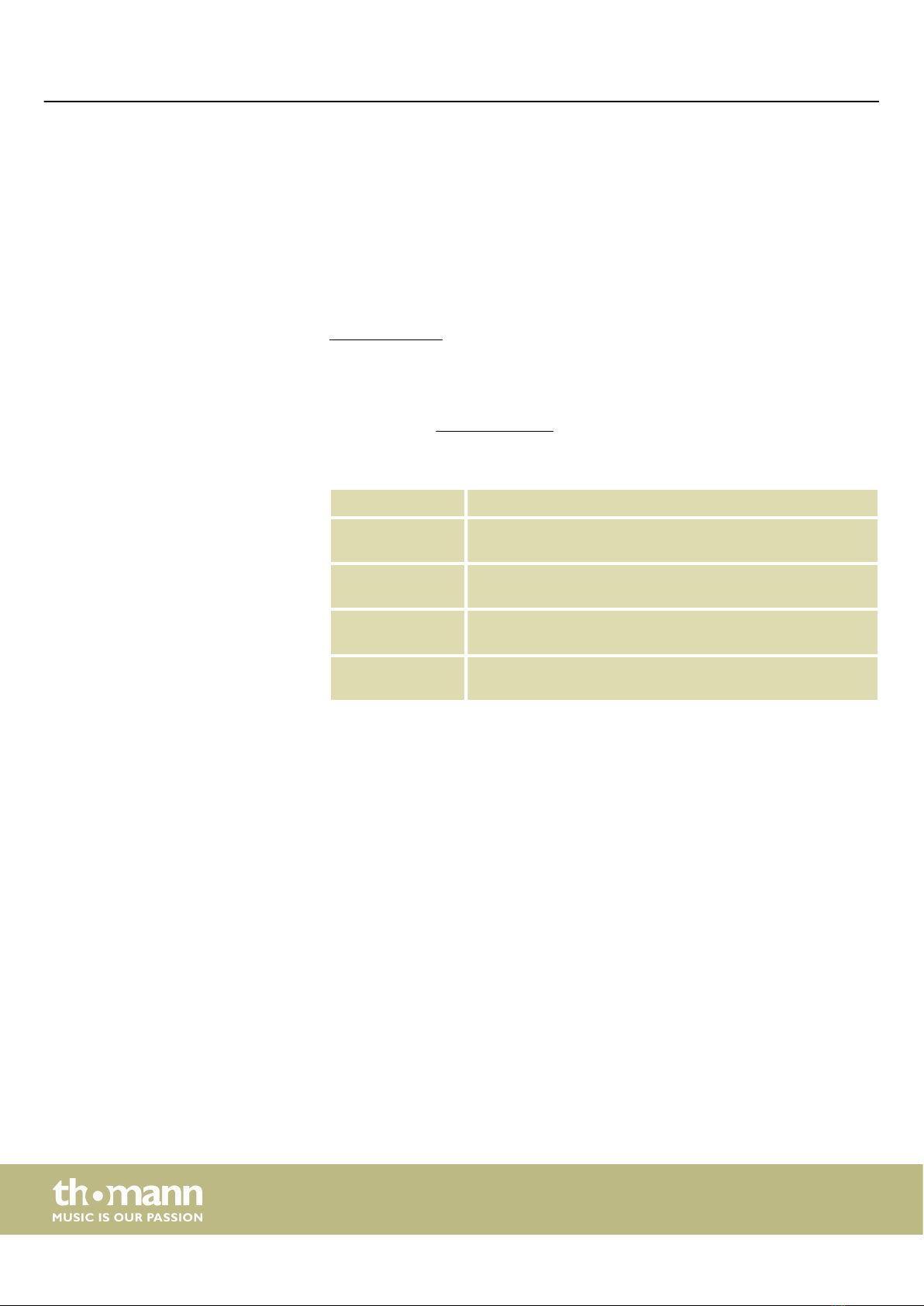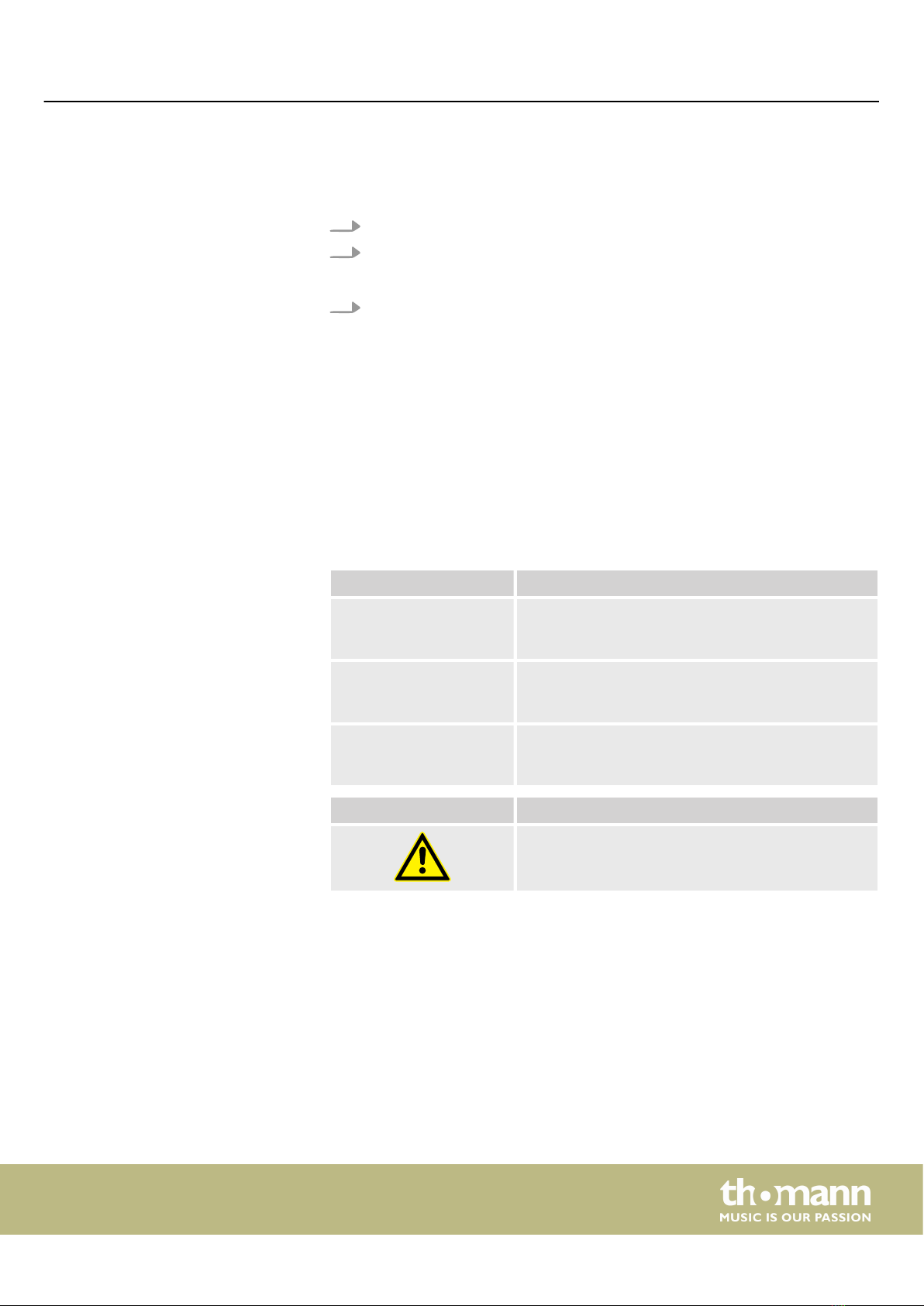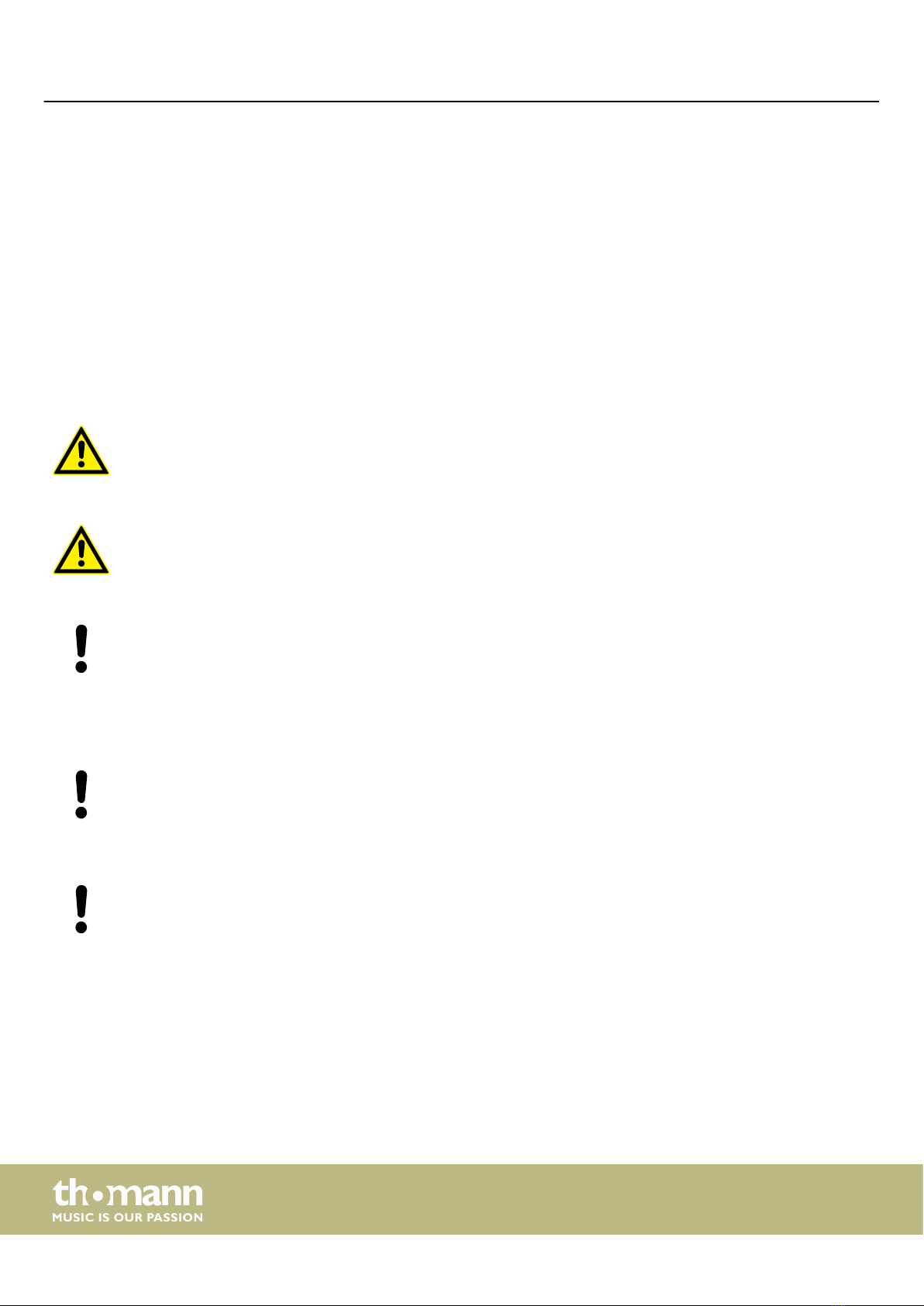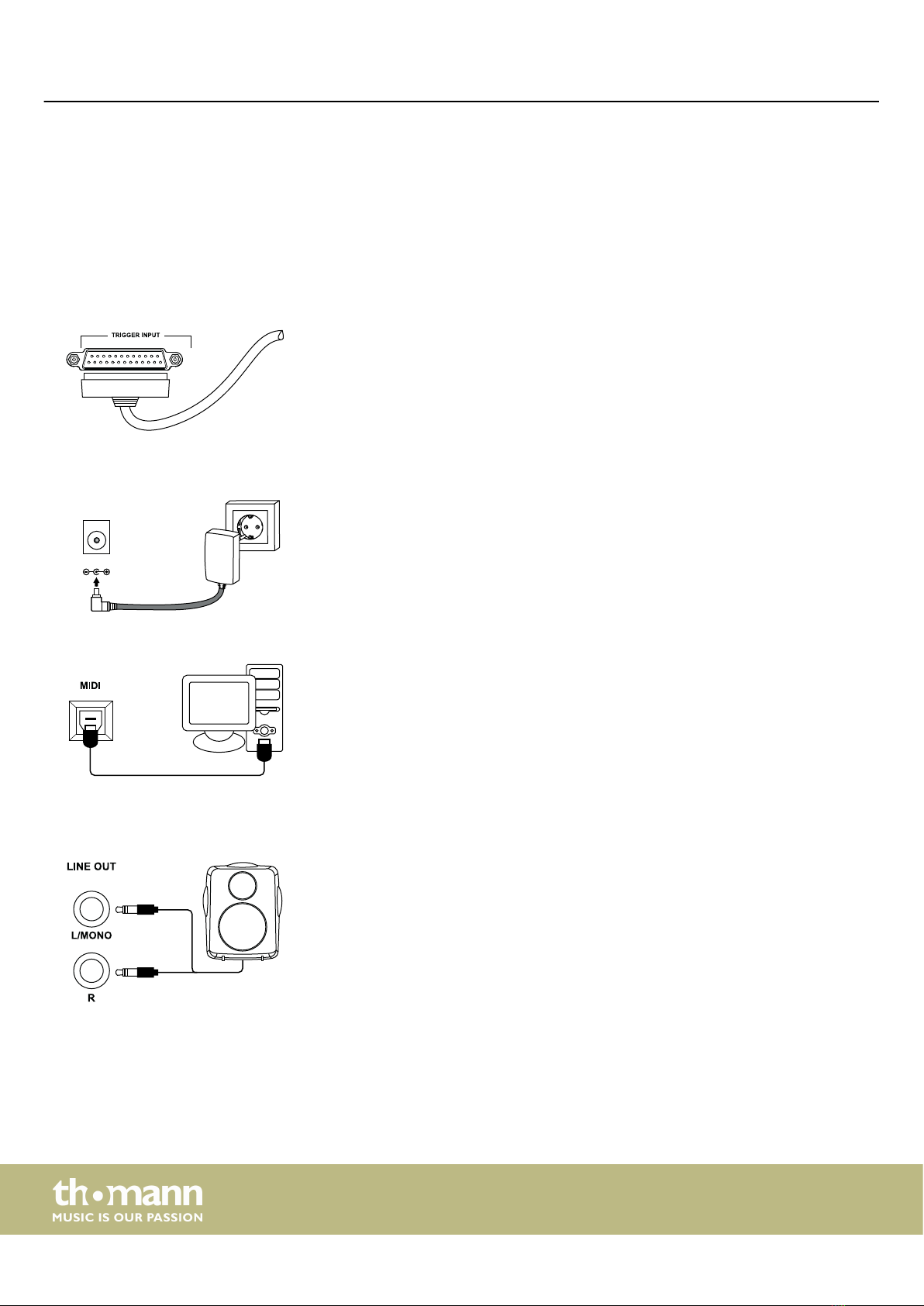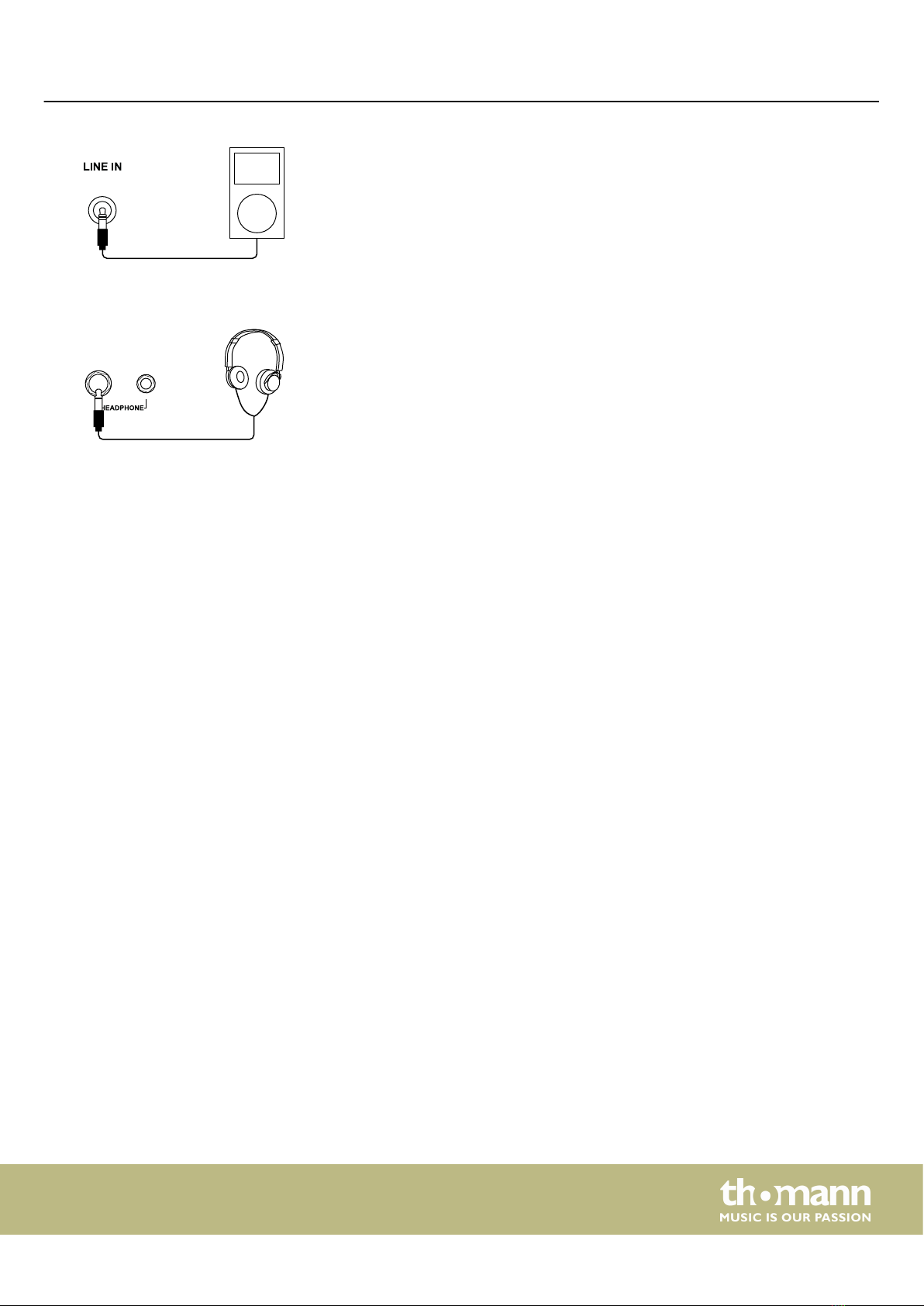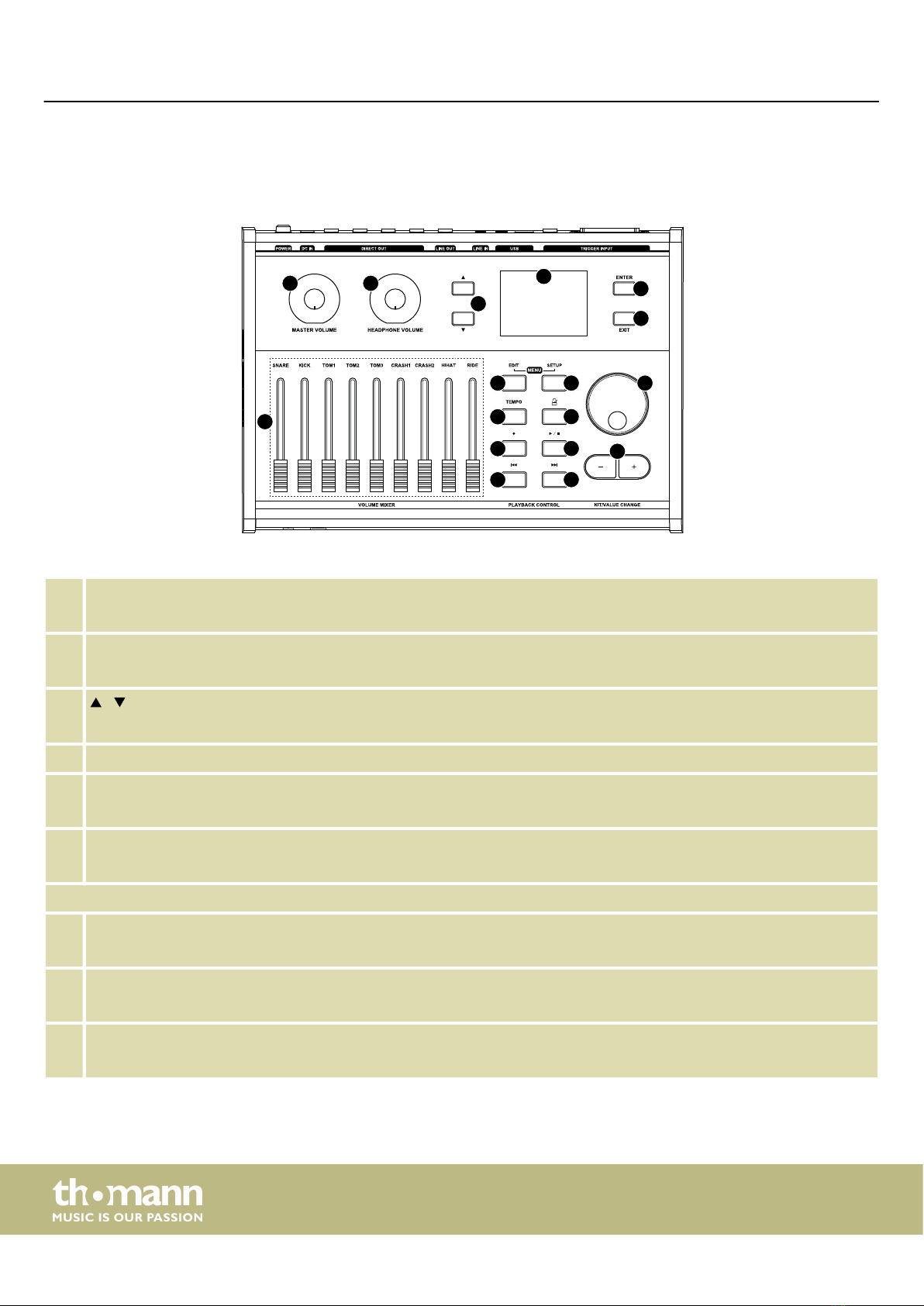2 Safety instructions
Drum modules are intended to be used for converting digital trigger signals from
drum pads to various percussion sounds. Use the unit only as described in this
manual. Any other use or use under other operating conditions is considered to be
improper and may result in personal injury or property damage. No liability will be
assumed for damages resulting from improper use.
This device may be used only by persons with sucient physical, sensorial, and intel‐
lectual abilities and having corresponding knowledge and experience. Other persons
may use this device only if they are supervised or instructed by a person who is
responsible for their safety.
Safety
DANGER!
Danger for children
Ensure that plastic bags, packaging, etc. are disposed of properly and are not within reach of babies and young children. Choking
hazard! Ensure that children do not detach any small parts (e.g. knobs or the like) from the unit. They could swallow the pieces
and choke! Never let children unattended use electrical devices.
CAUTION!
Possible hearing damage
With loudspeakers or headphones connected, the device can produce volume levels that may cause temporary or permanent
hearing impairment. Do not operate the device permanently at a high volume level. Decrease the volume level immediately if
you experience ringing in your ears or hearing impairment.
NOTICE!
Operating conditions
This device has been designed for indoor use only. To prevent damage, never expose the device to any liquid or moisture. Avoid
direct sunlight, heavy dirt, and strong vibrations. Only operate the device within the ambient conditions specied in the chapter
‘Technical specications’ of this user manual. Avoid heavy temperature uctuations and do not switch the device on immediately
after it was exposed to temperature uctuations (for example after transport at low outside temperatures). Dust and dirt inside
can damage the unit. When operated in harmful ambient conditions (dust, smoke, nicotine, fog, etc.), the unit should be main‐
tained by qualied service personnel at regular intervals to prevent overheating and other malfunction.
NOTICE!
External power supply
The device is powered by an external power supply. Before connecting the external power supply, ensure that the input voltage
(AC outlet) matches the voltage rating of the device and that the AC outlet is protected by a residual current circuit breaker.
Failure to do so could result in damage to the device and possibly the user. Unplug the external power supply before electrical
storms occur and when the device is unused for long periods of time to reduce the risk of electric shock or re.
NOTICE!
Possible staining
The plasticiser contained in the rubber feet of this product may possibly react with the coating of your parquet, linoleum, lami‐
nate or PVC oor and after some time cause permanent dark stains. In case of doubt, do not put the rubber feet directly on the
oor, but use felt-pad oor protectors or a carpet.
Intended use
Safety instructions
e-drum module
6