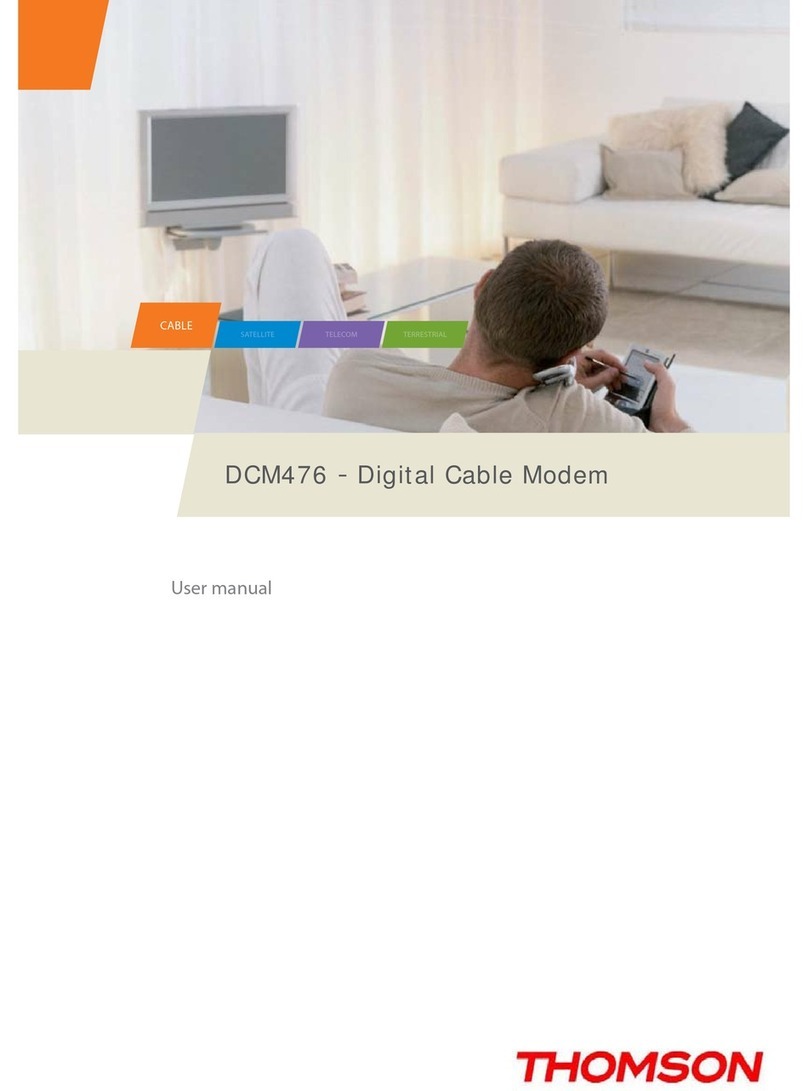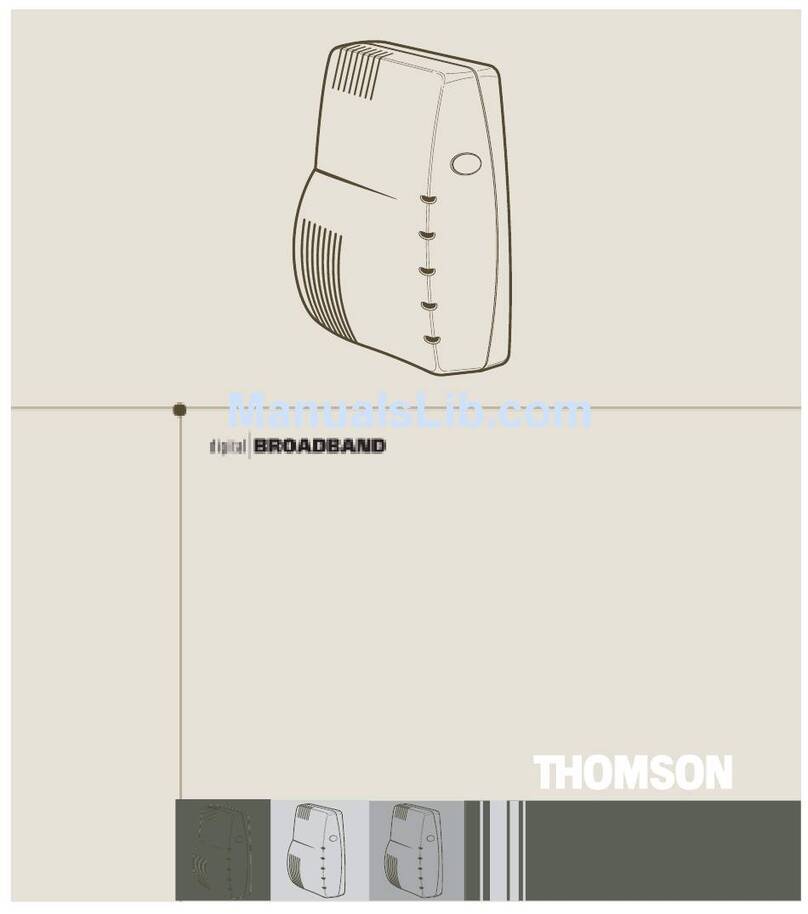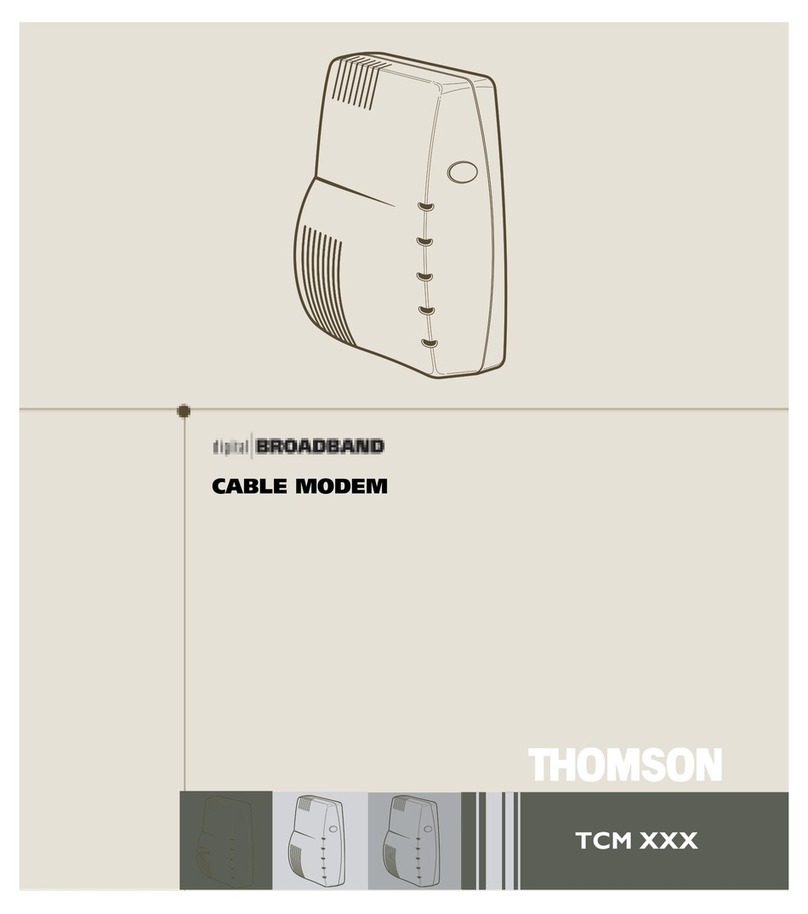Table of Contents
CHAPTER 1: CONNECTIONS AND SETUP .............................................................................................................1
INTRODUCTION...........................................................................................................................................................1
CABLE MODEM FEATURES............................................................................................................................................................ 1
WHAT’S ON THE CD-ROM............................................................................................................................................................ 2
ACCESSINGTHE DIAGNOSTICS DISPLAY THROUGH THE CD-ROM............................................................................................. 2
COMPUTER REQUIREMENTS ......................................................................................................................................................... 2
CABLE MODEM OVERVIEW.....................................................................................................................................3
FRONT PANEL................................................................................................................................................................................. 3
REAR PANEL................................................................................................................................................................................... 4
WALL MOUNTING.......................................................................................................................................................................... 5
RELATIONSHIPAMONGTHE DEVICES........................................................................................................................................... 6
WHAT THE MODEM DOES ............................................................................................................................................................. 6
WHAT THE MODEM NEEDS TO DO ITS JOB................................................................................................................................... 6
CONTACT YOUR LOCAL CABLE COMPANY................................................................................................................................... 7
CONNECTING THE CABLE MODEM.......................................................................................................................8
CONNECTING THE CABLE MODEM TO A SINGLE COMPUTER ...................................................................................................... 8
ATTACHINGTHE CABLE TV WIRE TO THE CABLE MODEM ......................................................................................................... 8
IMPORTANT CONNECTION INFORMATION .................................................................................................................................... 9
ETHERNET CONNECTION TO ONE COMPUTER............................................................................................................................. 9
CONNECTING MORE THAN TWO COMPUTERS TO THE CABLE MODEM.................................................................................... 10
TELEPHONE OR FAX CONNECTION..............................................................................................................................................11
ACTIVATINGTHE CABLE MODEM ............................................................................................................................................... 12
ACTIVATING THE EMTA..........................................................................................................................................12
ACCESSING THE INTERNET...................................................................................................................................12
BASIC STATUS WEB PAGE GROUP........................................................................................................................13
BASIC LAN .................................................................................................................................................................................. 13
HARDWARE INFO ......................................................................................................................................................................... 14
EVENT LOG.................................................................................................................................................................................. 14
CM STATE .................................................................................................................................................................................... 15
INITIAL SCAN ............................................................................................................................................................................... 16
CHAPTER 2: ADDITIONAL INFORMATION ........................................................................................................17
iii