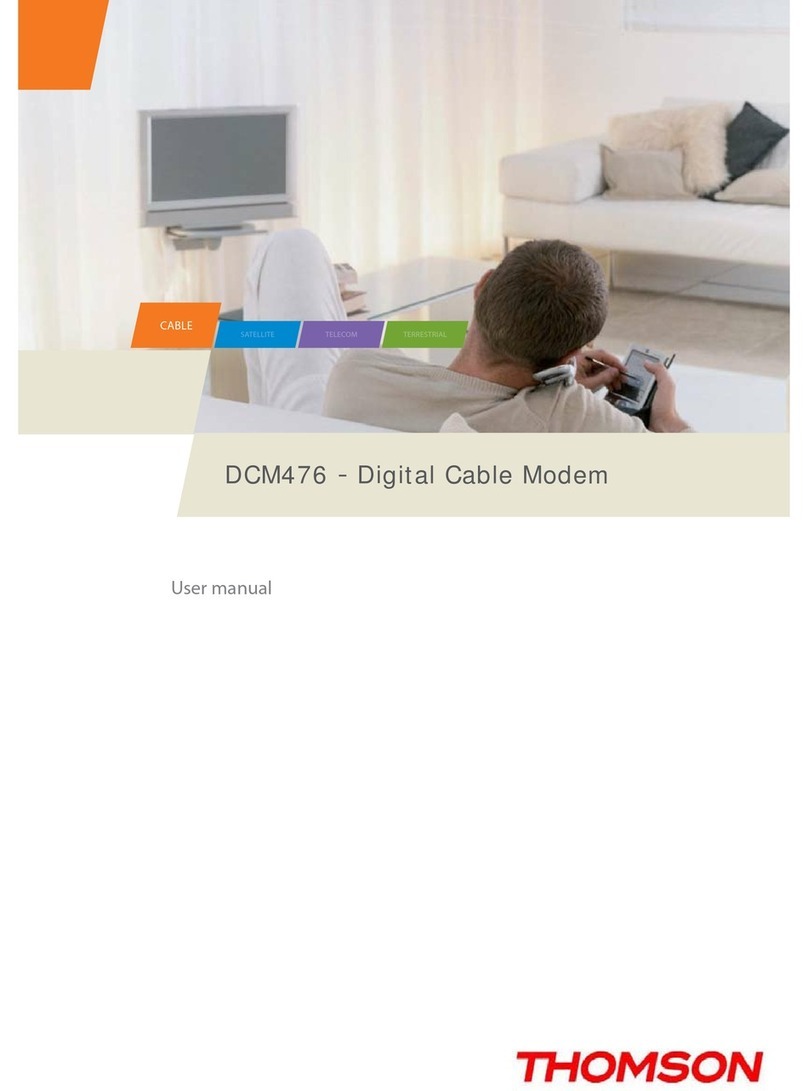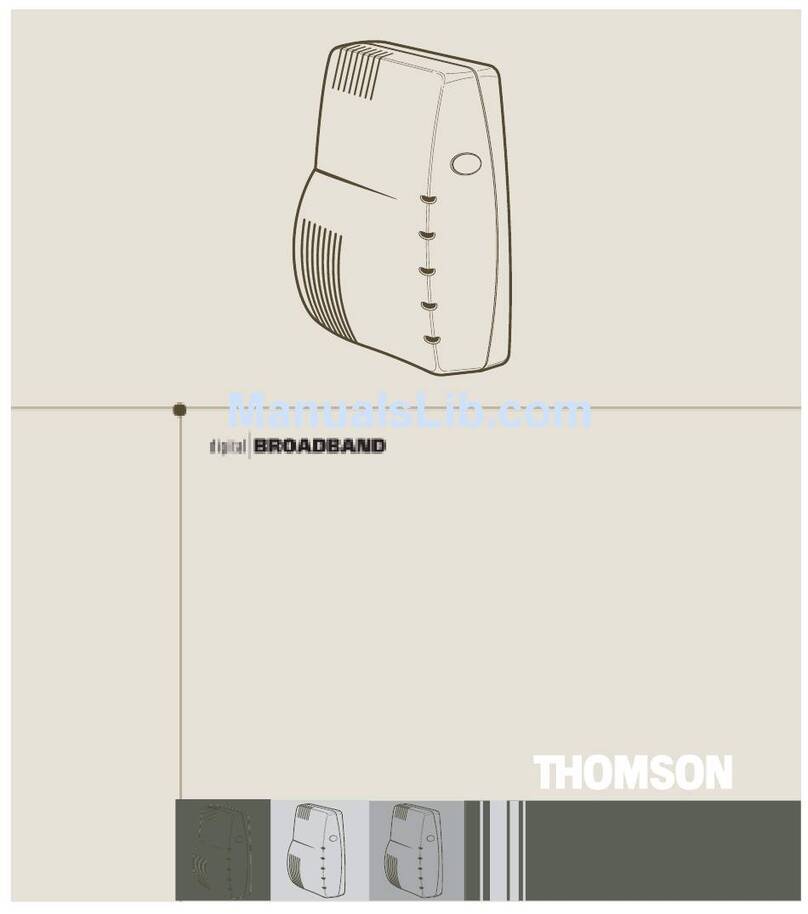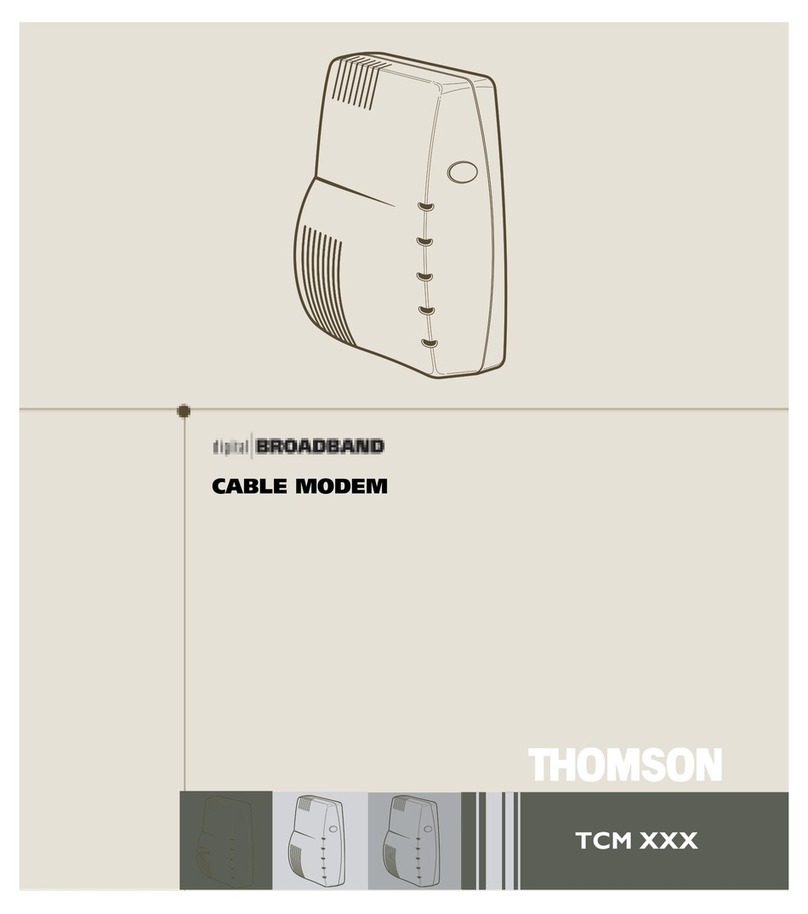1
introduction ...................................................................................................... 2
Cable Modem Features ......................................................................................................................... 2
What’s on the CD-ROM ......................................................................................................................... 2
Computer Requirements ....................................................................................................................... 3
Cable Modem Overview .................................................................................... 5
before you begin ..................................................................................................5
Connecting the Cable Modem ....................................................................... 7
Connecting The Cable Modem To A Single Computer ........................................................................ 7
USB Connection - Using the Installation Wizard .......................................................................... 9
USB Connection - Without Using the Installation Wizard ......................................................... 13
Using Windows 98 SE for USB Connection ........................................................................................ 14
Using Windows 2000 for USB Connection ......................................................................................... 17
Using Windows Me for USB Connection ............................................................................................ 21
Ethernet Connection to One Computer .............................................................................................23
Connecting More Than One Computer to the Cable Modem (Ethernet Only) ............................... 24
activating the Cable Modem ...................................................................... 25
Initialization Mode .............................................................................................................................. 25
Using the Cable Modem ................................................................................. 26
Buttons ................................................................................................................................................. 26
LED / Light Indicators ........................................................................................................................... 26
Reset Switch ......................................................................................................................................... 27
Other Status Lights .............................................................................................................................. 27
FREQUENTLY ASKED QUESTIONS ....................................................................... 28
General Troubleshooting ........................................................................... 29
USB Troubleshooting ...................................................................................... 31
FCC INFORMATION ............................................................................................... 42
Quick Reference ................................................................................................ 43
glossary ............................................................................................................... 45
Table of Contents