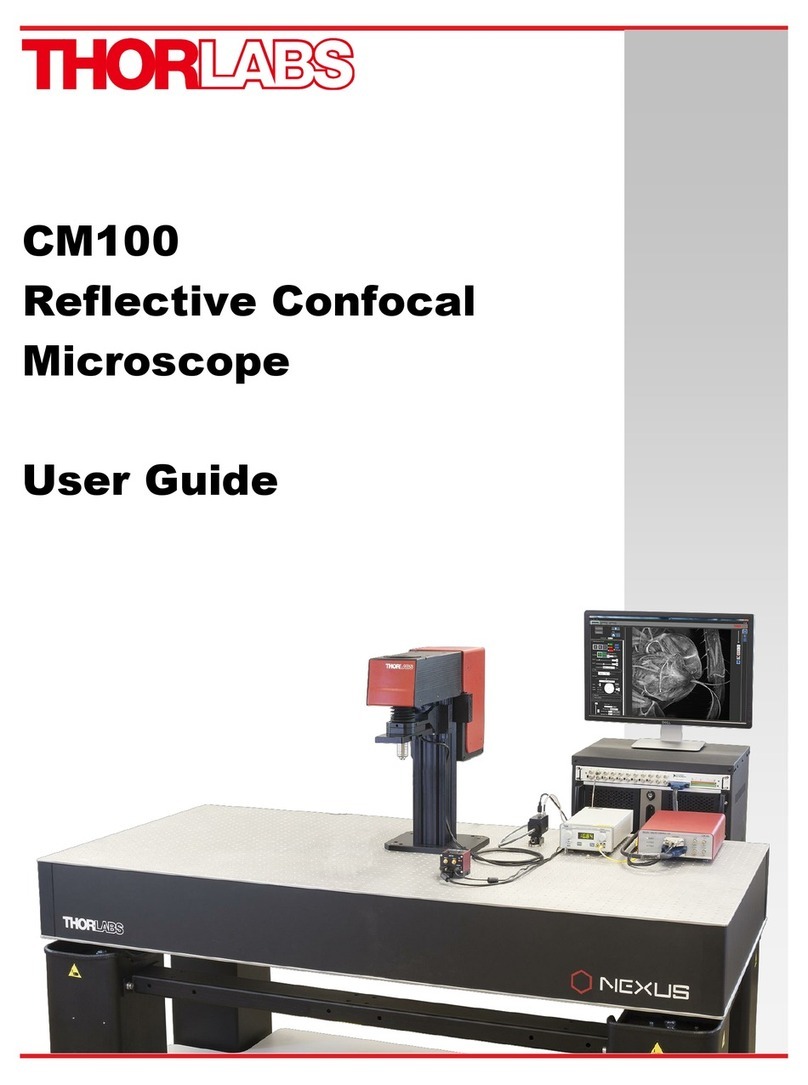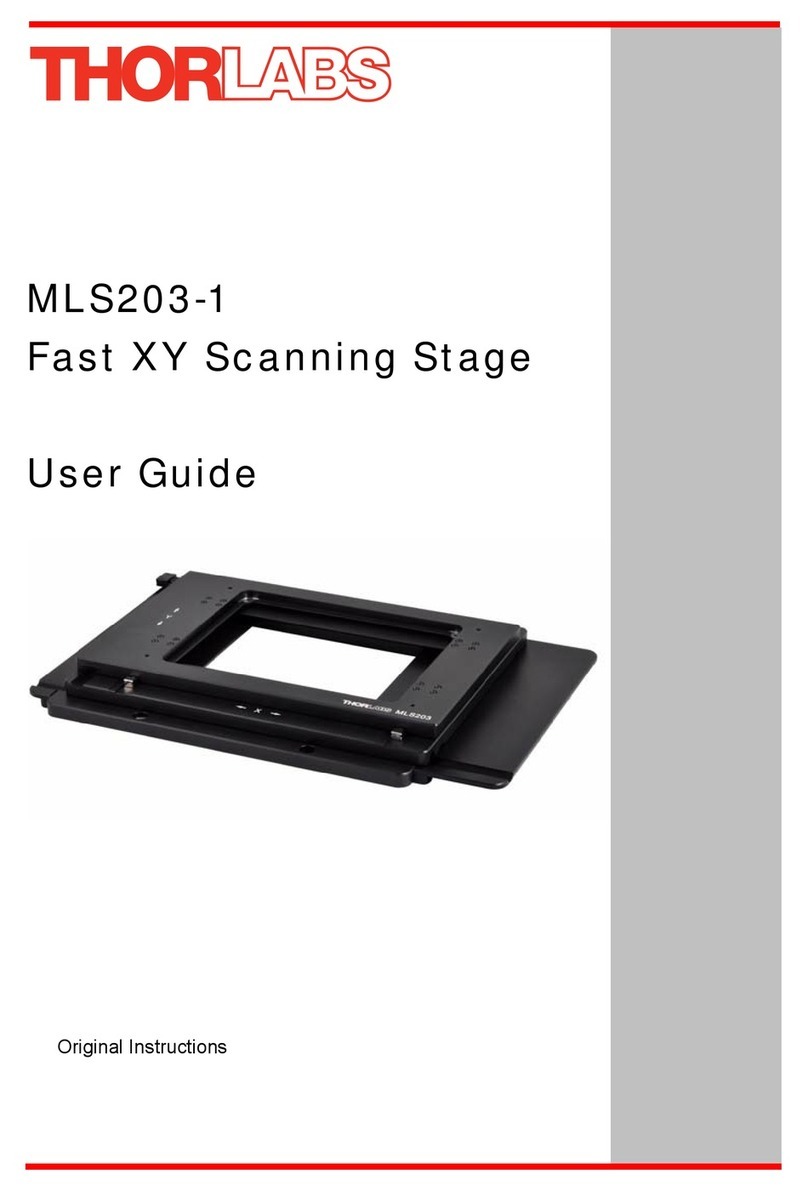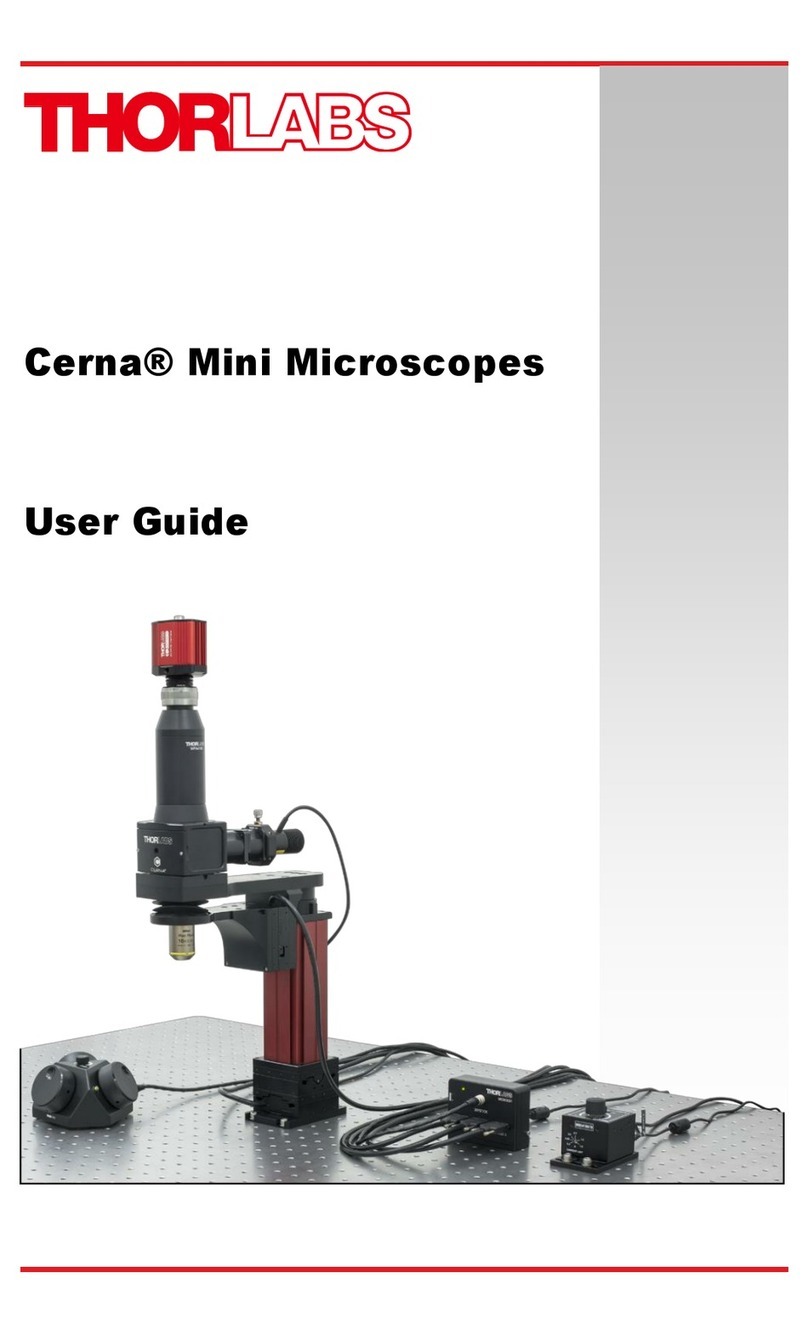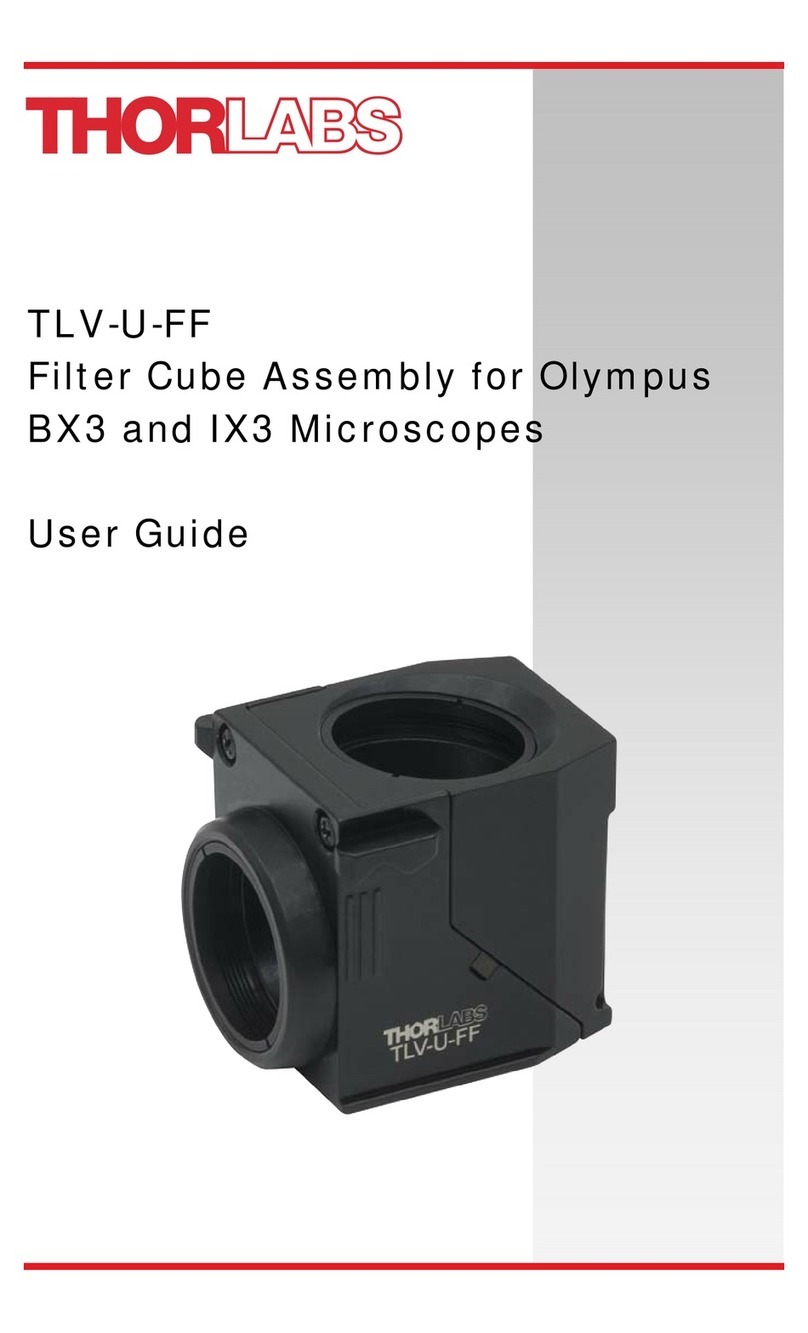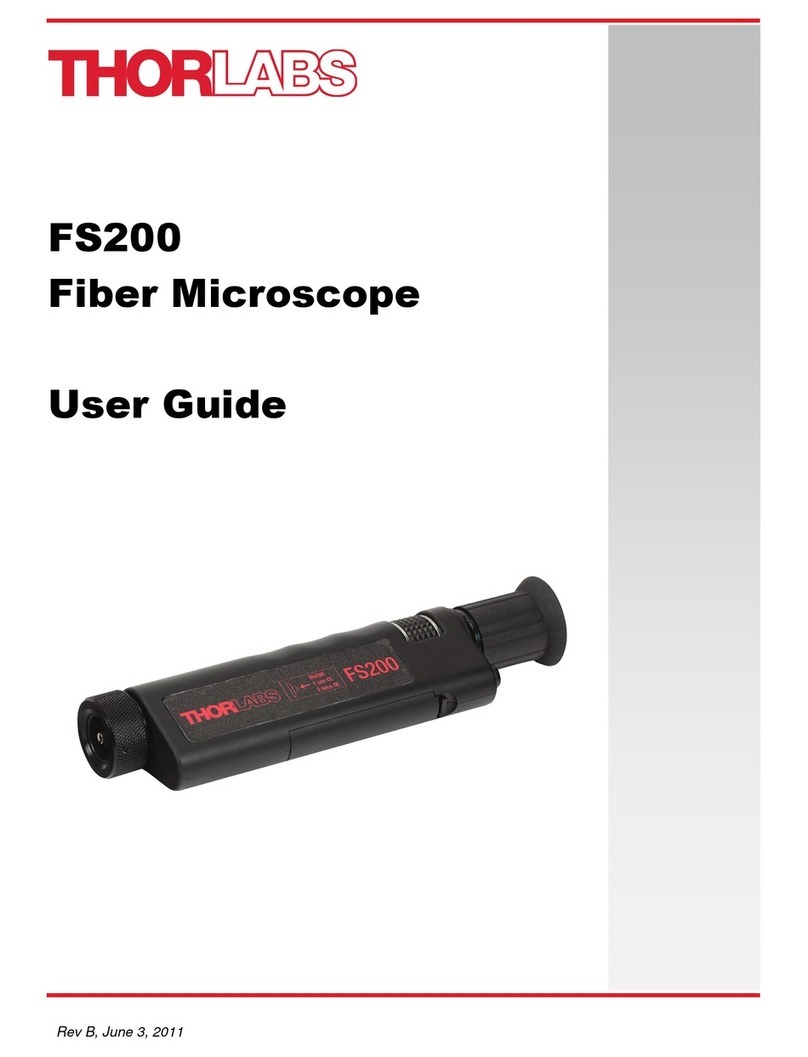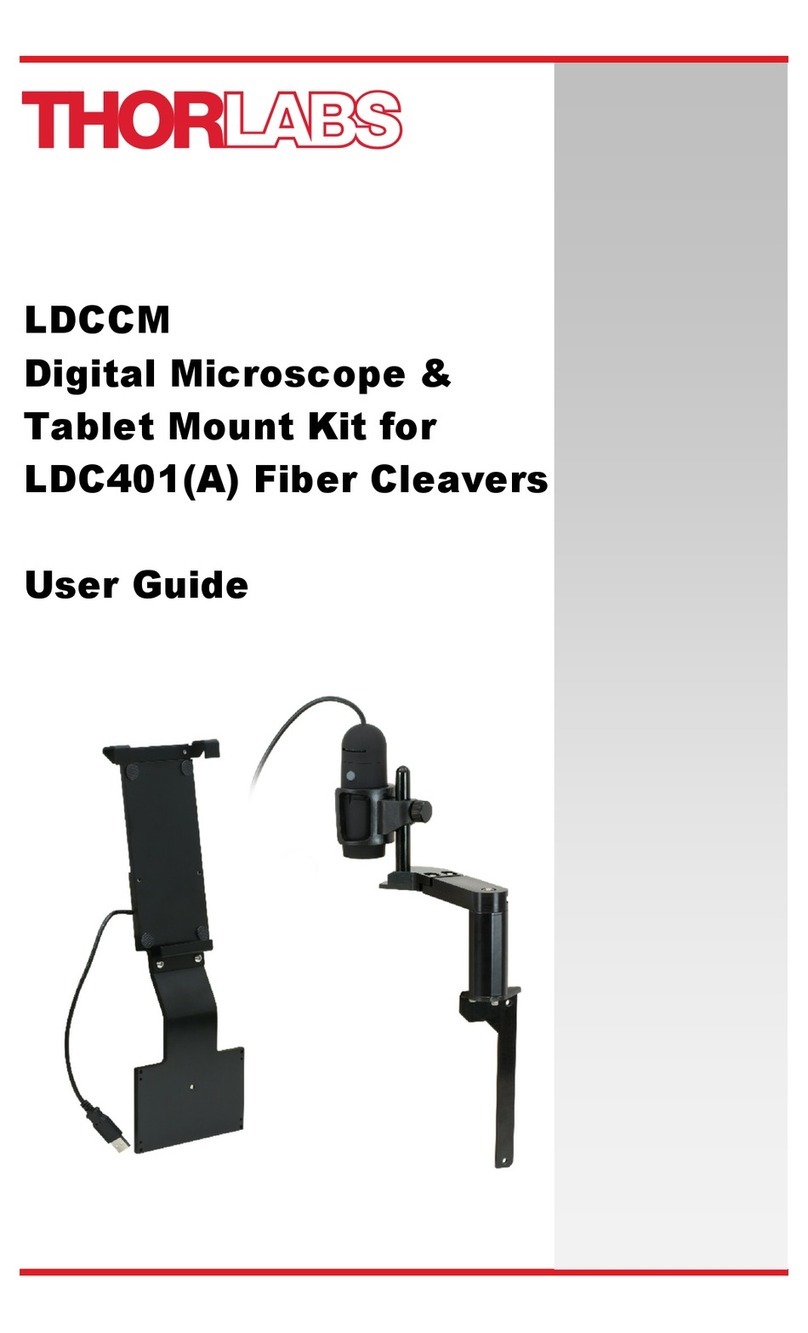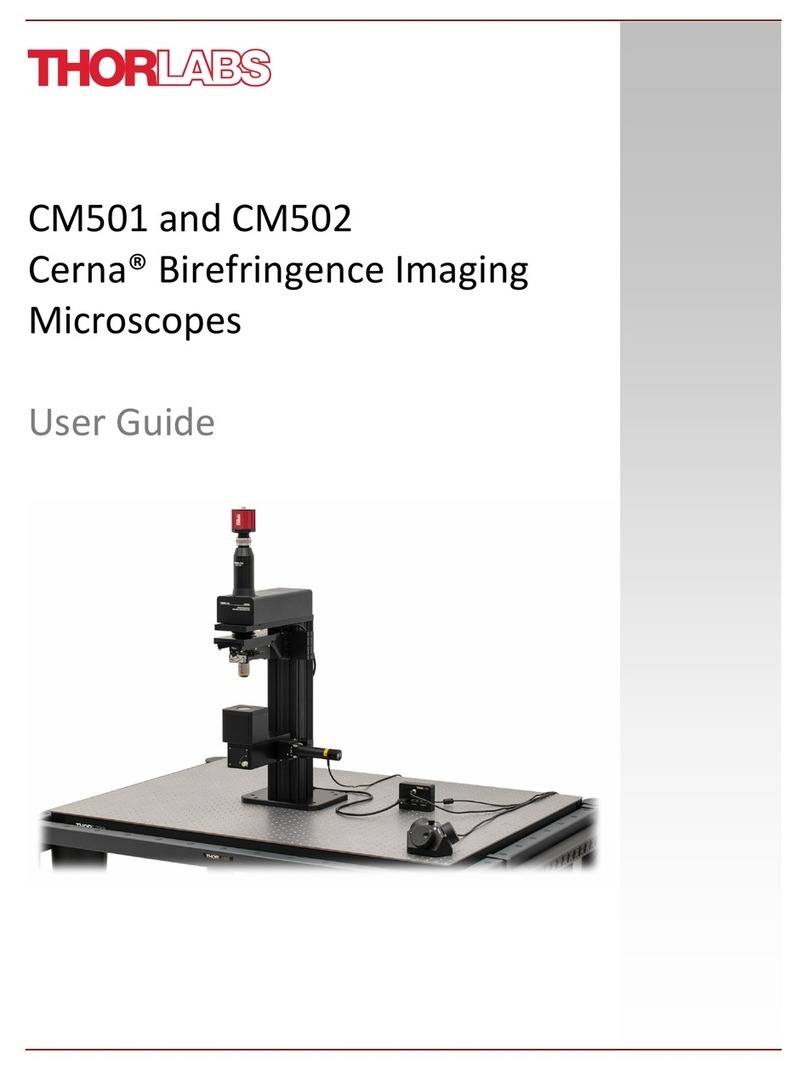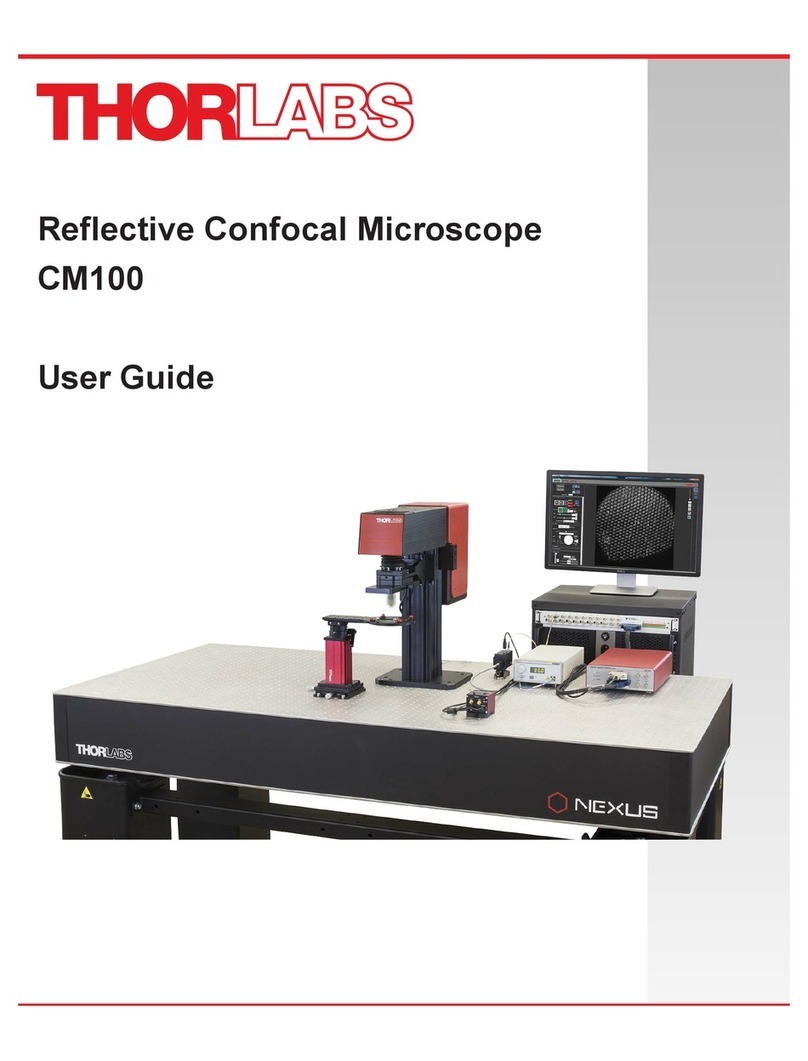CM201 Chapter 3: Description
Rev G, January 28, 2022 Page 3
Chapter 3 Description
Thorlabs' Entry-Level Upright GFP (Green Fluorescent Protein) Confocal Microscope (CM201) is a complete single-
channel system. By eliminating signals that originate from outside the focal plane, confocal microscopy provides the
ability to acquire high resolution, optically sectioned images from within a thick sample. The CM201 is optimized for
imaging fluorescence produced by GFP. The upright GFP confocal microscope system includes a laser, PMT
detector,objective, and motorized Z-axis control.
The CM201 features a movable silver-coated mirror on a manual slider at the front of the scan path that allows users
to select between confocal and widefield imaging modalities without replacing the optic. The confocal microscope is
designed so that imaging capabilities can be added to accommodate new experimental needs as your research
requirements grow.
3.1. Features at a Glance
•Upright Microscope Based on the Cerna DIY Microscopy Platform
o95 mm Dovetail on Rail Accepts Cerna Accessories
oD1N Dovetail on Top of Scan Path for Cerna Widefield Imaging Modules
•Confocal Scan Path with Galvo-Galvo Scanners
•One Benchtop Excitation Laser (488 nm SM Laser)
•One Multialkali PMT (Photomultiplier Tube)
•Optics Set for Fluorescence Imaging: Dichroic and Emission Filters
•Rigid Stand Slide Holder on Manual XY Stage, 1/2" Travel
•20X Nikon Objective
•PC with DAQ and ThorImage®LS Software
3.2. Imaging Capabilities
•Full frame 4096 x 4096 Pixel Images (Uni-Directional Scan)
•2 FPS for 512 x 512 Pixel Bi-Directional Scans
•Galvo/Galvo Scan Head with 1.0 to 10 s Pixel Dwell Times
•884 m x 884 m Field of View