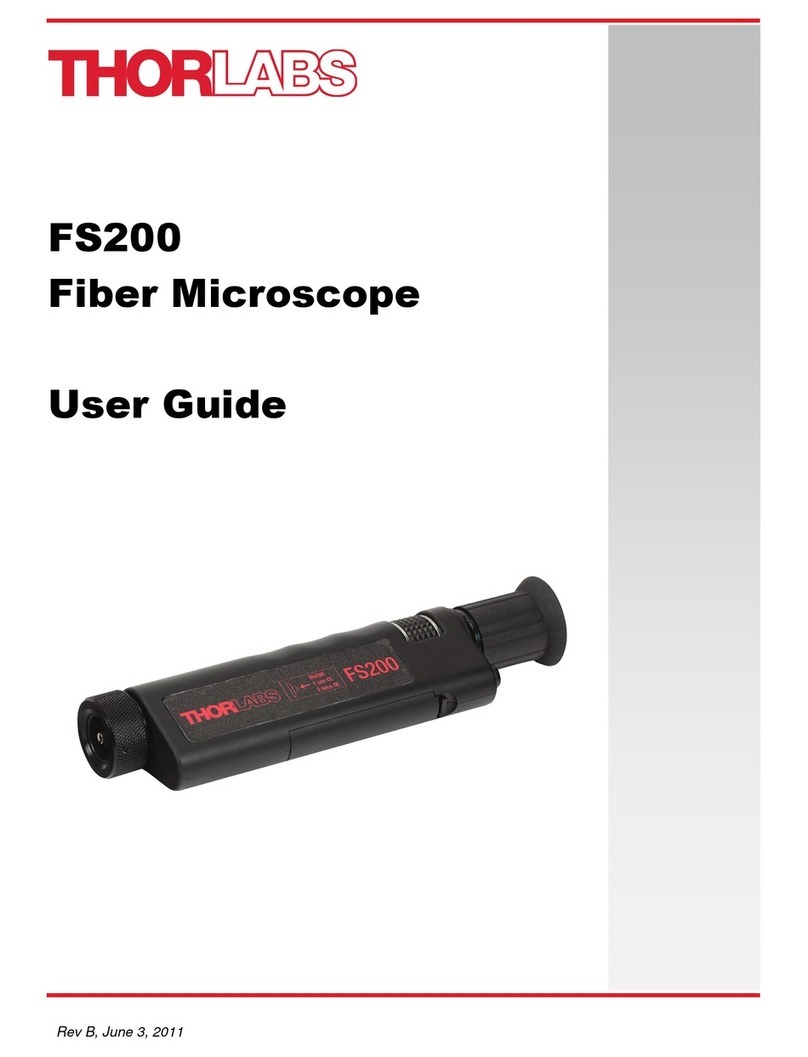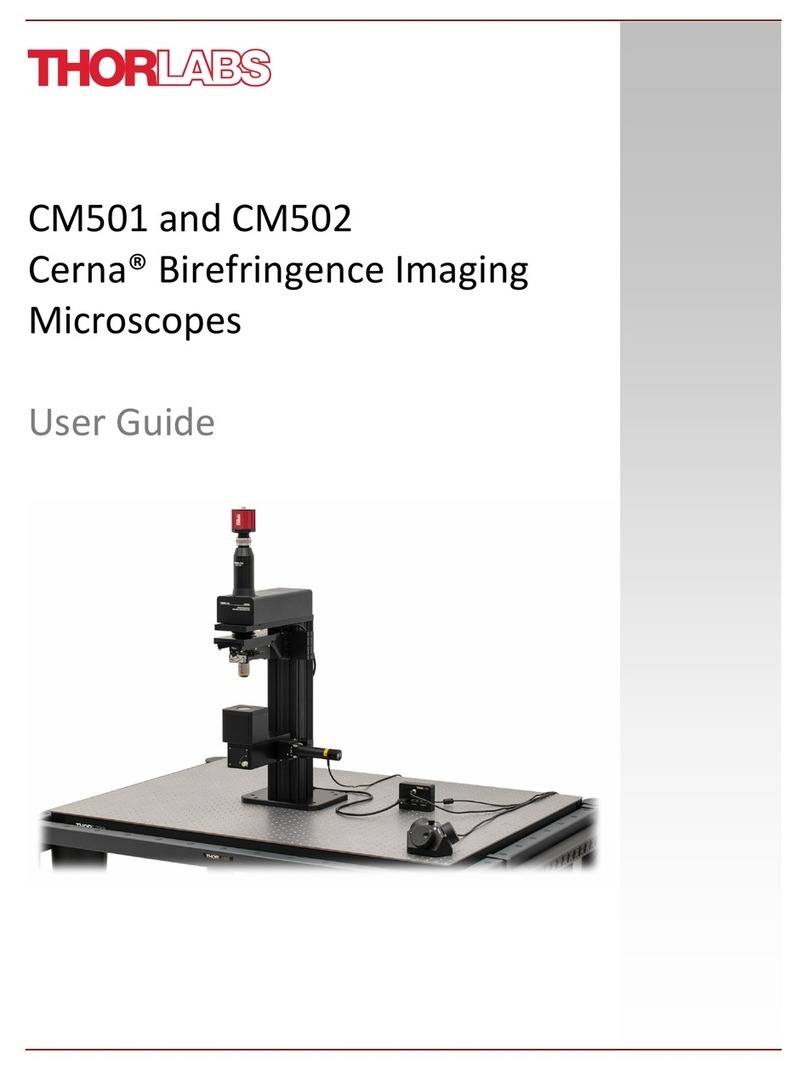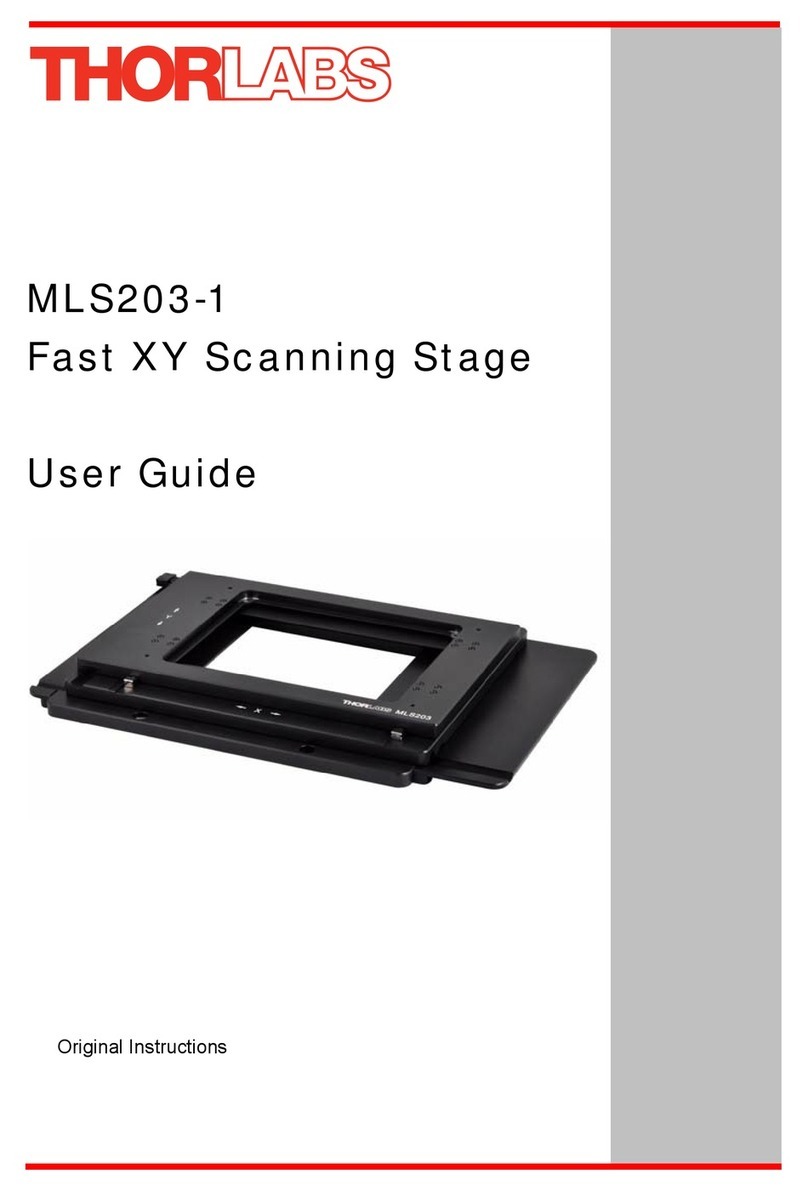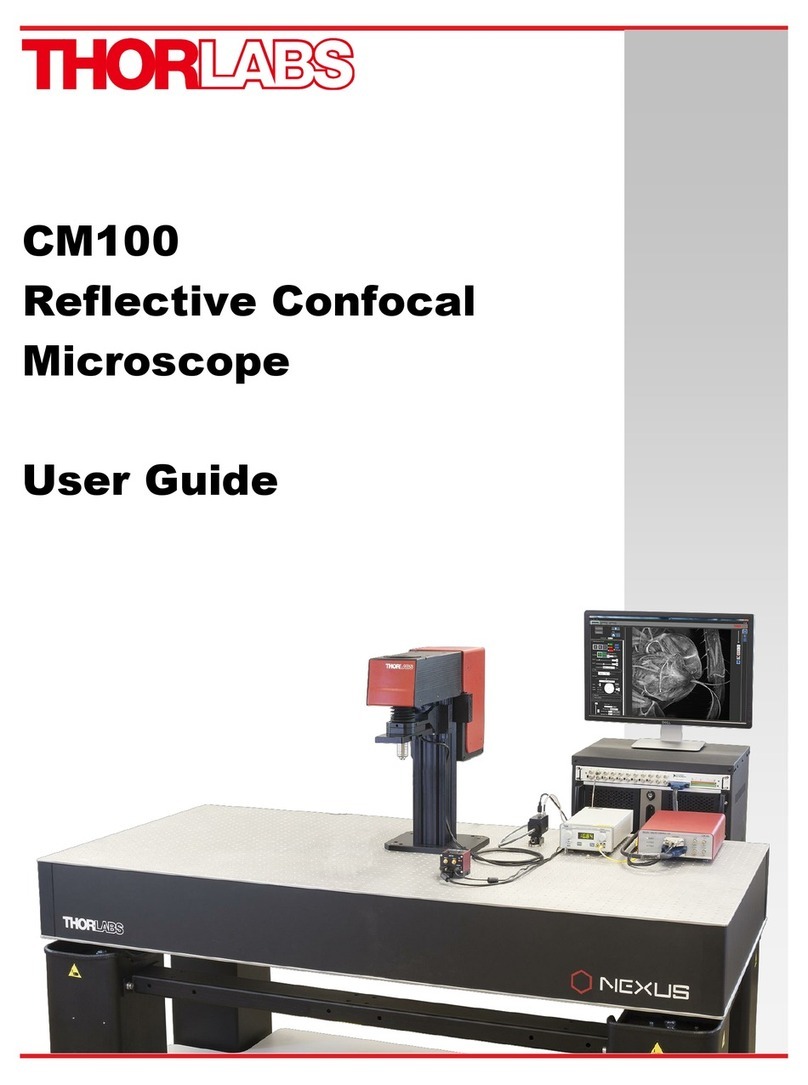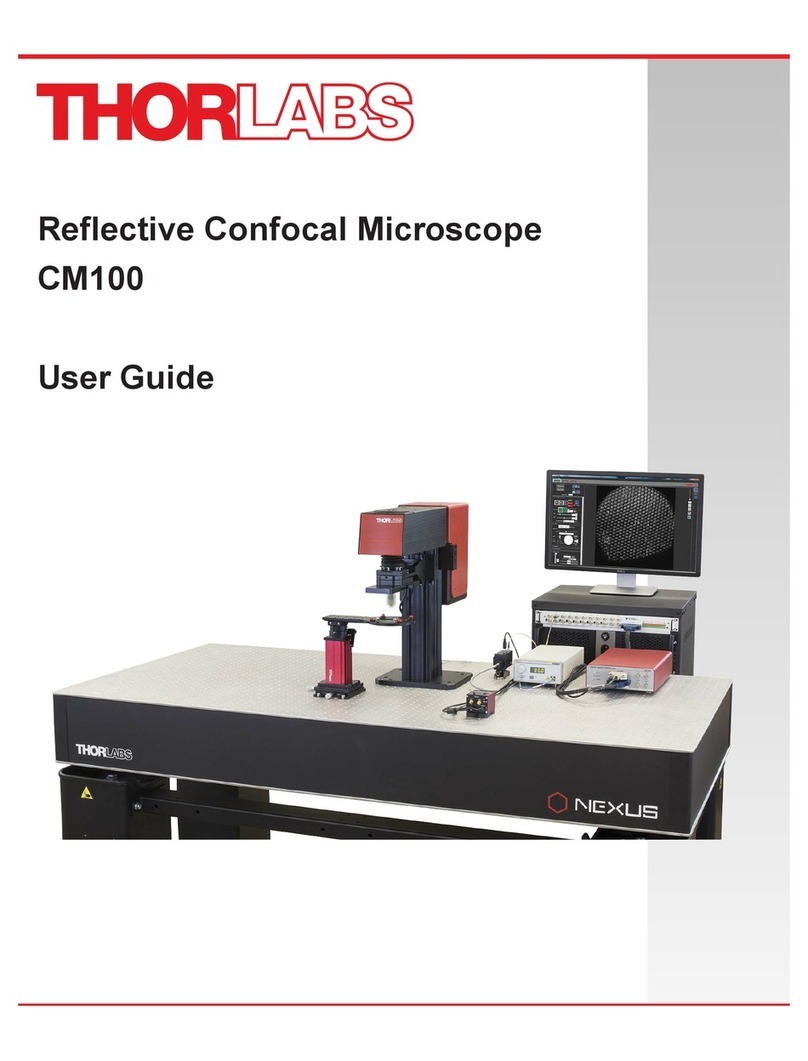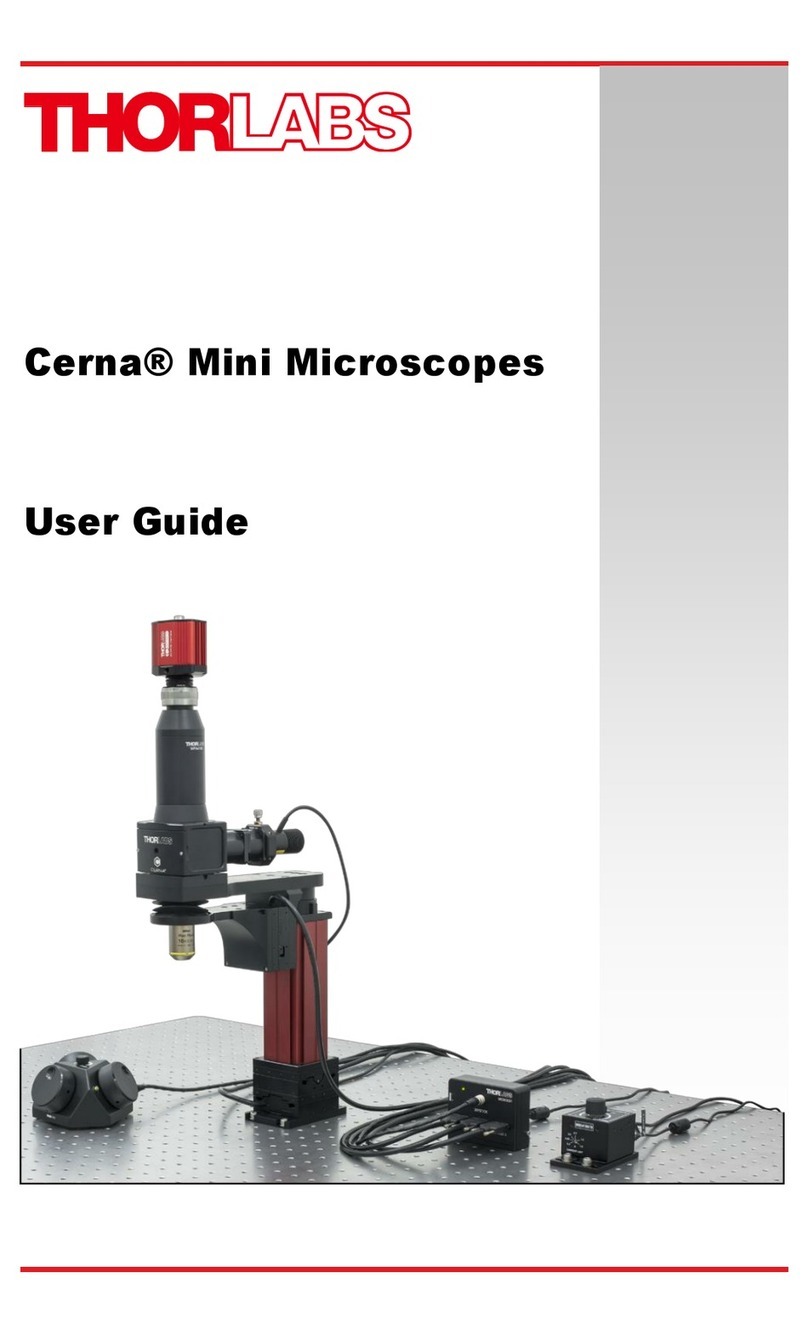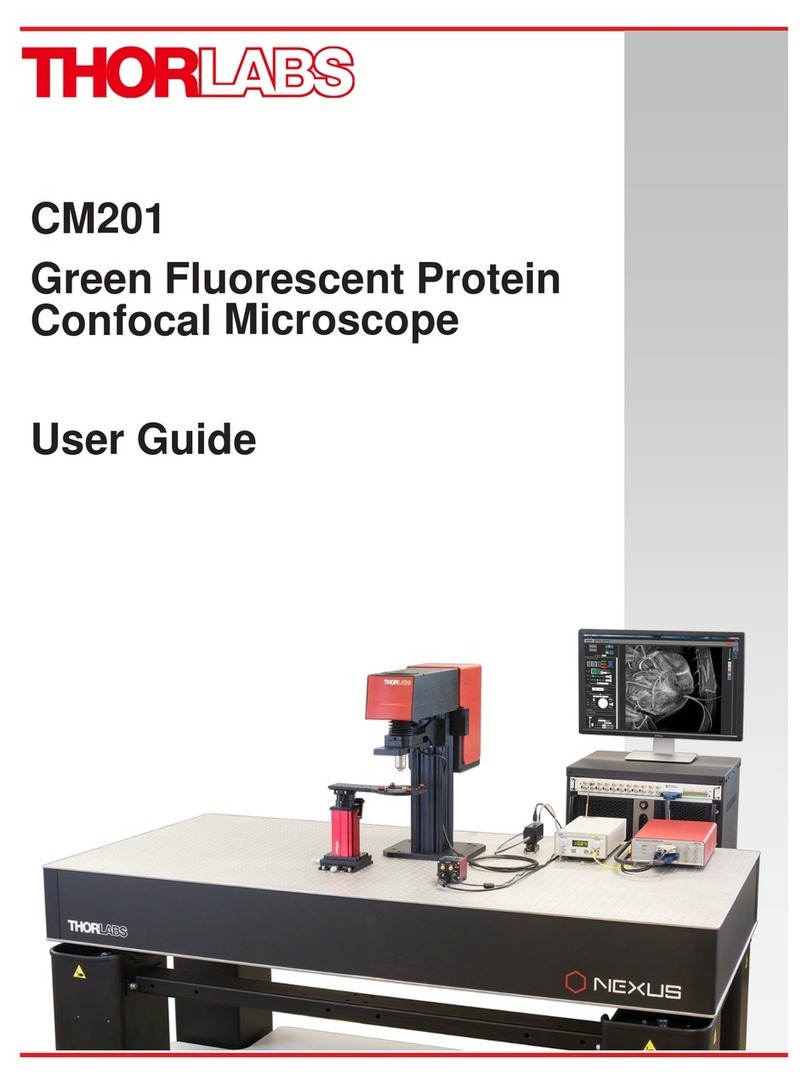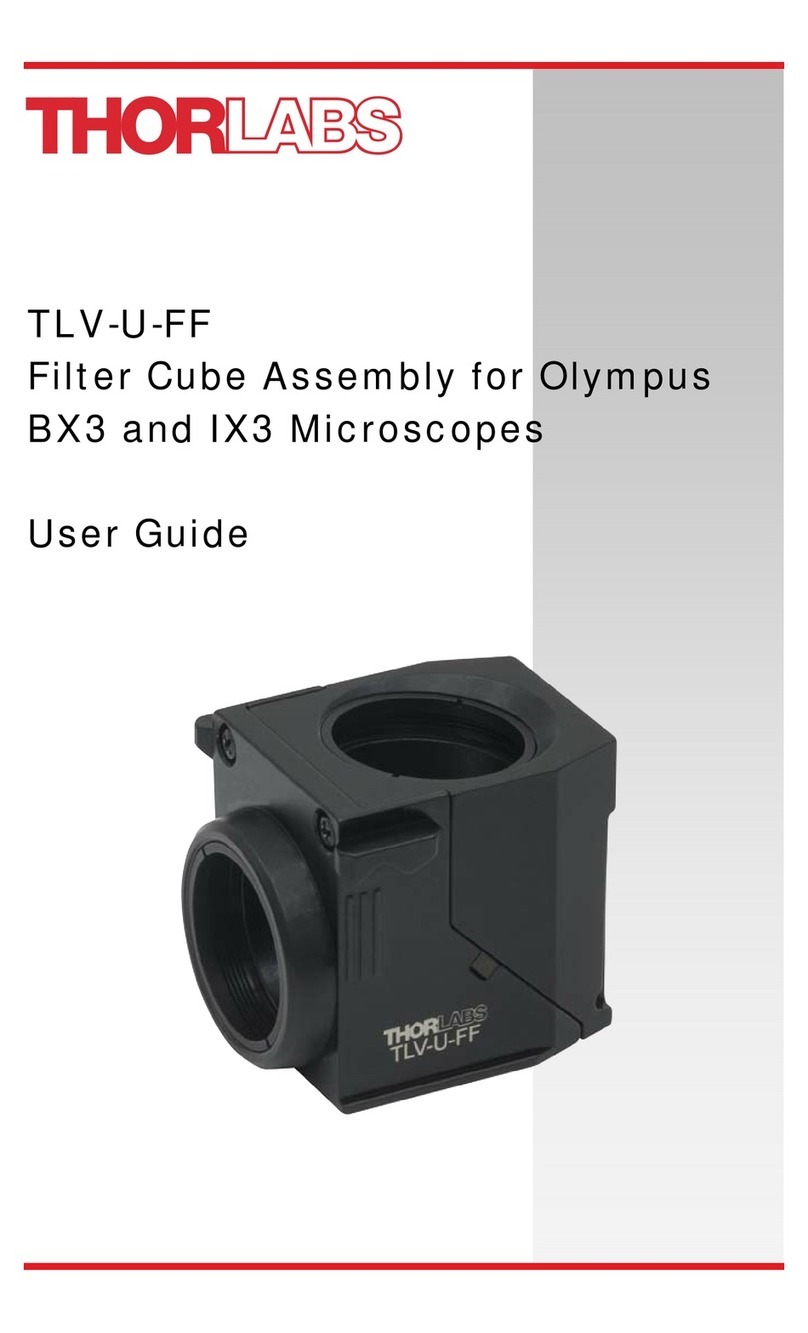Microscope and Tablet Mount Kit Chapter 2: Setup
Rev A, November 2, 2018 Page 7
6. Load a fiber into the fiber holding
blocks. Swing the camera over the
fiber. Incrementally lower the camera
and adjust the magnification to get a
good image of the fiber.
7. Advance the micrometer stop so it
comes close to the fiber. Loosen the
two screws in the top of the arm and
adjust the position of the end piece
until the micrometer stop is centered
on the screen. The fiber must be
visible. Rotate the camera within the
holder until the fiber is perfectly
horizontal on the screen. Tighten the
two screws.
8. Advance the micrometer stop to
ensure that there is even contact
across the micrometer stop. That is to
say, the micrometer stop should not be
at an angle with respect to the fiber,
and should touch it on the left at the
same time as the right. If it does not,
use shims to adjust the micrometer
stop.
1. When the camera is not needed, the
swing arm can be rotated
counterclockwise into the storage
position. Use the black post to move it
to avoid altering the camera position
with respect to the bracket.