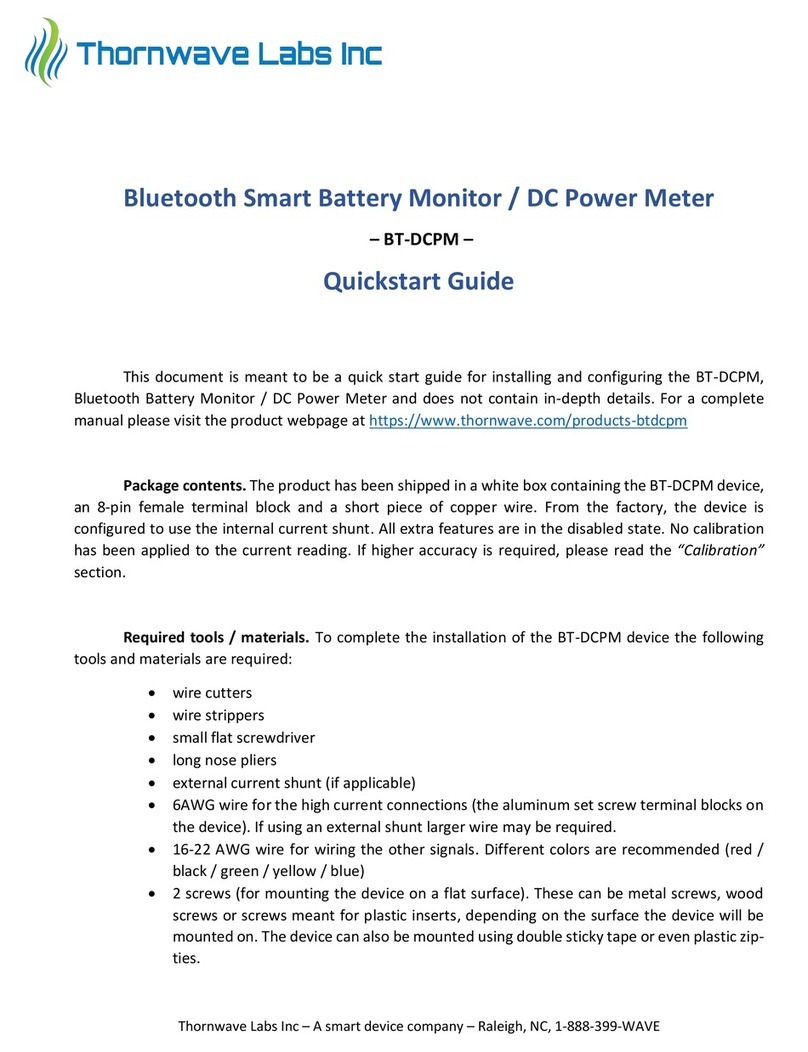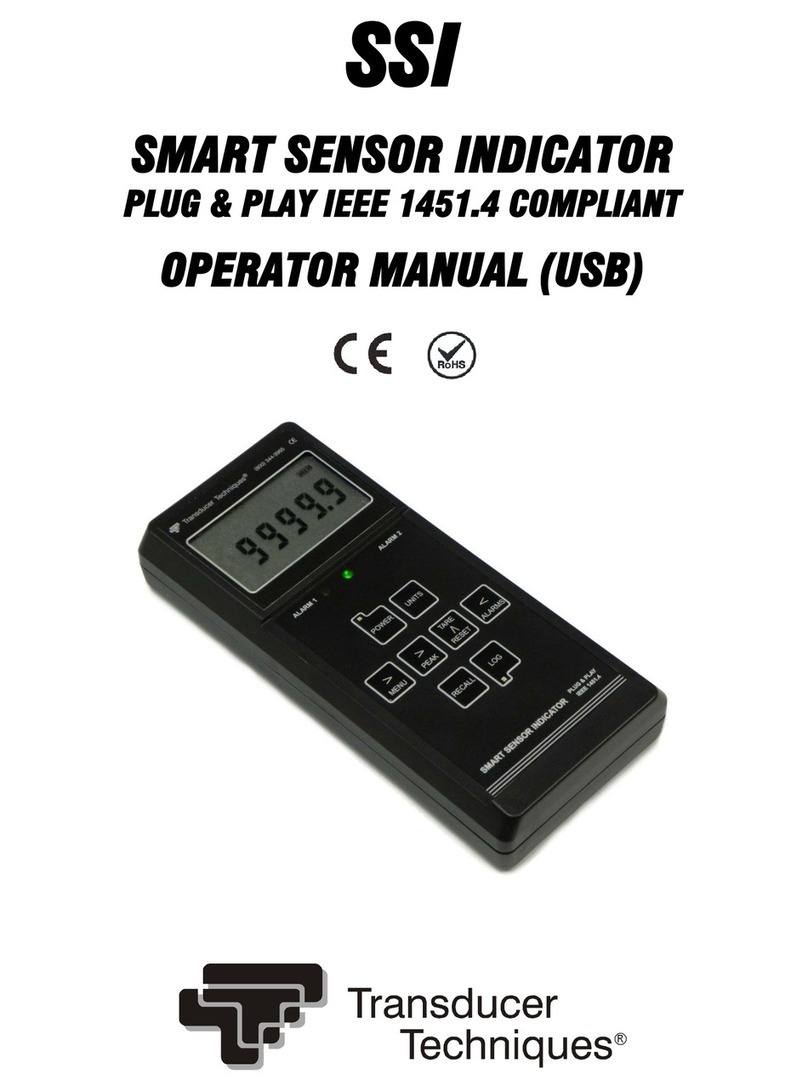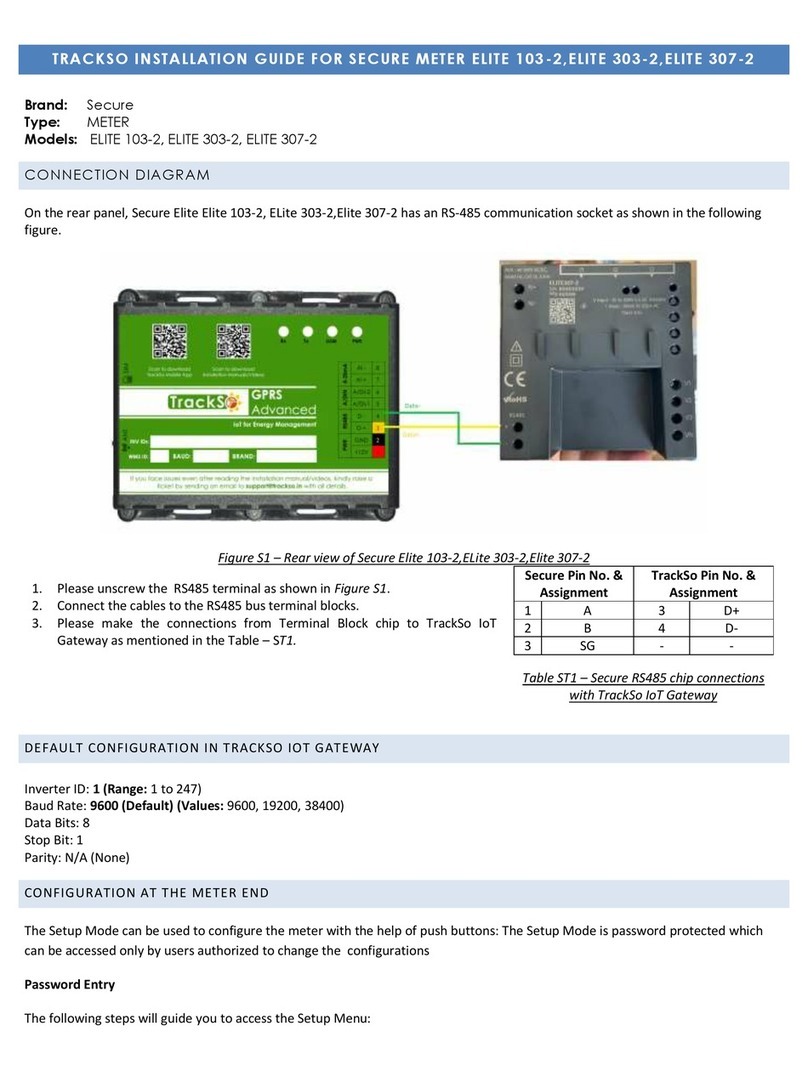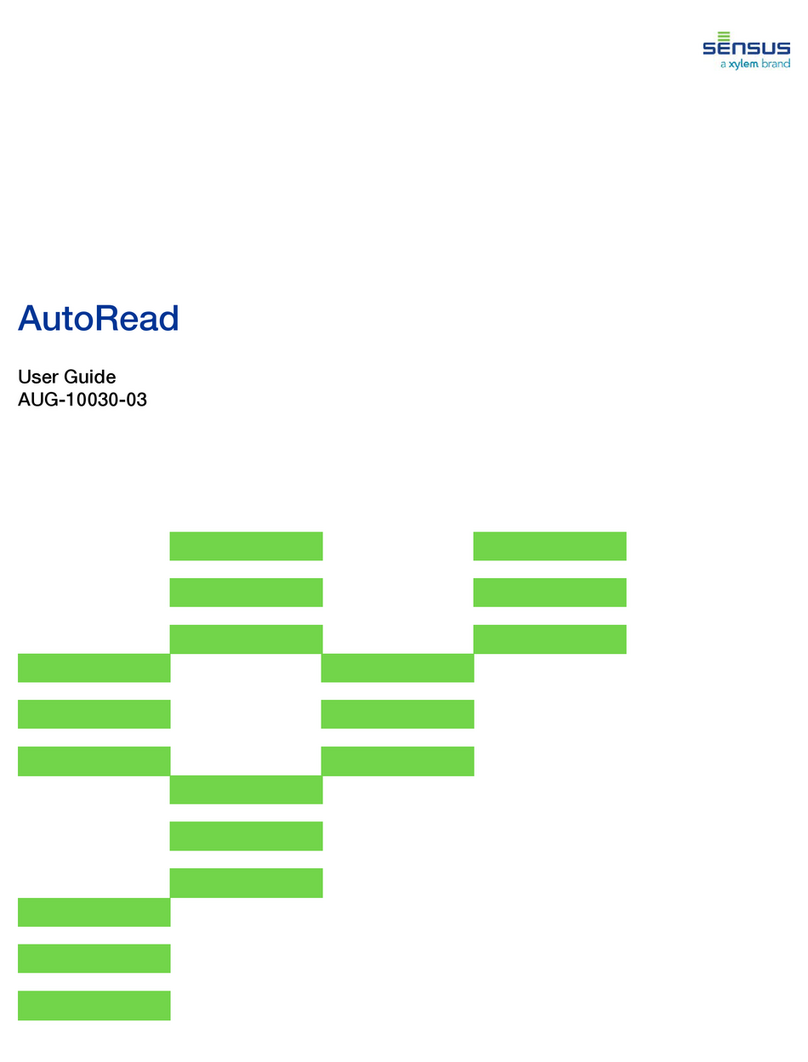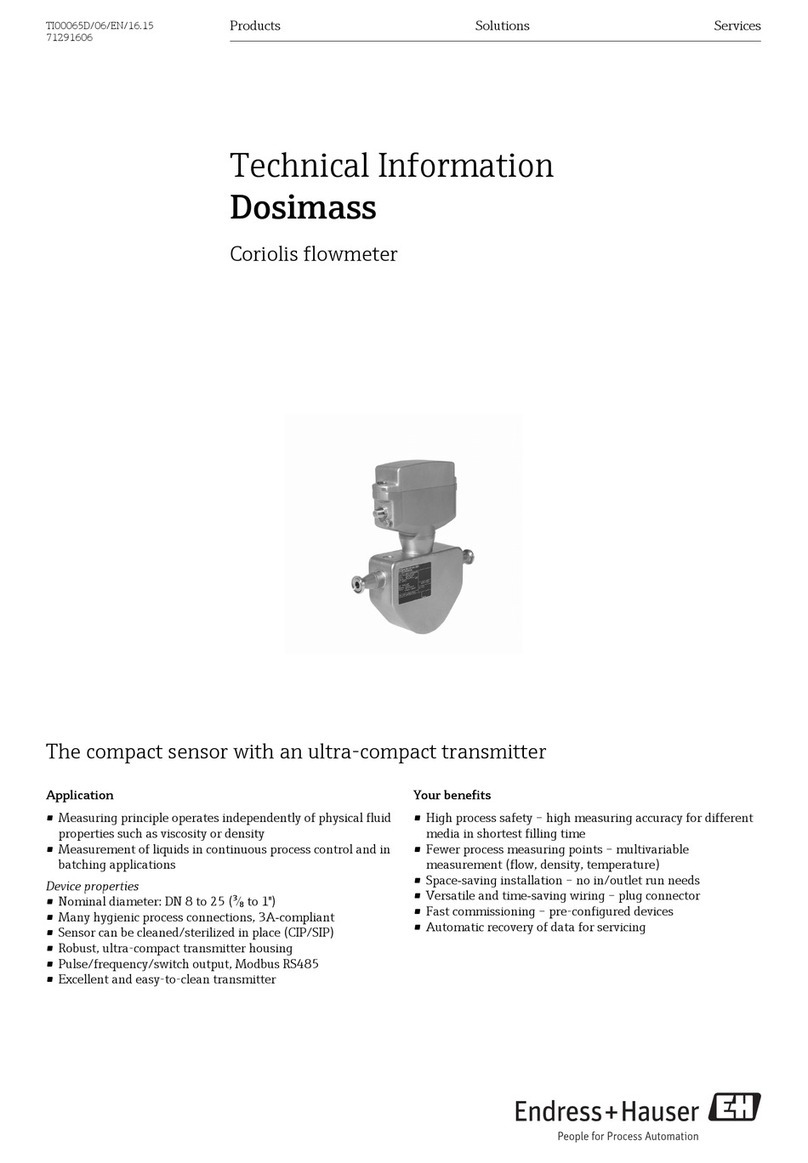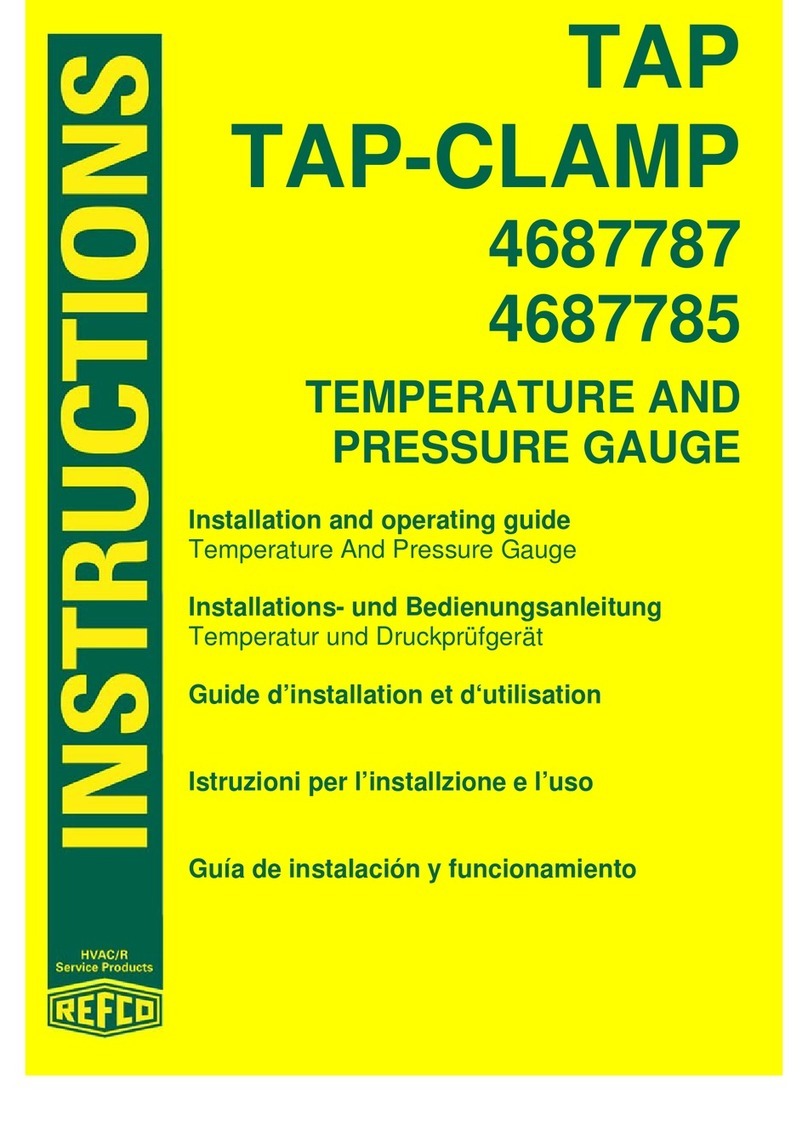Thornwave Labs PowerMon-5S User manual
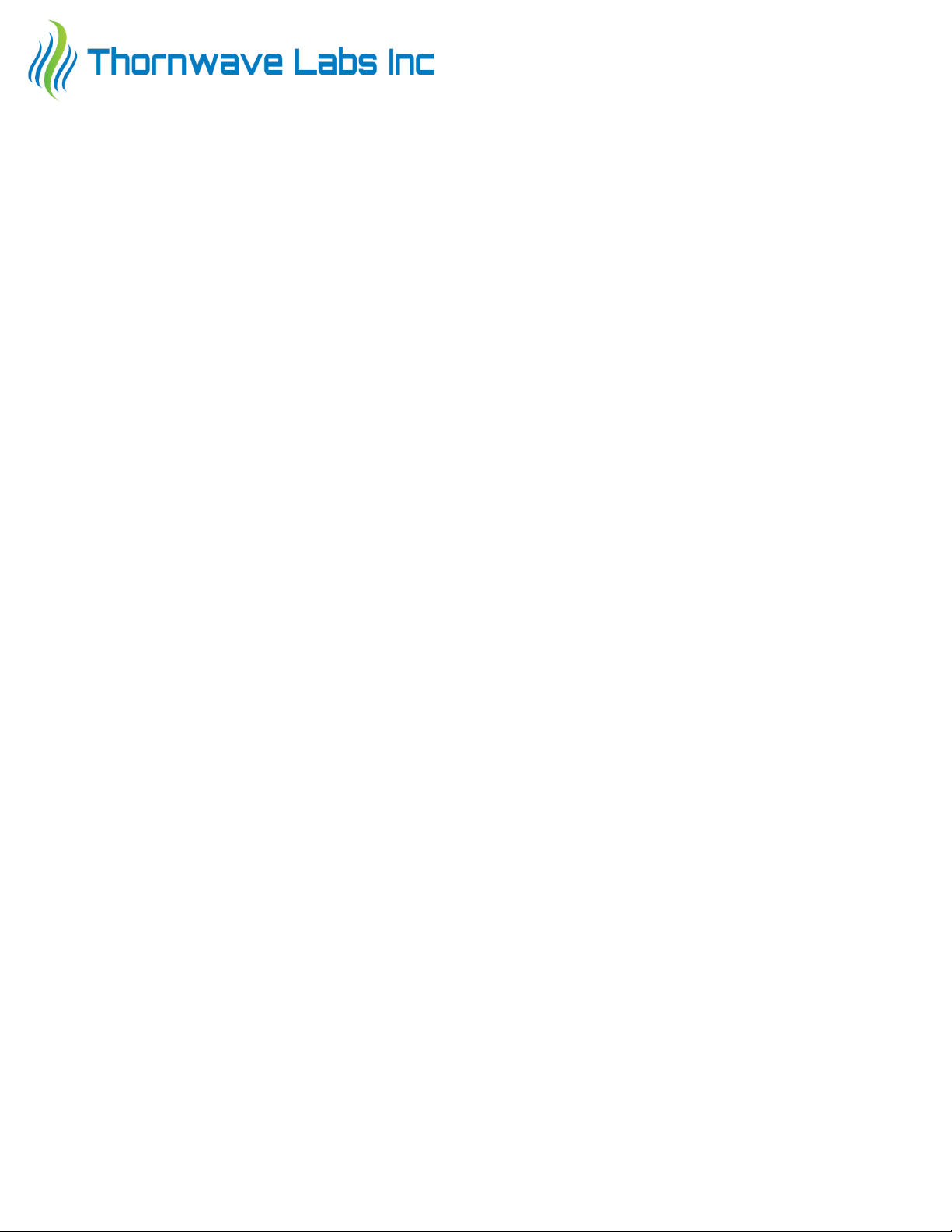
1
PowerMon-5S
Bluetooth LE
Advanced Battery Monitor / DC Power Meter
–QUICKSTART GUIDE –
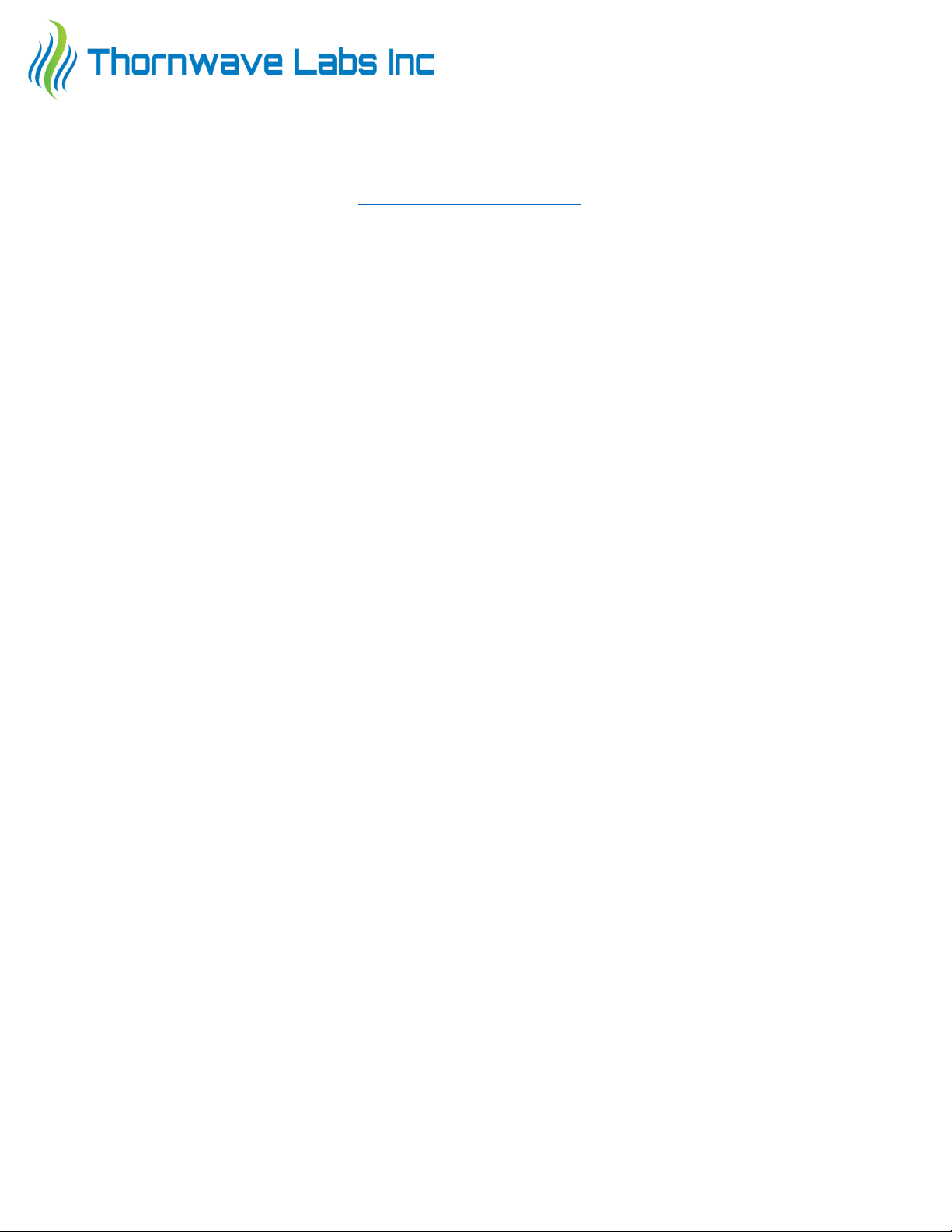
2
This document is meant to be a quick start guide for installing and configuring the PowerMon-
5S, Advanced Bluetooth Battery Monitor and does not contain in-depth details. For a complete manual
please visit the product webpage at https://www.thornwave.com
Package contents. The product has been shipped in a box containing the PowerMon-5S device,
two wires, 3 female blade terminals and one 3/8”ring terminal. From the factory, all extra features are
in the disabled state. No calibration has been applied to the current reading. If better accuracy is
required, please read the “Calibration” section.
Required tools / materials. To complete the installation of the PowerMon device the following
tools and materials are required:
•wire cutters / wire strippers
•Crimping tool
•2 screws (for mounting the device on a flat surface). These can be metal screws, wood
screws or screws meant for plastic inserts, depending on the surface the device will be
mounted on. The device can also be mounted using double sticky tape or even plastic zip-
ties.
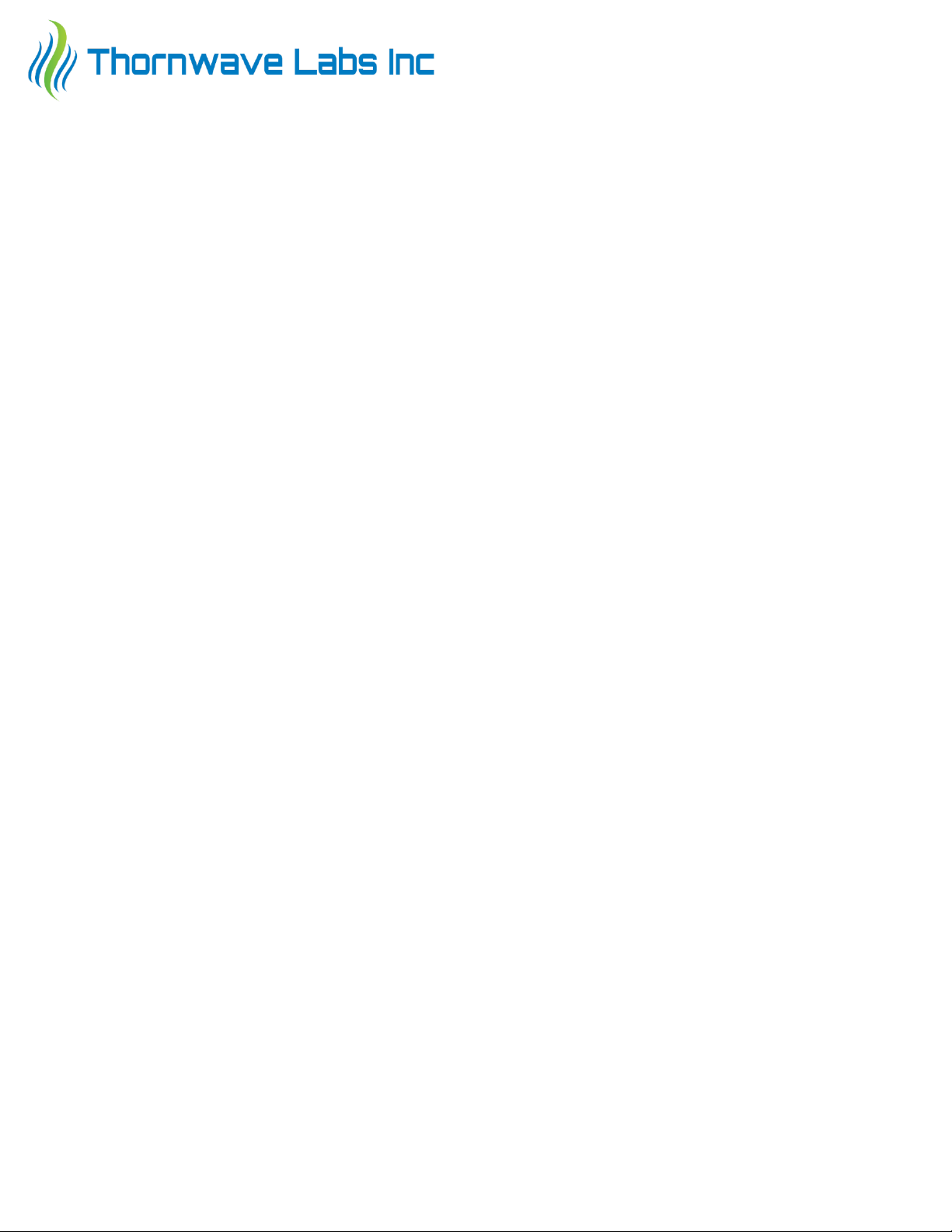
3
SAFETY INSTRUCTIONS
Warning !
Read all the instructions and cautions before using the PowerMon-5S device. Thornwave Labs Inc
does not assume responsibility for any injury or property damage caused by improper installation, bad
wiring or use of PowerMon-5S outside of its intended purpose. The device should be installed by a
professional.
Warning !
The PowerMon-5S device should not be used for any medical purposes, life sustaining
equipment, safety applications or any application where equipment failure can cause injury, death, fires,
or any other hazard.
Warning !
There are no serviceable parts or fuses inside the power meter! Do not disassemble or attempt
to repair! The unit operates with voltages up to 32V which, under the right circumstances, can be lethal
or cause serious and permanent injury.
Warning !
Do not submerge under water or other liquids. The device is neither weatherproof nor
waterproof.
Warning !
The device is to be connected to DC circuits only, not exceeding 32V and 500A. Failure to do so
will result in equipment damage. Confirm that all connections are tight to avoid excessive heating, sparks
or fires. Never connect without using a properly sized fuse or circuit breaker.
Warning !
Batteries are dangerous! Do not short-circuit a battery or the power meter. Batteries can produce
flammable and explosive gases and can generate very high currents that can lead to serious
consequences including explosion, fire, damage to equipment, personal injury and even death. It is the
user’s responsibility to operate the equipment in a safe manner. Do not charge batteries in an enclosed
environment unless allowed by the manufacturer of the battery. Never connect a load to a battery
without using fuses or circuit breakers properly sized for the wires/ equipment.

4
TERMINAL DESCRIPTION
No.
Type
Name
Terminal Description
1
10mm hex
bolt
BATT+
Battery positive. PowerMon-5S takes its power from
this terminal. It also measures the voltage at this
point.
2
¼” blade
male
terminal
BATT-
Battery negative. Usually also the chassis ground.
Connect using the supplied black wire.
3
10mm hex
bolt
LOAD
Connect to the loads / charger / solar charge
controller
4
¼” blade
male
terminal
RELAY
Relay output. It drives a mechanical or solid-state
relay. This terminal is connected to ground internally
by the device when the power is turned ON from the
app. Use the supplied blue wire to connect if
applicable.
5
connector
MF
Multifunction connector. Can be used to connect an
external temperature sensor or external pushbutton.
1
2
3
4
5
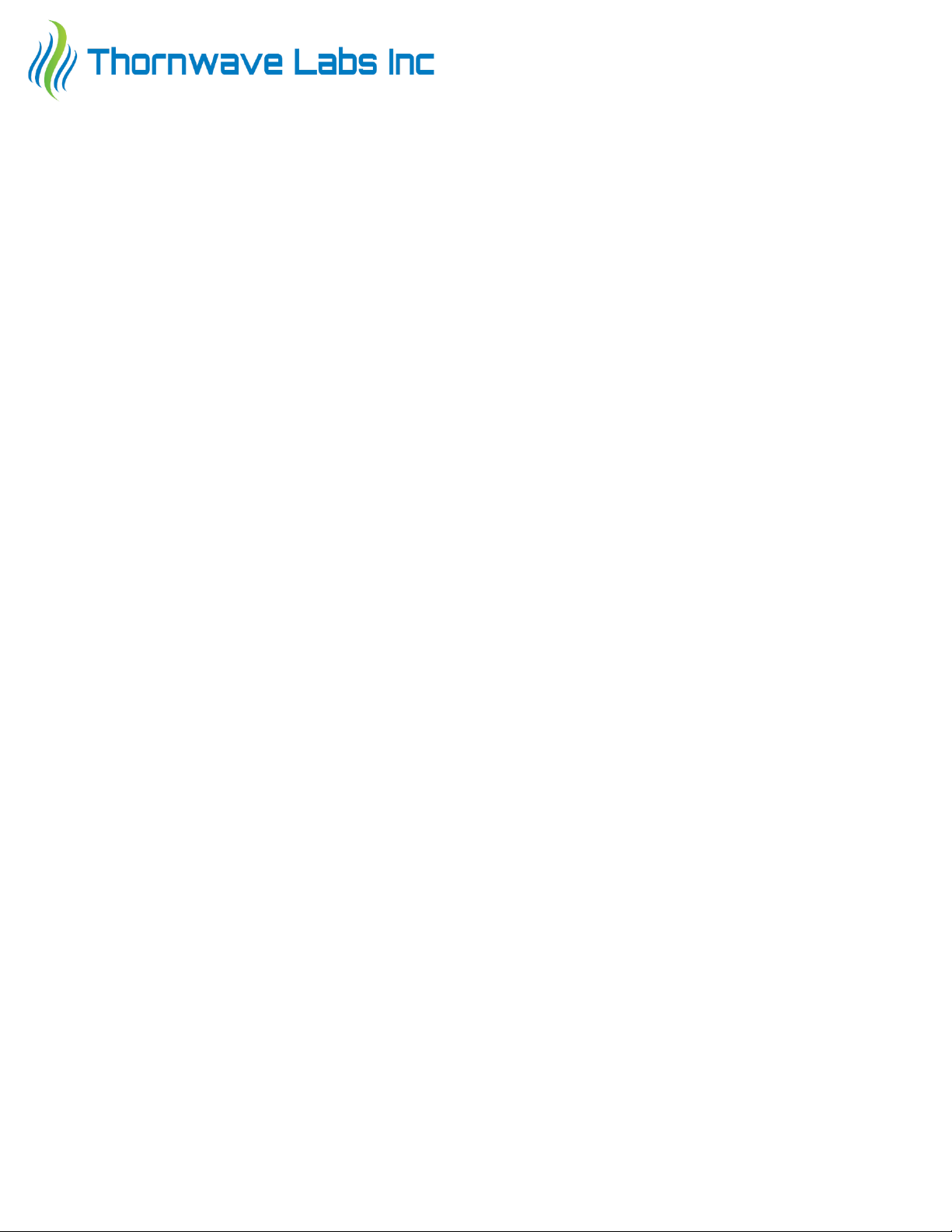
5
Mounting the device
•WARNING! Do not work on a live electrical system. Disconnect the power source first!
•Attach the device to a flat surface using two screws, double sticky tape or plastic zip-ties. If
screws are used, only one can be easily installed. To install the front screw, the circuit board
must be removed.
•To remove the circuit board, use a Philips screwdriver and remove the two screws holding it.
Pay attention to the two washers placed in between the circuit board and the shunt. It is
imperative to install those back in the same position they were before. Failure to do so will
result in a short circuit and permanent damage to the circuit board. It can also result in
sparks, blown fuses or melted wires.
•Mounting on a metallic surface or inside a metal enclosed space will substantially reduce the
Bluetooth range. For best results mount in such a way so the radio signal will not be blocked.
Keep in mind that at the Bluetooth frequency of 2.4GHz the radio signal travels only in a
straight line and any obstacle in its path (walls, big metal objects) will interfere with it.
Wiring the battery monitor
•Connect the BATT+ side of the shunt to the battery positive. Use an appropriately sized wire
and a lug nut (it may have to be crimped). Also installed an appropriately sized fuse or circuit
breaker, up to 500A.
•Connect the LOAD side of the shunt to either the load or to the relay if one is used
•Using the black supplied wire, connect the BATT- terminal to the system ground, battery
negative or chassis. Adding a 1A fuse on this ground wire will add extra safety.
External relay (optional)
•If an external relay is used, connect one side of the coil to RELAY and the other side to the LOAD
side of the shunt. Use the supplied blue wire and female blade terminals (crimping may be
required)
•If the Thornwave Labs SSR is used, connect RELAY to the control terminal of the SSR
Check all the connections again. Verify that the high current wires are tight. Use fuses or circuit
breakers where applicable. Once all these have been checked, reconnect the battery or the power
source. The device should become visible on any mobile device that supports Bluetooth Smart (LE) and
is running the PowerMon app.

6
Mobile application
•Install the mobile application (PowerMon) on your device. This is available for free on Google
Play Store and Apple App Store. Once the application starts it should discover the PowerMon
devices that are in range.
•Tap on a device to connect to it. If multiple devices show up and you are not sure which device
is the one you wish to connect to, you can use the RSSI indicator and position the mobile device
very close to the PowerMon you would like to identify. The RSSI will indicate a much stronger
signal for that device. RSSI values are negative. -30dBm is a stronger signal than -60dBm.
•Once connected, tap on the top right corner on the 3 dots (application menu) and then tap on
”About”. Tap on the rename icon to rename the device. The default name is “PMON-5S”. Note
that the name cannot be longer than 8 characters.
•This would also be a good time to update the firmware if any update is available. During the
firmware update process, the power to the device should not be interrupted.
•Tap on the application menu again and then “Configuration”. Configure the device
appropriately.
Offset zero-ing
•Because of the extremely low voltage drop across the shunt resistor that the PowerMon-5S
must sense, offset is inevitable. If the current measurement displayed by the app is not zero
even though the actual current is, this is called an offset. It can be zeroed.
•Make sure the current that passes through the shunt is zero (no current). The best way to make
sure this happens is to disconnect the wire from the LOAD side of the shunt.
•Tap and hold on the current measurement and select “Zero Current”. This will bring the
measurement value to zero (zero the offset).
Calibration (optional)
•The only measurement that can be calibrated by the user is the current. If a better accuracy
than an uncalibrated device offers (about 1%) is required, proceed with the device calibration.
The offset should be zeroed before calibrating.
•Apply a known current (accurately measured using an external amp-meter)
•Tap and hold on the current measurement and select “Calibrate Current”
•Type the actual value of the current as indicated by the amp-meter and press OK.

7
TROUBLESHOOTING
Symptom: The PowerMon app is not finding any device
Possible Causes:
•The PowerMon-5S device is not powered. Check if power is available in between the shunt and
the black wire. Also make sure the black wire is connected to the left terminal (BATT-)
•The phone Location Services is disabled, or the app does not have permission to access the
Location Services.
•The user tried to pair the PowerMon device as if it were a classic Bluetooth device. If this is the
case, un-pair the PowerMon and use the app.
Other manuals for PowerMon-5S
2
Table of contents
Other Thornwave Labs Measuring Instrument manuals